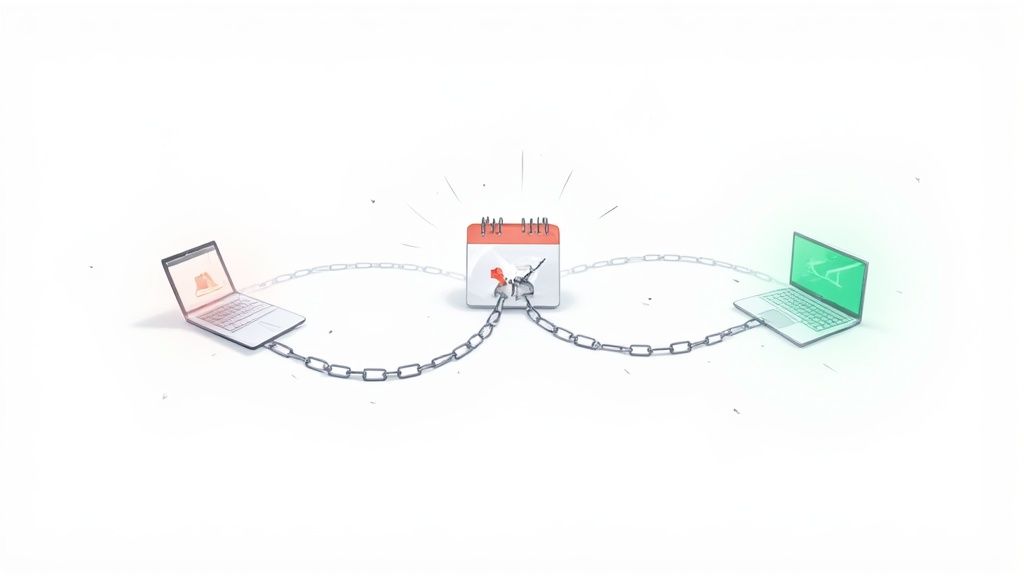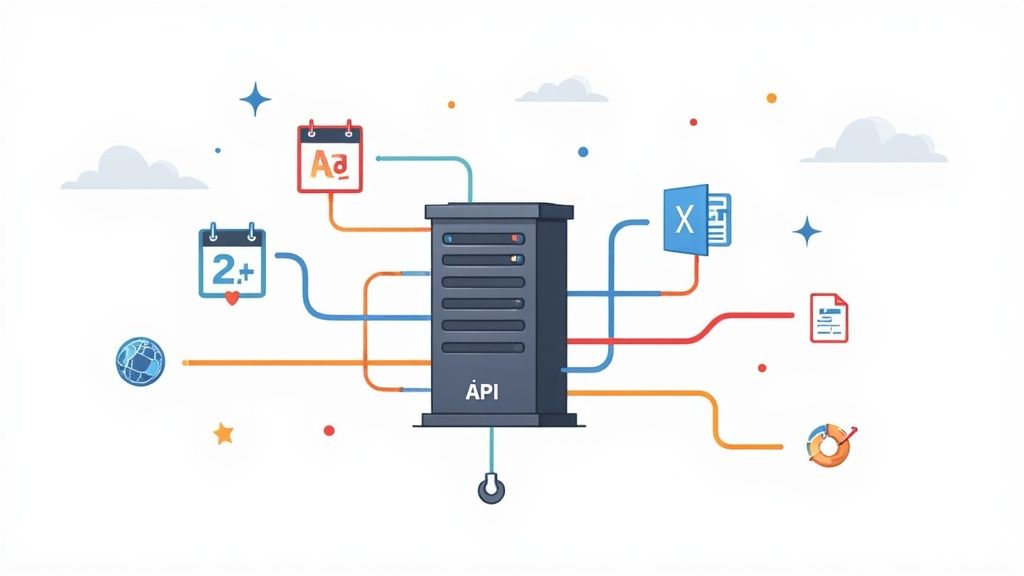Ever wonder why your event sign-ups look great on paper but don't quite match the number of people who actually show up? The culprit might be a tiny, overlooked detail: your add to calendar links. That single click should be a smooth, effortless bridge to a user's calendar. Too often, it's a frustrating dead end.
Why Your Calendar Links Are Failing Attendees
You've done all the hard work. You promoted your webinar, built the perfect landing page, and crafted a compelling email. Someone is interested, they click "Add to Calendar," and... nothing. Or worse, they get a confusing file download or a blunt error message.
This moment of friction isn't just a minor tech glitch. It actively hurts your attendance and chips away at the professional image you've worked so hard to build.
The Static Link Dilemma
The heart of the problem usually lies in using static links from basic link generators. These are simple, one-size-fits-all URLs generated for a single calendar program, like desktop Outlook. But your audience isn't a monolith. They're on iPhones, Androids, MacBooks, and Windows PCs, each with its own calendar ecosystem that needs a slightly different approach.
A link built for Microsoft Office on a desktop is almost guaranteed to fail on a mobile device. Trying to fix this by sending two separate links for mobile and desktop just creates a cluttered, confusing mess in your emails and on your landing pages. This strategy forces you to guess which system your user is on, and every time you guess wrong, the experience breaks.
The core conflict is clear: you're sending static, one-size-fits-all links into a dynamic, multi-device world. This mismatch creates a frustrating experience that can damage your brand and deflate attendance before your event even begins.
From Manual Files to Smart Clicks
Let's be clear: moving away from manually attaching .ics files was a huge leap forward. Those files were clumsy and often ended up lost in a downloads folder. Add to Calendar (ATC) links simplified the process to a single click, which was a massive improvement. In fact, one study showed that users who ditched .ics files for ATC links saw an average attendance bump of 30%.
But even these basic links are often fragile. A truly reliable solution has to be intelligent enough to automatically detect and adapt to any user's device and calendar app.
This is where a modern approach makes all the difference. To give you a clearer picture, let's compare the old way with the new.
Static ICS Files vs. Smart Calendar Links
| Feature | Traditional .ICS File | Smart Calendar Link |
|---|---|---|
| User Experience | Clunky; requires download and manual import. | Seamless; a single click adds the event directly. |
| Device Compatibility | Poor; often fails on mobile or different operating systems. | Excellent; auto-detects device and calendar for a perfect handoff. |
| Updating Events | Manual; requires sending a new file and user action. | Easy; updates can be pushed to the link, and users are notified. |
| Error Handling | None; if it fails, the user is left with an error. | Smart; provides fallbacks and alternative ways to add the event. |
| Analytics | None; you can't track who added the event. | Robust; provides insights into clicks and adds. |
The table really says it all. While .ics files were a necessary first step, they can't compete with the reliability and user-friendliness of a smart system.
This is the entire foundation of a modern service like our Add to Calendar PRO. It’s not just a link generator; it’s a smart delivery system built to eliminate these technical headaches and ensure every single click just works.
To really understand why so many add to calendar links just plain break, it helps to peek behind the curtain and see how they’re put together. When you create these links manually, you're essentially building a custom URL with all your event details crammed inside. The catch? Each calendar service - whether it's Google, Yahoo, or Outlook - demands its own unique URL structure.
This infographic gives you the bird's-eye view of how these static links are made.

At first glance, it looks simple enough: pick a platform, punch in the details, and get a link. But this simplicity is deceptive and masks just how fragile the whole setup really is.
Let's roll up our sleeves and look at the code that makes these links tick.
The Google Calendar Link Structure
For Google Calendar, the process starts with a base URL. You then tack on your event details as "parameters" right after a question mark, with each piece of information separated by an ampersand (&).
Here’s a basic template you can mess around with:
https://www.google.com/calendar/render?action=TEMPLATE&text=Your+Event+Title&dates=YYYYMMDDTHHMMSS/YYYYMMDDTHHMMSS&details=Your+Event+Description&location=Your+Event+Location
text: This is your event's title. Just remember to swap out any spaces for a+symbol.dates: The start and end times, which have to be in the specific UTC format.details: A short and sweet description of your event.location: The physical address or a link for a virtual meeting.
This seems straightforward, but what you’ve just done is solve one tiny piece of a much bigger, more frustrating puzzle.
Dealing with Outlook and Yahoo Variations
Now for the fun part. You have to create completely different links for every other calendar platform because they don’t play by Google’s rules. A basic Yahoo link, for instance, looks similar but uses totally different parameter names.
The real headache begins with the Microsoft ecosystem. Outlook has different link requirements for its web version versus its desktop app, and mobile throws another wrench in the works. This means a single "Add to Outlook" link is almost never enough to cover all your bases.
The heart of the problem is this: you're building a rigid, static link for an incredibly dynamic environment. You are forced to guess which calendar service and which device your attendee is using. If you guess wrong, the link breaks, and your user gets an error page instead of an event on their calendar.
Why Manual Links Are So Brittle
This whole manual approach is inherently brittle. You are essentially hardcoding a solution that only works if the stars align perfectly.
Here’s exactly why this method so often backfires:
- Device Incompatibility: As mentioned, a link built for Outlook on a desktop is dead on arrival for someone using an iPhone. The user experience shatters instantly.
- User Confusion: To try and solve this, some people will just cram three or four different
add to calendar linksinto an email. This creates a cluttered mess and confuses the recipient, who now has to figure out which link is the "right" one. - No Way to Update: What if your event time changes? You're out of luck. Static links are a one-and-done deal; they can't be updated. Anyone who already added the event now has wrong information on their calendar, and you have absolutely no way to fix it for them.
While you can technically create manual add to calendar links for a single platform, it’s a terribly unreliable strategy for promoting your events. It introduces way too many points of failure that can actively hurt your attendance numbers. The next section will dig into these failure scenarios and expose the hidden flaw that makes this approach so risky for anyone organizing an event.
The Hidden Flaw in Static Calendar Links

This is the exact spot where so many event organizers, with the best intentions, stumble. You’ve done all the hard work to get someone interested, and using a simple link generator feels like a quick, easy win. But you’ve just introduced a critical point of failure that can silently sabotage your entire effort.
The core issue is brutally simple: static links are a gamble.
Your audience isn’t a monolith. They’re clicking on your event from a whole ecosystem of devices - a Windows desktop, an iPhone, an Android tablet, or a MacBook. Each of these has its own way of handling calendars, and each requires a slightly different add to calendar link to work properly.
For example, a static Outlook link is built for a desktop computer. When someone clicks that same exact link on their phone, what happens? Best case, a confusing file download. Worst case, a dead link or an error page. This breakdown happens at the most crucial moment - right when a person has decided they want to attend your event.
The Problem with Device Diversity
The technical divide between platforms is wider than most people realize. Take Microsoft, for instance. They have completely different calendar experiences for desktop, the web (Office 365), and mobile. A single, static link can’t possibly work for all three.
So what’s the common workaround? Offering a separate button for every major service. You've seen it a hundred times: a cluttered row of icons for Google, Apple, Outlook, and Yahoo. While this might look like a helpful solution, it just creates a brand-new problem.
This approach forces your attendee to stop and think. They have to scan a list, identify their specific calendar app, and make a choice. Instead of a seamless, one-click action, you’ve introduced a micro-task that adds friction and hurts conversions.
This is a bigger deal than it sounds. The entire purpose of an add to calendar link is to make life easier, not to introduce more steps. Every extra choice or potential for error chips away at the chance that person will actually save your event.
Real-World Failure Scenarios
This isn't just a theory; it has real, measurable consequences. User preferences are all over the map. One email marketing provider analyzed 109 clicks on calendar links in a single campaign and found the engagement was split across multiple platforms: Outlook got 35 clicks, Apple had 25, and Google Calendar and Office 365 each got 22. You can see more data about email calendar link engagement on Badsender.com.
Those numbers prove it: you simply can't assume one calendar app dominates. When you use a single static link, you’re knowingly giving a broken experience to a huge chunk of your audience.
This is precisely the problem our service, Add to Calendar PRO, was built to solve. Instead of forcing you to guess which device or calendar your user has, our system automatically detects their environment. It then presents the one correct action for their specific setup. This dynamic approach takes the guesswork off your plate and removes every technical hurdle for your attendee, making sure every single click is a success.
The Smarter Solution: Dynamic Calendar Links
After seeing the pitfalls of static links, it's pretty obvious we need a better approach. The modern fix for unreliable add to calendar links isn't just a slightly better URL; it's a completely different and far more intelligent system. The whole thing revolves around a dynamic link - often called a "smart link" - that solves all the platform and device compatibility problems with a single click.
Instead of pointing directly to a calendar-specific URL that might break (and often does), a dynamic link sends your user to an intelligent landing page. This page has one simple but absolutely critical job: it instantly detects the user’s environment - their device, operating system, and even browser - to figure out exactly which calendar app they're most likely using.
How Dynamic Links Eliminate Friction
This detection process is the secret sauce. Once the system knows your user is on an iPhone, it presents a big, obvious "Add to Apple Calendar" button. If they're on a Windows desktop with Outlook installed, it offers the correct Outlook action. This completely removes the guesswork for you and, more importantly, gets rid of all the friction for your user.
With a smart system in place, the process becomes beautifully simple:
- User Clicks: The user clicks a single, universal "Add to Calendar" link you've placed in an email, on your website, or in a social media post.
- System Detects: That link whisks them to a page that instantly identifies their device (like an Android phone or a Windows PC).
- Correct Option Appears: The page displays the most relevant calendar options for that specific environment, often highlighting the most probable choice.
- Event Added Seamlessly: The user clicks their preferred calendar, and the event is added perfectly, with all the right details.
This elegant process is precisely what our service, Add to Calendar PRO, is built to deliver. We replace that fragile, one-size-fits-all link with a robust, adaptive system that ensures a successful outcome for every user, every time.
The key takeaway is this: one smart link creates a universally seamless experience. It dramatically increases the chances of a successful calendar add, which in turn helps boost your event's attendance and overall engagement.
The Power of a Guaranteed Connection
The popularity of add to calendar links has exploded because they tap into a core user behavior. Think about it: on average, people check their calendars about 12 times per day, making it an incredibly powerful piece of digital real estate for your event. When you make it effortless to get your event onto that calendar, you secure a valuable and persistent touchpoint with your audience.
This is exactly why a dynamic link is so effective. It’s not just about avoiding broken tech; it's about making the connection between your event and your attendee's personal schedule as smooth and reliable as humanly possible. It ensures that when someone shows interest, you don't lose them because of a totally preventable technical hiccup.
For those ready to move beyond clunky, manual methods, you should check out our guide on finding the right add to calendar link generator for your needs. A smart system handles all the complex logic behind the scenes, so you can focus on what really matters - creating a great event.
Putting Your Smart Links into Action

Alright, you understand the powerful difference a dynamic system makes. Now it's time to actually get these smart add to calendar links into your marketing workflow.
Let's be honest: a perfect link is useless if nobody sees it. Strategic placement is everything. The whole point is to make saving your event an obvious, can't-miss-it next step for your audience.
You can - and should - embed these links almost anywhere you talk to your people. Don't just stick a button on a landing page and call it a day. Think bigger. Add them to your email signature, post-registration "thank you" pages, social media bios, and of course, every single event-related email you send out.
Best Practices for Placement and Design
To get people clicking, your call-to-action (CTA) needs to be crystal clear and compelling. Ditch the generic "Click Here." Instead, use action-oriented phrases that give the user a clear benefit.
I've seen these CTAs work really well:
- Save My Spot
- Add to My Calendar
- Hold the Date
- Remind Me!
The design of your button or link is just as crucial as the text. It has to pop. Use a color that contrasts with the rest of the page but still fits your brand. And please, make it big enough to be easily tapped on a phone - that’s where most of your audience will likely see it.
Need more inspiration? We put together a great list of other event promotion ideas you can steal.
The single most effective thing you can do is integrate your add to calendar link at every key touchpoint. From the first invite to the final reminder, giving attendees multiple, easy chances to save the date cements their commitment and dramatically cuts down on no-shows.
Customization and Integration
This is where a professional tool really starts to pull away from the free generators.
With a service like Add to Calendar PRO, you're not just creating a link; you're optimizing the entire experience. You can customize the look and feel of your buttons and even the landing pages to perfectly match your company's branding. This creates a seamless, professional journey that builds trust with your users.
Better yet, you get access to engagement analytics. Our dashboard will show you exactly how many people are clicking your links and which calendar apps they're using. That's gold. This data tells you what's working so you can refine your strategy over time.
For bigger campaigns, you can connect everything to your existing marketing stack. When you're sending out thousands of dynamic links, using marketing automation APIs makes the whole process manageable and ensures the right links get to the right people. Our service is built to handle these advanced integrations, giving you a scalable playbook to maximize your event's reach.
A Few Common Questions About Calendar Links
Over the years, we've gotten a lot of great questions about making the most of add to calendar links. And for good reason - sometimes the smallest details can make or break your event's attendance. Let's walk through some of the most common things people ask.
Can I See How Many People Click My Calendar Links?
This is probably one of the biggest differences between going it alone and using a dedicated service. If you create a static link by hand, tracking is a complete black box. You send it out and just hope people are clicking it, but you have no real way of knowing.
A professional, dynamic system like our service, on the other hand, comes with analytics baked right in. This is a total game-changer. You can see precisely how many people clicked your link and even get a breakdown of which calendar apps they use, like Google Calendar versus Apple Calendar. That's incredibly valuable feedback on your audience and how well your event is resonating.
Do Add to Calendar Links Work on Mobile Devices?
This question gets right to the heart of why static links are so problematic. The short answer is, static links often fail on mobile. A link built specifically for the desktop version of Outlook just isn't going to play nice when someone clicks it on their iPhone or Android phone. This creates a broken, frustrating experience at the worst possible moment.
The real magic of a dynamic link is that it solves this problem for you. Our service automatically figures out the user's device and operating system, then serves up the right, optimized option. It guarantees a smooth experience, whether they're on a desktop, tablet, or smartphone.
You don’t have to get bogged down in the technical weeds. You just get the peace of mind that every click will work as intended.
What if I Need to Update My Event Details?
Here’s another critical weak point for static links. Imagine you need to change the event time, update the location, or switch out the webinar link. If you used a static generator, you’re in a really tough spot. Anyone who already added the event to their calendar now has the wrong information, and you have no way to push an update to them.
This is where a professional service becomes absolutely essential. A core feature of our system is letting you update event details in one central dashboard. When you make a change, it can sync to the calendars of everyone who already saved your event, making sure they all have the latest info. This single feature is crucial for clear communication and making sure people actually show up at the right time and place.
For even more answers to common questions, you can always check out the full Add to Calendar PRO FAQ page on our site.
Ready to stop worrying about broken links and give your attendees a perfect experience every time? Add to Calendar PRO provides reliable, smart calendar links that just work.