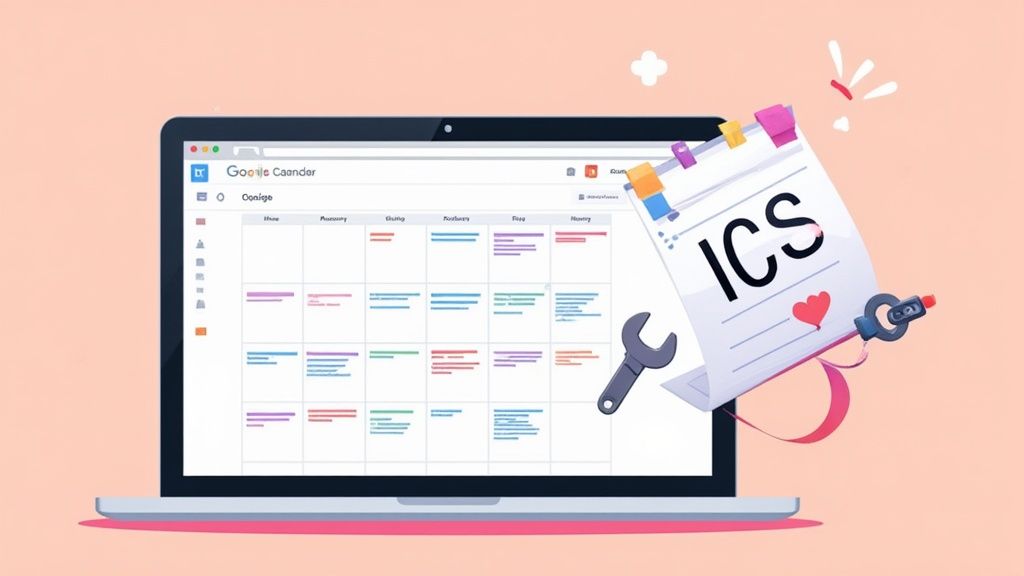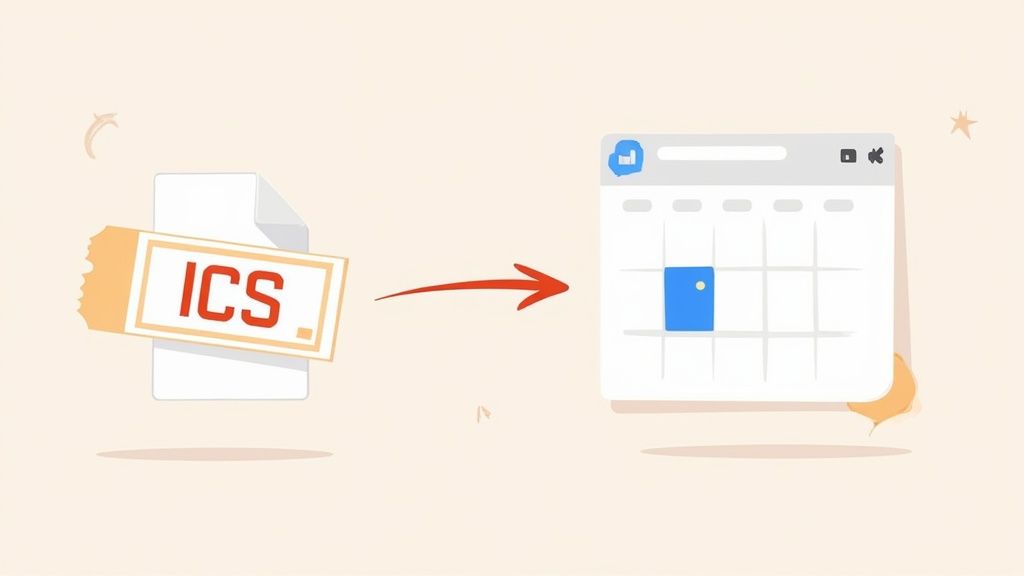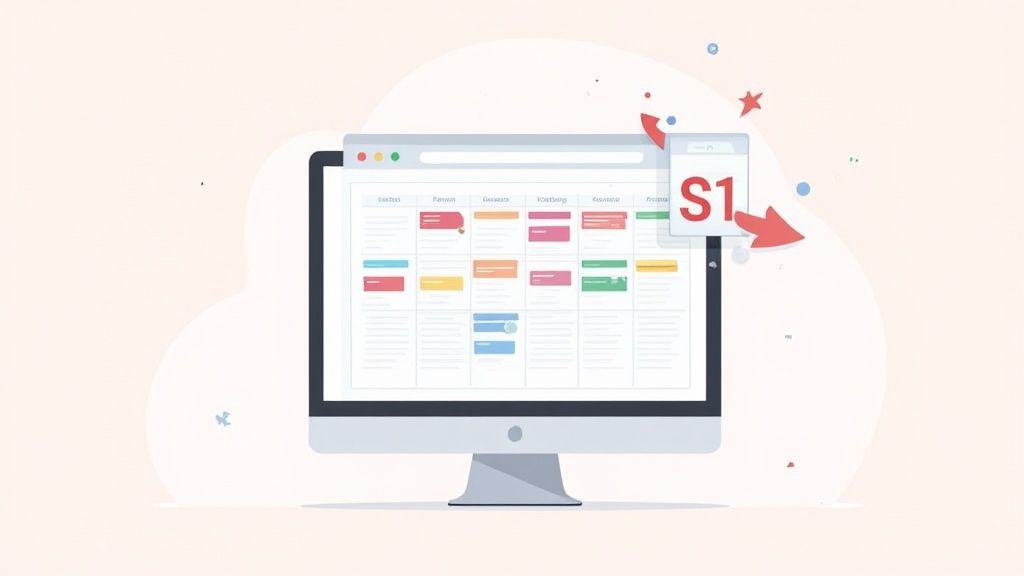Ever wonder how that flight confirmation or webinar invite magically appears in your Google Calendar with just one click? The secret is a small but mighty file format: the ICS file.
Think of an ICS file, or iCalendar file, as a universal digital invitation. It's a simple text file that your Google Calendar instantly recognizes, letting you pull events from practically anywhere right into your schedule.
Why an ICS File Matters for Your Google Calendar
At its core, an ICS file is the common language spoken by all digital calendars. It’s a standardized format that packs all the crucial event details - title, start and end times, location, description, and even attendees - into one neat package. This is exactly why an event created in Apple Calendar or Microsoft Outlook can be shared seamlessly with someone using Google Calendar.
The Power of Cross-Platform Compatibility
The real magic of the .ics format is its incredible cross-platform compatibility. It effortlessly breaks down the walls between different calendar apps, making sure scheduling information can be exchanged without a hitch.
Here’s a real-world scenario I see all the time: a client using Outlook sends you a meeting invite. Attached to that email is an ICS file. Instead of manually copying and pasting every detail, you just click the file. Boom. Google Calendar reads it and asks if you want to add the event. Simple as that.
This interoperability is the backbone of modern scheduling. It smooths out the friction and ensures you never miss a critical appointment because of clashing software. This is why the connection between an ics file and Google Calendar is so essential for any professional.
How Google Decodes the Data
When you import an ics file, Google Calendar gets to work reading the structured data inside. It translates fields like DTSTART (the start time) and SUMMARY (the event title) into the calendar entry you see on your screen. While this process usually works perfectly, it helps to know what's happening behind the scenes.
For a deeper dive into the technical side, you can learn more about how Google Calendar handles ICS files and some of the finer points.
This decoding ability is vital for a few reasons:
- Accuracy: It guarantees event details are transferred perfectly, with no risk of manual typos.
- Efficiency: It saves a ton of time compared to creating every single event from scratch.
- Reliability: It’s the trusted, industry-standard way to share event information digitally.
Getting a handle on this relationship is the first step to truly mastering your schedule.
How to Import an ICS File into Google Calendar
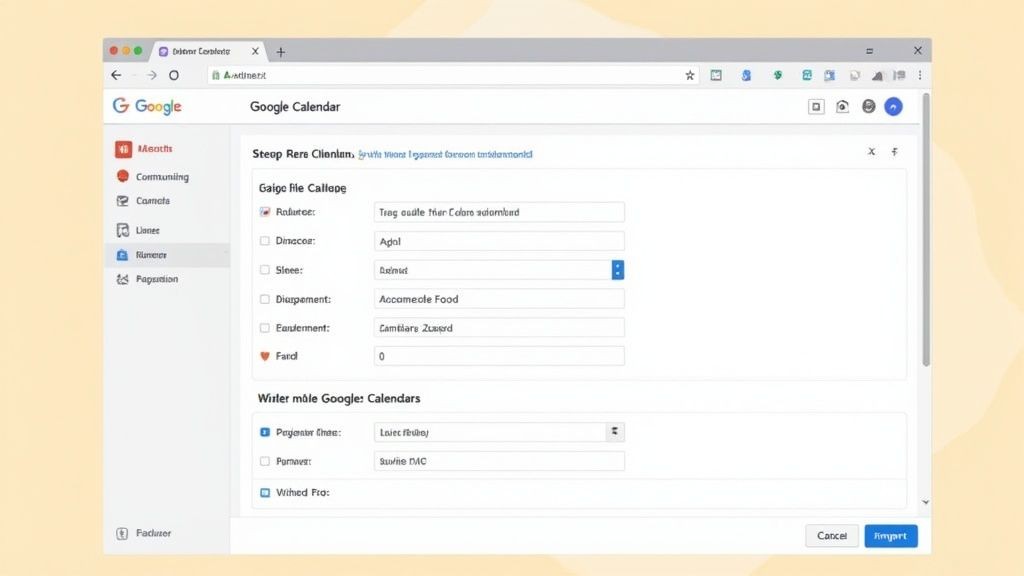
Alright, let's get down to business. You've got an ICS file sitting on your computer - maybe it's a full conference schedule you downloaded or a single meeting invite you saved from an email - and you need it in your Google Calendar. The good news is, it's a pretty straightforward process that gives you full control.
The most common way to do this is by importing a file directly from your computer. This is your go-to method when you have an .ics file saved to your desktop or downloads folder. Think of it like uploading a photo; you're just pointing Google to the right file.
Importing a Saved File
First things first, open Google Calendar in your web browser. Look for the gear icon up in the top right corner, give it a click, and select Settings from the menu. This will land you on the main configuration page for your calendar.
Once you're in Settings, glance over to the menu on the left and find Import & Export. This is your command center for moving calendar data around. In the main part of the screen, you’ll see the option to "Select file from your computer."
Go ahead and find that ICS file you need to import.
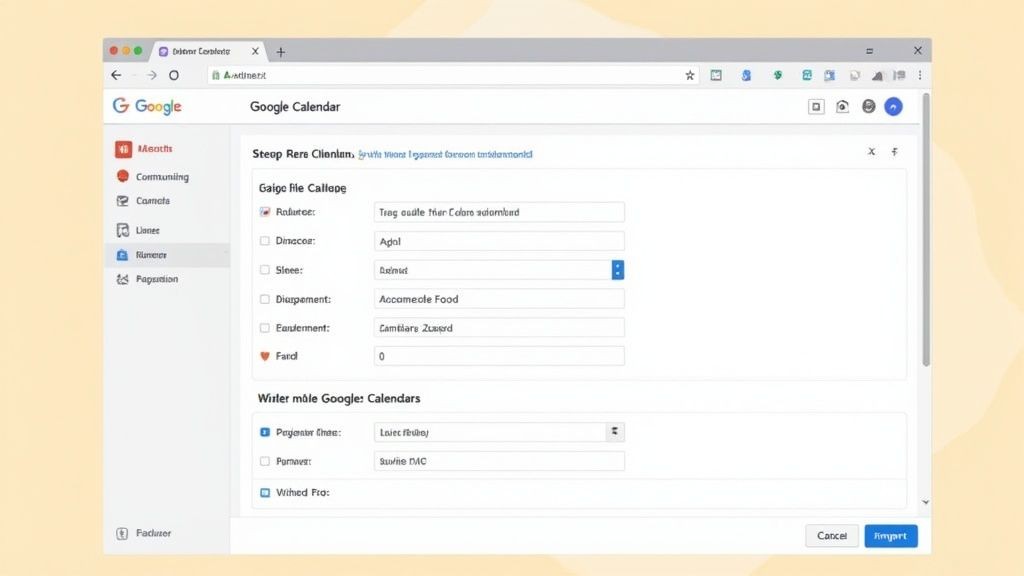
After you've selected your file, you'll face one last, crucial choice: picking the right calendar from the dropdown menu. This ensures your new event doesn't get lost in the shuffle.
Pro Tip: I can't stress this enough - always double-check which calendar you're adding the event to. Accidentally dropping a work meeting into your "Personal" calendar (or vice versa) is an easy mistake that can cause a lot of headaches. A quick check before hitting "Import" saves a ton of cleanup later.
The reality is, billions of calendar events are shared using ICS files every year. They get the job done, but their clunky nature has definitely paved the way for simpler "add to calendar" links that let you add events with just a single click.
Adding Events with a Direct Link
Sometimes, you won't even have to download a file. Many event organizers now provide direct "Add to Google Calendar" buttons on their websites or in emails. This is hands-down the easiest way to manage an ics file Google Calendar entry.
Here’s how it usually plays out:
- You click the "Add to Google Calendar" link or button.
- A new browser tab pops open, showing a pre-filled event in the Google Calendar interface.
- You give the details a quick once-over, make any tweaks you need, and hit Save.
This method is incredibly slick because it cuts out the download-and-upload dance entirely. It just works. If you want a more detailed look at this method, we have a whole guide on how to add events to Google Calendar with just a link.
Dealing with a single, static event? A quick ICS file import does the trick. But what happens when you're managing a schedule that's always in motion? That's where subscribing to a calendar using its public ICS link really shines. It's a totally different beast than a one-time import.
Think of it this way: importing a file is like taking a snapshot. You get the events exactly as they are at that moment. A subscription, however, is like tuning into a live broadcast. It creates a living, breathing connection between the source calendar and your own Google Calendar.
This "live sync" approach is perfect for any situation where information is fluid. Maybe you need to keep an eye on your team's shared vacation schedule, a project timeline with constantly shifting deadlines, or even a public calendar for national holidays.
Why a Live Sync Matters
The real magic here is the automatic updates. When the owner of the original calendar moves a meeting, adds a new task, or cancels something, that change pops up in your Google Calendar automatically. No more downloading and re-importing a new .ics file every time something changes. You just subscribe once and you're always in the loop.
This hands-off method saves a ton of manual work and, more importantly, dramatically cuts down the risk of you working off of old, outdated information. For any kind of collaborative project or team-wide schedule, a live sync is non-negotiable for keeping everyone on the same page.
A subscription is your set-it-and-forget-it solution for dynamic schedules. It ensures you always have the most current version of events without lifting a finger, making it indispensable for managing ongoing event series or team schedules.
This is a familiar sight for anyone who's wrestled with a calendar that just won't sync up.
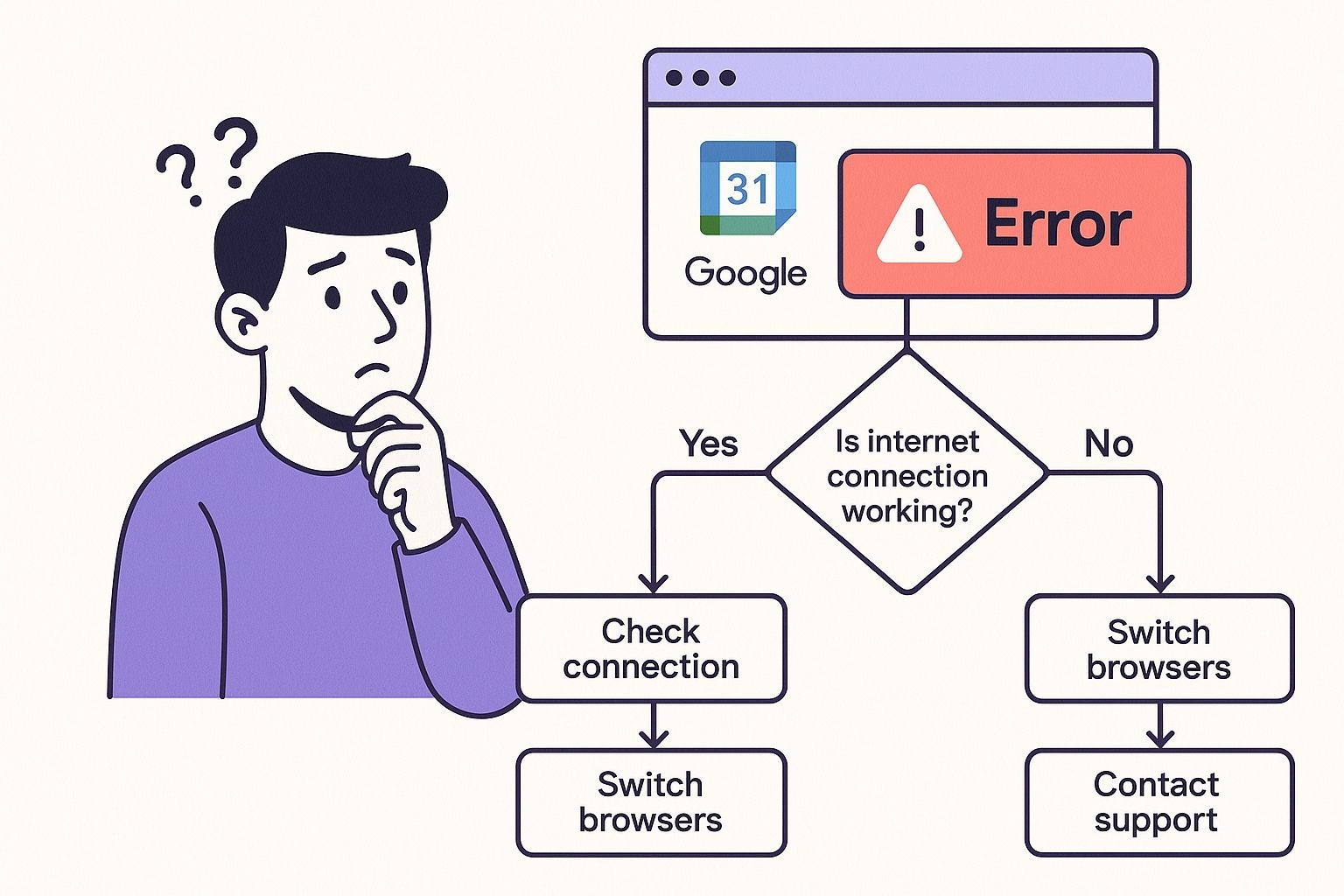
That look of confusion is something we've all felt when an import fails or a subscription breaks. It’s a perfect illustration of why having a reliable, live connection is so incredibly valuable.
Import vs Subscribe: Which Method to Use?
So, should you do a one-time import or set up a live subscription? It really comes down to whether the event data is static or dynamic. Understanding the difference is key to keeping your calendar accurate without creating extra work for yourself.
Here’s a quick breakdown to help you decide.
| Action | One-Time Import (.ics file) | Subscription (URL link) |
|---|---|---|
| Best For | Static, one-off events like a webinar, a single appointment, or a conference schedule. | Dynamic, ongoing schedules like team calendars, project timelines, or public holiday feeds. |
| Updates | Manual. Changes to the original event will not sync. You must import a new file. | Automatic. Changes made to the source calendar are reflected in your calendar. |
| Connection | A single snapshot in time. No ongoing link to the source. | A continuous, "live" link to the source calendar. |
| Use Case | Adding a flight itinerary or a specific meeting you were invited to via email. | Following a sports team's game schedule or your company's official event calendar. |
Ultimately, choosing the right method from the start prevents a lot of headaches. For anything that might change, subscribing is almost always the better bet. For one-and-done events, a simple import is all you need.
Solving Common ICS File Problems in Google Calendar
Even a seemingly simple process like handling an ics file in Google Calendar can go sideways. It's incredibly frustrating when things go wrong - events showing up at the wrong time, duplicates cluttering your schedule, or cryptic error messages that don't help at all. But don't worry, these problems are usually quite simple to fix once you know what you're looking for.
The number one culprit I see is a timezone mismatch. Every ICS file has its own timezone information baked right in. If that data clashes with your Google Calendar's default setting, your event can be off by hours. For instance, if you get an invite from a colleague in New York (EST) but your calendar is set to Pacific Time (PST), the import might not adjust correctly, and suddenly your 10 AM meeting is scheduled for 7 AM.
Handling Timezone Conflicts
Before you import any important ICS file, do yourself a favor and perform a quick pre-flight check on your calendar's settings. Just head to Settings > General > Time zone and make sure your primary timezone is correctly set to where you are.
This one tiny step prevents the vast majority of scheduling headaches and makes sure your appointments land exactly where they should. It really does save a ton of confusion down the line.
Another frequent pain point is dealing with duplicate events. This usually happens when you import the same ICS file more than once, or if you have a calendar subscription that gets tangled up with a manual import. Cleaning them up is easy, but it can be tedious.
The quickest way to squash duplicates is by switching to the "Schedule" view in Google Calendar. This lays out all your events in a simple chronological list, making it much easier to spot and zap any unwanted copies one by one.
Understanding Core Limitations
Sometimes, the problem isn't a bug but a built-in limitation of Google Calendar itself. One of the most significant challenges many people run into is Google's inability to export a single event as an ICS file.
This creates real-world headaches for professionals, like event planners or healthcare providers, who need to share individual appointments, not their entire calendar. This gap often forces them to hunt for other tools or clunky workarounds just to do something that feels like it should be basic. You can dive deeper into the specific issues with Google Calendar and single event exports to get the full picture.
Right, so while getting events into your Google Calendar is common, sometimes you need to get them out. Exporting your calendar creates a complete backup of your schedule as a single ICS file. This is perfect if you're ever thinking of switching to a new calendar app or just want a personal archive of your events.
Getting it done is pretty straightforward. Just pop into your Google Calendar settings by clicking the gear icon and then Settings. On the left, you'll see an Import & Export tab. Under the "Export" section, there’s a big blue button to download all your calendar data. Clicking this grabs a ZIP file and saves it to your computer. Inside, you'll find individual ICS files for each calendar you own.
A Key Limitation You Need to Know
Now, here’s something that trips a lot of people up. Google Calendar does not let you export a single event as an ICS file. It's an all-or-nothing deal; you can only export an entire calendar at a time. This is a real headache for anyone who just wants to share one specific appointment without sending their entire life's schedule along with it.
Honestly, this functionality gap is one of the most talked-about frustrations with Google Calendar. Professionals who frequently need to share individual meetings or appointments often have to look for third-party tools to create single-event ICS files because the native feature just isn't there.
But this bulk export isn't just for backups. Some clever folks have found other uses for it, like exporting their calendar data to run a productivity analysis. It gives you a detailed breakdown of how you've spent your time over weeks or months. If you're curious, you can explore how to analyze Google Calendar data with other tools for some really deep insights. It’s a cool way to turn your simple schedule into a powerful source of personal analytics, and it all starts with that one export button.
Got Questions About ICS Files? We’ve Got Answers.
When you're wrangling ICS files and Google Calendar, a few common questions tend to pop up. Let's get right to it and clear up some of the most frequent sticking points I see people run into.
Can I Import an ICS File on My Phone?
Yes, but honestly, it can be a bit of a gamble. If you're on an Android device, tapping an ICS file will usually prompt the Google Calendar app to open and add the event. It’s a pretty direct path.
On an iPhone, however, things get a little more tangled. You typically have to add the event to your Apple Calendar first, which then (hopefully) syncs over to your Google account. It adds an extra step and another place where things can go wrong.
My go-to advice? For a foolproof import, always use the desktop web version of Google Calendar. You get more control and sidestep all the potential syncing headaches between different mobile apps.
Why Did My Imported Event Show Up at the Wrong Time?
This is almost always a classic timezone mix-up. It's a surprisingly common hiccup, especially when you're dealing with events from different parts of the world.
Here’s what happens: the ICS file itself has timezone information baked into it. If that doesn't match the primary timezone setting in your Google Calendar, you'll get a scheduling conflict. The event lands in your calendar, but at the wrong hour.
Before you import anything, do a quick sanity check. Head into your calendar's Settings > General and make sure the primary timezone is set correctly to where you are. This one tiny step can save you a world of confusion.
What’s the Difference Between ICS and VCS Files?
Think of it like this: ICS (iCalendar) is the modern, universal standard that just about every calendar app uses today. It's the format we all know and work with.
On the other hand, VCS (vCalendar) is its much older predecessor from the 1990s. While you might stumble upon a stray VCS file from an old system, they are pretty rare these days. Google Calendar and other modern tools are all built around the ICS format.
If someone sends you a VCS file, your best bet is to find an online converter to switch it to ICS before you try importing. It’ll give you much more reliable results.
Simplify your event marketing and boost attendance with flawless calendar invites. With Add to Calendar PRO, you can create beautiful, reliable Add to Calendar buttons and landing pages that work everywhere, every time. Discover how Add to Calendar PRO can elevate your events.