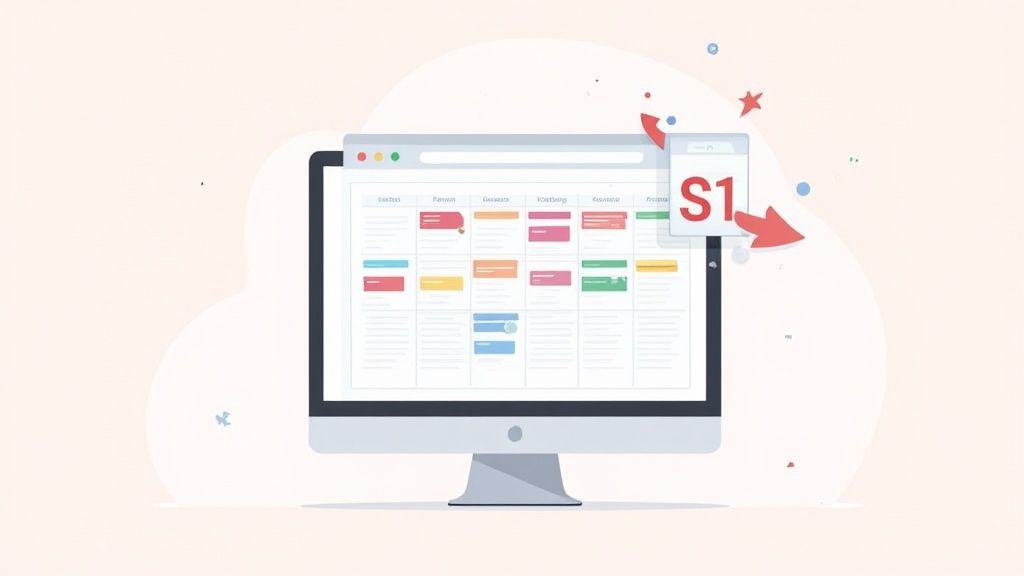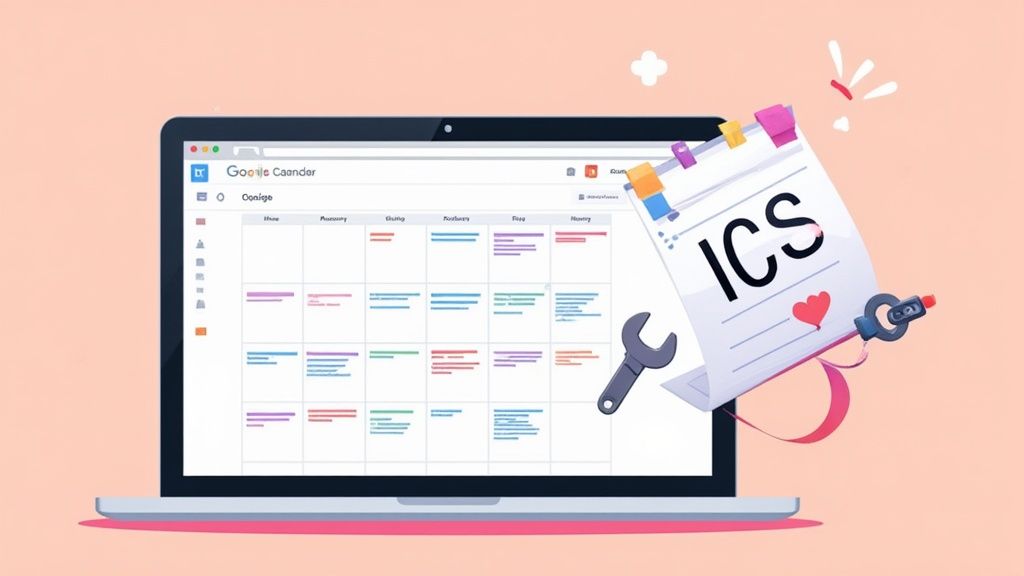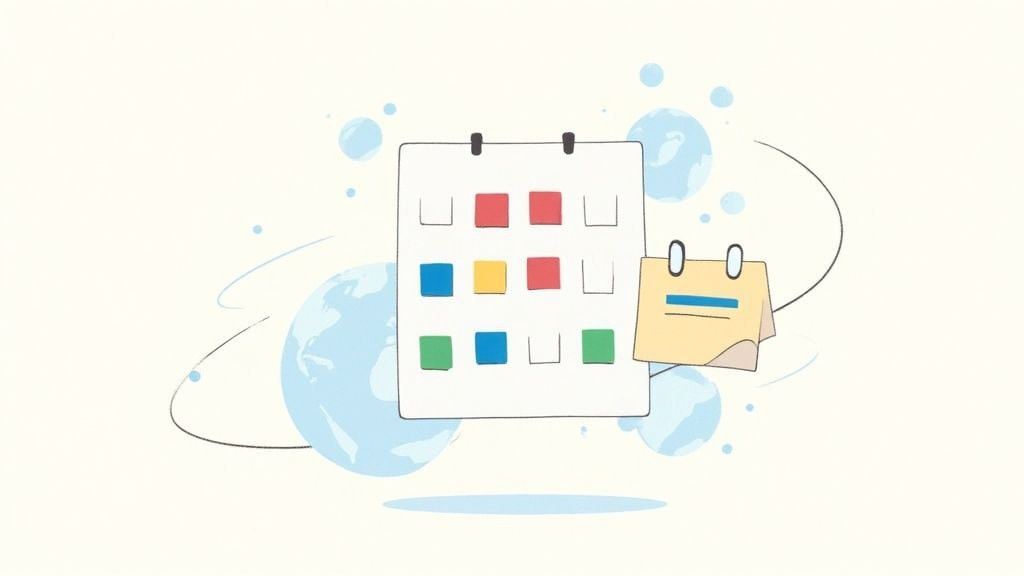Ever wonder how that "Add to Calendar" link you clicked magically puts a webinar or a flight into your Google Calendar? The unsung hero behind that simple action is a small but mighty file format: the ICS file.
Think of an ICS file as a universal digital invitation. It's a standard format that bundles up all the important event details - like the date, time, location, and description - into a single package that any calendar app can understand and use.
What Are ICS Files and Why Do They Matter?
If you've ever registered for an online event and received an email with a link to add it to your schedule, you've used an ICS file. Same goes for downloading your kid's soccer practice schedule from the team website. These files are the glue that holds our digital schedules together, working quietly in the background.
The real beauty of the ICS format is its universal compatibility. It doesn't matter if you're a die-hard Google Calendar user, your boss lives in Microsoft Outlook, and your client uses Apple Calendar. The ICS file contains all the event info in a standardized plain text format, so every app can read it without a hitch.
The Standard for Digital Calendars
This cross-platform harmony is completely intentional. The ICS file format, officially known as iCalendar, was introduced way back in 1998 and quickly became the go-to standard for sharing calendar data.
Today, it’s supported by an estimated 98% of calendar applications across the globe. This incredible adoption rate is exactly why ics files Google Calendar work so well together. You can learn more about the history and technical specifications of the iCalendar standard and its journey to becoming a universal solution.
At its heart, an ICS file is just a simple text file with a specific structure. It holds all the crucial event data - start and end times, locations, descriptions - making it a portable and rock-solid way to share calendar entries between different systems.
To make things clearer, there are two primary ways you'll interact with ICS files in Google Calendar: importing a single event or subscribing to a calendar feed. Each serves a different purpose.
ICS File Actions in Google Calendar
Here’s a quick breakdown of what you can do with ICS files in Google Calendar and when you'd choose one action over the other.
| Action Type | Description | Best For |
|---|---|---|
| Importing an ICS File | A one-time action that adds all events from the file to your calendar as static entries. | One-off events like a webinar, a doctor's appointment, or a single flight. You get the event on your calendar, but it won't update automatically if the source changes. |
| Subscribing to an ICS Link | A continuous connection to a calendar feed (a URL ending in .ics). Your calendar periodically checks the link for new events or updates. | Dynamic schedules that change often, like a project timeline, a recurring class schedule, or a team's holiday calendar. This is great for keeping a set of events in sync without manual work. |
Understanding this distinction is key. Importing is for static, one-time events, while subscribing is for dynamic, ongoing schedules.
Real-World Use Cases for ICS Files
You probably use ICS files more often than you realize. They power many of the scheduling tasks we take for granted, making them indispensable for both personal planning and professional marketing.
Here are a few common scenarios:
- Event Marketing: When you create an "Add to Calendar" button for your event with a tool like Add to Calendar PRO, it generates an ICS file for your attendees to download.
- Team Schedules: Sharing a project timeline, a content calendar, or a shift schedule often involves distributing an ICS file to the team.
- Personal Appointments: Doctor's offices, salons, and other service providers frequently send appointment confirmations as ICS attachments in emails.
- Travel Itineraries: Airlines and hotels bake them into booking confirmations so you can add your flights and check-in times to your calendar with a single click.
Importing a Single Event or Schedule
So, you've got a single event you need to get into your calendar. Maybe it's a flight confirmation, a one-off webinar, or a doctor's appointment that came as an .ics file in an email or as a download. This is probably the most common way people interact with ics files Google Calendar, and thankfully, it's pretty straightforward.
You’ll need to be on a desktop computer for this one, as the import function lives inside your main Google Calendar settings. Just head to the Settings menu (the gear icon) and look for 'Import & Export'. From there, you can upload your .ics file directly. It's a simple process designed for exactly these kinds of one-time additions. You can always check out how Google handles calendar imports on their official support page for more details.
Sometimes, though, things don't go as planned. We've all been there.
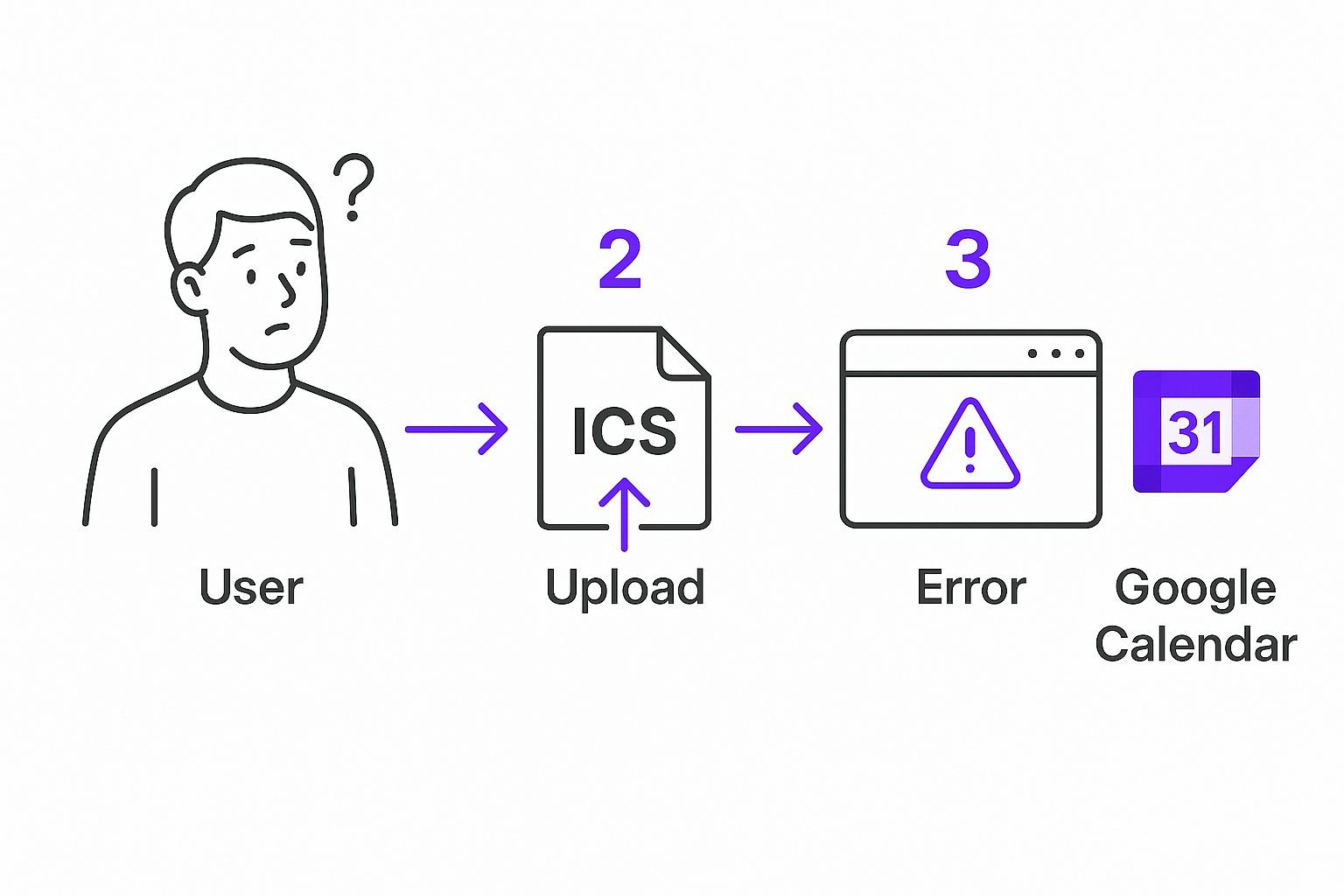
This image nails a common frustration: the dreaded import error. But don't worry. More often than not, it’s just a simple issue with the file itself or a specific calendar’s permissions, and it's usually an easy fix.
Keeping Your Calendars Organized
By default, when you import an event, Google plops it right into your primary calendar. This is fine for some, but if you're like me, you want to keep things a bit more organized. I find it’s a lifesaver to have separate calendars for "Work," "Personal," or even a temporary one for a specific project or trip.
Before you click that final "Import" button, take a second. You'll see a dropdown menu that lets you pick which calendar should get the new events. Taking this one extra step can save you a ton of headache later, preventing your main calendar from turning into a chaotic mess. It also makes it super easy to hide or even delete a whole group of related events in one go.
Pro Tip: Got a .zip file with a bunch of different schedules? Google Calendar won't know what to do with that. You have to first unzip the file on your computer to get the individual
.icsfiles out, then import each one to the right calendar. A little extra work, but worth it for a clean setup.
This method puts you in the driver's seat, giving you total control over how your schedule is structured. If you're looking for more advanced tricks, we've put together a full guide on how to add events to Google Calendar. A thoughtful import process is what keeps your calendar a genuinely useful tool instead of just another source of digital clutter.
Subscribing to a Live Calendar Feed
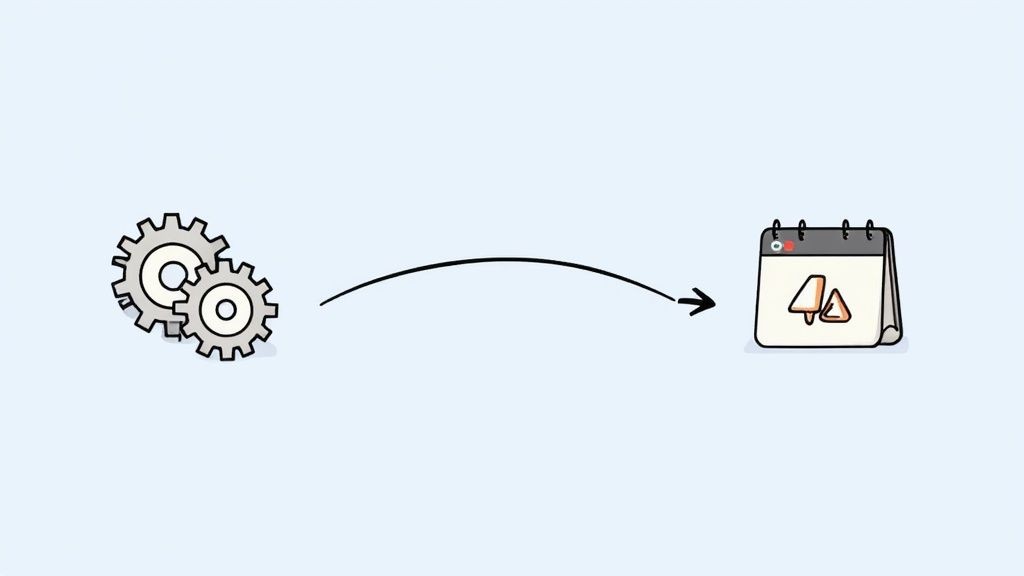
While importing an ics files google calendar is great for a single, static event, the real magic happens when you subscribe to a live calendar feed. Think of it this way: importing is like taking a snapshot of a schedule - it’s a one-time copy. Subscribing, on the other hand, creates a live, dynamic connection. It’s the difference between a photo and a live video stream.
This is the method you want for any schedule that’s likely to change. I’ve seen this work brilliantly for everything from company holiday calendars to complex project timelines. Imagine subscribing to your favorite sports team's game schedule. When a game gets rescheduled, your calendar updates automatically. You don't have to lift a finger.
The "Set It and Forget It" Method
To get started, you just need the calendar's public URL. These links almost always end in .ics. You can usually find them on team websites, in your project management tools, or on a school's academic portal.
Once you have that link, plugging it into Google Calendar is a breeze:
- Head over to the left-hand panel and find "Other calendars."
- Click the little plus (+) sign right next to it.
- A menu will pop up. Choose "From URL".
- Just paste the calendar link into the field and hit "Add calendar."
That's it. Google will pull in the new calendar and add it to your list. From then on, it will periodically check the source URL for any changes and sync them right into your schedule.
The core difference is automation. Importing is a manual, one-and-done action. Subscribing is an automated, continuous sync that keeps your schedule effortlessly up-to-date. This is the hands-off approach you want for any recurring or changing set of events.
This functionality is absolutely central to modern scheduling. Google Calendar, with its massive user base, is a key player in a market that sees billions of event additions every year through countless channels. The ability to handle both one-off imports and live subscriptions is what makes it such an essential tool for just about everyone. If you're curious, you can dive deeper into the data behind the add-to-calendar market and its growth.
Troubleshooting Common Import Problems
It’s happened to all of us. You try to import an ics file into Google Calendar, and… something goes wrong. An event shows up at 3 AM, you suddenly have dozens of duplicate entries, or it just plain fails. It's a frustrating little hiccup, but the good news is that the fix is usually pretty simple once you know what to look for.
One of the most common culprits is a time zone mismatch. This is why that webinar you signed up for suddenly appears in the middle of the night. If the ICS file doesn't have the correct time zone data baked in - or worse, has none at all - Google Calendar just takes a guess and applies your default setting, which can throw everything off.
Another classic headache? Duplicate events. This usually happens when you import the same file more than once or when you're importing a file that contains events already synced to your calendar. The result is a messy, cluttered schedule that’s tough to read.
Smart Fixes for Clean Imports
Here's a pro-tip I swear by to avoid these issues: always import new files into a temporary calendar first.
Seriously, this one trick will save you so much trouble. Just create a new, blank calendar in your Google account and name it something obvious like "Import Test."
By using this sandbox approach, you can:
- Safely see all the imported events in one place, away from your main schedule.
- Check that event times, dates, and descriptions all look correct.
- If the import is a disaster? Just delete the entire temporary calendar in one click. No harm, no foul.
This little step is your safety net. It gives you a clean space to vet the data before you commit to moving the events over to your primary calendar, preventing a simple import from derailing your entire schedule.
Ever seen an event description that looks like gibberish or a jumble of random characters? That's almost always a text encoding issue. It means the ICS file wasn't saved using UTF-8, which is the standard Google Calendar expects. The fix is to open the ICS file in a plain text editor (like Notepad on Windows or TextEdit on Mac) and re-save it with the correct UTF-8 encoding before trying the import again.
Troubleshooting Common ICS Import Errors
When things go sideways, it helps to have a quick reference guide. I've put together this table to help you quickly diagnose and solve the most frequent problems you'll run into with ICS files and Google Calendar.
| Problem | Likely Cause | Solution |
|---|---|---|
| Events at Wrong Time | The ICS file has incorrect or missing time zone data. | Check the source of the file. If you're comfortable, you can open the file in a text editor to confirm the TZID property is set correctly for your location. |
| Duplicate Events | Importing the same file multiple times or importing events that already exist. | Use the temporary calendar trick. If you end up with duplicates, just delete the temp calendar and start fresh, or manually remove the extra entries. |
| "Could not upload" Error | The file is corrupted, isn't a valid ICS format, or there's a temporary server-side issue with Google. | Try re-downloading the file from its original source. If the problem persists, you can learn more about handling ics files Google Calendar integrations from our comprehensive guide on the topic. |
Most of the time, the solution is straightforward. Running into these little snags is just part of working with different systems, but with these tips in your back pocket, you can get your calendar sorted out in no time.
Taking Your Calendar Game to the Next Level
Once you've got the basics of importing and subscribing down, you can start exploring some seriously powerful ways to use ics files Google Calendar. This is where things get interesting, especially if you're a marketer or event organizer. It’s about shifting from just receiving events to actively creating and sharing them, turning your calendar into a real promotional asset.
One of the most effective moves you can make is embedding "Add to Calendar" buttons on your website or in your marketing emails. This makes it incredibly simple for your audience to get your event on their schedule. Instead of them having to manually type everything in, a single click does all the heavy lifting.
For marketers, this is huge. An "Add to Calendar" button dramatically boosts the chances that someone will actually show up for your webinar or event. Why? Because it’s right there in their personal calendar, a constant, visible reminder. Tools like Add to Calendar PRO are perfect for this, as they generate reliable ICS files that work flawlessly across different calendar platforms.
Making Manual Edits to ICS Files
Have you ever downloaded an ICS file only to find a glaring typo or the wrong time? You can actually fix it yourself, and it's easier than you might think. An ICS file is just a plain text file at its core, which means you can open it with any basic text editor like Notepad on Windows or TextEdit on a Mac.
Once you open it, you'll see a bunch of fields. Look for SUMMARY - that's the event title - and DTSTART, which is the start time. You can edit this text directly, save the file, and then import the corrected version into Google Calendar. It’s a handy trick that gives you total control over your event data before it goes live.
Creating and Sharing a Public Calendar
Here's another pro technique: creating your own public calendar and sharing it with the world. Head into the settings for any of your Google Calendars, and you’ll find a "Public URL to this calendar." This special link, which ends in .ics, is your golden ticket.
You can share this URL with anyone, and they can subscribe to it. It’s a fantastic way to distribute a schedule, like a company holiday calendar, a content publishing schedule, or a multi-day conference agenda. For anyone looking to automate their scheduling even further, you can set up some powerful Google Calendar workflows to handle repetitive tasks and keep everything running smoothly.
Frequently Asked Questions
Even when you've got a handle on how ics files Google Calendar work together, a few common questions always seem to pop up. Let's tackle some of the most frequent sticking points we see.
Can I Import an ICS File on My Phone
This question comes up a lot, and the short answer is no - at least, not directly through the Google Calendar app. The official Google Calendar mobile apps for both iOS and Android just don't have the built-in function to import an .ics file. To get it done, you have to use the desktop version of Google Calendar in a web browser.
You might have noticed, though, that clicking an ICS link on your phone sometimes works. That's because Android and iOS both have their own ways of handling these files, often trying to open them in a default calendar app. But for a reliable import that you know will land in your specific Google Calendar, the desktop site is the only surefire method.
The key takeaway here is simple: for full control and guaranteed success when importing an ICS file into Google Calendar, always use a desktop browser. The mobile apps are great for checking your schedule, but they aren't built for file imports.
What Is the Difference Between Importing and Subscribing
It's really easy to mix these two up, but they do completely different things.
- Importing is a one-and-done deal. You're basically uploading a static snapshot of the events from the ICS file into your calendar. If the original event changes later on, your calendar will not get the update.
- Subscribing creates a live, dynamic link. Your calendar will periodically check the source URL for any changes and automatically sync them. Think of it as the "set it and forget it" option, perfect for things like a team holiday calendar or a project timeline that's always evolving.
Why Did My Recurring Events Import as Single Events
Ah, a classic problem. When you import a recurring meeting and it appears as a long list of separate, individual events, the issue almost always comes from the calendar that created the ICS file in the first place.
The ICS file format has specific rules (RRULE) that tell a calendar how to create a repeating event. If the calendar that exported the file didn't write this data correctly, Google Calendar can't figure out that it's supposed to be a single recurring series. Instead, it just sees a bunch of one-off appointments and adds them one by one.
It’s always a good idea to double-check your recurring events after an import to make sure they landed correctly. For a deeper look at this and other common hiccups, you can check out our extensive FAQ section for more answers.
Ready to make event sharing effortless for your audience? Add to Calendar PRO provides reliable, customizable Add to Calendar buttons that work seamlessly across every platform. Get started today and boost your event attendance at https://add-to-calendar-pro.com.