The Hard Truth About Google Calendar's ICS Limitations
Here's the deal with Google Calendar and ICS files: exporting individual events as ICS just isn't a thing. I know, it's bizarre. You'd think such a basic feature would be standard, but Google Calendar is designed around sharing entire calendars, not single events. This can be a real pain when you're trying to send a simple meeting invite to someone outside your company, or if you're trying to include calendar invites in email marketing.
This design choice has some real-world consequences. Imagine trying to send a save-the-date for a wedding or a reminder for an online workshop. A downloadable ICS file would be perfect! Attendees could add it directly to their calendar app, whether they use Outlook, Apple Calendar, or something else entirely. But with Google Calendar, you’re stuck sharing your entire calendar. Not exactly ideal if you just want to share one event.
A good school communication plan can be a lifesaver for managing and sharing calendar information, especially given these limitations. A school communication plan template can help you navigate the quirks of standard calendar tools. These limitations become especially obvious when you consider just how many people rely on Google Calendar. Since it became widely used in the mid-2000s, the .ics file format (standardized as RFC 5545) has become essential for exchanging calendar data. Google Calendar's .ics integration lets users export and import events smoothly across different platforms. According to Google and other sources, over 500 million people use Google Calendar as of 2024, and a large percentage of them use .ics files to share events. For more on analyzing Google Calendar data, check out this article here.
So, how do you share individual Google Calendar events as ICS files when you absolutely need to? This is where tools like Add to Calendar PRO come in. They bridge the gap left by Google Calendar, making single-event sharing (and even automated event creation) a breeze. They're indispensable for anyone who needs more control over how they share their calendar. More on that later, but for now, know that this seemingly minor limitation has a big impact on how we manage and share our schedules.
What Google Calendar Actually Lets You Export
So, we've talked about how annoying it is that you can't export individual Google Calendar events as ICS files. Let's shift gears and look at what Google does allow: exporting your entire calendar as a single ICS file. This can be a lifesaver for backing up your data or migrating to a completely new calendar platform.
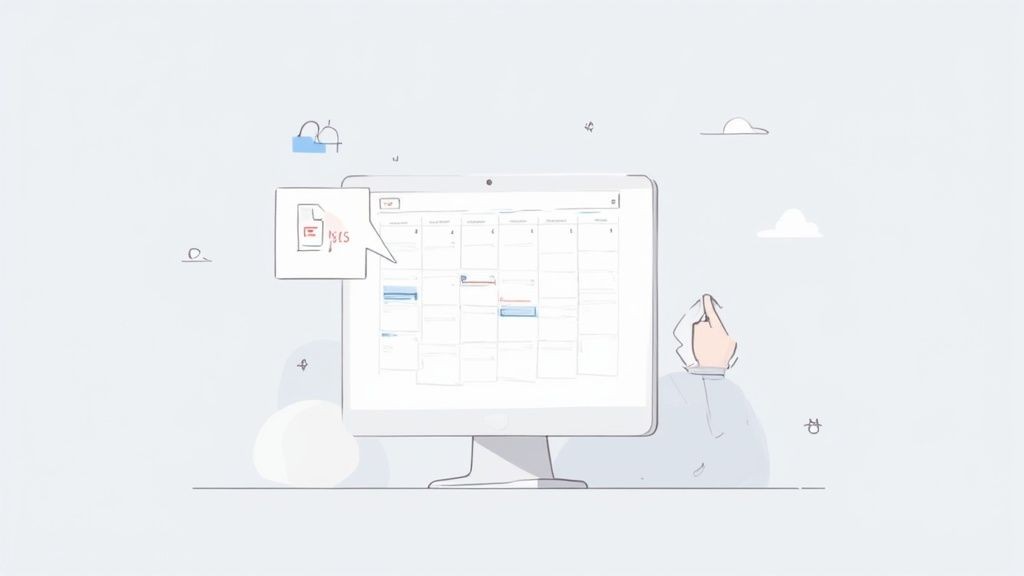
This full calendar export generates one massive ICS file with every single event inside. This is handy in certain situations. Say you're jumping ship from Google Calendar to Microsoft Outlook. Exporting your Google Calendar as an ICS lets you import everything into Outlook without painstakingly recreating each event.
Practical Uses for Full Calendar Exports
Full calendar exports definitely have their uses. Imagine sharing your work calendar with your assistant. They need constant access, so a full ICS file makes perfect sense. Or, if you're paranoid about losing your calendar data (and who isn't?), regular exports are great backups.
But here's the catch: this method assumes you're okay sharing your entire schedule, not just one event. This is where the limitations really hit home. What if you want to send an event invite to someone who doesn't even use Google Calendar? Sharing your entire calendar is neither practical nor safe.
This is exactly why tools like Add to Calendar PRO exist. They fill the gap by letting you share individual events as ICS files–something Google Calendar stubbornly refuses to do. This is huge for businesses sending appointment reminders, event invitations, or anything requiring someone to add a single event to their calendar. Think about airlines sending flight details–they need individual ICS files for every passenger's itinerary. This is equally vital for automated event creation, where businesses need to automate this process.
Bringing External ICS Files Into Google Calendar
Ironically, importing .ics files into Google Calendar is usually pretty smooth, even though exporting individual events from Google Calendar as ICS is a real pain. Whether someone emails you a Google Calendar ICS file, or you snag one from a website, Google Calendar generally handles it like a champ. Still, there are a few tricks I've learned to avoid some common headaches.
Importing ICS Files: Best Practices and Pitfalls
The biggest issue I’ve run into is time zone conflicts. Seriously, is there anything more frustrating than an imported event showing up at the wrong time? Duplicate events are another annoyance, and sometimes recurring events lose their recurrence when imported. I’ve found that previewing ICS files before importing is a lifesaver. It prevents unwanted events from cluttering your calendar and lets you catch potential problems early on.
This whole need for cross-calendar compatibility really highlights how important the ICS standard is. Google Calendar being able to handle .ics files is a huge reason why syncing calendars across different platforms is even possible. The .ics file format (introduced way back in 1998 with RFC 2445 and updated in 2009 with RFC 5545) is now supported by a whopping 98% of calendar applications, including Google Calendar, Apple Calendar, and Microsoft Outlook. Want to geek out on the details? Learn more about the ICS standard here.
Another thing to watch out for is recurring event settings. Google Calendar sometimes interprets these differently than other calendar systems. Double-checking the recurrence pattern, start and end dates, and any exceptions after importing is always a good idea. Trust me, those small checks can save you from scheduling headaches down the road.
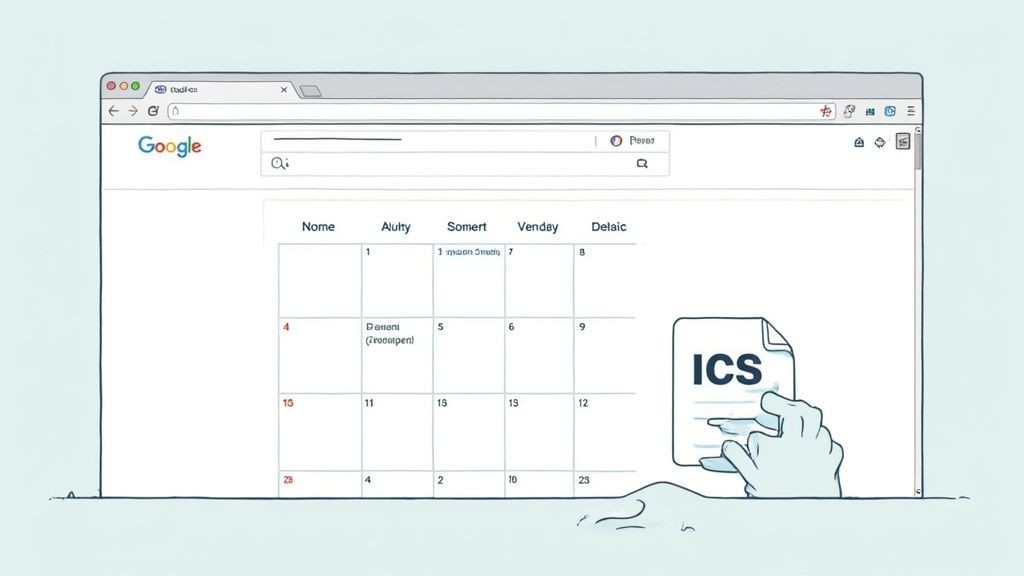
Real Scenarios Where Google Calendar Falls Short
Let's be honest, Google Calendar has its quirks. While it's generally a solid platform, its limitations with ICS files can be a real headache in everyday situations. Imagine you're a dentist sending appointment reminders. You want patients to effortlessly add those appointments to their calendars, whether they're on an iPhone, Android, or desktop. Or maybe you're running a conference and need to send out invites for individual sessions. These are perfect examples of where Google Calendar's ICS system falls short. It's a feature that should just work, but often leaves users scrambling for solutions.
The Single Event Export Struggle
The main problem? You can't export a single event from Google Calendar as a universally compatible ICS file. You can only generate an ICS feed for subscribing to a whole calendar. This is incredibly restrictive for common business needs. Think about airlines sending check-in reminders. They need to automatically generate and send ICS files for each individual passenger’s itinerary. Trying to do this with Google Calendar alone is practically impossible. This is where a dedicated tool like Add to Calendar PRO becomes essential for sharing events effectively via ICS. For more tips on keeping events updated in your users' calendars, check out this article: How to keep Events updated in Users' Calendars - and why Subscriptions are a Bad Idea.
Real-World Impacts
This seemingly small limitation of not being able to export single Google Calendar ICS files has a ripple effect across numerous industries. Event planners struggle to distribute individual session invites. Healthcare providers face challenges sending appointment confirmations. Service businesses find it inefficient to share booking details with clients. This single issue creates a significant hurdle, forcing many to adopt third-party solutions or develop complex workarounds.
To illustrate this further, let's take a look at the following table:
To better understand the disconnect between what users expect and what Google Calendar delivers, I've put together this comparison:
Google Calendar Export Reality vs User Expectations: What people expect Google Calendar to do versus what it actually offers for event sharing
| User Need | Expected Functionality | Google Calendar Reality | Impact Level |
|---|---|---|---|
| Share a single event with someone | Export a single event as an ICS file | Can only export an entire calendar feed | High |
| Send appointment reminders | Generate individual ICS files for each appointment | Requires workarounds or third-party tools | High |
| Distribute session invites for a conference | Easily export ICS files for individual sessions | Not possible without exporting the entire conference calendar | High |
| Share booking details with clients | Send ICS files for specific bookings | Requires manual copying or alternative solutions | Medium |
As you can see, the gap between expectation and reality can be quite significant, leading to frustration and workflow disruptions.
The Need for a Better Solution
The frustration stems from the expectation of a seamless experience. Users expect to easily share calendar events, no matter the platform. The limitations of Google Calendar disrupt workflows and lead to wasted time and potential miscommunication. Luckily, specialized tools exist to address this exact problem, bridging the gap between expectation and reality. These tools empower businesses to share events effortlessly, regardless of the recipient’s calendar system, creating a smooth, user-friendly experience for everyone involved. They also often provide solutions for businesses needing to automate event creation and distribution, like the airline example I mentioned earlier.
Why Tools Like Add To Calendar PRO Exist
As we’ve explored, getting individual events out of Google Calendar as ICS files is surprisingly tricky. Google's preference for sharing entire calendars creates a real headache. This is the exact reason tools like Add to Calendar PRO exist. They solve the single-event sharing problem that Google overlooks.
Bridging the ICS Gap
Instead of Google's all-or-nothing approach, Add to Calendar PRO and similar tools let you create ICS files for specific events. Think about sending a flight confirmation to a client. You want them to add that flight to their calendar, not your entire airline's schedule. Add to Calendar PRO makes this kind of targeted sharing possible.
These tools go beyond basic ICS creation. They generate universal calendar links that work seamlessly across various platforms like Outlook and Apple Calendar. This avoids compatibility issues and makes things easier for everyone. For a deeper dive, check out this guide on adding events to Google Calendar.
Automating the Process
Where these tools really shine is automating calendar tasks within your business workflows. Imagine automatically sending calendar invites after an online purchase, or including event attachments in marketing emails. Add to Calendar PRO handles these tasks seamlessly, saving you time and effort. This automation is a game-changer for businesses dealing with lots of events.
These third-party tools aren't just temporary fixes; they offer a better way to manage calendars. They give users the control they need - the ability to share individual events as ICS files - filling a gap in Google Calendar's functionality. They bridge the divide between what users want and what Google offers, making event sharing simpler, more efficient, and way less frustrating.
Solving Common ICS File Headaches
Working with ICS files in Google Calendar can sometimes feel like navigating a minefield, even if you think you've got everything right. I've seen it all, from helping others troubleshoot – and trust me, certain issues crop up again and again. Time zones are a notorious culprit. Imagine scheduling a meeting and everyone shows up at the wrong time because of conflicting time zone data in the ICS file. Not fun.
Another common hiccup is encoding problems, especially with special characters. If you're dealing with international events or titles with accents, you've probably encountered this. I've seen event titles turn into gibberish because of encoding issues. It's like trying to read a secret code.
And let's not forget recurring events. These can be a real headache. I once imported a weekly team meeting ICS file, expecting a single recurring entry. Instead, I got 26 separate events cluttering my calendar! Talk about frustration.
Diagnosing and Validating ICS Files
Luckily, there are solutions to these common problems. Time zone issues? Double-check that the time zone data in your ICS file matches your Google Calendar settings. Sometimes it's as simple as that.
Encoding problems can often be solved by making sure the character sets are compatible, or by using a text editor like Notepad++ that handles different encodings. It's a lifesaver when dealing with those pesky special characters.
For recurring events, take a close look at the RRULE property within the ICS file. This property defines the recurrence pattern, and even a small error can cause havoc. Tools like Add to Calendar PRO can be incredibly helpful here. They simplify the process of generating accurate ICS files, minimizing the risk of those pesky recurring event errors.
Another trick I've found invaluable is using an ICS validator before sharing files. Think of it as a spell-checker for your calendar events. These tools, like the W3C Markup Validation Service, check for formatting errors and compatibility issues.
By using a validator, you can catch and fix potential problems before they cause headaches for you or anyone else.
Testing and Workarounds
Testing your ICS files before sending them out is absolutely essential. Import them into a few different calendar applications to check for compatibility. You might be surprised by the platform-specific quirks you uncover.
While Google Calendar doesn't allow exporting individual events directly as ICS files, tools like Add to Calendar PRO provide effective workarounds. They offer an easy way to create and share ICS files for single events, bypassing Google Calendar's limitations.
A little bit of proactive testing and the right tools can save you a whole lot of trouble down the road. Trust me, it's much better to catch these issues early on than to deal with a chaotic calendar later.
Building a Calendar Workflow That Actually Works
Let's talk calendar workflows. We’ve all been there: staring at Google Calendar, wishing it did just a little bit more. Whether you’re juggling freelance gigs and sending out meeting invites or managing a massive corporate calendar with thousands of entries, finding the right system is key. There’s no magic bullet, unfortunately. Your ideal workflow depends on a few things: how many events you’re dealing with, your tech skills, and, let’s be honest, your budget.
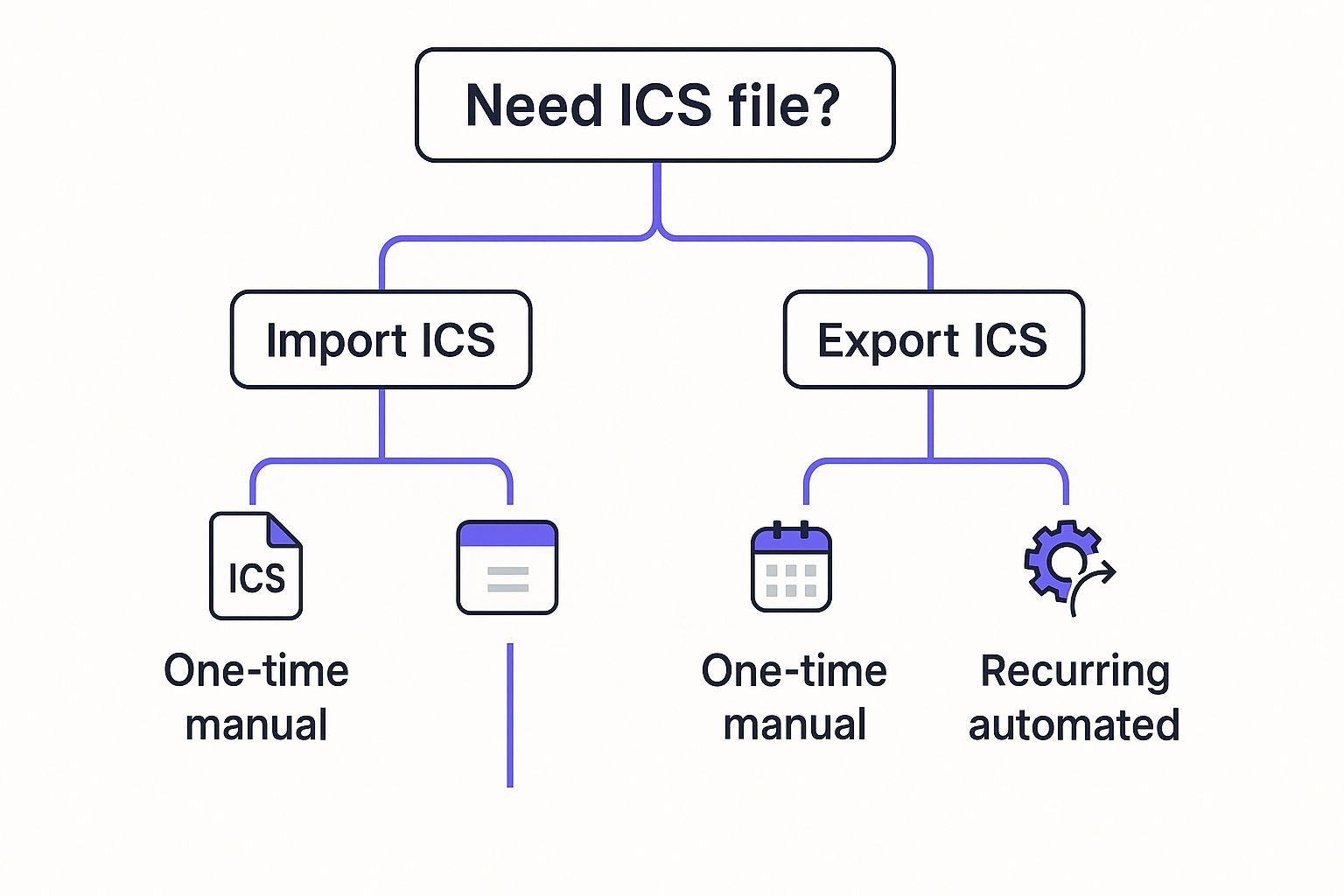
This infographic walks you through the decision-making process. Notice how it breaks down the best way to work with Google Calendar ICS files, depending on whether you’re importing or exporting and whether it’s a one-time thing or something you need to automate. One thing that jumps out? Directly exporting a single event as an ICS from Google Calendar just isn’t an option. For one-off exports, a tool like Add to Calendar PRO is your best bet. For recurring, automated exports? It's practically essential.
Finding the Right Balance
If you're only sending a few invites a month, working within Google Calendar’s limits might be okay. Manually copying and pasting event details isn't ideal, but it works for low volumes. But what happens when you need to scale? Imagine an airline manually creating ICS files for hundreds of flight confirmations every single day. Talk about a headache.
That’s where tools like Add to Calendar PRO become game-changers. They automate the entire ICS process, saving you tons of time and frustration. Plus, they offer features that Google Calendar just doesn't have, like universal calendar links and automated event creation.
Before we go any further, let's look at a framework to help you decide on the right calendar sharing strategy. This table breaks down different scenarios and recommends the best approach based on event volume and investment level.
| Use Case Type | Event Volume | Best Solution | Investment Level |
|---|---|---|---|
| Individual Sharing | Low (1-10 events/month) | Manual copy/paste or free online calendar generators | Low/Free |
| Small Business Scheduling | Medium (10-100 events/month) | Add to Calendar PRO or similar tools | Medium |
| Large Scale Event Promotion | High (100+ events/month) | Add to Calendar PRO (for advanced features and automation) | Medium-High |
| Enterprise Calendar Integration | Very High (1000+ events/month) | Custom API solutions or enterprise-grade calendar platforms | High |
As you can see, the best approach depends on your specific needs. For smaller volumes, manual methods or basic tools might suffice. However, as your needs grow, investing in a more robust solution like Add to Calendar PRO or even a custom API integration becomes more and more valuable.
Honest Assessment
Be honest with yourself. If you’re constantly wrestling with Google Calendar’s limitations, a dedicated tool might be the smartest long-term investment. It’s not just about making things easier - it’s about efficiency and professionalism.
A good calendar workflow keeps everyone on the same page, preventing scheduling conflicts and improving communication. This is especially critical for businesses where scheduling is mission-critical. Whether you're a small business owner, an event planner, or part of a large organization, pick the solution that best fits your needs and budget. Don’t let Google Calendar hold you back. Ready to streamline your workflow and take control of your events? Check out Add to Calendar PRO and see what it can do for you.



