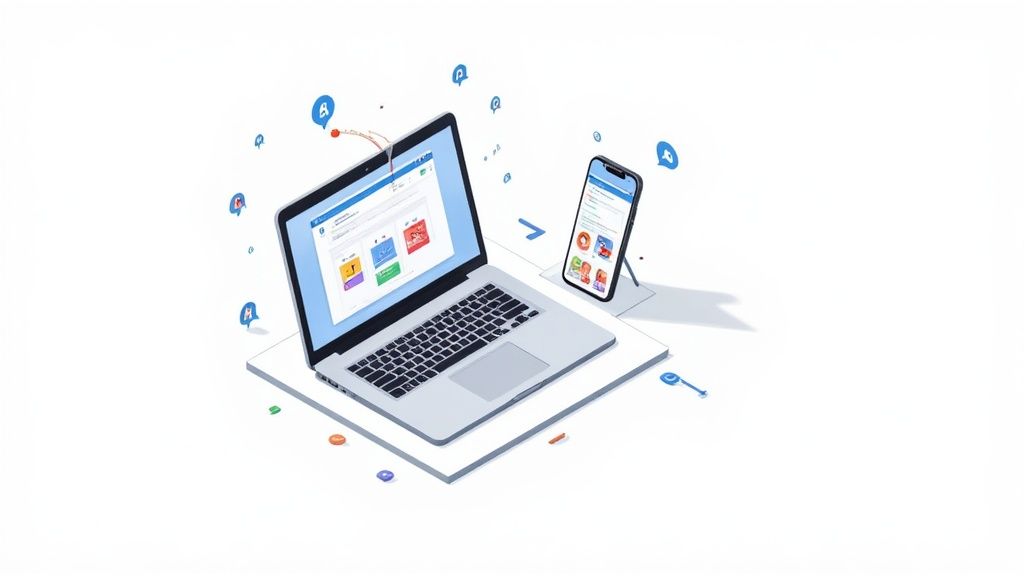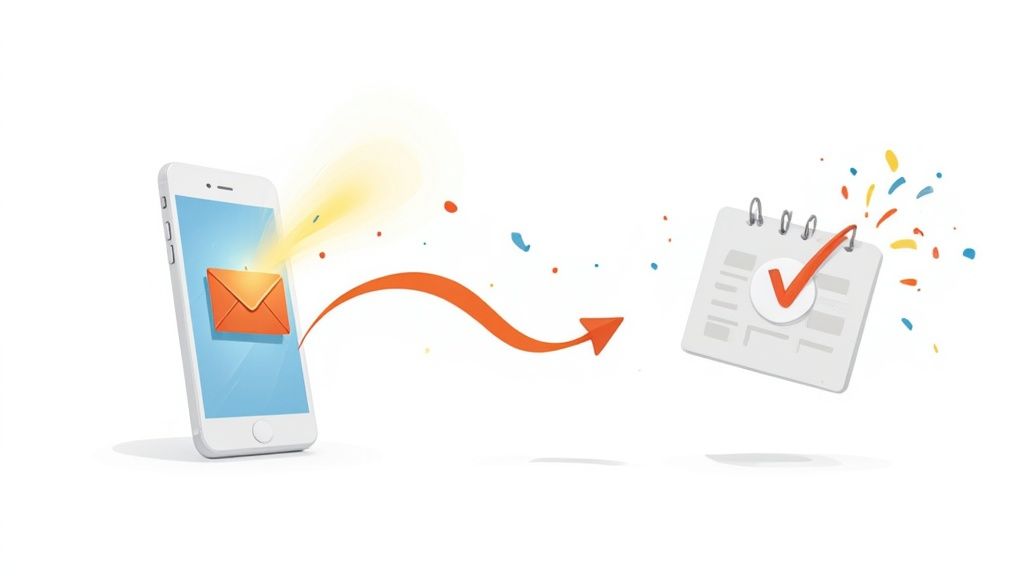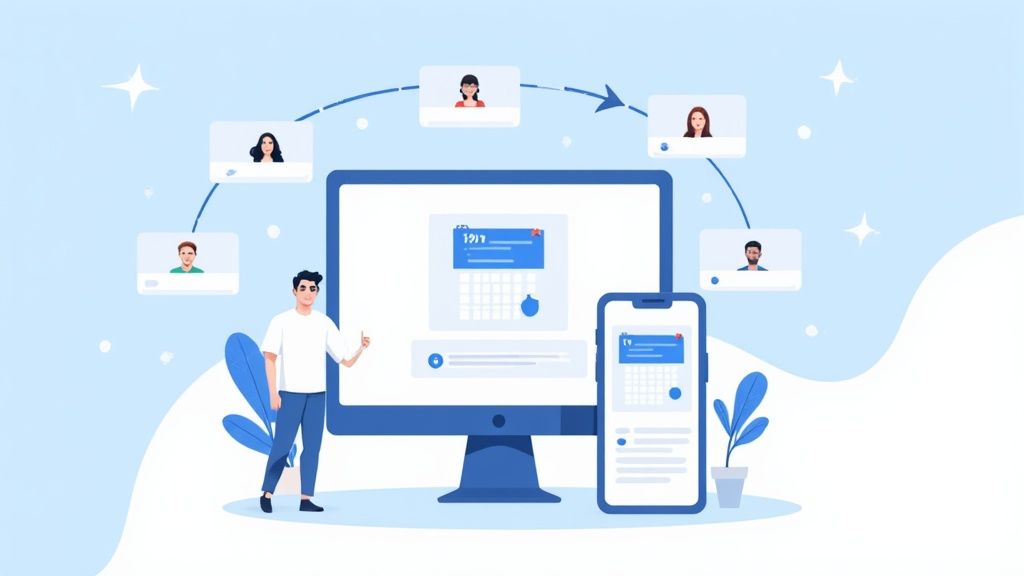Sharing a single Google Calendar event feels like it should be simple, right? You just open the event, pop in a few email addresses, and hit "send." For a quick meeting or one-on-one, this works just fine. You can invite specific people and control who sees the guest list or makes changes.
Mastering Google Calendar Event Sharing
As the team behind Add to Calendar PRO, our world revolves around calendar management. We understand firsthand that sharing an event is more than just a click - it's about making collaboration feel effortless. Whether you're setting up a crucial client demo or a company-wide webinar, knowing how to share a Google Calendar event the right way is a fundamental skill in any professional role.
This guide will walk you through the practical ways to share individual events right from your calendar. But first, let's clear up a common point of confusion. There are two main ways to share things in Google Calendar:
- Inviting guests to a single event: This is your go-to for one-off meetings, appointments, or any specific occasion where you only need to loop in certain people.
- Sharing your entire calendar: This is for granting ongoing access, perfect for team projects where everyone needs visibility or for letting a manager or assistant see your schedule.
Getting this distinction right is the first step to better scheduling. For instance, you’d invite guests to a "Q3 Project Kick-off" but share your entire "Marketing Team" calendar with your department for long-term planning.
Key Takeaway: Choosing the right sharing method from the get-go prevents a lot of headaches. It keeps information private, ensures the right people are in the loop, and makes communication much smoother.
Setting Yourself Up for Success
Before we get into the "how-to," you need to understand the permissions you're granting. When you invite someone to an event, you're not just sending a notification; you're giving them a specific level of access. You get to decide if they can see the full guest list or if they have the power to edit the event details.
Nailing these settings from the start is key to making sure your events run without a hitch. A misconfigured invite for a sensitive client meeting could accidentally reveal the attendee list. On the flip side, a team brainstorming session is much more productive when you let everyone contribute ideas or attachments. This guide will help you make those calls with confidence.
Sharing an Event From Your Desktop
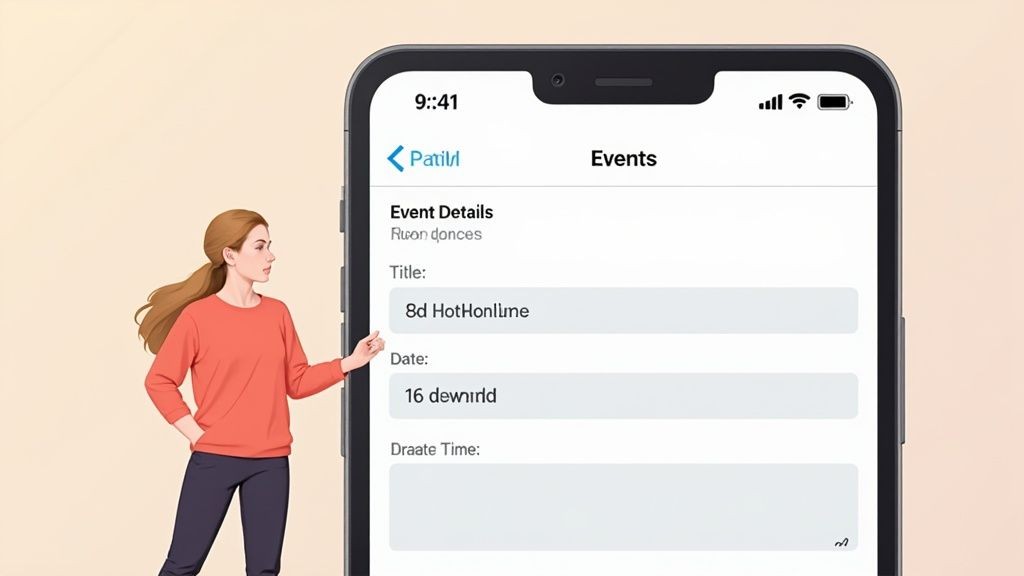
When you need to get serious about managing event details, the desktop version of Google Calendar is your best friend. It gives you the most control and is, frankly, the best way to share an event with any real precision.
The basic process is simple enough: just open an event and start typing email addresses into the "Add guests" field on the right. Done.
But sharing an event effectively is about more than just firing off an invite. It’s about knowing how to handle guest permissions to fit the situation. A private client kickoff meeting has very different needs than a collaborative team sync where you want everyone to be able to invite other colleagues.
Managing Guest Permissions and Invites
As soon as you add an email, a "Guest permissions" section pops up right below the guest list. This little area is where you dictate the event's privacy and what others can do. Here’s what you can control:
- Modify event: This lets guests change details like the time or description. It’s perfect for team meetings where a co-host might need to tweak the agenda.
- Invite others: This gives attendees the power to bring other people into the fold. Use it for open brainstorming sessions, but you’ll want to turn it off for exclusive events.
- See guest list: This controls whether attendees can see who else is coming. Disabling this is a must-do for privacy in webinars or any sensitive meeting.
Here’s a pro tip we use all the time: use Google Groups. Instead of typing out a dozen individual emails, you can invite an entire department (like [email protected]) in one go. It’s a huge time-saver for company-wide announcements or team training.
Why do these permissions matter so much? Under the hood, Google Calendar uses a powerful access control list (ACL) system. This gives you incredibly granular control. An owner can assign up to 6,000 ACL entries per calendar, using roles like 'reader' or 'writer' to protect info while still keeping the right people in the loop.
Finalizing and Tracking Your Invitation
Once you've added your guests and set their permissions, hit Save. Google will then ask if you want to send an email invitation. You almost always want to click "Send" to make sure everyone gets notified.
Of course, if you're just adding a personal reminder and not sharing it, you can explore other ways to add events to Google Calendar.
After the invites are out, you can watch the RSVPs roll in directly from the event details. The icons next to each guest's name will update to show their status: a checkmark for "Yes," an "X" for "No," and a question mark for "Maybe." This gives you a live headcount so you can prepare accordingly.
How to Share an Event From Your Phone
Need to get an invite out while you're on the go? Sharing a Google Calendar event right from your phone is a lifesaver when you're not at your desk. It's perfect for those last-minute additions or quick coordination efforts.
The great thing is, the process is pretty much the same whether you're on an iPhone or an Android device. Just find the event you want to share (or create a new one), tap that little pencil icon to edit it, and look for the “Add people” or “Guests” field. From there, you just start typing in your guests' email addresses. It's that simple.
Mobile Sharing Essentials
Once you've added someone, you'll see the same basic permission settings you get on your computer. You can decide if guests can tweak the event details, invite other people, or see who else is coming. This gives you a solid level of control over your event, even when you're managing it from your pocket.
But here’s a crucial heads-up: the mobile app has its limits. It’s fantastic for inviting people to a specific, single event, but it doesn't let you manage the sharing settings for an entire calendar. For those bigger, more powerful controls, you’ll have to hop back on your desktop.
This simple graphic nails the core steps for adding a guest on mobile.
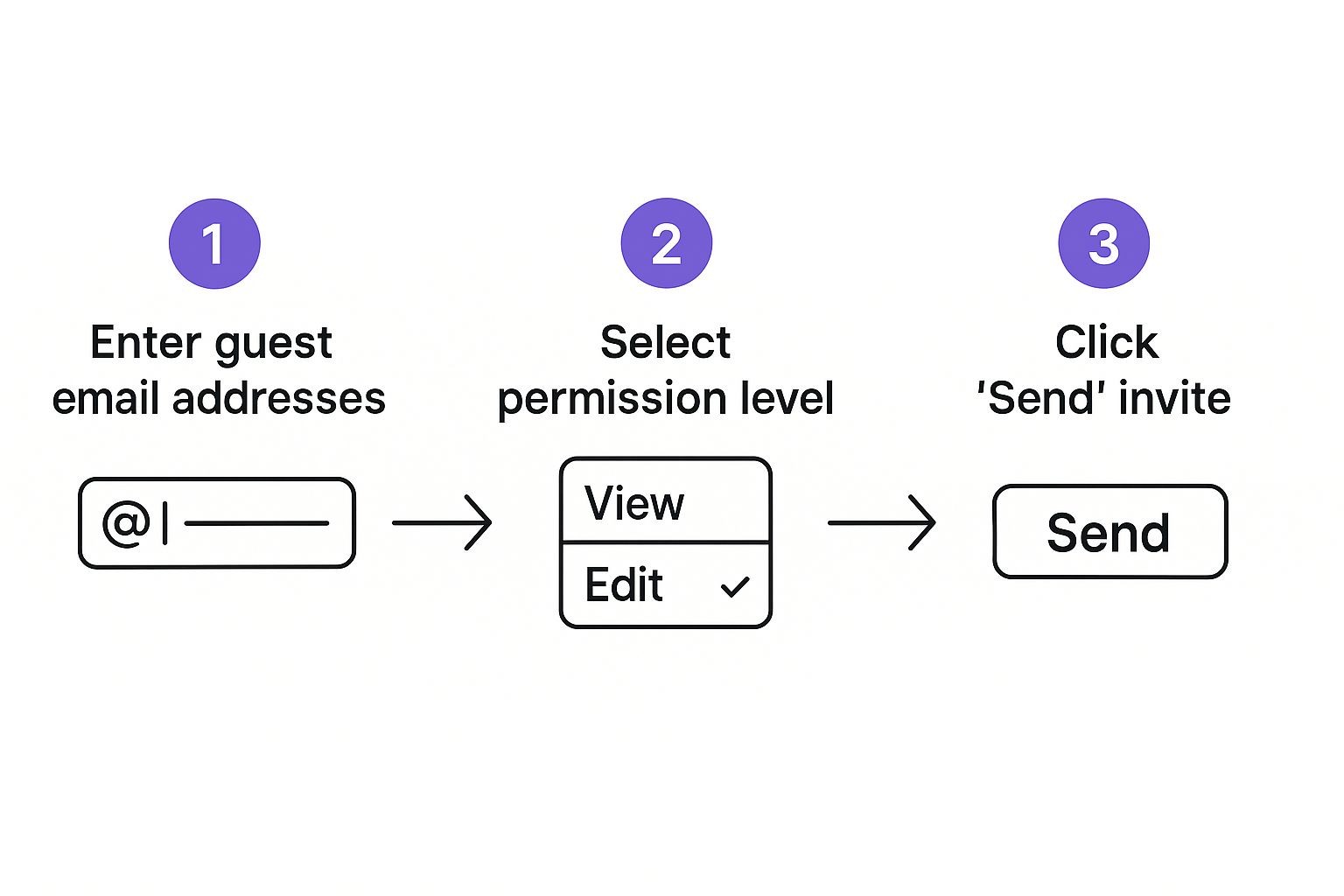
As you can see, the flow is designed for speed: plug in the emails, set the permissions, and hit send. It’s all about convenience for those one-off invites.
Google Calendar Sharing Features Desktop vs Mobile
It’s really important to know what you can and can't do on your phone versus your computer. The mobile app is your go-to for quick invites, but it’s not built for heavy-duty calendar management. Trying to share a whole team calendar from your phone? You're going to have a bad time.
Here's a quick comparison to make it crystal clear.
| Feature | Desktop Access | Mobile App Access |
|---|---|---|
| Invite Guests to an Event | Yes | Yes |
| Set Guest Permissions | Yes | Yes |
| Share an Entire Calendar | Yes | No |
| Create a Public Calendar | Yes | No |
| Generate a Sharable Calendar Link | Yes | No |
The takeaway here is pretty straightforward. The mobile app is purpose-built for managing individual event invitations. Anything more complex, like sharing an entire calendar with your team or making it public for a webinar series, requires you to use the desktop version of Google Calendar. It’s a classic case of using the right tool for the job.
Diving Into Advanced Sharing and Permissions
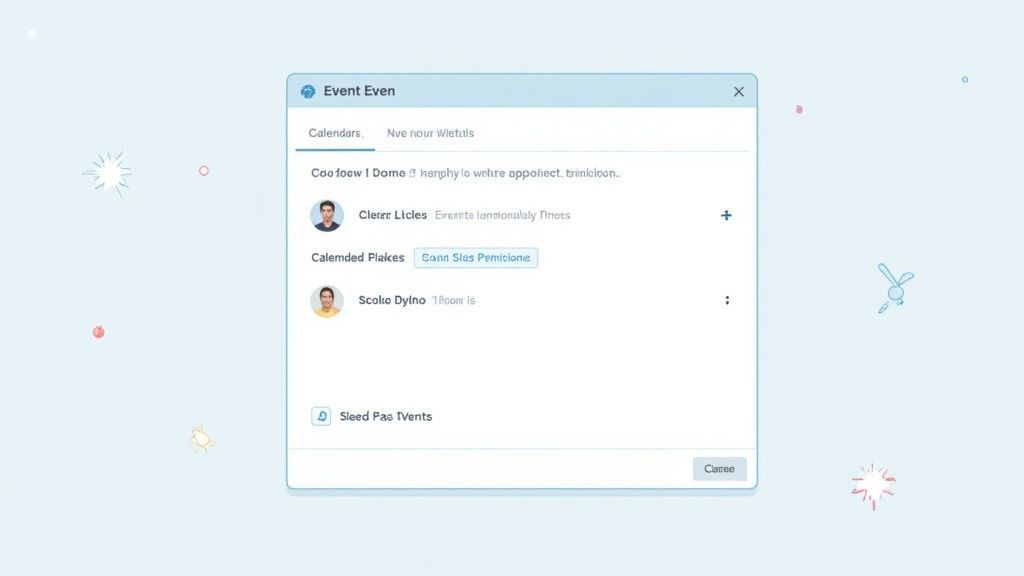
When you're organizing something big - like a public workshop or a community festival - inviting people one by one just doesn't cut it. It's not practical and won't get you the reach you need. This is where you have to move beyond single invites and start thinking about sharing your entire calendar.
But sharing a whole calendar means you need to get surgical with your permission settings. You want people to see the event, but you probably don't want them seeing your private appointments. You'll need to jump on a desktop for this, as the mobile app doesn't give you this level of control.
Getting a Handle on Calendar Access Permissions
Once you're on your desktop, head to your calendar's "Settings and sharing" menu. The section you're looking for is Access permissions for events. This is your command center for deciding who sees what.
For most situations, you'll be toggling between two key settings:
- See only free/busy (hide details): Think of this as the privacy-first option. People can see blocks of time when you're unavailable but get zero details - no event titles, no descriptions, nothing. It's absolutely perfect for sharing your availability with an external partner without them seeing the "Confidential: Q3 Strategy" meeting on your schedule.
- See all event details: This setting lets people see everything about your events but locks them out from making any changes. It’s a fantastic choice for a read-only team calendar where you want everyone to be aware of project deadlines or upcoming team days.
Of course, there are higher-level permissions, like "Make changes to events," which you'd give to a trusted assistant or co-organizer who helps manage your calendar. Picking the right one is a balancing act between openness and privacy.
Public vs. Private Sharing Links: What's the Difference?
Okay, so you've set your permissions. Now, how do you actually get the calendar out there? Google gives you a couple of ways to do this with links, and each one serves a very different purpose.
It’s a bit wild to think about, but even in 2025, with Google Calendar boasting over 500 million monthly users, you still can't directly share a calendar from the mobile app. To manage sharing settings or generate shareable URLs, you have to use the desktop version. This is a critical detail many people miss. You can learn more about Google Calendar's features and user base from these detailed industry analyses.
The simplest way to go wide is to check the "Make available to public" box. Google will instantly create a public URL for your calendar. You can pop this link on your website or in a newsletter, making it ideal for a public-facing schedule of events.
For more controlled sharing, look for the "Secret address in iCal format." This link is your best bet when you need to share a full calendar with a specific group - say, all conference volunteers - without plastering it all over the internet. The link grants read-only access, but it's not searchable on Google, giving you a layer of privacy.
Streamline Sharing for Your Website or Business
Manually inviting a handful of people to a meeting is one thing. But what happens when you're running a webinar, a public workshop, or a big product launch? Trying to invite hundreds, or even thousands, of people one by one is a recipe for disaster. It’s not just painfully slow; it's practically guaranteed you'll make mistakes along the way.
For any business, marketer, or event organizer, figuring out how to scale your sharing process is a game-changer.
This is exactly why our service was created. Add to Calendar PRO was designed to solve this problem by helping you create a universal "Add to Calendar" link or button that you can drop anywhere - your website, email campaigns, social media posts, you name it.
A Seamless Experience for Your Audience
With just a single click, anyone can add your event to whatever calendar they use, whether it’s Google Calendar, Outlook, or Apple Calendar. It's a simple action, but it has a massive impact on attendance rates by getting your event where it matters most: right on your audience's personal schedule.
For businesses putting together online gatherings, making it easy to share calendar invites is a huge piece of successful virtual event planning.
The built-in sharing features in Google Calendar are incredibly powerful, especially when you consider it has over 500 million monthly active users and is deeply integrated into Google Workspace. Still, for public-facing events, many organizations turn to third-party tools. Why? To bridge the gaps in functionality, particularly when you need to make sure your event works perfectly across every calendar platform, not just Google's. This is where our service shines.
This approach gives your audience a much more professional and smooth experience. Instead of making them do the work of manually creating an event, you’re letting them take action instantly.
And it doesn't have to stop at just a button. You can also create an RSVP link to gather attendee info, which turns a simple calendar notification into a really valuable marketing opportunity. This completely transforms sharing a Google Calendar event from a tedious, manual chore into a streamlined, automated process that saves you time and gets you much better results.
Common Questions About Sharing Google Events
Even with the best tools, you're bound to run into a few quirks when sharing Google Calendar events. It happens to everyone. Let's walk through some of the most common snags we see and how to fix them, fast.
Why Can't My Guests See Other Attendees?
This is almost always a simple privacy setting. When you're creating or editing an event on your desktop, take a look for the "Guest permissions" section.
If the "See guest list" box is unchecked, your attendees can only see their own name and yours. It's a great feature when you need to protect everyone's privacy for a webinar or a public-facing event. Just tick that box if you want everyone to see who else is coming.
Event Sharing vs. Calendar Sharing
It's easy to get these two mixed up, but the difference is pretty crucial.
- Sharing an event is like sending a single invitation to a party. You're inviting specific people to one unique entry on your calendar.
- Sharing a calendar is like giving someone a key to your office. They get ongoing access to all events on that calendar, which is perfect for keeping a team, department, or family in sync.
One of the most frequent headaches we hear about is when an invitation seemingly vanishes into thin air. The first thing to do? Have the person check their spam folder. If it’s not hiding in there, quickly double-check that you typed their email address correctly. A simple typo is often the culprit. Then, just remove and re-add them to resend the invite.
Sometimes, the real challenge isn't getting the invitation sent, but making sure people actually show up. A well-timed reminder can make all the difference. You can learn more about setting up effective email event reminders to give your attendance rates a serious boost. It's a small step that pays off big time for your most important events.
For a truly foolproof experience that works flawlessly across every calendar platform out there, a dedicated tool is the way to go. Our service, Add to Calendar PRO, lets your audience add events with a single click right from your website or email. This cuts out manual errors and is proven to increase attendance. Learn more about our service.