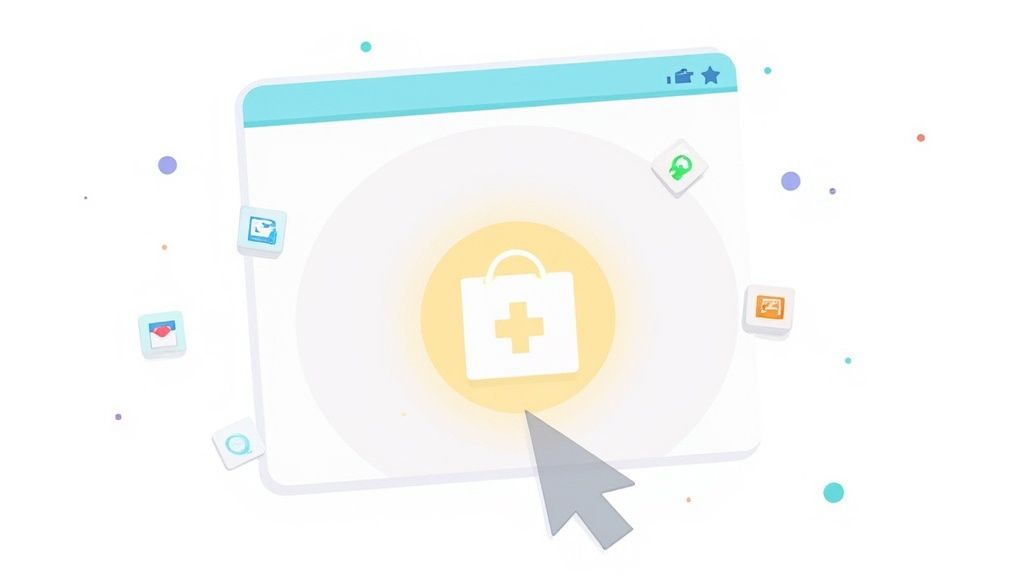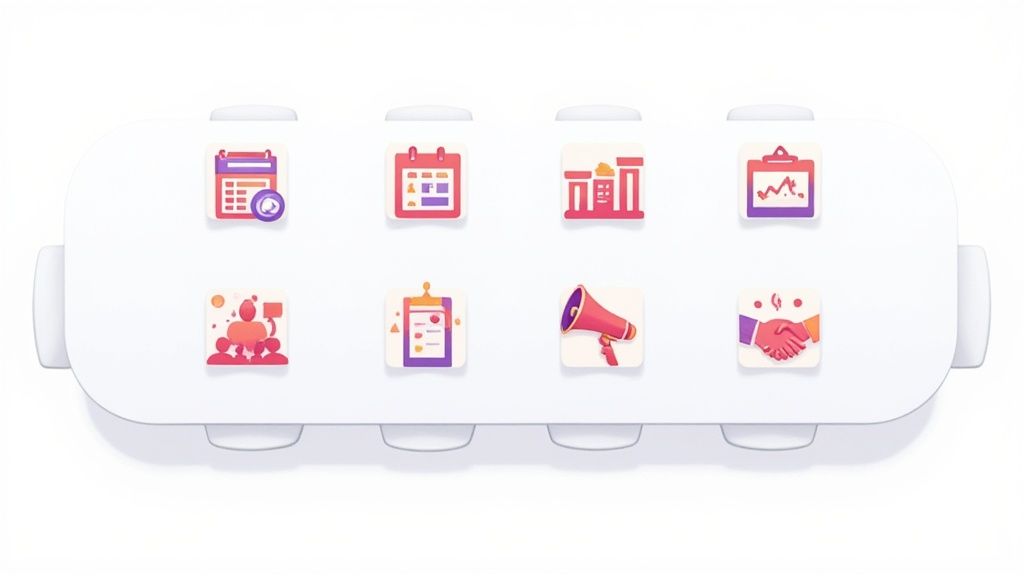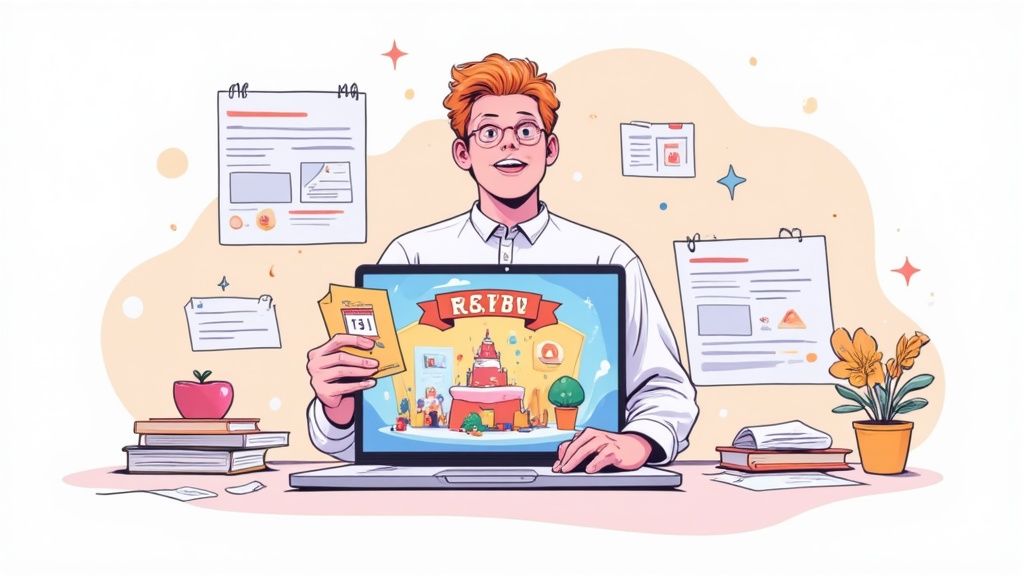Getting your event onto someone's calendar is more than just a convenience - it's a critical step that can make or break your attendance numbers. That simple link transforms a passive announcement into an active commitment, dramatically reducing no-show rates and making sure your event doesn't get lost in the shuffle.
Frankly, it's the most effective way to bridge the gap between just telling people about your event and actually getting them to show up.
Why Add to Calendar Links Are Non-Negotiable
In a world overflowing with digital noise, an email reminder is all too easy to archive and forget. This is where an 'Add to Calendar' link becomes your most valuable player. It’s no longer a "nice-to-have" feature; it's an essential part of modern event marketing.
That single click transforms a fleeting notification into a solid plan. When someone adds your event, they are mentally and digitally blocking out time for you. It moves your event from their chaotic inbox to the one place they look to plan their day: their calendar.

The Psychology of a Calendar Entry
Securing that little block of time on a user's calendar does more than just send a reminder. It creates a powerful psychological commitment. An email can be ignored, but a calendar event feels like an appointment they've made with themselves - and with you.
This isn't just a hunch; it's backed by some serious market trends. The tech behind 'add to calendar' features, valued at $5.71 billion in 2023, is expected to skyrocket to $16.37 billion by 2030. This explosive growth is happening for a reason. Marketing research consistently shows a massive 86% increase in user engagement when an event is added to a calendar compared to a simple email reminder.
Meeting Modern User Expectations
Let's be honest, people today expect things to be easy. Forcing them to manually copy and paste event details is a surefire way to lose their interest. That friction is often enough to make them give up entirely.
An 'Add to Calendar' button meets a fundamental user expectation for a seamless, one-click experience.
By providing this simple function, you show that you respect their time and attention. It’s the difference between being another forgotten email and becoming a scheduled priority. This small detail has a huge impact on how your brand is perceived and is a vital first step if you want to increase event attendance.
The core benefit is clear: When your event is on their calendar, it exists in their world. You are no longer competing for attention in a noisy inbox; you are a confirmed part of their upcoming schedule.
Creating Your First Link: The No-Code Method
You absolutely do not need to be a developer to create a professional Add to Calendar link that works everywhere. With the right tool, anyone can generate a link in just a few minutes. We designed our service specifically for this, turning a potentially complex task into a few simple clicks.
Let's walk through the process. The idea is to fill out a handful of key fields - event title, description, time, and location - to generate a single, powerful link that works with every major calendar platform.
This approach is a lifesaver for marketers, small business owners, and event coordinators who need to get things done without ever touching a line of code.
The Essential Event Details
First, you’ll want to nail down the core information your attendees need. Think of it as the digital version of a printed invitation; clarity is everything.
- Event Title: Be clear and concise. Instead of a vague "Q3 Meeting," something like "Q3 Marketing Strategy Review" is much better. It helps attendees instantly know what the event is about when it pops up on their calendar.
- Event Description: This is your chance to add real value. Include a short agenda, a link to the meeting platform (like Zoom or Teams), or any documents people should look at beforehand.
- Location: For a physical event, pop in the full address. If it's a virtual event, you can just write "Online" or even paste the video conference link right here.
Getting these details right from the start saves a ton of confusion down the line and makes sure your attendees show up prepared and informed.
Here's a look at our clean and simple event creation form where you'll plug this all in.
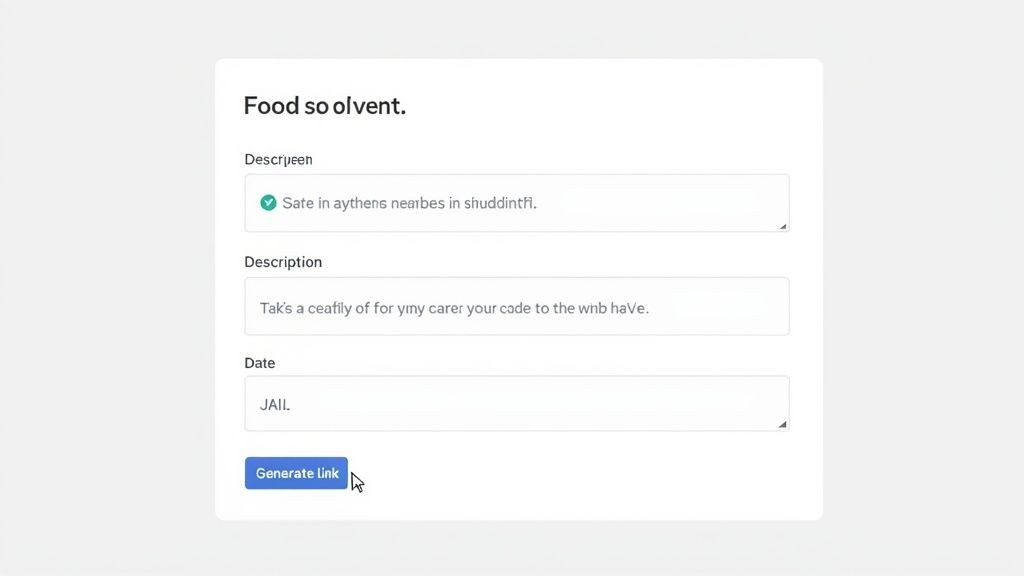
As you can see, every field is clearly labeled to guide you. It’s all about getting your link created quickly and correctly.
Mastering Dates and Time Zones
Getting the time right is arguably the most critical part, and it's where so many manual methods fall apart. One of the biggest headaches for any organizer is juggling time zones for a distributed audience.
With our service, you just set the event time in its local time zone. For instance, if your webinar is hosted from New York at 2:00 PM, you set the time zone to "America/New_York." Simple as that.
Our system automatically handles the rest. When an attendee in London clicks your link, their calendar will show the event at 7:00 PM their time. This automatic conversion eliminates one of the biggest sources of event scheduling errors and no-shows.
You don't have to waste time calculating time differences or worrying about daylight saving changes. The tech does the heavy lifting, ensuring every single attendee sees the correct time, no matter where they are in the world.
This no-code method is powered by an add to calendar link generator, which is the key to turning your invitation into a confirmed event on someone's schedule. These tools create universal links that play nicely across Google Calendar, Outlook, and Apple Calendar, stopping any errors from manual entry. Embedding these links in an email, for example, can seriously boost your sign-up rates. You can learn more about how a link generator can improve your event success.
Once you've filled everything in, just click to generate your link. You'll get a universal URL instantly that you can share anywhere - in emails, on social media, or on your website. That’s really all it takes.
Choosing the Right Format for Maximum Clicks
Once you’ve generated your "Add to Calendar" link, you're only halfway there. How you actually present that link to your audience is just as crucial. A lot of people just drop the raw URL into an email or onto a landing page, but that’s often a missed opportunity.
The way you display your link directly influences whether people will actually click it. It’s all about making the next step obvious and effortless. You want to bridge the gap between them reading your event details and actually blocking out the time on their personal calendar.
This infographic gives you a quick visual breakdown of the three most common ways to do this: a simple text link, a styled button, and a full calendar widget.
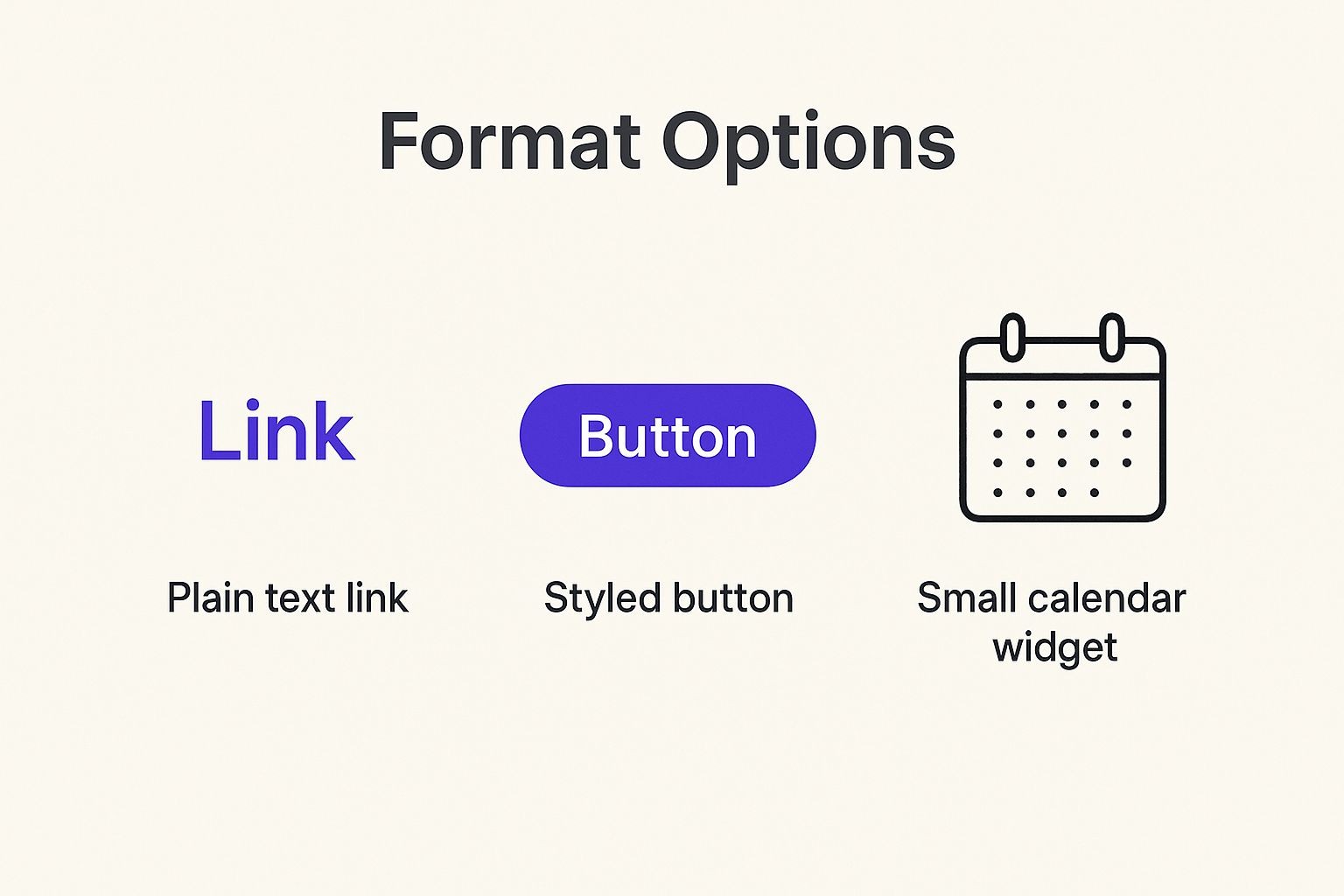
Each of these has its place, but from what we've seen, the more visually distinct options - like buttons and widgets - are built to grab attention and get that click.
Simple Text Link vs. a Clickable Button
A plain text link is the most basic you can get. Something like, "Click here to add to your calendar," certainly works, but it can easily get lost in a block of text, especially in a busy email newsletter or a detailed event page. It just doesn’t have any visual punch.
A well-designed button, on the other hand, is almost impossible to miss. It acts as a powerful visual cue, drawing the eye and clearly signaling what you want the person to do next. Using active, benefit-focused text like "Save My Spot" or "Add to My Calendar" on the button makes its purpose immediately clear.
We consistently see that buttons outperform text links in click-through rates. A button just feels more interactive and intentional, which naturally encourages more people to engage with it.
For anyone looking to quickly generate the code for these, an add to calendar link generator is an absolute must-have. Our tool gives you the exact HTML snippet you need to embed a clean, professional-looking button right into your emails or website.
When to Use a Full Calendar Widget
Now, for pages dedicated entirely to an event or a whole series of events, a full calendar widget is often your best bet. Widgets are great because they can show more context, like a list of all upcoming dates, without forcing the user to leave your site.
To help you decide what's right for your situation, here’s a quick comparison of the different display formats.
Add to Calendar Link Format Comparison
| Format Type | Best For | Key Advantage | Consideration |
|---|---|---|---|
| Plain Text Link | Subtle reminders within a paragraph or plain-text emails where design is limited. | Universal compatibility and simplicity. | Low visibility; can easily be overlooked. |
| Styled Button | The go-to for almost every use case: landing pages, marketing emails, confirmation screens. | High visibility and clear call-to-action drive the most clicks. | Requires minimal HTML/CSS styling for best results. |
| Calendar Widget | Dedicated event pages, speaker schedules, or "Upcoming Webinars" sections. | Provides rich context and allows users to browse multiple dates at once. | Takes up more screen real estate; can be overkill for a single event. |
Ultimately, it all comes down to making the action of adding your event as obvious and frictionless as possible. By choosing the right format, you’re not just providing a link; you’re guiding your audience toward that click and making it far more likely they’ll actually show up.
Integrating Calendar Links with Our API
While our no-code generator is perfect for most marketing campaigns, there are times when you need to create event links automatically and at a massive scale. This is where our API comes in. It's the go-to solution for developers and tech-savvy marketers who need to programmatically generate thousands of unique links on the fly.
Imagine you're running a SaaS platform that hosts hundreds of customer onboarding webinars each month. Manually creating a unique calendar link for every single attendee would be an absolute nightmare. With our API, you can build this function directly into your registration workflow and let it run on its own.
Automating Event Creation at Scale
Our API lets you send event details - like the title, time, and description - and in return, you get a ready-to-use "Add to Calendar" link. This setup allows you to generate dynamic links tailored to each user or event without ever leaving your application's environment. It's a powerful way to create add to calendar link functionality that feels completely native to your own platform.
This is a game-changer for situations like:
- Large-scale webinar series: Automatically generate a unique link for every single registrant.
- Booking and reservation systems: Instantly give customers a calendar link right after they confirm.
- SaaS platforms: Weave event creation into your user onboarding or feature announcements.
The whole idea is to shift from tedious, manual work to a completely automated, scalable system that just runs in the background.
Structuring Your First API Request
Getting started is refreshingly straightforward. You'll make a request to our API endpoint, bundling the event data in a structured format like JSON. This data includes all the same details you'd enter into the no-code tool, such as the title, start and end times, time zone, and a description.
For instance, a basic request would include parameters for title, start_date, and timezone. The API then sends back a unique URL. You can pop that link into your confirmation emails, display it on a thank-you page, or push it through any other communication channel you use.
The real power of the API is its flexibility. You can pass dynamic data straight from your own database to customize each event link, creating a personalized experience for every single user without any manual work.
We've put together detailed documentation and examples to help you get up and running smoothly. For a deeper dive into the technical specifics and to see some code snippets, we highly recommend reading our guide on using the API for events.
By integrating directly with our API, you're building a seamless and professional experience that not only saves your team countless hours but also ensures every attendee gets the correct event details on their calendar, every time. That level of automation is pretty much essential for any organization looking to manage events efficiently at scale.
Advanced Features That Drive Real Engagement
A basic calendar link is fine. It gets the job done. But if you really want to make an impact, a link packed with advanced features can turn a simple notification into a powerful engagement tool. This is what separates a good event strategy from a great one.
These features aren't just bells and whistles; they create a more professional, branded experience for your attendees and give you invaluable insights on the back end. Let's look at how to turn a simple click into a meaningful connection with your audience.
Brand Customization and a Seamless Look
First impressions matter, right? A generic-looking link or landing page can feel totally disconnected from your brand, and that can be jarring for users. With our service, you can customize the look and feel of your event pages and buttons to perfectly match your brand’s colors, fonts, and overall style.
This creates a seamless, trustworthy experience. When the "Add to Calendar" button on your website looks and feels like it belongs there, it builds confidence and encourages more people to click. It’s a small detail that makes a big professional impact.
Automated Reminders to Keep Your Event Top of Mind
Honestly, one of the most effective ways to slash no-show rates is simply by staying on your attendees' radar. Our service lets you set up automated email reminders that go out to everyone who has added your event to their calendar.
You can schedule these reminders to go out at key moments:
- One week before the event: A gentle nudge to help them prepare.
- One day before the event: The perfect time to build anticipation.
- One hour before the event: A just-in-time notification so they don't miss the start.
This kind of automated follow-up is a huge time-saver and a proven way to maximize attendance. It ensures your event remains a priority, even in a crowded schedule.
Collect RSVPs and Track Engagement Analytics
Knowing who is actually interested in your event is critical for planning and follow-up. Our advanced features let you collect RSVPs directly through the calendar invite, giving you a clear picture of who plans to show up.
But it goes deeper than that. You can track analytics to see how many people clicked your link and added the event to their calendars. This data offers a direct window into attendee intent and the effectiveness of your different promotional channels. Seeing these numbers helps you stop guessing and start refining your strategy for future events.
The ability to create add to calendar link functionality that also gathers data transforms your event promotion. You’re no longer just sending out an invitation; you're running a measurable campaign.
This level of tracking is essential. Think about it: as of early 2024, more than 63 countries have internet adoption rates over 90%. This massive digital population relies heavily on calendar tools for scheduling, which creates a huge opportunity. You can dig into more of these global digital trends on DataReportal.
Common Questions About Add to Calendar Links
As you start generating Add to Calendar links, a few practical questions almost always pop up. Getting these details right is the key to running a smooth campaign and making sure your attendees have a great experience from the very first click.
We've pulled together some of the most common questions we hear to help you troubleshoot and get the most out of your links. These are the small things that often make the biggest difference.
How Do I Handle Time Zones for a Global Audience?
This is a big one, especially for online events. When you create a link with our service, you set the event in one specific time zone - let's say America/New_York. Our system handles all the tricky conversions on the back end.
When someone in London clicks your link, their calendar app (like Google Calendar) automatically reads the universal time code and displays the event correctly in their local time. You don't have to do anything special.
The only thing you need to worry about is setting the initial time zone correctly for your event's location. We take care of the rest.
Can I Update an Event After Sharing the Link?
Absolutely. Plans change, and with our service, your links can change too.
If you need to adjust the time, location, or description, just head into your dashboard and edit the event. The original link you shared stays exactly the same, but it will now point everyone to the updated event details.
It’s important to remember this doesn't automatically update calendars for users who have already added the event. You'll need to notify them of the change and encourage them to click the link again to get the latest version.
This flexibility is a lifesaver for managing last-minute changes without the headache of resending a brand new link to your entire list.
What Is the Difference Between a Link and an ICS File?
This question really gets to the heart of why a dynamic link is so much more powerful than a simple file attachment.
- An .ics file is just a static calendar file. When a user opens it, a single, unchangeable event is created in their calendar. If you update the event details later, their entry is instantly out of date.
- An Add to Calendar link from our service is dynamic. It directs users to a page with the most current event information, which they can then add to their calendar.
This dynamic approach gives you flexibility, access to analytics, and the ability to manage your event from one central place. It transforms a simple notification into a much more robust tool for your marketing and communications, making it the superior way to create add to calendar link assets for your events.
Ready to create powerful, dynamic, and engaging calendar links for your next event? Get started with Add to Calendar PRO and see how easy it is to boost your attendance and keep your audience engaged. Explore our features and start for free.