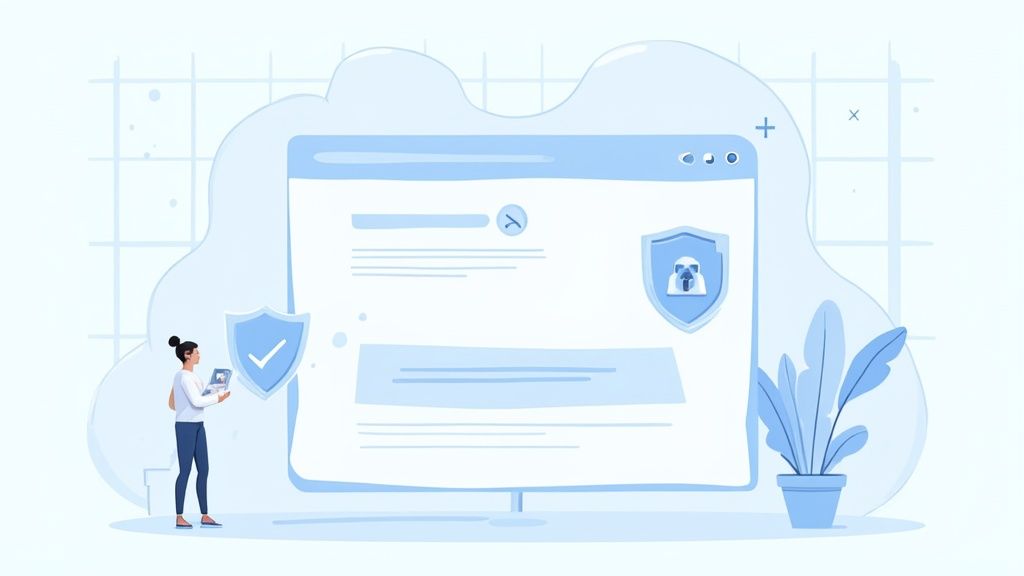Ever had that moment where you receive an event invitation and just wish it would magically appear in your calendar? That's the exact problem Google Calendar and ICS files were made to solve.
You can think of an ICS file as a universal translator for events. It's what allows different calendar apps to share event information and understand each other perfectly.
Why Google Calendar and ICS Are a Perfect Match
The real magic here is the ability to create a single, reliable source for all your commitments. Instead of squinting at an email and manually typing in details - and let's be honest, probably getting the time zone wrong - you can just import or subscribe to a calendar with a couple of clicks. It's a simple action that bridges the communication gap between all the different ways we schedule our lives.
This isn't some new-fangled tech, either. The ICS (iCalendar) format was established way back in 1998 as an open standard to make this kind of data exchange possible. When Google Calendar showed up in April 2006, its built-in support for ICS was a game-changer, helping to make digital scheduling as seamless as it is today.
Static Imports vs. Dynamic Subscriptions
Now, how you use an ICS file is key, and there are two main ways to go about it. They serve very different purposes.
- One-Time Import: This is your go-to for a single, unchanging event. Think of a flight confirmation you get from an airline or a one-off webinar you registered for. You get an
.icsfile, import it, and boom - it's in your calendar. The event is added, but it's static; it won't update if the original event changes. - Dynamic Subscription: This is where things get really powerful. Instead of a file, you use an ICS link (often called an iCal feed) to subscribe to a calendar that gets updated over time. This is perfect for a team project calendar, your kid's soccer schedule, or a list of company holidays. Any changes made to the source calendar automatically sync to your Google Calendar. No manual work required.
Key Takeaway: Choosing between an import and a subscription all comes down to what you need. For a single appointment that won't change, a quick import is perfect. For schedules that are constantly evolving, a subscription is the only way to go to make sure you always have the latest info.
This fundamental compatibility is what makes managing schedules across different systems, like when you need to sync Google Calendar to iCal, so straightforward. By getting comfortable with both imports and subscriptions, you can turn your calendar into an automated hub for your entire life.
Importing a Single Event with an ICS File
Got an ICS file for a single event, like a webinar confirmation or a flight itinerary? The easiest thing to do is import it directly into your Google Calendar. This creates a static, one-time entry on your schedule. It’s quick, it’s simple, and it gets the job done.
One thing to keep in mind, though: you have to do this on the desktop version of Google Calendar. The mobile app still doesn't support direct file imports. You'll need to hop on your computer, head into your settings, find the "Import & export" section, and then just upload the .ics file.
Finding the Right Settings
Once you’re in the import menu, the most important step is picking the right calendar. We've all accidentally dropped a work meeting into a personal calendar (or vice-versa). If you manage multiple calendars, it's always a good idea to double-check where you're sending the event before you click import.
This quick visual shows you the basic flow for getting that .ics file into your calendar through a browser.
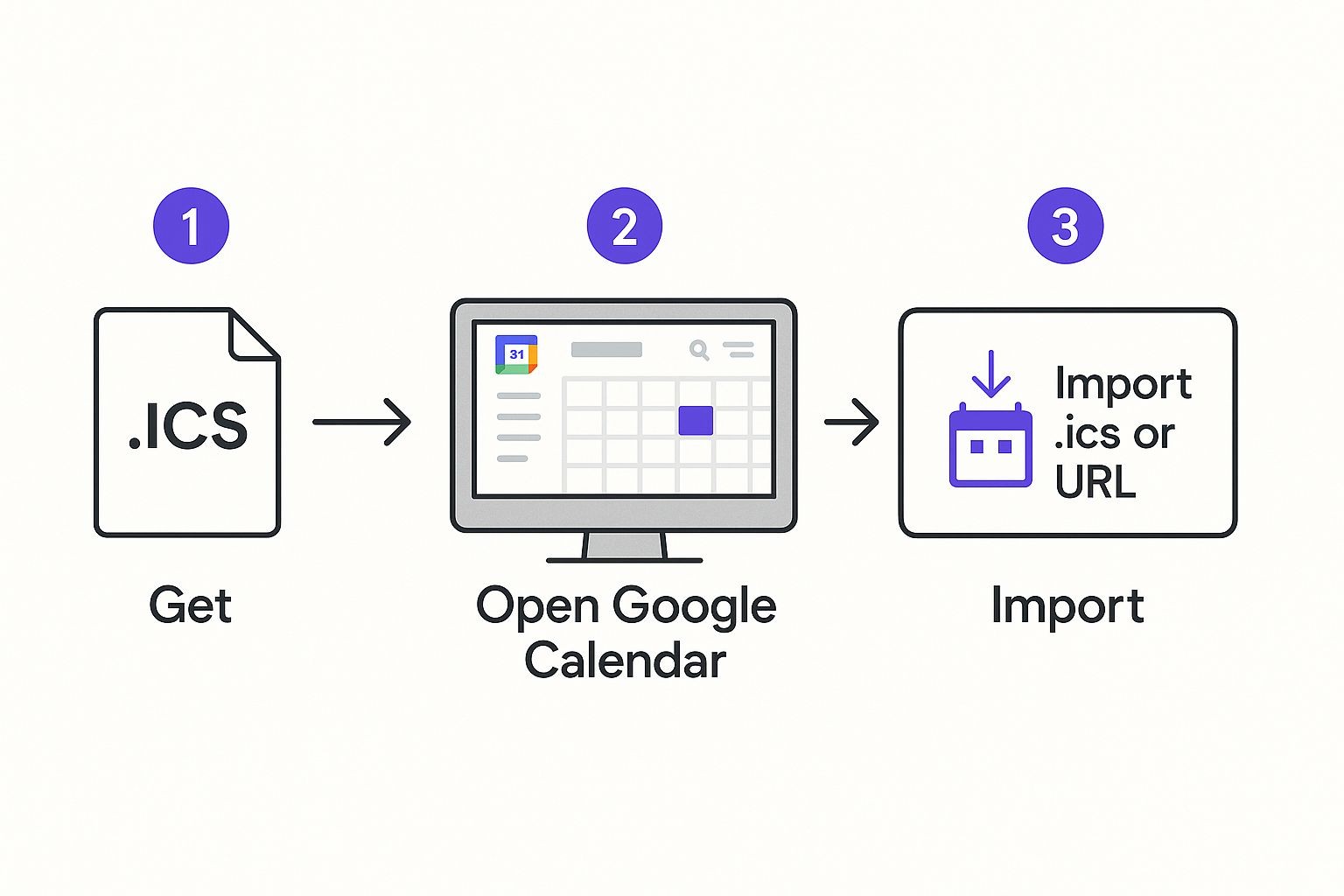
As you can see, the import function is tucked away inside the main settings, which is a detail people sometimes miss when they’re looking for it.
Pro Tip: If you do import an event to the wrong calendar, don’t sweat it. There’s no need to delete it and start over. Just click on the event, hit the edit (pencil) icon, and you can easily move it to the correct calendar right from the event details page.
If you want a more granular, step-by-step look at this, we've put together a full guide on how to import events to Google Calendar.
Subscribing to Live Calendars with an ICS Link
While importing a single file is great for one-off, static events, the real magic for managing ongoing schedules comes from subscriptions. When you subscribe to a calendar using an ICS link, you're not just making a one-time copy. You're creating a live, dynamic connection.
This "set it and forget it" approach is a lifesaver for any schedule that’s likely to change. Think about a school's academic calendar, a list of company-wide holidays, or even your favorite sports team’s game schedule. Whenever the owner of that calendar adds, removes, or tweaks an event, your Google Calendar automatically syncs up to reflect those changes. No manual updates needed.
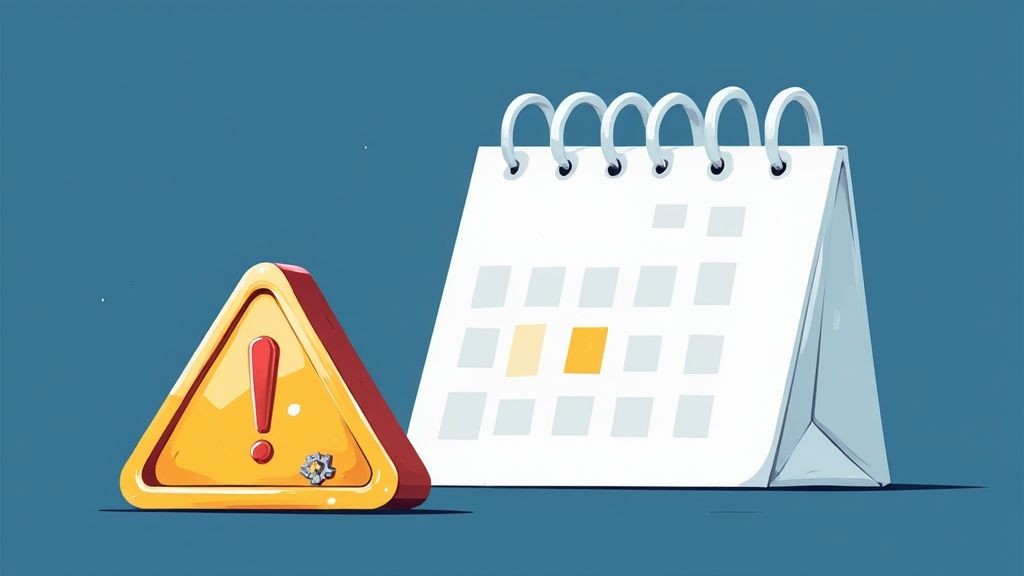
How Subscriptions Keep You in the Loop
The ICS format, which first appeared way back in 1998, was specifically designed to create a universal standard for sharing calendar data. It’s the secret sauce that lets totally different platforms like Google Calendar, Apple Calendar, and Outlook talk to each other seamlessly. Subscribing with an ICS link is really just using that standard to its full potential. You can find more details on the evolution of calendar apps on datainsightsmarket.com.
To get started, all you need is the calendar's public URL. You can usually find these links on websites for organizations, teams, or event series. Once you’ve got the link, the rest is easy:
- In Google Calendar on your desktop, look for the "Other calendars" section in the left sidebar.
- Click the plus sign (+) and select "From URL."
- Just paste the ICS link into the field that pops up and click "Add calendar."
That's it. Your new calendar will show up under "Other calendars," and you can toggle its visibility or change its color just like any of your own.
Key Takeaway: The main difference between importing and subscribing is simple: an import is a snapshot in time, while a subscription is a live feed. For anything that might change, a subscription is the way to go. It guarantees you always have the most current information without lifting a finger.
This method completely cuts out the need to manually track updates or worry that you're looking at outdated event details. It’s an essential trick for anyone who wants to truly automate their schedule and stay organized without the hassle.
Making Event Sharing a Breeze for Your Audience
As any event organizer knows, the user experience is everything. If you're asking your audience to download an ICS file, hunt for it in their downloads folder, and then manually import it into Google Calendar... you've already lost some of them.
Every single one of those steps is a chance for them to get distracted or just give up. The result? Lower attendance and less engagement. It's a clunky process, and frankly, there's a much better way.
Imagine this instead: a simple "Add to Calendar" button right on your website, landing page, or in an email. One click, and the event is instantly on their calendar. That’s it. All the friction is gone.
The Power of an Automated Approach
This is where a dedicated tool really shines. Trying to manually create separate links for Google Calendar, Outlook, and Apple Calendar is a headache. It’s tedious, and it's incredibly easy to make a mistake, especially when you're juggling time zones or last-minute event updates.
An automated solution handles all that complexity for you. For instance, our service, Add to Calendar PRO, was built to solve this exact problem. You create your event just once, and we generate a universal button that works flawlessly for everyone, no matter what calendar they use.
But it's not just about saving time. When you use a professional tool, you unlock a whole new level of insight. You can actually track how many people are adding your event to their calendars. This gives you a real, tangible metric to gauge interest and see if your promotions are hitting the mark - something you can't get from a simple ICS file download.
By simplifying the process, you're not just offering convenience; you're actively increasing the likelihood that your audience will commit to and remember your event. A single click can be the difference between a new customer and a missed opportunity.
Manual ICS Sharing vs Automated Add to Calendar Links
Let's break down the two approaches. While offering a manual ICS file download is better than nothing, it really doesn't compare to the polished, trackable experience of an automated service.
Here's a side-by-side look at what that means for both you and your users.
| Feature | Manual ICS File Sharing | Automated Service (e.g., Add to Calendar PRO) |
|---|---|---|
| User Experience | Multi-step process (download, find, import) | Simple one-click action directly from your site or email |
| Platform Support | Often requires separate files or links for different calendars | A single button automatically works for Google, Apple, Outlook, etc. |
| Analytics | No way to track how many people added the event | Provides detailed analytics on clicks and calendar adds |
| Event Updates | Requires users to manually delete and re-import if details change | Can automatically push updates to subscribers' calendars |
| Customization | Basic, with no control over appearance or branding | Fully customizable buttons to match your brand's look and feel |
When you get right down to it, automating your event sharing transforms it from a basic function into a powerful marketing tool. You give your audience a much better experience while you get the data you need to make smarter decisions. It's a win-win.
Common Troubleshooting for Google Calendar and ICS
Even with a universal format like ICS, getting events to play nicely with Google Calendar isn't always a walk in the park. We’ve all been there: you import a file, and suddenly you're dealing with frustrating timezone mix-ups or a calendar cluttered with duplicate entries.
It’s annoying, but the good news is that most of these headaches have simple fixes once you know what’s causing the trouble.
One of the most common culprits? The classic timezone mismatch. You import an event, and it lands hours ahead or behind where it should be. This almost always boils down to one of two things: either your main timezone setting in Google Calendar is off, or the ICS file itself was created with the wrong timezone baked in. Our advice is to always check your own calendar settings first - it's the quickest potential fix.
Another frequent pain point is seeing double. Duplicate events can pop up if you accidentally import the same file more than once, or if you subscribe to a calendar feed that contains events you’ve already imported manually. The result is a messy, confusing schedule.
How to Track Down and Fix Sync Issues
When things go sideways, don't just get frustrated. A little detective work usually gets you to the root of the problem pretty quickly.
Here are the most common scenarios we see:
- Event Times Are Wrong: As mentioned, this is almost always a timezone issue. First, double-check your primary timezone in your Google Calendar settings. If that looks right, the problem is likely coming from the source - the ICS file itself is probably incorrect.
- Seeing Duplicate Events: If your calendar is seeing double, you’ll have to go in and manually delete the extra entries. To keep it from happening again, be extra careful not to import an ICS file for a calendar you're already subscribed to. It's an easy mistake to make.
- Can't Import the File at All: Sometimes Google Calendar just flat-out rejects an ICS file. This usually means the file is corrupted, formatted incorrectly, or has some invalid data inside. Your best bet is to try and get a fresh version of the file from wherever you got it.
Our Take: A perfect import always starts with a high-quality source file. Many sync problems aren't Google Calendar's fault at all; they stem from poorly generated or out-of-date ICS files.
Getting these little sync problems sorted out fast will keep your schedule organized and reliable.
Common Questions About ICS and Google Calendar
When you're wrangling calendar invites, a few questions tend to pop up again and again. Let's walk through some of the most common ones we hear about how ICS files and Google Calendar play together. Getting these concepts down will make your scheduling life a whole lot easier.
What's the Real Difference: ICS File vs. iCal Link?
This is easily the biggest point of confusion. People use the terms interchangeably, but they are fundamentally different tools for different jobs.
An ICS file is like a digital postcard for an event. You download it, you import it, and that’s it - a static, one-time snapshot of an appointment. It's perfect for things that aren't going to change, like a webinar or a dentist appointment.
An iCal link (you'll also see it called a feed or subscription link) is totally different. It's a live URL that creates a dynamic, ongoing connection to a calendar. When you subscribe, your calendar will automatically pull in any new events or changes from the source. This is the way to go for things like a company holiday schedule or a team's project timeline.
Can I Actually Export My Google Calendar?
Yes, and it's a super useful feature! You can absolutely export any of your Google Calendars as a standalone ICS file. This is a great way to back up your schedule or move all your events over to a different calendar app if you ever decide to switch.
Just dive into the settings for the specific calendar you want to export. You'll find an "Export calendar" button that downloads a ZIP file. Inside, you'll find the ICS file with all your events ready to go.
One of the most common headaches is when imported events show up at the wrong time. This is almost always a timezone problem. The first thing to check is that your primary timezone is set correctly in your own Google Calendar settings. If that looks good, the issue is probably baked into the ICS file itself - it was likely created with the wrong timezone information from the start.
And a final pro-tip: while Google doesn't publish an official limit, you can start to see performance issues if you subscribe to a ton of external calendars - think somewhere north of 100. For most people, this is a non-issue. But it’s smart to occasionally do a little housekeeping and unsubscribe from any calendar feeds you're not actively using anymore.
Ready to give your users a seamless, one-click way to add events to their calendars? Add to Calendar PRO helps you create beautiful, trackable "Add to Calendar" buttons that work flawlessly everywhere. Start your free trial today and see for yourself.