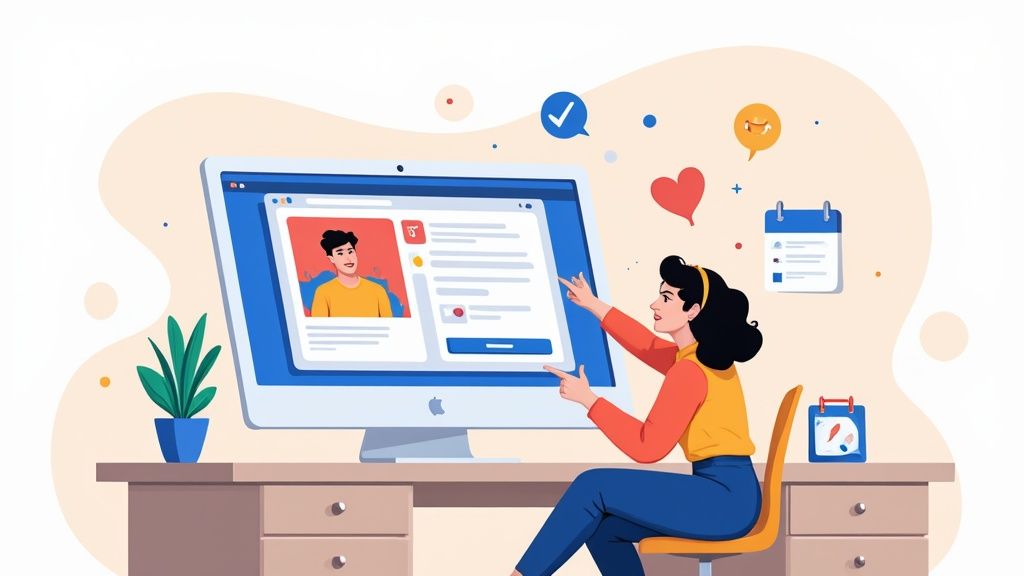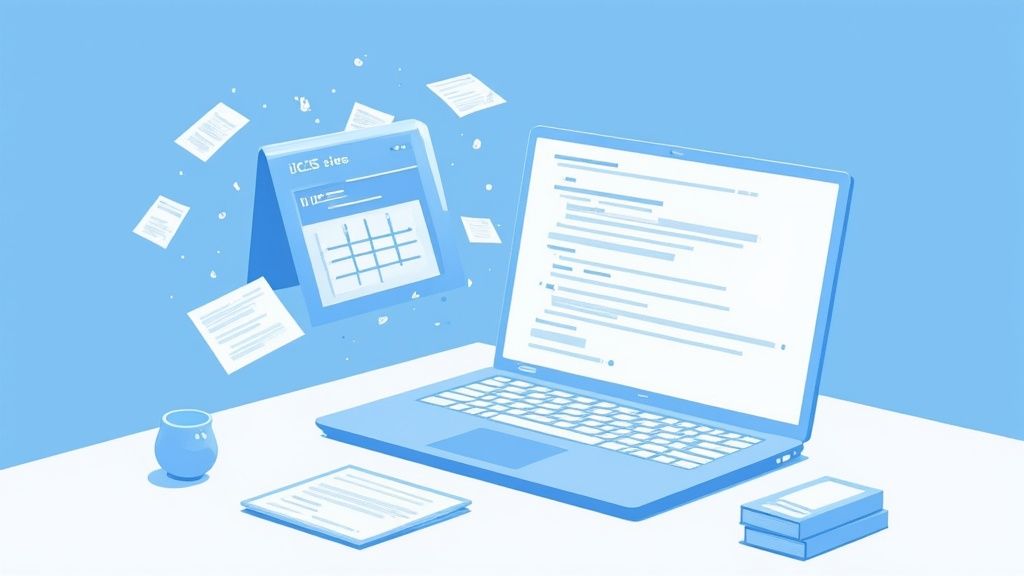At its core, an iCal file is just a plain text file saved with an .ics extension. It's designed to hold all the crucial event details - the what, when, and where - in a language that calendar apps like Google Calendar, Outlook, and Apple Calendar can instantly understand.
Think of it as a universal digital invitation.
Understanding iCal Files Before You Start
Before you jump into making your own, it’s helpful to know what’s going on under the hood. The iCalendar format is a global standard for exchanging event information. This standard is the reason you can send an event from one calendar app and have it show up perfectly in a completely different one.
The structure is surprisingly logical. It's just a text file with a series of key-value pairs that describe an event. Every piece of info, from the event title to the start time, gets its own specific property.
Core Components of an iCal File
Every iCal file is built around a few essential components. Getting a handle on these will make troubleshooting a whole lot easier down the road.
BEGIN:VCALENDARandEND:VCALENDAR: These are the bookends for your entire file. They signal the start and end of all the calendar data.BEGIN:VEVENTandEND:VEVENT: Inside the calendar, each individual event is wrapped in these tags. You can actually stack multiple events inside a single .ics file this way.SUMMARY: This is just the title of your event, like "Q4 Marketing Strategy Meeting."DTSTARTandDTEND: These define the start and end date and time. The format is very specific and unforgiving: YYYYMMDDTHHMMSSZ.
This structured format is no accident. The iCalendar standard was created way back in 1998 by the Internet Engineering Task Force (IETF) to solve the nagging problem of different calendar programs not being able to talk to each other.
The image below gives you a great visual of this basic structure, showing how properties come together to describe an event.
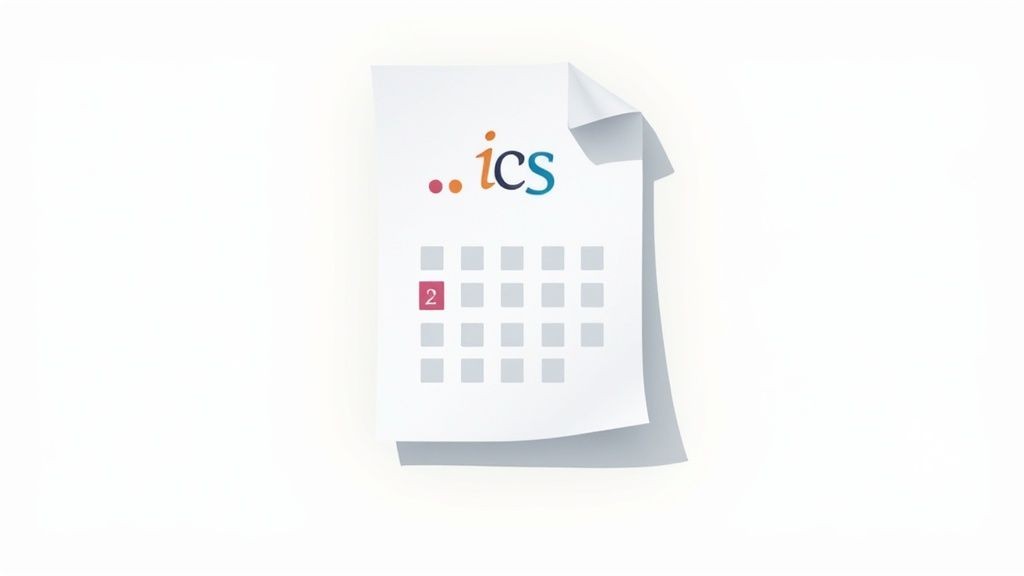
As you can see, properties like SUMMARY, DTSTART, and LOCATION are used to build a complete event description that any modern calendar application can read. Nailing these basics is the first step to creating a flawless iCal file.
Creating Your First iCal File by Hand
Sometimes, the best way to understand how something works is to build it yourself. For a simple, one-off event, or if you're just curious about the mechanics, creating an iCal file by hand is a fantastic starting point. It’s surprisingly simple - all you really need is a basic text editor like Notepad on Windows or TextEdit on a Mac.
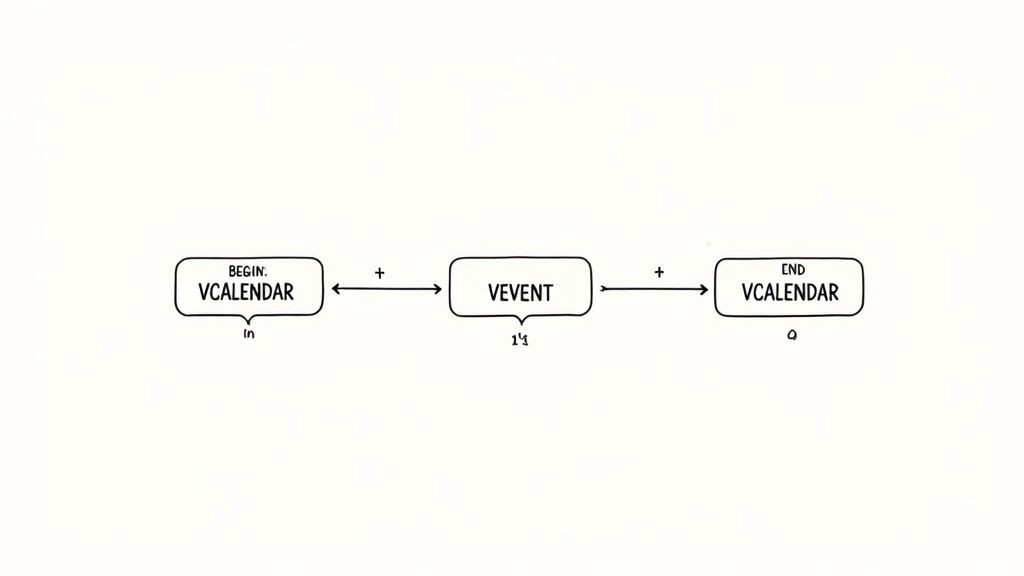
This hands-on approach pulls back the curtain on the file format, showing you exactly how calendar apps read and interpret event data. Think of it like learning the basic grammar before you write a novel; it builds a solid foundation for tackling more complex calendar tasks down the road.
The secret is all in the structure. Every line must follow a specific syntax: a property name, a colon, and then its value. The order and formatting of these properties are non-negotiable if you want the file to work correctly.
The Basic Event Code
Alright, let's build a simple event from scratch. Just open your text editor and paste in the following code. This block creates a fictional one-hour marketing meeting.
BEGIN:VCALENDAR VERSION:2.0 PRODID:-//AddToCalendarPRO//Your Product//EN BEGIN:VEVENT UID:[email protected] DTSTAMP:20240915T100000Z DTSTART:20241121T180000Z DTEND:20241121T190000Z SUMMARY:Marketing Strategy Session DESCRIPTION:Discuss Q4 goals and new campaigns. LOCATION:Conference Room 4 END:VEVENT END:VCALENDAR
Every single line here has a job. For example, PRODID identifies who created the file, and UID gives the event a unique ID so calendars can track it.
But the most critical parts are the timestamps (DTSTART, DTEND). They absolutely must follow the rigid YYYYMMDDTHHMMSSZ format. That 'Z' at the end is crucial - it signifies UTC time, which is the secret to preventing time zone mix-ups across different users and devices.
A frequent source of errors is incorrect date-time formatting. Even a single misplaced character or using a forward slash instead of a 'T' can cause the entire file to fail when imported into a calendar.
Once your code is ready, it's time to save it. Here's the important part: instead of the default .txt extension, you have to name it with an .ics extension. Something like event.ics will do the trick. That file type is what tells your computer and calendar apps how to handle the data inside.
And just like that, you've successfully created your very first iCal file.
Essential iCal Properties and Their Functions
To get you started, here's a quick reference guide to the key properties you'll need when manually creating an .ics file for a basic event.
| Property | Example Value | Purpose |
|---|---|---|
| BEGIN:VCALENDAR | N/A | Marks the beginning of the entire calendar object. It's the main container. |
| VERSION | 2.0 | Specifies the iCalendar specification version. 2.0 is the current standard. |
| PRODID | -//MyCompany//MyApp//EN | A unique identifier for the product that created the file. |
| BEGIN:VEVENT | N/A | Marks the start of a single event block within the calendar. |
| UID | [email protected] | A globally unique identifier for this specific event. Crucial for updates. |
| DTSTAMP | 20240915T100000Z | The timestamp when the event was created or last modified, in UTC. |
| DTSTART | 20241121T180000Z | The event's start date and time in UTC format (YYYYMMDDTHHMMSSZ). |
| DTEND | 20241121T190000Z | The event's end date and time in UTC format. |
| SUMMARY | Marketing Strategy Session | The title of the event, which is what users see in their calendar view. |
| DESCRIPTION | Discuss Q4 goals. | Provides more detailed information or notes about the event. |
| LOCATION | Conference Room 4 | The physical or virtual location of the event. |
| END:VEVENT | N/A | Closes the single event block. |
| END:VCALENDAR | N/A | Closes the entire calendar object. Must be the last line. |
Getting these basic properties right is 90% of the battle when you're starting out. Once you're comfortable with this structure, you can start exploring more advanced features like recurring events, alarms, and time zone definitions.
Automating iCal Creation for Your Website
Building an .ics file by hand is a great way to understand how it all works, but it's not practical for real-world applications. Think about dynamic events like webinar registrations, flight bookings, or appointment confirmations. You can't manually create a file for every single user.
When you need to generate calendar files on the fly, automation is the only way to go. This means using code to programmatically build a unique .ics file right from your website or app.
By scripting the process, you gain total control. You can pull event details - like a customer's name, a specific booking time, or a unique meeting link - straight from your database and plug them directly into the iCal file.
Generating iCal Files with Code
You can use just about any server-side language like PHP or even client-side JavaScript to build the iCal file as a simple string. The concept is the same as building it manually; you’re just creating that same text structure using variables instead of static text.
For example, a PHP script could grab data from a form submission and assemble it into the proper iCalendar format. This way, every user gets a personalized .ics file made just for them.
This simple graphic shows how that automated workflow looks in practice.
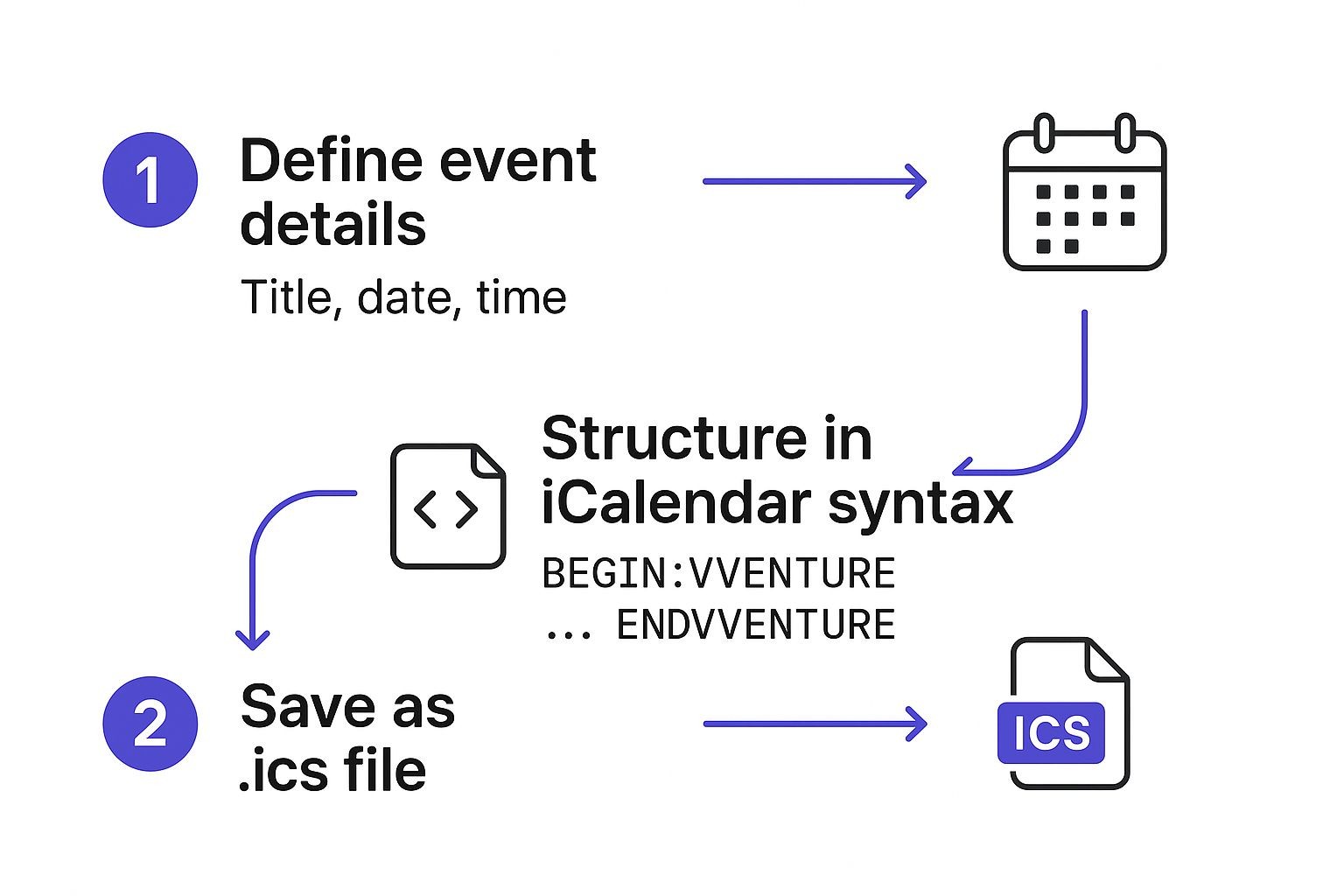
As you can see, it's all about transforming structured data from your system into the universal iCalendar syntax, which results in a portable .ics file anyone can use.
One of the most critical parts of this whole process is setting the correct HTTP header. When your script serves the file, you have to declare the MIME type as text/calendar. This tells the user's browser, "Hey, this isn't plain text - it's a calendar event. You should download it and open it with the default calendar app."
Setting the correct MIME type is a small but absolutely essential detail. If you forget it, your users will just see a wall of code instead of a prompt to add the event to their calendar. It completely defeats the purpose of the whole thing.
This programmatic approach is incredibly powerful and allows for deep integration with your existing systems. It's the perfect solution for platforms that handle a high volume of unique, user-specific events.
Of course, if you're looking for a faster implementation without having to write the code yourself, you can always explore how an add to calendar link generator can handle most of this heavy lifting for you.
Ultimately, automation is about creating a seamless experience for your users, letting them add important events to their calendar with a single, satisfying click.
Using a Generator for Flawless iCal Files
Sure, you can build an .ics file by hand or write a script to do it. These methods give you total control, but they also swing the door wide open for syntax errors and hours of frustrating debugging.
For most people, the fastest, most reliable way to get this done is with a dedicated generator.
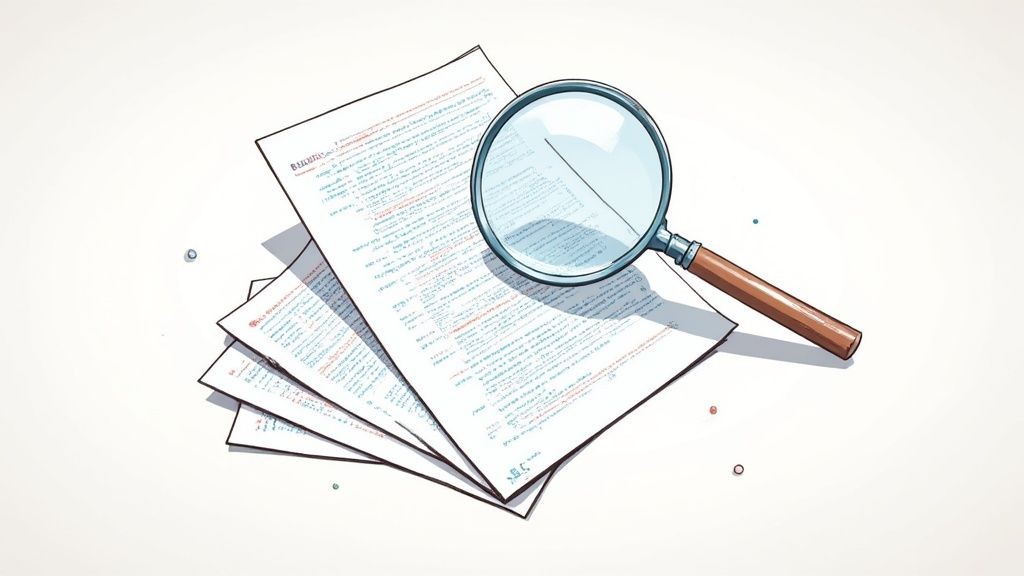
From our experience at Add to Calendar PRO, we’ve seen how a specialized tool completely changes the game. Instead of wrestling with code, you just plug your event details into a simple interface. Our service does all the heavy lifting in the background, churning out a universally compatible .ics file that just works. Everywhere.
This approach lets you sidestep all the classic mistakes, like messing up date formats or using the wrong line endings. It’s the foolproof way to make sure your events show up correctly for every single person, no matter what device they’re on.
Beyond Just a Single File
The real magic of a generator is how it scales. Our service doesn't just spit out a file; it gives you ready-to-use 'Add to Calendar' buttons for all the big players - Google, Outlook, Apple Calendar, you name it. This instantly makes life easier for your users.
Instead of just offering a raw
.icsdownload, you give people a direct, one-click way to get your event into their calendar of choice. That simple change can give your event attendance and engagement a serious boost.
This whole streamlined process is only possible because the iCalendar format became so widely adopted. By the mid-2010s, all the major platforms had integrated iCalendar support by default, cementing the plain-text .ics file as the universal standard for sharing events online.
A good generator also takes care of the tricky stuff that’s a real headache to code by hand. Things like:
- Recurring Events: Setting up daily, weekly, or monthly repeats without having to manually craft complex
RRULEsyntax. - Time Zone Management: Automatically handling time conversions so the event shows up at the right time for everyone, everywhere.
- Event Updates: Pushing out changes to attendees who have already added the event to their calendar.
Using a tool like ours takes the technical weight off your shoulders so you can focus on what actually matters: creating a great event. For a deeper dive into how this all works, check out our guide on how to create an ICS file with our service.
How to Test and Validate Your iCal File
So, you’ve built your .ics file. That’s the easy part. The real challenge is making sure it actually works for everyone, on every device.
We’ve seen it happen countless times: a file that imports perfectly into Google Calendar can completely break in Outlook. This kind of issue leads to user frustration and reflects poorly on your event. It’s an experience you definitely want to avoid.
That’s why having a solid testing process isn't just a nice-to-have; it's absolutely essential. You can't just check it on your own calendar and call it a day. To cover all your bases, you have to validate your file across the big three.
Your Core Testing Checklist
Before you even think about sending that event out, you need to run your .ics file through a few critical checks. It's a simple process, but it will save you a world of headaches later.
- Google Calendar: Does the event pop in without any weird errors or warnings?
- Microsoft Outlook: Be extra critical here. Outlook is notoriously picky and will often choke on subtle syntax issues that other clients just ignore. If it works in Outlook, it'll likely work anywhere.
- Apple Calendar: Make sure it looks right on both macOS and iOS devices. The experience needs to be consistent across the board.
As you're testing, keep an eye out for the usual suspects: incorrect event times (almost always a time zone issue), missing descriptions, or the file flat-out refusing to import. If you're running into persistent issues, especially with Google Calendar, our guide on how Google Calendar handles ICS files is a great place to dig deeper.
The whole point here is to catch problems before your users do. A broken calendar link doesn't just annoy people - it shatters credibility and can tank your event attendance. A few minutes of thorough testing is always worth it.
For a more structured approach, it helps to think about the principles of creating a robust testing plan. Taking a systematic approach helps you pinpoint and squash bugs fast, ensuring your events show up correctly on every single device.
A Few Common Questions About iCal Files
As you start working with iCal files, you'll probably run into a few of the same questions and snags we see all the time. Getting these straight from the beginning can save you from some major headaches later on.
What’s the Deal with iCal vs. iCalendar vs. .ics?
First, let's clear up the terminology. People throw around "iCal," "iCalendar," and ".ics" as if they're the same thing, but they each have a specific meaning.
Think of it like this: iCalendar is the official name for the data format standard itself - the rulebook, so to speak. The .ics extension is just what we call the file that holds that data. And "iCal"? That was the old name for Apple's calendar app. It got so popular that the name just kind of stuck as a nickname for the whole system.
Handling Time Zones and Reminders
Time zones are a classic trip-up. The most foolproof way to handle them is to define all your event times in Coordinated Universal Time (UTC). You do this by adding a 'Z' to the end of your timestamp, like 20241225T140000Z. It's a simple move, but it guarantees the event shows up at the correct local time for your user, no matter where they are in the world.
You can also give attendees a helpful nudge by building a default reminder right into the file. This is done with a VALARM component inside your event. You just need to set a TRIGGER (e.g., -PT15M for 15 minutes before) and an ACTION (which is almost always DISPLAY).
We get a ton of support tickets about
.icsfiles that break specifically in Outlook. That client is notoriously picky. A tiny mistake, like the wrong line ending or one misplaced character in a timestamp, can make the whole import fail. Always, always validate your file before you send it out.
These little details might seem minor, but they make a huge difference in whether your event is helpful or a source of frustration for your users.
Tired of wrestling with code and picky calendar clients? Our service, Add to Calendar PRO, takes care of all the technical heavy lifting for you. We generate perfect .ics files every time and give you beautiful, one-click buttons that work with every calendar. Get started for free and see just how easy it can be.