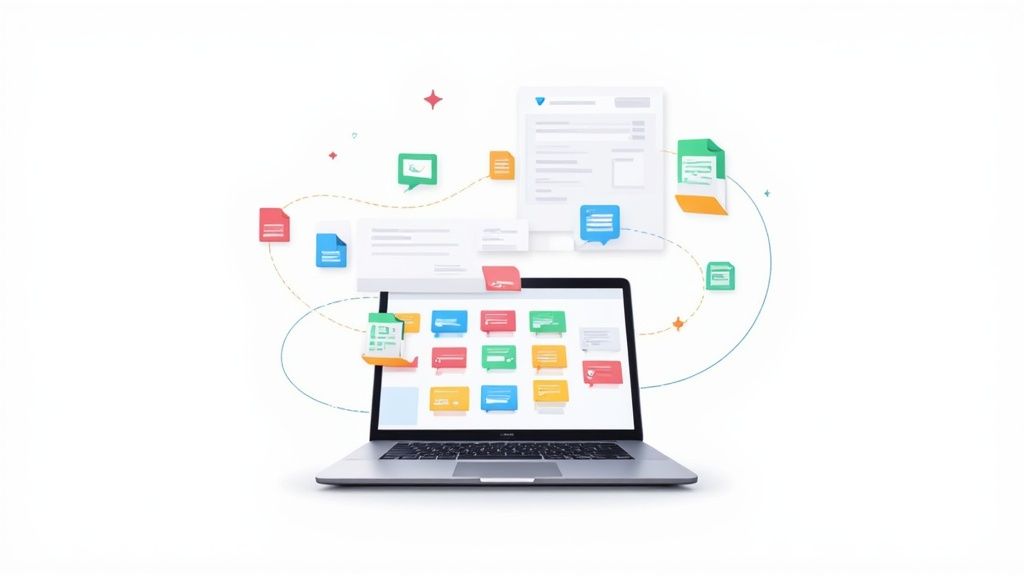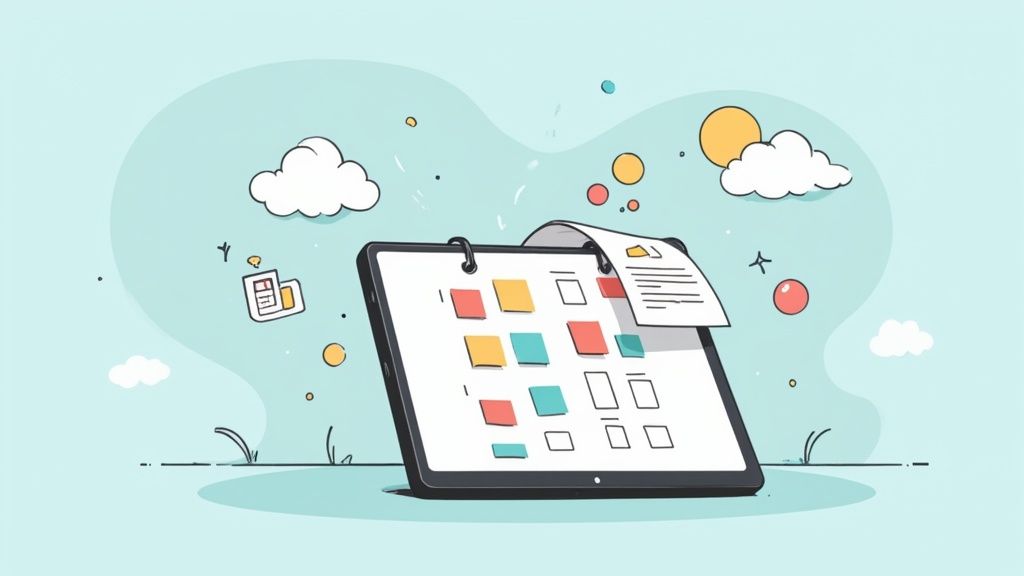Getting events from other places into your Google Calendar is actually pretty simple once you know the right method for the job. Whether you're moving your whole calendar over from Outlook, pulling in a public holiday schedule, or trying to bulk-upload a project timeline from a spreadsheet, Google has a way to do it.
The trick is knowing which of the three main import methods to use.
Your Quick Guide to Google Calendar Imports
Each approach is built for a different scenario. One is perfect for a one-time data dump, like when you're switching calendar apps for good. Another is designed for calendars that are constantly changing, like a team's vacation schedule.
Three Ways to Import into Google Calendar
To help you figure out which path to take, let's quickly compare importing with an ICS file, a CSV file, or a live calendar URL. This table breaks down what each one is best for and the main thing you need to watch out for.
| Import Method | Best For | Key Consideration |
|---|---|---|
| ICS File (.ics) | One-time imports from other calendar apps (like Outlook or Apple Calendar). | Events are static and will not update automatically if the original calendar changes. |
| CSV File (.csv) | Bulk-uploading multiple events at once from a spreadsheet. | Requires precise formatting to avoid errors during the import process. |
| Calendar URL | Subscribing to calendars that are regularly updated (e.g., team schedules, public holidays). | Events are read-only and sync frequency can vary, sometimes taking up to 24 hours. |
One crucial detail to remember: while Google Calendar supports both ICS and CSV file imports, this is a desktop-only feature.
You can’t upload these files through the mobile app, so you’ll have to be on a computer to get it done. You can find more tips on how to bulk import events on buildwithmatija.com.
This is a key distinction. For creating a single event on the fly, the mobile app works just fine. But for merging entire calendars or uploading a batch of events, the browser-based desktop interface is your only option.
Importing a Static Calendar with an ICS or CSV File
When you have a fixed list of events - think a project timeline or a conference schedule - a one-time file import is your most direct route. This is what we call a static import, where you upload a bunch of events at once using a .ics or .csv file. Just keep in mind, these events won't automatically update later if things change.
The Universal Standard: iCalendar (ICS)
The iCalendar format, or ICS, is the gold standard for calendar files. It's what makes it possible to move events between different apps. If you're switching from something like Apple Calendar or Microsoft Outlook, you can just export your events into an ICS file and you're good to go. Getting that file into Google Calendar is a piece of cake.
The Spreadsheet Method: CSV Files
On the other hand, you can use a Comma-Separated Values (CSV) file, which is basically just a simple spreadsheet. This is perfect if you've already got your events listed out in Excel or Google Sheets. But be warned: Google is very picky about how these files are formatted.
Getting Your CSV File Ready
For a CSV import to work, your file absolutely must have specific column headers. The bare minimum you need is a Subject (your event's name) and a Start Date.
Here are the essential columns Google is looking for:
- Subject: The name of your event.
- Start Date: When the event begins (e.g., 05/30/2025).
- Start Time: The time it kicks off (e.g., 10:00 AM).
- End Date: The date it wraps up.
- End Time: The time it's all over.
- All Day Event: Use "True" if it is, "False" if it's not.
- Description: Any notes or details you want to include.
- Location: Where the event is happening.
To save yourself a massive headache, we highly recommend using a pre-made template. You can grab a Google-approved CSV template right from their support page to make sure everything is structured perfectly from the get-go.
The Import Process in Google Calendar
Once your ICS or CSV file is ready, the rest of the process happens inside your Google Calendar settings on a desktop computer.
This is the path you'll take to find the 'Import & Export' section:
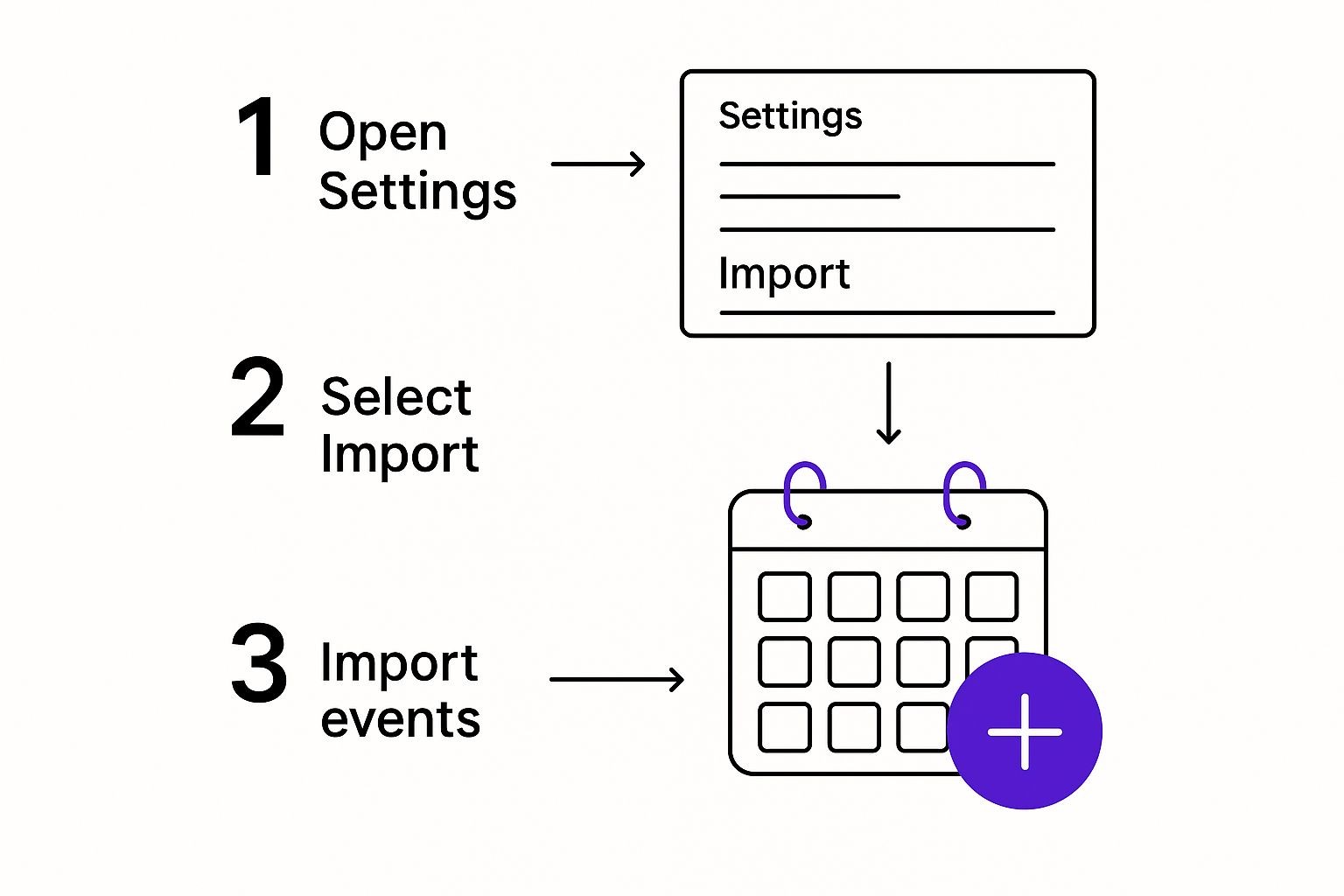 As you can see, it's just a few clicks away. You’ll head to Settings, then find Import & Export on the left.
As you can see, it's just a few clicks away. You’ll head to Settings, then find Import & Export on the left.
From there, it's a simple matter of selecting the file from your computer and telling Google which calendar you want to add the events to. It’s a straightforward upload that can save you a ton of manual entry.
If you want to dive deeper, we also have a guide that covers more details about the relationship between Google Calendar and ICS files.
How to Sync a Live Calendar Using a URL
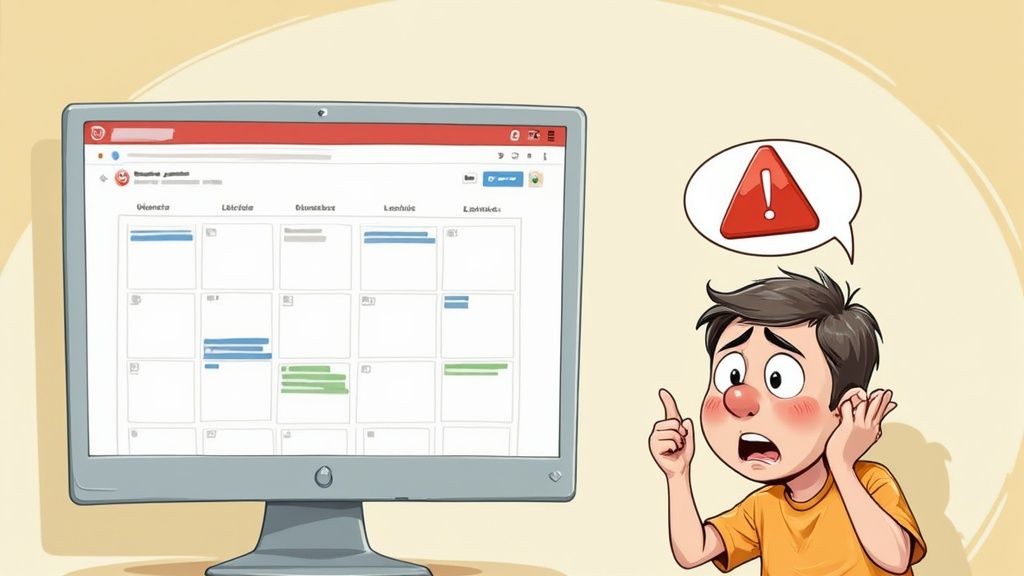
Importing a static file works just fine for a one-off event, but what about calendars that are always changing? Think of a team's project schedule or your favorite sports team's game dates. A one-time upload won't cut it. This is exactly where subscribing by URL shines.
This method creates a live, dynamic link between the source calendar and your Google Calendar. Instead of just dumping the data once, Google will periodically check the source URL and automatically pull in any new or updated events. It's a true "set it and forget it" approach to staying in the loop.
Finding and Using the Calendar URL
First things first, you need the public URL of the calendar you want to subscribe to. This is typically an ICS link that the calendar's owner provides. Once you have that link, the rest of the process in Google Calendar is a breeze.
On your desktop, head over to Google Calendar and look at the left-hand menu for the "Other calendars" section. Click the little plus (+) icon next to it and choose "From URL" from the dropdown. A pop-up will appear - just paste the calendar address in there, confirm, and you're good to go.
This is hands-down the best way to follow public information feeds like national holidays, company-wide schedules, or community event calendars. It keeps your personal calendar from getting cluttered while giving you read-only access to essential, evolving information.
There are a couple of major limitations you need to know about, though. First, any calendar you add this way is read-only. You can't jump in and edit or delete events from a subscribed calendar directly within your own Google Calendar.
The Catch: Understanding Sync Frequency
The second big thing to consider is how often it updates. Google doesn’t guarantee a specific sync interval, and we've seen it take up to 24 hours for new events to finally show up. This lag makes the URL method a poor choice for any time-sensitive information that needs to be updated in real-time.
If you want to get into the nitty-gritty of how Google handles these links, we've put together a detailed guide on the relationship between ICS files and Google Calendar. It's the perfect read if you're aiming for a hassle-free, auto-updating view of an external schedule.
Wrestling with Common Calendar Import Errors
Even when you do everything right, importing a calendar into Google Calendar can sometimes throw you a curveball. The good news? Most errors are pretty common and, once you know what to look for, surprisingly easy to fix. Don't let a small hiccup derail your whole organization plan.
One of the most frequent headaches is seeing events pop up at the wrong time. This is almost always a classic timezone mismatch. Before you even think about hitting that import button, double-check that your Google Calendar's primary timezone setting is in sync with the timezone used in your ICS or CSV file. A quick peek at this setting can save you a world of confusion later.
Solving Import Failures and Duplicates
Another all-too-common issue is a flat-out failed CSV upload. If Google Calendar just says "nope" to your file, it's a safe bet the problem is in the formatting. The platform is incredibly strict about its column headers; even a tiny typo in a header like "Subject" or "Start Date" will get your file rejected. Mismatched date formats (think DD/MM/YYYY vs. MM/DD/YYYY) are another usual suspect.
Then there’s the messy problem of duplicate events. This tends to happen if you accidentally import the same file twice. It can also occur if you subscribe to a calendar URL that you had previously imported as a static, one-time file. It looks chaotic, but cleaning it up is actually quite straightforward.
The secret to a smooth import is all in the prep work. Verifying your timezone, meticulously checking your CSV headers, and knowing the difference between a static import and a URL subscription will prevent 90% of common errors before they even start.
Here’s how you can tackle these issues head-on:
- For Duplicates: You can go the manual route and delete the extra events one by one. If you're facing a sea of duplicates, a third-party tool designed to find and remove them in bulk is a real lifesaver.
- For Timezone Errors: The fix is simple. Just adjust the timezone in your Google Calendar settings, delete the events that were imported with the wrong time, and then re-import the file.
- For CSV Failures: Pop open your spreadsheet and carefully compare your headers and date formats against Google's required structure. If you need a refresher on getting it just right, you can learn more about how to correctly import events into Google Calendar and make sure your file is perfect.
Look, manual imports are fine if you're just juggling your own schedule. We all do it.
But if you're a business, a marketer, or anyone organizing events, asking your audience to download and import files is a huge ask. It’s clunky, it’s confusing for a lot of people, and honestly, it’s a surefire way to see your attendance numbers dip. There's a much, much better way to handle this.
This is where a dedicated tool really shines. Instead of leaving your users to puzzle out how to import a calendar into Google Calendar, you can hand them a simple, direct link that adds the event in one click. We actually built our service, Add to Calendar PRO, to solve this exact headache for organizers and their attendees.
From Manual Imports to Effortless Clicks
The whole idea is to get rid of the friction.
When you drop a simple "Add to Calendar" button on your website, landing page, or in an email, you’re creating a seamless path from your event announcement straight into your audience's personal schedule. The best part? This works flawlessly across all major calendar platforms, not just Google Calendar.
This isn't just about saving a few seconds; it's a massive upgrade to the entire user experience.
Think about it: when someone can add your event to their calendar with a single, intuitive tap, they're far more likely to commit and actually show up. This tiny change can have a huge impact on your event's success, turning passive interest into active participation.
The benefits go way beyond just boosting attendance rates. A professional "Add to Calendar" button also:
- Cuts down on support emails from people who are stumped by ICS or CSV files.
- Makes your brand look polished and professional by providing a smooth, helpful interaction.
- Guarantees accuracy by automatically handling tricky time zones and event details.
Ultimately, you’re shifting the technical burden from your audience onto a reliable service. This ensures everyone gets your event on their calendar, no hassle involved.
Got Questions About Calendar Imports? We've Got Answers
Even with a step-by-step guide, it's normal to run into a few tricky spots when importing calendars. You're not alone. Here are the most common questions we see pop up, along with some straightforward answers to get you over the finish line.
Why Can’t I Import a Calendar on My Phone?
This is a big one, and it trips up a lot of people. The short answer is: Google just doesn't allow it.
For now, Google limits file-based imports - like from an ICS or CSV file - to the desktop browser version of Google Calendar. The mobile apps are great for checking your schedule and adding a single event on the fly, but they aren't built to handle bulk uploads from a file.
To get your import done, you'll need to hop on a laptop or desktop and log into your Google Calendar account there.
How Often Does Google Calendar Sync with a URL?
This is where things get a little fuzzy. When you subscribe to a calendar using a URL, the sync frequency isn't fixed. Google doesn't give an official timeline, and from what we've seen, it can be pretty unpredictable.
Some people see updates roll in within a few hours, but it’s not unheard of for it to take up to 24 hours or even longer for new events to finally show up.
This unpredictable delay is a key reason the URL method is best for calendars that don’t change much. Think public holidays or a long-term project timeline where instant updates aren't critical.
Can I Edit Events from a Subscribed Calendar?
Unfortunately, no. Any calendar you've subscribed to via a URL is strictly read-only. You can look, but you can't touch.
This means you can't edit, move, or delete those events directly from your own Google Calendar. All changes have to be made in the original calendar by its owner. Once they update it on their end, the changes will eventually sync to your calendar on the next refresh cycle, but you have zero direct control.
At Add to Calendar PRO, we think sharing events should be dead simple for everyone involved. Instead of forcing your users to wrestle with manual imports and sync delays, our service gives you clean, one-click "Add to Calendar" buttons that work flawlessly for your audience. Take the friction out of event sharing with a solution from Add to Calendar PRO.