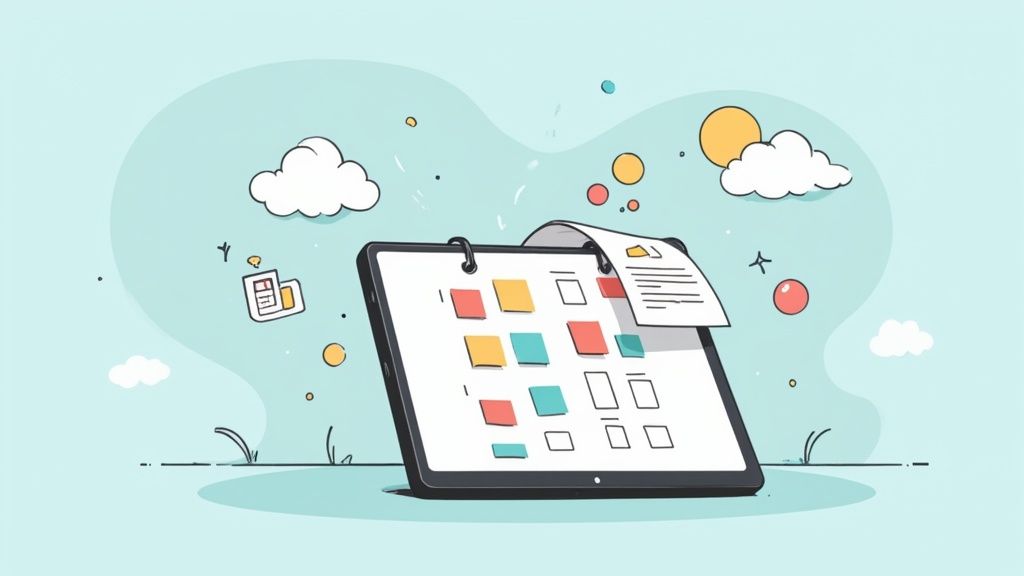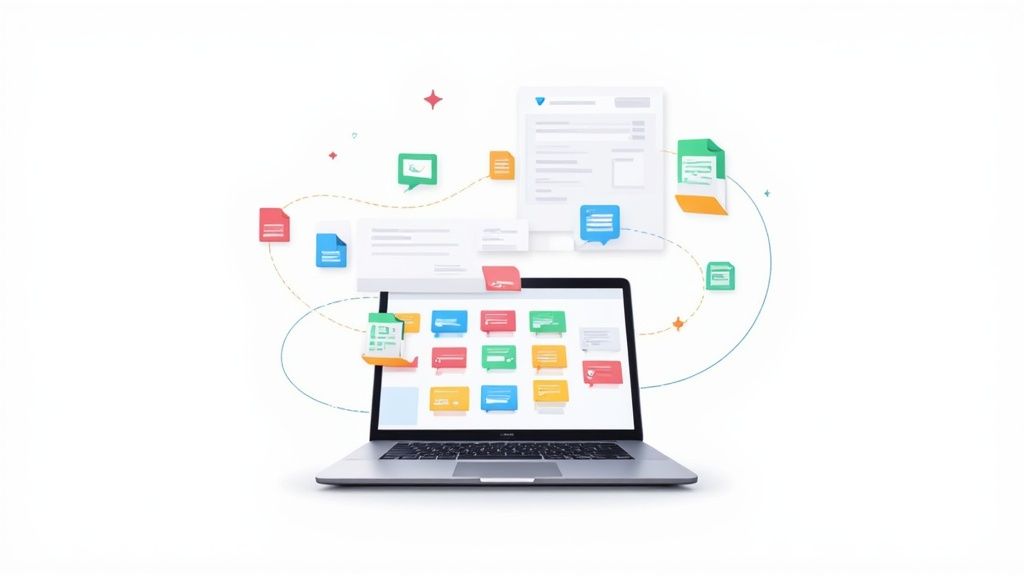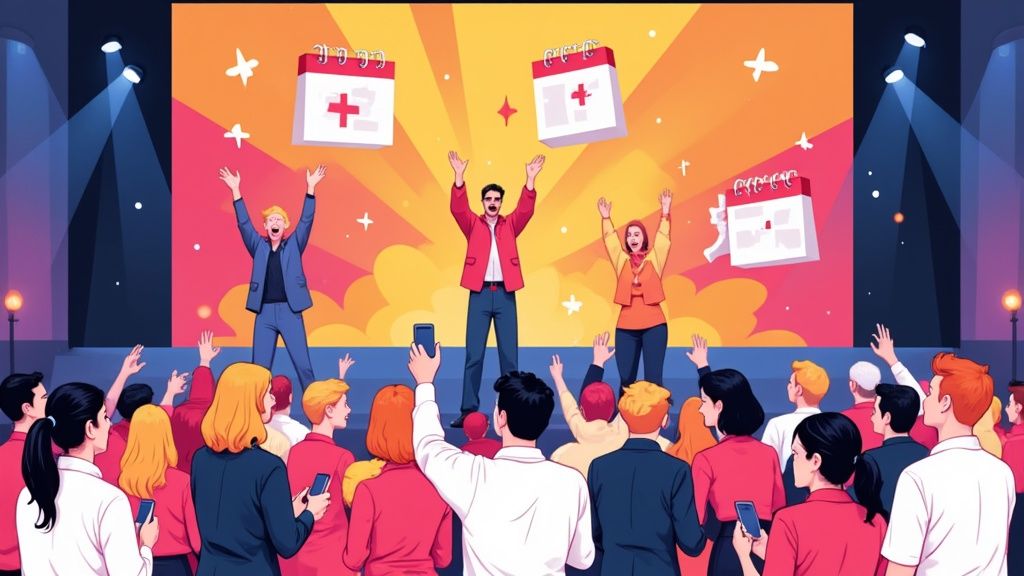Juggling multiple schedules can be a real challenge. Manually copying events from one calendar to another is tedious, time-consuming, and prone to error. Fortunately, consolidating everything into Google Calendar is quite simple once you know the steps.
This guide will walk you through the two primary methods for importing external events into your Google account. Whether you're adding a work schedule, a class timetable, or a list of public holidays, you’ll find the right solution here.
Unify Your Schedules in Google Calendar
To get an external calendar into Google Calendar, you have two main options. You can either upload a static file (like an .ics or .csv) using the "Import & export" setting, or you can subscribe to a live calendar feed using the "Add from URL" option. This simple process brings everything - work events, personal appointments, you name it - into one clean view.
Why Bother Centralizing Your Calendar?
When all your events are in one place, you can finally stop double-booking yourself or missing appointments because you forgot to check a different app. This is your roadmap to a perfectly synced digital life, and the benefits are immediate.
- See Everything at Once: Get a complete picture of your commitments, from professional deadlines to family birthdays, all in a single, unified view.
- Manage Your Time Better: When your entire schedule is laid out in front of you, it’s much easier to spot free blocks of time and plan your days without guesswork.
- Fewer Mistakes: Automating the import process gets rid of manual entry errors, so you can trust that your schedule is accurate.
By bringing all your schedules together, you're not just organizing dates; you're creating a single source of truth for your time. This simple action can dramatically reduce daily stress and boost your productivity.
Ultimately, importing calendars is about making technology do the heavy lifting for you. Instead of bouncing between different platforms, you can consolidate everything and gain a clear, comprehensive overview of your life. Let's get started.
Importing a Static Calendar from a File
Sometimes you just need to get a fixed set of events into your calendar - no ongoing updates, just a one-and-done upload. This is the perfect approach for things like a conference schedule, a project's major deadlines, or even a list of national holidays for the year.
When you're doing a one-time import, you'll almost always be working with either an .ics or .csv file.
The .ics format is the gold standard for calendars. It’s a universal file type, which means pretty much any calendar app can generate one. You can export events from another calendar into an .ics file and then upload it straight into Google Calendar. It’s a clean, simple process for populating your schedule in a flash.
If you need to build one from scratch, we have a detailed guide on how to create a custom ICS file.
The whole process happens right inside your Google Calendar settings, as you can see here.
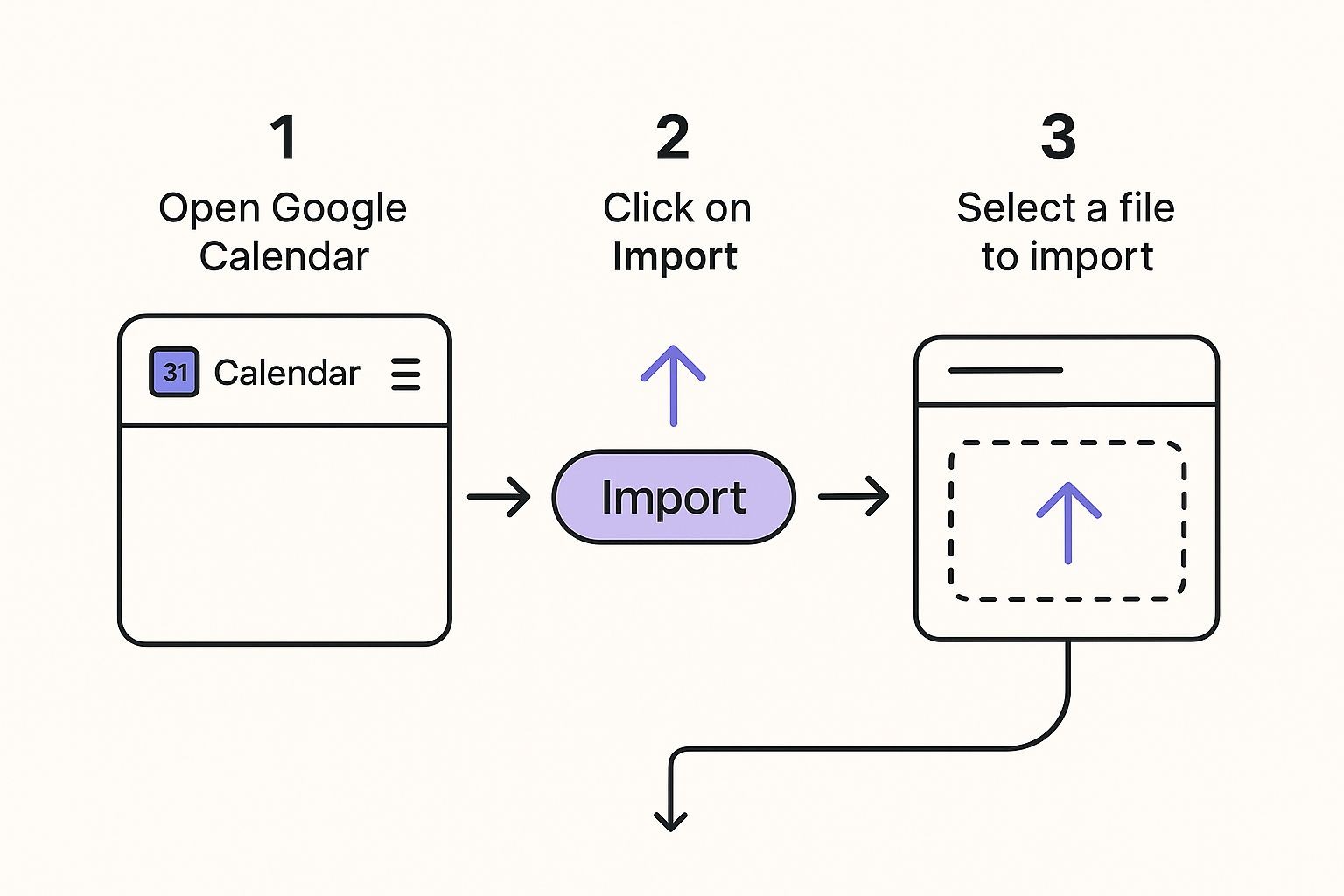
It really is as simple as heading into your settings, finding the "Import" function, and uploading your file.
ICS vs. CSV: Which Import File Should You Use?
While .ics files are incredibly common, you might have your event data in a spreadsheet. That's where the .csv (Comma-Separated Values) format becomes your best friend. It’s the ideal way to import a huge batch of events at once, like an entire year's worth of team birthdays or a series of marketing campaign launches you've already mapped out.
So, when should you use an ICS file versus a CSV? Here's a quick breakdown to help you decide.
| Feature | ICS File | CSV File |
|---|---|---|
| Best For | Transferring events between calendar apps. | Bulk importing events from a spreadsheet. |
| Complexity | Simple. Usually a direct export/import. | Requires specific column formatting. |
| Event Details | Supports rich data (attendees, notes, etc.). | Limited to basic event fields. |
| Common Use | Conference agendas, single event series. | Team schedules, marketing calendars, birthdays. |
Ultimately, .ics is your go-to for standard calendar transfers, while .csv is the power tool for importing structured data from spreadsheets.
For a CSV import to work, your file has to be formatted just right. Google Calendar is particular and needs specific headers like 'Subject' and 'Start Date' to understand where to put everything.
Importing from spreadsheet formats like Excel has become a popular shortcut for getting bulk event data into a calendar efficiently. But here's the catch: Google Calendar can't read Excel files directly. You first have to save your spreadsheet as a CSV file.
Once you’ve converted it, you can upload that CSV through the 'Import & export' settings and tell Google Calendar which of your calendars should get the new events. This method is a lifesaver for structured data like employee shift schedules or multi-stage project timelines.
Syncing a Live Calendar with a URL
Importing a static .ics file is perfect for a one-off upload, but what happens when the schedule is constantly changing? For those living, breathing calendars, subscribing via a URL is the way to go.
This approach is a lifesaver for dynamic schedules. Think about a company’s holiday calendar, a university’s academic schedule, or even your favorite sports team's game dates. Instead of having to re-import a new file every time something changes, subscribing creates a live link that keeps you in the loop automatically.
So, How Does Subscribing Actually Work?
When you subscribe to a calendar using its URL, you're not just grabbing a snapshot of the events. You're telling your Google Calendar to keep an eye on that source calendar and pull in fresh updates whenever they happen.
You'll find the option for this under the "Other calendars" section in Google Calendar's left-hand sidebar. Just click the "+" icon and select "From URL". Paste the calendar's public link in there, and Google takes it from there.
A quick heads-up: Google's sync schedule can vary. It fetches updates periodically, which could mean every few hours or, in some cases, up to 24 hours. It's not an instant push, so don't panic if a change doesn't appear immediately.
Public vs. Private Calendar Links
It's really important to know the difference between public and private calendar links.
- A public calendar URL is meant to be shared openly and won't contain any sensitive info.
- A private link, on the other hand, is for your eyes only and usually includes a unique security key.
For the subscription to work, the calendar data needs to be accessible through that link, almost always in an iCal or ICS format. If you want to get into the details of how this all connects, we've got a great guide on the relationship between Google Calendar and ICS files.
Using a URL is a powerful way to put your calendar syncing on autopilot, keeping your schedule effortlessly up-to-date without you having to lift a finger.
Of course, even the simplest processes can hit a snag now and then. If you're wrestling with an import into Google Calendar, don't worry. Most of the time, these issues are quick fixes once you know what to look for.
Let's walk through some of the most common issues and how to get past them.
What to Do When an Import Fails
One of the most frequent culprits is an error message when you try to upload an .ics or .csv file. This almost always points to a formatting problem hiding in your file. For instance, a CSV file might get rejected if its column headers aren't exactly what Google is expecting - think 'Subject' or 'Start Date'.
When an import fails, the very first thing to do is check your source file. It's surprising, but a single misplaced comma in a CSV or a broken line in an .ics file can cause the entire upload to fail.
- For CSV Files: Open your spreadsheet and double-check that every column header is spelled correctly and in the right order. Also, make sure your date and time formats are consistent throughout the file.
- For ICS Files: You can open an .ics file in a text editor to see what's going on, but they can be difficult to read. An easier test is to try importing it into a different calendar app, like the one on your computer or phone. If it fails there too, you can be pretty sure the file itself is corrupted.
The Case of the Vanishing Events
Another frustrating scenario is when you import your events, get a "success" message, but then nothing shows up. This often happens if the events in your file are in the past and your calendar view is just showing the current week or month.
Before you get too frustrated, do a quick sanity check. Navigate to the correct date range in your calendar where the events should be. It's a simple step, but it solves this problem more often than you'd think.
Tackling Annoying Duplicates
Finally, dealing with duplicate events is just plain annoying. This usually happens if you import the same file more than once into the same calendar. It's an easy mistake to make.
The cleanest way to fix this is to just delete the imported calendar entirely. Then, re-import the file a single time into a fresh, empty calendar. This guarantees you start with a clean slate and no pesky duplicates.
A Better Way to Share Events with Your Audience
Manually importing a calendar into Google Calendar works just fine for personal use, but it quickly becomes cumbersome when you need to share events with a wider audience. Asking your users to download files or copy-paste URLs is clunky and creates friction that can hurt attendance and engagement.
There's a much more elegant solution. Instead of making your audience do all the work, you can give them a simple, one-click 'Add to Calendar' button right on your website or in your emails.
A Streamlined Experience for Everyone
This approach completely removes the technical hurdles for your users. With our service, you can generate a single button that works seamlessly across Google Calendar, Outlook, Apple Calendar, and just about everything else. It’s a professional way to share events at scale because it makes the whole process effortless for your attendees.
By simplifying how people add your events to their calendars, you directly increase the likelihood they'll show up. It’s a small change for you that makes a huge difference in event participation.
To see just how easy this is to set up, check out our guide on using an Add to Calendar link generator.
We've walked through the main ways to get a new calendar into your Google Calendar, but there are always a few questions that pop up. Let's tackle some of the most common ones we hear.
How Often Does Google Calendar Sync With a URL?
This is a huge point of confusion. When you subscribe to a calendar using a URL, the updates are not instant. It’s not like hitting refresh in your browser.
Google Calendar pulls in updates on its own schedule, which can be unpredictable. Sometimes it's every few hours, but we've seen it take up to 24 hours for new events to appear. If you need real-time updates, a URL subscription probably isn't the right tool for the job.
Can I Import Events From an Excel File?
Directly? No, Google Calendar can't read an .xlsx file. But the workaround is super simple.
You just need to convert your spreadsheet into a format that Google Calendar does understand: CSV (Comma-Separated Values).
- Open your spreadsheet in a program like Excel or Google Sheets.
- Find the "Save As" or "Export" option and choose
.csv. - Once you have that new
.csvfile, you can import it using the file upload method we covered earlier.
One quick tip: The number one reason CSV imports fail is because of incorrect column headers. Make sure your file has headers like 'Subject' and 'Start Date' so Google Calendar knows what to do with the data.
Why Are My Imported Events in the Wrong Time Zone?
This is a classic time zone headache. When you import events, they carry their original time zone information with them. If your Google Calendar is set to a different time zone, everything will look off, sometimes by hours.
Before you start the import, do a quick check. Make sure the time zone settings on both the source calendar and your own Google Calendar match up. A few seconds of prevention here can save you a ton of confusion and manual editing later.
Tired of making your audience jump through hoops with manual imports? For a truly seamless way to share events, our service gives you a simple, one-click button for your website or emails that works perfectly across all major calendar platforms.
See how our service can give your event engagement a serious boost at https://add-to-calendar-pro.com.