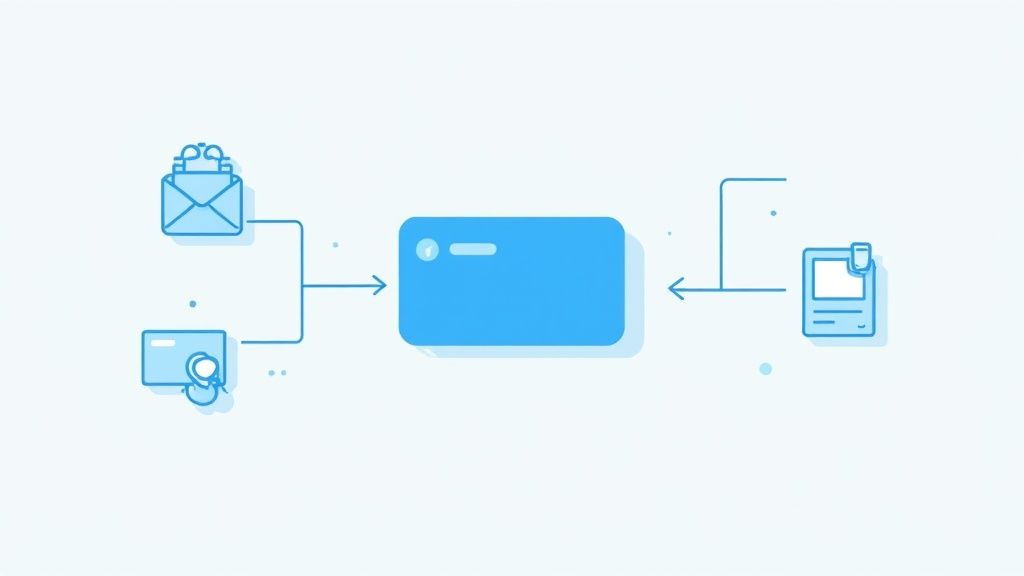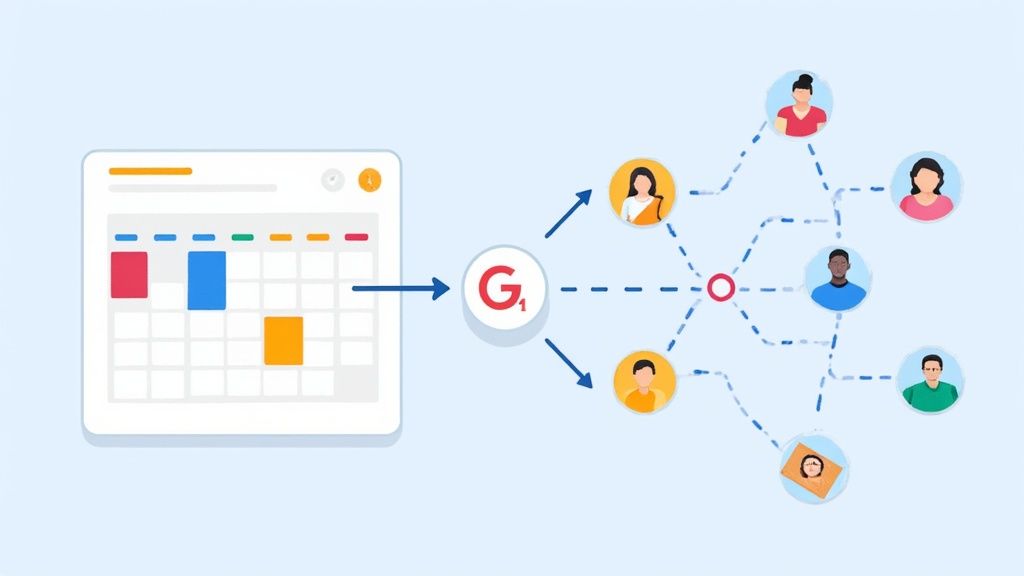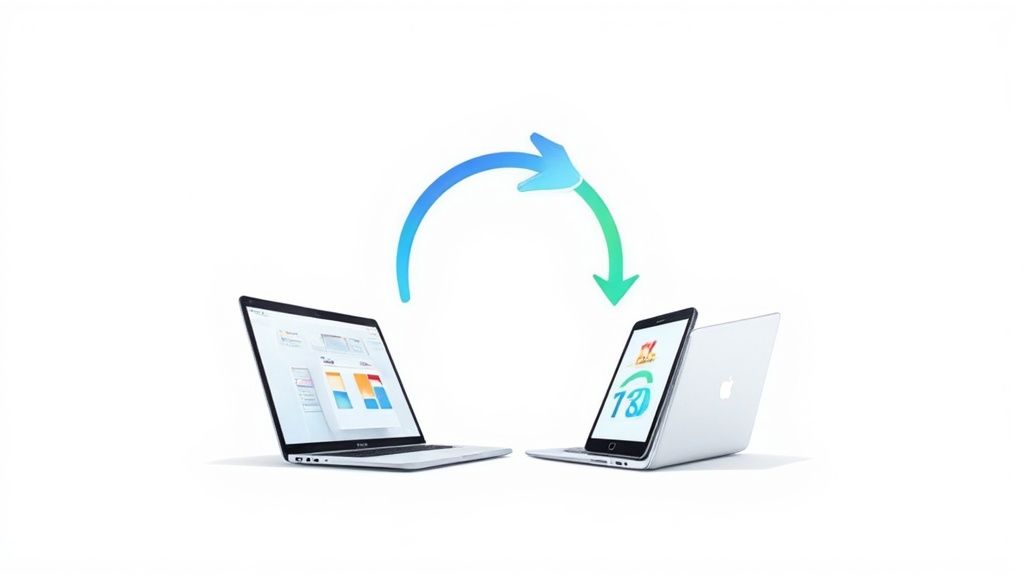So, you need to share a Google Calendar event. The good news is you've got a couple of ways to do it. You can either shoot a direct invite to specific people using their email address - perfect for private meetings - or you can create a public link for things like webinars or community events. It all happens right inside the event details, putting you in the driver's seat.
Understanding Google Calendar Sharing Options
Before you start firing off invites, it’s worth taking a second to understand how Google Calendar handles sharing. The big distinction is between sharing one specific event and sharing your entire calendar. Getting this right is key to avoiding that awkward moment when you accidentally show your entire team your dentist appointment.
With over 500 million people using it every month, Google Calendar's sharing features are pretty central to how it all works. While this guide is all about single events, it’s helpful to know you can also share your whole calendar with different levels of access - from just showing when you're busy to giving someone full control.
Event-Level vs. Calendar-Level Sharing
Here’s a simple way to think about it.
Sharing a single event is like handing someone a ticket to a movie. They know the time, place, and what's showing, but that's it. They have no idea what other movies you're planning to see.
Sharing your whole calendar, on the other hand, is like giving them the entire theater schedule. Depending on the permissions you set, they might see every single movie you're booked for, or they might just see the blocks of time you're unavailable.
The name of the game is control. For a private client meeting or a team sync about a sensitive project, a direct, single-event invite is your best bet. It's secure and targeted. But for a public webinar or a workshop open to everyone? Publishing the event is the way to go, making it easy for anyone to access without peeking at the rest of your schedule.
Once you nail this difference, you’ll know exactly which tool to reach for in any situation.
Google Calendar Sharing Permissions at a Glance
When you decide to share your entire calendar, you're faced with four different permission levels. Choosing the right one is crucial for protecting your privacy while still enabling collaboration. This table breaks down what each level really means.
| Permission Level | What They Can See | What They Can Do | Best For |
|---|---|---|---|
| See only free/busy (hide details) | Only see time blocks marked as "busy" | Nothing | Sharing availability with external people without revealing specifics. |
| See all event details | View all event titles, descriptions, and locations | Nothing | Giving a team member or assistant read-only access to your schedule. |
| Make changes to events | See all details, plus edit, add, and delete events | Edit existing events and add new ones | Collaborating on a shared project or team calendar with trusted colleagues. |
| Make changes and manage sharing | Full access to all events and settings | Anything, including permanently deleting the calendar | Granting co-ownership to a partner or top-level administrative assistant. |
Think of these permissions as a sliding scale from "just a peek" to "here are the keys." The "Make changes and manage sharing" option is the most powerful, so use it sparingly and only with people you trust completely. For most day-to-day collaboration, "See all event details" or "Make changes to events" will do the trick perfectly.
Inviting Guests Directly to Your Event
When you're dealing with private meetings or confidential appointments, the absolute best way to share a Google Calendar event is by inviting people directly. This simple step ensures only the folks you specify get the details, keeping everything under wraps.
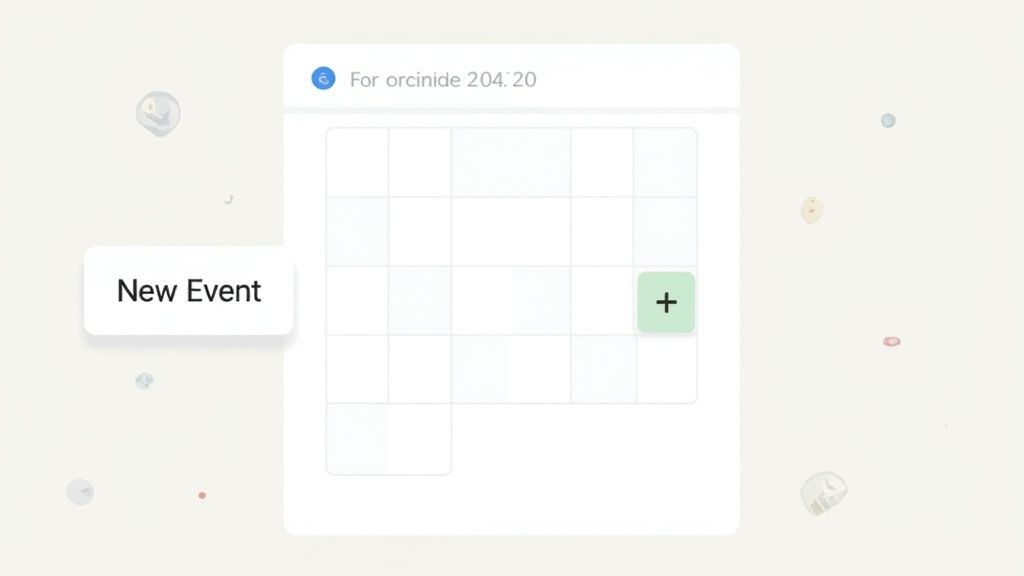
The process couldn't be easier. As you’re creating or editing an event, just pop your guests' email addresses into the "Add guests" field. The moment you hit save, Google zips an invitation right over to them. It's the go-to method for any situation that calls for a bit of discretion.
Managing Guest Permissions
Let's say you're organizing a sensitive project kickoff. You need your key stakeholders there, but you definitely don't want the invitation being forwarded all over the company. This is where managing guest permissions becomes your best friend.
When you add guests, Google gives you a few powerful toggles to control what they can do with your event.
- Modify event: This lets guests change details like the time or date. It's really handy for collaborative sessions where you're all trying to find a time that works.
- Invite others: By default, guests can invite other people. For any confidential meeting, you'll want to switch this off immediately to stop your invite list from growing without your knowledge.
- See guest list: Turning this off hides the attendee list from everyone else. It’s a smart move for privacy, especially when you have external clients on the invite.
For maximum security in a business setting, our advice is to always disable both "Invite others" and "Modify event." This keeps you, the organizer, in the driver's seat, preventing any accidental changes or information leaks.
Fine-tuning these settings gives you pinpoint control over who sees your event and what they can do. Plus, as guests RSVP with Yes, No, or Maybe, the event updates automatically, giving you a real-time headcount at a glance.
This direct invitation system is a cornerstone of good calendar management.
Sharing an Event with a Public Link
So, when do you skip the individual invites? Think big. If you're running a community workshop, a free webinar, or a public performance, trying to collect every single email is a nightmare. This is exactly where a public Google Calendar link shines. It’s a dead-simple way to broadcast your event details far and wide.
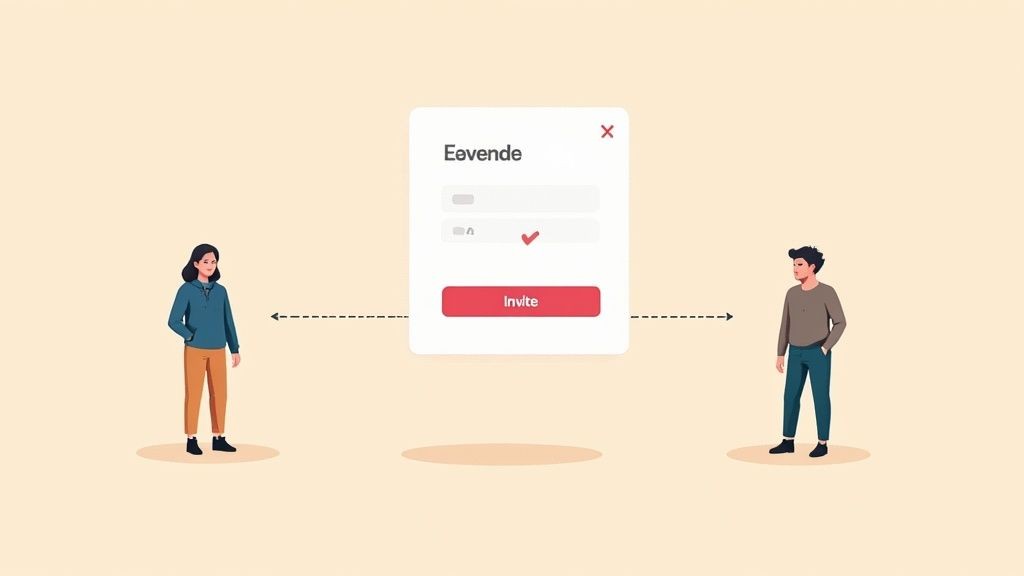
Here's the most important tip we can give you: do not make your primary work or personal calendar public. That's a one-way ticket to sharing every single appointment you have with the world. The smart move is to create a totally separate calendar dedicated just to your public-facing events. This creates a clean firewall, keeping your private schedule completely locked down.
Generating Your Public Event URL
Once you've got that public calendar ready, go ahead and create your event inside it. Pop open the event details, click the three-dot menu for "More actions," and hit "Publish event." Just like that, Google will spit out a direct URL for that specific event.
This link is your golden ticket. You can drop it into social media posts, your email newsletter, or even print it on a flyer. Anyone who clicks can see the details and add it right to their own calendar.
It’s an incredibly scalable way to share, which makes sense when you remember that Google Calendar is part of the massive Google Workspace ecosystem. With over 2 billion monthly active users across its apps, the platform is built for this kind of scale. This permission-based setup is how big organizations can balance privacy with collaboration so well.
The biggest downside, though? You're flying blind. Google doesn't offer any analytics on this, so you’ll have no idea how many people viewed the link or saved your event. If that kind of data is important to you, our guide on how to share an event on Google Calendar explores some more powerful alternatives.
Embedding a Live Calendar on Your Website
If you run a business or organization, embedding a live Google Calendar on your website is an absolute game-changer. It’s perfect for keeping everyone in the loop.
Think of a yoga studio displaying its weekly class schedule or a community center showing off its upcoming workshops. This approach turns your website into a dynamic information hub that updates itself.
The real magic here is that once the calendar is on your site, any changes you make in Google Calendar - like adding a new class or rescheduling a meeting - show up on your site automatically. You don't have to touch a thing. This completely gets rid of manual updates, saves you a ton of time, and makes sure your audience always sees the latest schedule.
It’s a true “set it and forget it” solution for any public-facing event calendar.
Customizing Your Embedded Calendar
Google gives you a simple tool to generate the HTML embed code right from your calendar's settings. You definitely don't need to be a web developer to make it look good.
From the customization screen, you can tweak the appearance to match your site's branding perfectly.
As you can see, you can adjust just about everything:
- Size and color scheme
- The default view (month, week, or agenda)
- Which parts of the calendar are visible
This gives you total control over how visitors experience your schedule.
Once you’re happy with the look, you just copy the generated <iframe> code snippet and paste it right into your website’s HTML.
The key takeaway? Embedding your calendar isn't just about sharing events. It’s about creating a seamless, branded experience for your visitors that requires zero ongoing maintenance from your team.
This powerful feature turns a static webpage into a reliable source of truth for your entire schedule. That’s a huge step in building trust and encouraging people to show up. Getting this right is a simple but super effective way to share a google calendar event with a much wider audience.
Take Your Sharing to the Next Level with Add to Calendar PRO
Google's built-in sharing is great for quick, simple tasks. But if you're an event marketer or a professional who relies on events for business, you'll quickly bump into its limitations. This is where a dedicated tool can completely change the game.
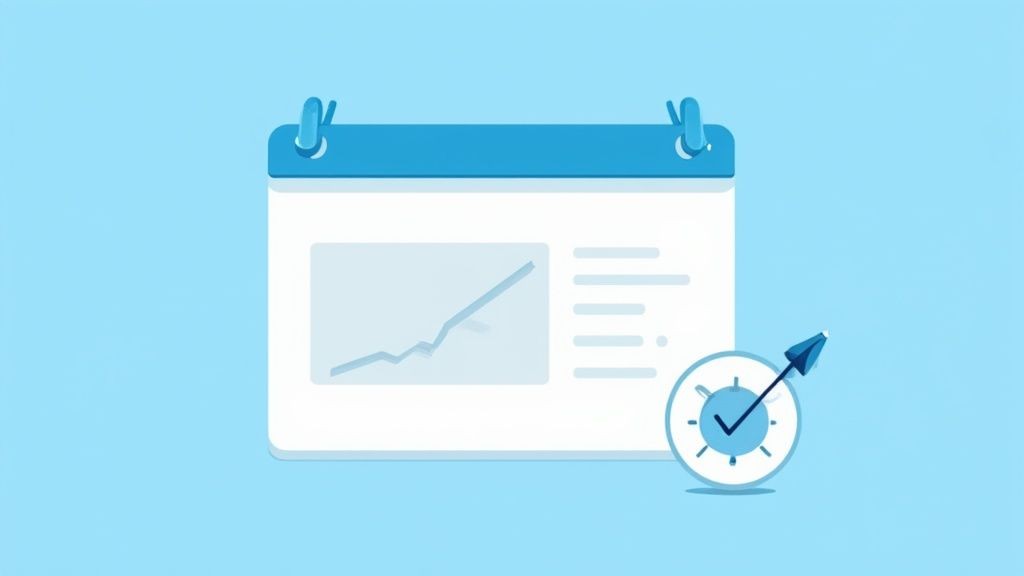
As the Social Media Manager here at Add to Calendar PRO, I see it all the time. We hear from event organizers who get frustrated by the gaps in standard calendar sharing. A massive headache is dealing with a fragmented audience - some people use Google Calendar, others are on Outlook, and a whole chunk of them live in Apple Calendar. When you send out a Google-only link, you're creating a roadblock for a big part of your audience right from the start.
Bridge the Gap Between Different Calendars
We built our service to fix this exact problem. Instead of juggling different links, you get a single, universal 'Add to Calendar' button. It just works. Flawlessly. Whether someone's on their iPhone, their work PC, or their Android tablet, they get a smooth, one-click experience.
This isn't a minor tweak; it's about removing a real barrier. You're meeting your audience where they are instead of forcing them to jump through hoops. That simple change has a direct impact on how many people actually save your event.
Finally Get Crucial Insights on Engagement
Maybe the biggest win is what you learn from the analytics. When you share a public Google Calendar link, you’re flying blind. You have no idea who saw it, and more importantly, who actually bothered to add it to their calendar.
Our service turns that guesswork into hard data. You can see exactly how many people are saving your event, giving you a real, tangible metric for engagement. That's something you simply can't get from Google's native tools. This data is gold for figuring out if your promotions are working and gauging interest long before the event day.
For any serious marketer, tracking event additions is as critical as tracking email opens or link clicks. It's a clear signal of intent and a key performance indicator for your event's reach and appeal.
And it doesn't stop there. Our service also gives you the power to customize and communicate more effectively. You can spin up branded landing pages for your events or even push out updates to attendees who've already saved the date. That's the kind of control you need to run a professional event and make sure people show up.
If you're looking to really streamline how you manage your guest list, you should also see how you can create an RSVP link for an even better experience.
Which Sharing Method Should You Choose?
Deciding how to share a Google Calendar event really boils down to one simple question: what’s your goal? The right method for a private team sync is completely different from what you'd use for a public webinar. Each approach gives you a unique mix of privacy, reach, and control.
If you need top-tier security, directly inviting guests via email is the way to go. It’s perfect for confidential meetings where you absolutely have to know who has access. On the other hand, if you're trying to get the word out about a big promotion, a public link offers the widest possible reach with zero friction for your audience.
Comparing Your Options
To make the choice easier, let's break down the main methods side-by-side. This quick comparison shows you the strengths and weaknesses of each one, helping you match the tool to the task.
| Sharing Method | Privacy Control | Audience Reach | Ease for Recipient | Tracking Capability |
|---|---|---|---|---|
| Direct Invites | High | Limited | High | Basic (RSVPs) |
| Public Link | Low | Unlimited | Medium | None |
| Website Embed | Low | High (Website Traffic) | High | None |
| Add to Calendar PRO | High | Unlimited | Highest | Advanced (Analytics) |
It's worth noting that Google Calendar has some quirky limitations. For instance, it lacks a true "send on behalf of" feature for invites, something many people coming from Outlook are used to. Neither platform really nails true synchronization between multiple calendars, which can be a real headache for more complex scheduling.
If you've shared an event and your guests just can't see it, this little decision tree can help you quickly troubleshoot the usual suspects.
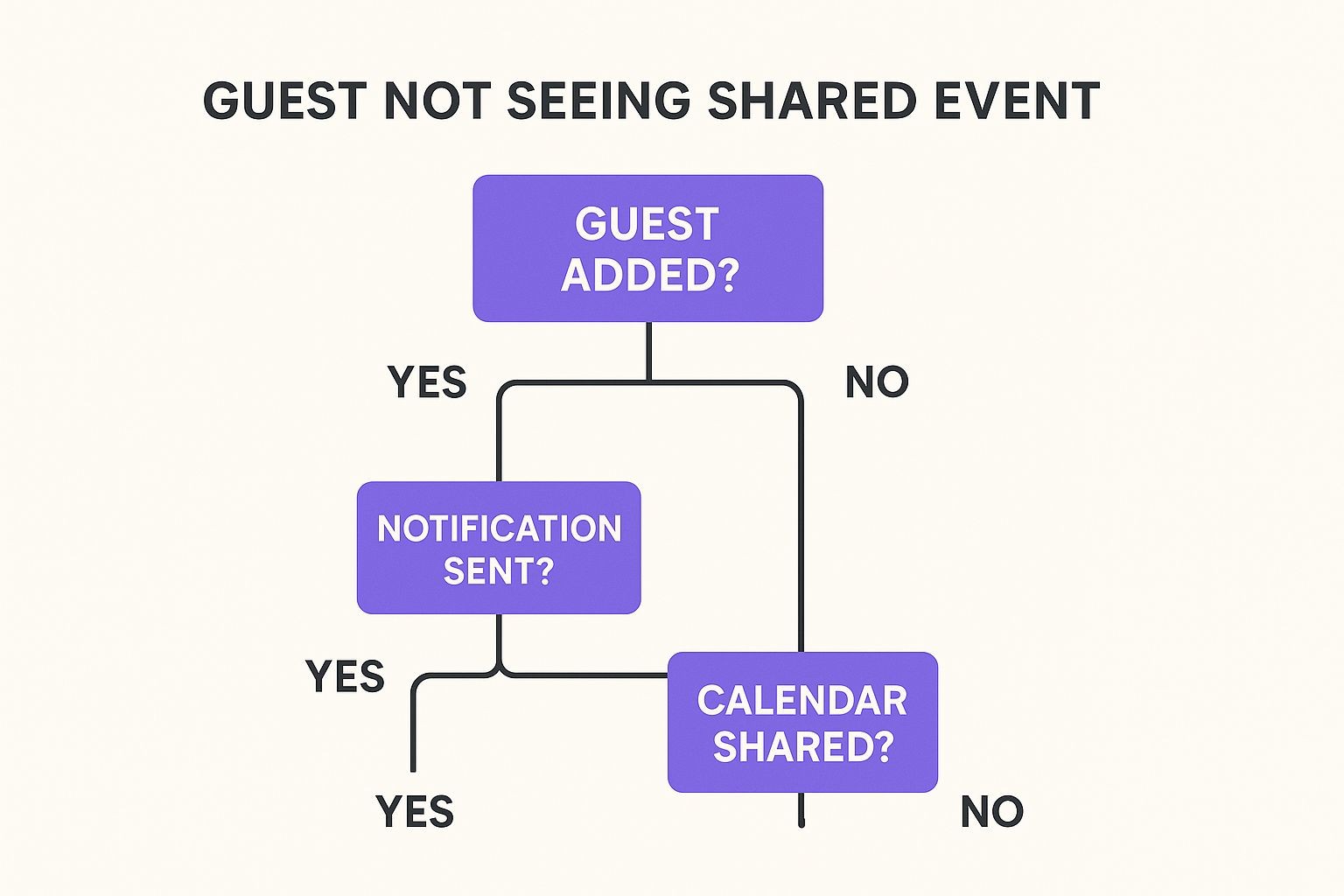
As the graphic shows, success usually comes down to three things: making sure the guest was actually added, a notification was sent, and the calendar itself is shared correctly.
For event marketers who need to know exactly how many people are saving an event, the native Google tools just don't cut it. That's where our service comes in. We provide the robust analytics and multi-platform support you need to track your event's reach effectively.
A Few Common Questions About Sharing Events
Getting the hang of sharing Google Calendar events is usually straightforward, but a few questions pop up time and time again. Let's walk through some of the most common ones so you can share your events like a pro.
Can I Share Just One Event Without Making My Whole Calendar Public?
Yes, you definitely can, and it's the most common way to share.
While you can't create a public link for a single event on an otherwise private calendar, the solution is simple: just invite people directly using their email addresses. This method keeps your main calendar completely private and guarantees only the folks you've hand-picked can see the event details.
My Guest Said They Never Got Their Invitation. What Happened?
This is a classic issue, and it's usually one of a few things. First, ask them to take a quick peek in their spam or junk folder - overly ambitious email filters are a frequent culprit.
Next, double-check that you spelled their email address correctly. A simple typo is easily the #1 reason an invite goes missing. It happens to the best of us! Occasionally, a company's internal Google Workspace settings might block invitations from outside their organization, which is a bit trickier and something their IT team would have to sort out.
Honestly, nine times out of ten, a missing invitation is just a typo in the email address. It’s always worth confirming the spelling before you hit "Send."
Can I Track Who Has Looked at My Public Event Link?
Unfortunately, Google Calendar doesn't give you any insight here. When you share a public event link, it's a bit of a black box - you can't see who viewed the page or how many people actually added it to their own calendars.
For that kind of tracking and engagement data, you need a more specialized tool.
This is exactly where Add to Calendar PRO comes in. We built our service to solve this problem by providing detailed analytics on every event addition. This gives you the real-world data you need to see what's working and measure your event's success. Check out how we do it at https://add-to-calendar-pro.com.