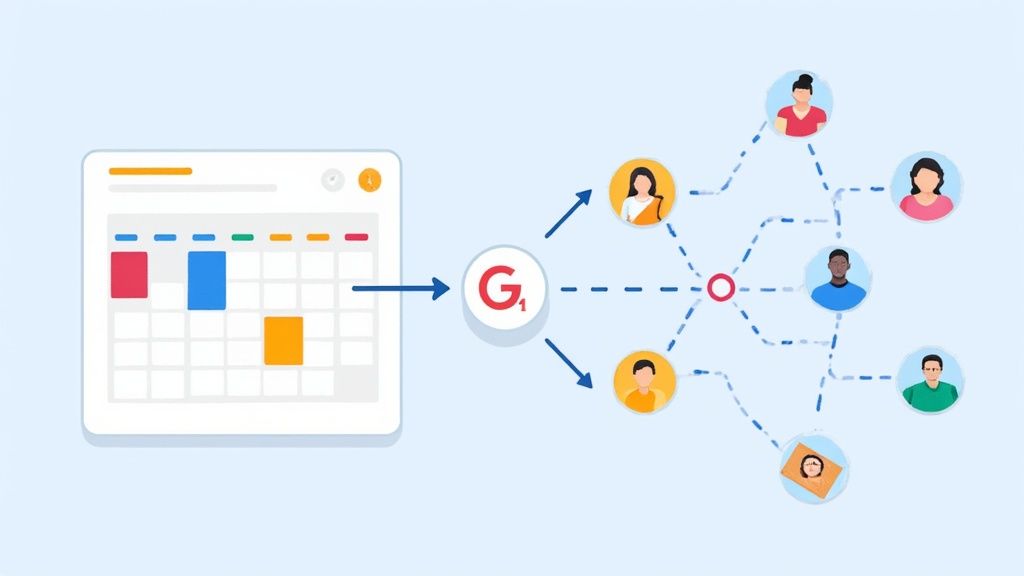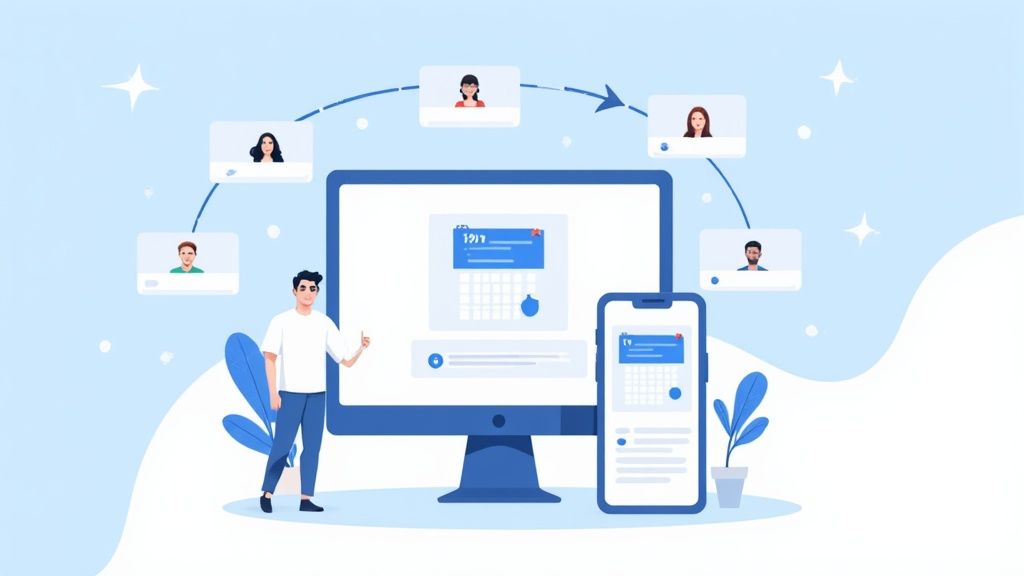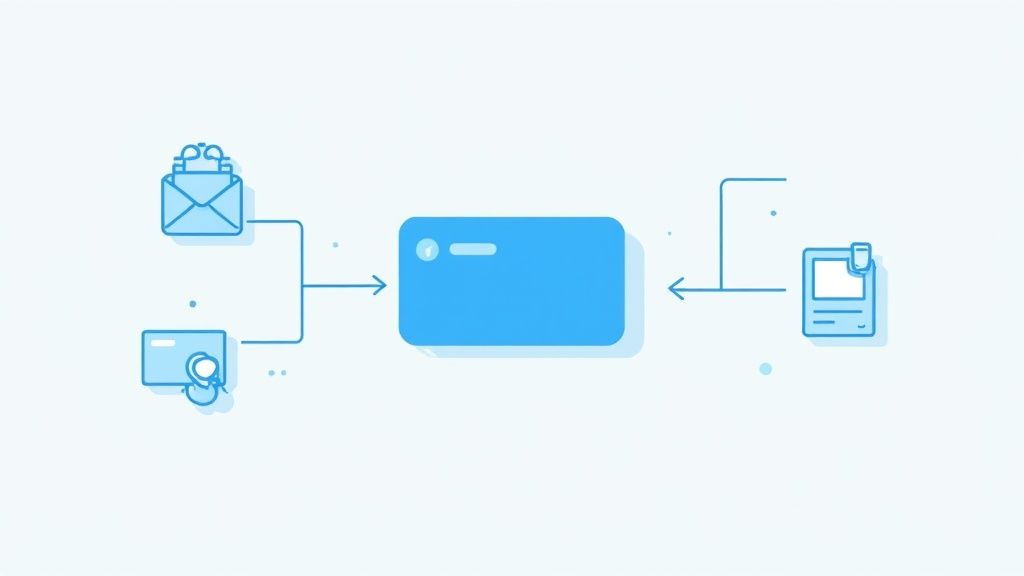Let's be real, trying to coordinate anything without a shared calendar is a one-way ticket to chaos. Knowing how to properly share your Google Calendar events isn't just some neat tech trick - it's the backbone of clear communication, both at work and at home. Skip this, and you're stuck in endless email chains with a high risk of someone getting the details wrong.
Sharing an event the right way cuts through all that noise. It creates a single source of truth for whatever you're planning, whether it’s a project deadline or a weekend getaway. Everyone involved sees the same details, gets updates automatically, and you can finally stop worrying about people showing up at the wrong time or place.
Why It’s a Non-Negotiable Skill Today
The need for crystal-clear scheduling has never been more critical, especially with how we work now. In the world of hybrid and remote teams, Google Calendar data has become a goldmine for companies trying to figure out how to work smarter.
With 29% of employees globally working in a hybrid model, old-school metrics like time spent at a desk just don't cut it anymore. Instead, calendar data gives you real insight into how teams are collaborating and where their time is actually going. If you're curious, you can dive deeper into these workplace analytics trends to see just how big of an impact this data has.
The magic of sharing a Google Calendar event isn't just about sending an invite; it's about creating a shared reality. When everyone's calendar is synced up, collaboration feels effortless and misunderstandings become a thing of the past.
Going Beyond the Basics
Once you really get the hang of sharing events, you can:
- Dodge double-bookings for good by getting a clear picture of everyone's availability.
- Keep everyone in the loop automatically whenever event details change. No more "did you get my email?" follow-ups.
- Slash your admin time by cutting out the manual reminders and check-ins.
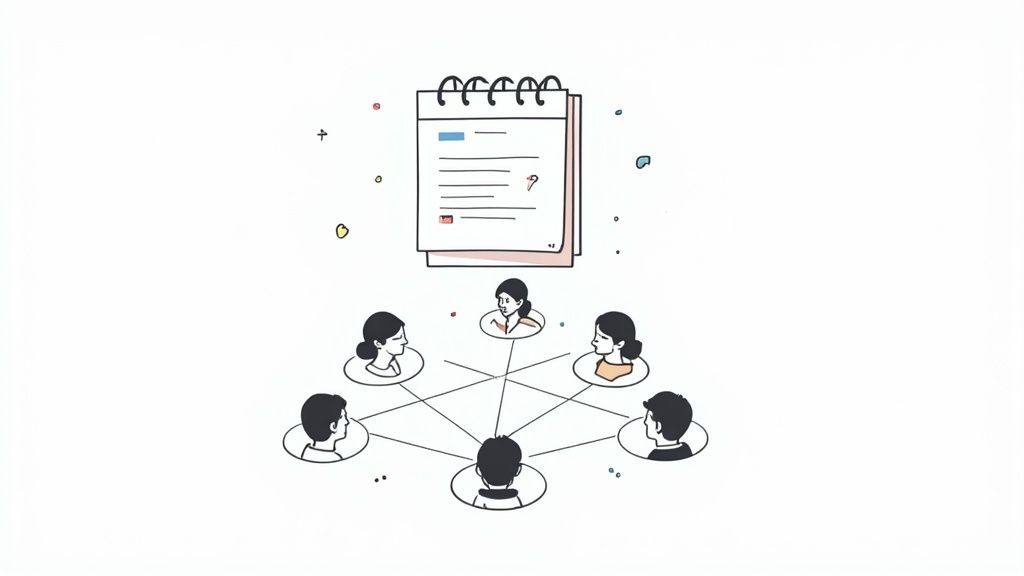
Ultimately, taking a few minutes to learn the ins and outs of event sharing pays off big time. It saves you headaches, saves you time, and just makes working with other people a whole lot smoother.
Sharing Events Directly With Specific People
Inviting specific people to an event is probably the most common way you'll share things in Google Calendar. It’s perfect for everything from a one-on-one client meeting to a big team project kickoff. This is about more than just plugging in an email address; it gives you some serious control over who can see what and who can make changes.
The process itself is dead simple. When you create an event, you’ll see an "Add guests" field. Just start typing the email addresses of the people you want to invite.
Once you hit save, Google zips an invitation email over to them. Their response - Yes, No, or Maybe - updates right on your event, so you get a real-time headcount. For any situation where you need a confirmed list of attendees, this is your go-to method.
Mastering Guest Permissions
Here’s where the real power comes in: managing guest permissions. After you add your guests, you’ll spot a section for "Guest permissions." This is a crucial step that a lot of people just fly past, but it can save you a lot of headaches.
You have three key options to toggle:
- Modify event: I only grant this permission to a co-organizer or maybe a trusted team lead. It lets them change the event time, location, or even the description. For example, give your project manager modification rights for a team sync so they can adjust details on the fly.
- Invite others: This allows your guests to forward the invitation to other people. It's super useful for collaborative sessions where more input is welcome, but you'll want to disable it for private meetings or anything with a capacity limit to stop unexpected folks from showing up.
- See guest list: This lets everyone see who else is on the invite list. It’s great for transparency in team meetings, but you might want to uncheck it for something like a sensitive job interview or a large-scale webinar to protect attendee privacy.
By getting strategic with these permissions, you make sure the right people have exactly the level of access they need. It prevents accidental changes and keeps your event details secure and accurate.
This is what the guest permissions section typically looks like right inside your Google Calendar event.
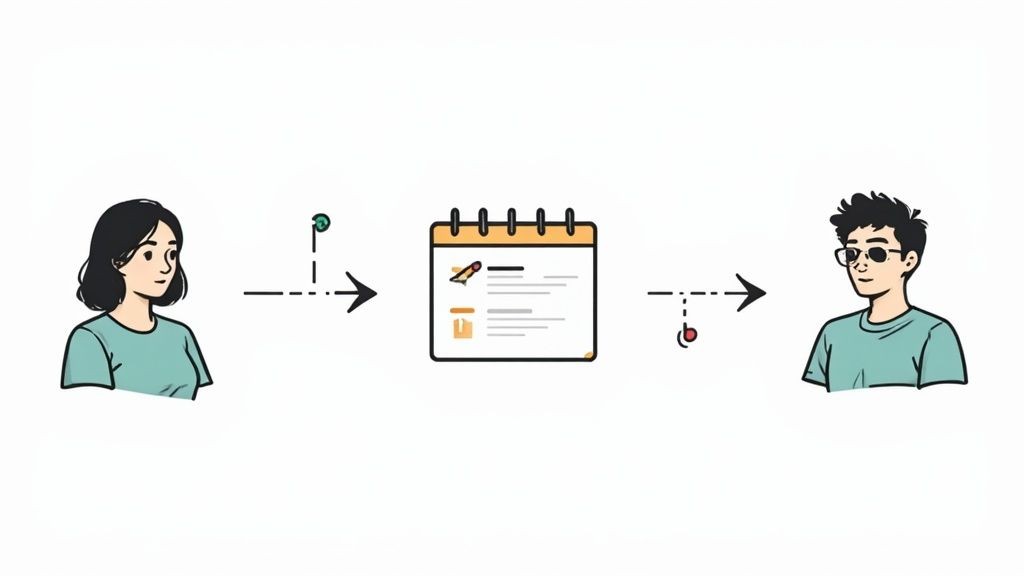
Getting a handle on these settings gives you complete control over the attendee experience from start to finish. For a deeper dive, check out our guide on how to send a Google Calendar invite for even more tips.
Best of all, this control is right there whether you're scheduling from your desktop or on the go with the mobile app, making it a reliable method for any private event.
Making Events Public for a Wider Audience
When you're running an event that's open to everyone - think webinars, community workshops, or a big public announcement - inviting people one by one is a non-starter. It's just not practical. This is where a public, shareable link from Google Calendar becomes your best friend.
By making an event public, you get a simple URL that anyone can use to see the details and, more importantly, pop it right into their own calendar. It's an incredibly effective way to maximize your reach without getting buried under the admin of a massive guest list.
The market for shared calendar apps is booming, already valued at an estimated $5 billion and growing at around 15% annually. This just goes to show how much people need simple, efficient ways to share events. You can dig into more of these shared calendar app trends if you're curious.
How Public Links Work
Getting a public link for your event is pretty straightforward inside Google Calendar’s settings. The key is understanding what information becomes visible once you flip that switch. Typically, the event title, time, date, location, and description are all public. Your guest list, however, stays hidden to protect everyone's privacy.
This infographic gives you a great visual of how a single public link can branch out to hit a massive audience, simplifying your communication in one go.
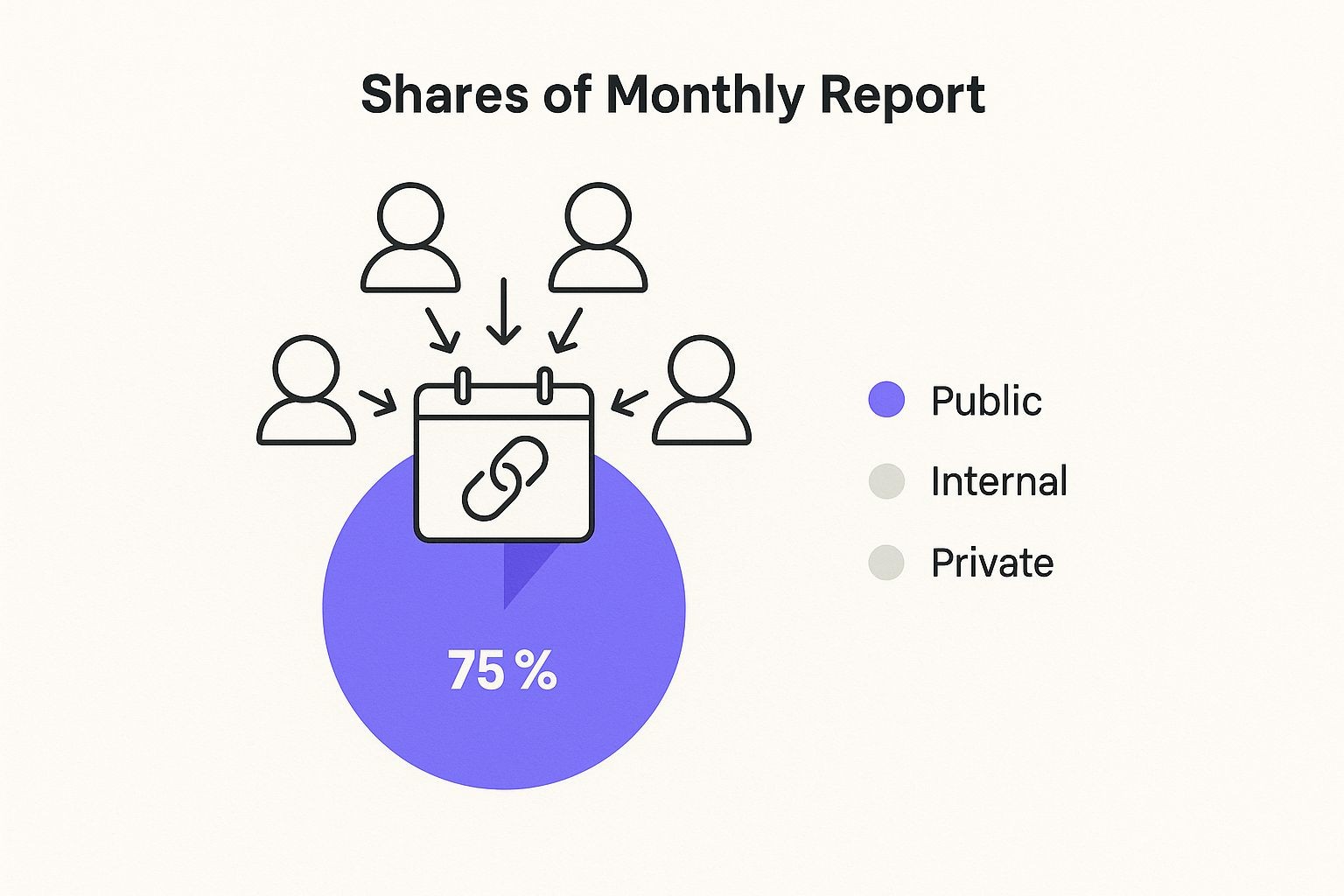
As the image shows, one simple action can create a ripple effect. That makes it the perfect strategy for any event where you're aiming for high attendance.
Where to Share Your Public Event Link
Okay, you've got your link. Now what? The next step is getting it out there. For the best visibility, you'll want to share it across all the channels where your audience hangs out.
- Email Newsletters: Drop the link right into your promotional emails. Your subscribers can add the event with a single click.
- Social Media: Put the link in your Instagram bio or share it directly in posts on Facebook, LinkedIn, and X (formerly Twitter).
- Your Website: Add a clear "Add to Calendar" button on your event landing page. Make it impossible to miss.
The whole point is to make it completely effortless for your audience to commit. The fewer steps someone has to take to get your event on their schedule, the more likely they are to actually show up.
While Google's public links are a great starting point, they aren't always a perfect fit for everyone. Creating a universal 'add to calendar' link that works flawlessly with any calendar app can offer a much smoother experience for your audience. That’s exactly what we specialize in - making sure anyone can add your event, no matter what calendar app they use. For a deeper dive, check out our guide on how to create an add to calendar link.
Taking Event Sharing to the Professional Level
Look, Google Calendar's built-in sharing is perfectly fine for sending a meeting invite to your team or coordinating a family get-together. But when you’re dealing with the public - think marketing campaigns, webinars, or major announcements - those basic options just don't cut it. You need something seamless, branded, and, most importantly, measurable. That's where a dedicated tool really makes a difference.
This is exactly why we built our service. We wanted to solve the headaches that come with sharing events with a large, diverse audience. Instead of a clunky, generic link, we give you a clean, professional "Add to Calendar" button that works flawlessly everywhere. Google Calendar, Outlook, Apple Calendar, you name it. It removes all the friction for your users, letting them add your event with a single click, no matter what calendar app they swear by.
More Than Just a Basic Link
Imagine you’re running a big email campaign for a product launch. You drop in a standard Google Calendar link and hit send. Now what? You're basically flying blind. You have no idea how many people actually added the event to their schedule, which is a huge missed opportunity for understanding engagement.
Our service brings analytics into the picture. You can see exactly how many clicks your button gets and even break down which calendar platforms are most popular with your audience. That kind of data is gold. It turns a simple link into a powerful tool for measuring what's working and refining your strategy for the next event.
This matters because the digital calendar space is massive. Google Calendar alone has over 500 million monthly active users, making it a giant in the scheduling world. But it's not the only player. Knowing how people manage their schedules helps you make smarter decisions. If you're curious about the bigger picture, it's worth reading up on the trends shaping digital calendars.
Customization and Full Control
Branding is another area where the native options just can't keep up. With our tool, you can customize the look and feel of your Add to Calendar buttons to perfectly match your website, emails, and brand identity. It creates a cohesive, professional experience that builds trust with your attendees from the very first interaction.
You also get way more control over the event details. Managing complex recurring events becomes simple. Need to update a detail? The change syncs automatically for everyone who has already added it. For those who want to get even more advanced, our platform offers some powerful integrations. You can even check out our guide on the event creation API to see how you can automate your entire event workflow.
To put it all in perspective, here’s a quick comparison.
Comparing Native Sharing and Add to Calendar PRO
A look at the features and limitations of sharing events directly through Google Calendar versus using a specialized service like our own.
| Feature | Native Google Calendar | Add to Calendar PRO |
|---|---|---|
| Platform Support | Google Calendar only | Universal (Google, Outlook, Apple, etc.) |
| Analytics | None | Detailed click and platform tracking |
| Branding | No customization | Fully customizable buttons and landing pages |
| Event Updates | Manual resend required | Automatic sync for all attendees |
| Ease of Use (User) | Can be confusing for non-Google users | Simple, one-click experience for everyone |
| Recurring Events | Basic support | Advanced, flexible rule management |
Ultimately, using a specialized service is about more than just convenience. It's about giving your audience a better experience and giving yourself the tools you need to run a successful, engaging event.
You’re not just sending a notification; you’re creating an active engagement opportunity. That's a powerful shift in mindset for any event organizer.
Common Sharing Mistakes and How to Avoid Them
Sharing Google Calendar events seems easy enough, but a few classic slip-ups can create a world of confusion for your attendees. We've seen these issues pop up time and time again. Learning to sidestep them is the difference between a smooth event and a scheduling nightmare.
One of the biggest culprits? Forgetting about time zones. It's a simple oversight, but when you're coordinating with people across the country or the globe, it can cause someone to show up hours early or, worse, miss the meeting entirely. Always, always double-check that your event's time zone is set correctly before you hit send.
Calendar vs. Event Sharing
Another classic mix-up is sharing your entire calendar when you only meant to share a single event. This move can accidentally broadcast your whole schedule to the world - a privacy headache you definitely don't want.
Here’s how to keep it straight:
- For a single meeting: Always open the specific event itself and use the "Add guests" or "Publish event" option from there.
- For ongoing visibility: Only share your full calendar with trusted colleagues or family who genuinely need to see your availability on a regular basis.
Getting this distinction right is crucial for keeping control over your schedule and your privacy. Trust me, making your entire work calendar public is a mistake you only make once.
The goal is to give people just enough information for the event to be successful, without oversharing. Think of it as handing someone a key to a single room, not the keys to the entire building.
Finally, failing to notify guests about an update is a guaranteed recipe for chaos. If you change the time, location, or even the meeting link, Google Calendar will ask if you want to send an update to existing guests. Always click "Send."
Skipping this step means your attendees will be working with old info, leading to no-shows, confusion, and a lot of frustration. Taking that extra second to confirm the details ensures everyone is on the same page and things run smoothly.
Your Google Calendar Sharing Questions Answered
We get it - sharing events can sometimes feel like you're missing a piece of the puzzle. To clear things up, we've pulled together answers for the most common hang-ups people run into when sharing events from their Google Calendar. Think of this as your quick-start guide to solving those nagging issues.
Calendar Sharing vs. Event Sharing
This is a big one, and the confusion is totally understandable. What’s the real difference between sharing a single event versus your entire calendar?
Sharing just one event is like sending a specific invitation to a party. Your guests get the details for that single occasion - and that's it. Nothing else on your schedule is visible. This is perfect for one-off meetings, appointments, or any specific gathering.
Sharing your whole calendar, on the other hand, is like giving someone a key to your house. You're granting them ongoing access to see your schedule. Depending on the permissions you set, they can see everything in detail or just whether you're free or busy.
For one-off meetings, always share the event, not the calendar. It’s the best way to keep your other plans private.
Why Didn't My Guest Get the Invitation?
It’s a classic, frustrating scenario: you send an invite, and it just… disappears. If your guest swears they never saw it, there are a few usual suspects to investigate.
First, the simple stuff. Double-check that you typed their email address correctly. Even a single misplaced letter can send it off into the digital void. Next, have them take a peek in their spam or junk folder. Aggressive email filters often mistake automated calendar invites for junk mail.
Finally, if you scheduled the event weeks or months in advance, it’s possible the original notification just got buried under a mountain of other emails. A quick resend usually does the trick.
The catch with using a public "Add to Calendar" link for a Google event is that you're flying blind. Natively, there's no way to know who actually clicked it and added your event. For that kind of insight, you need a tool that can bridge the gap between sharing and actually understanding what happens next.
This is exactly why we built our service. It gives you the analytics you need to see just how many people are interacting with your event links, turning a simple share into a source of valuable data.
Ready to stop guessing and start knowing? Turn your event sharing from a simple notification into a powerful, trackable tool. Find out how Add to Calendar PRO can give you the analytics, branding, and universal compatibility to make every event a smashing success. Learn more about Add to Calendar PRO.