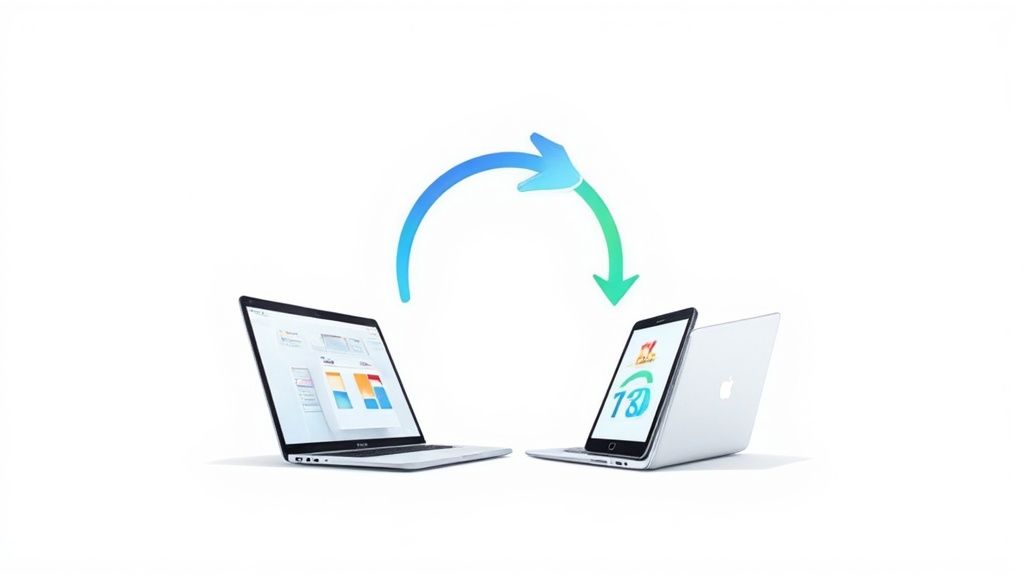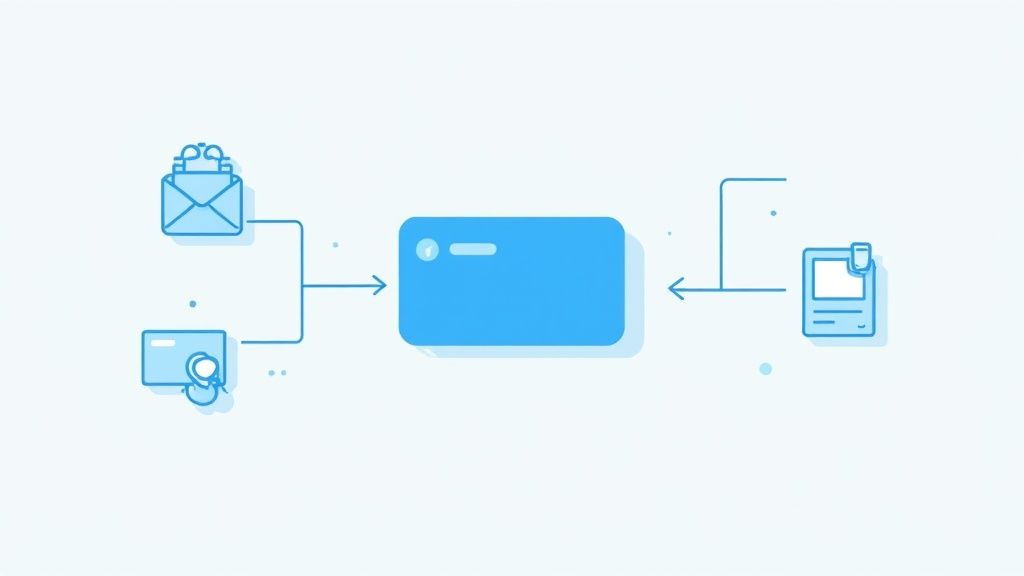If you've ever double-booked yourself or missed an appointment, you know the pain of juggling separate calendars. It’s a common scenario: your work life runs on Google Workspace, but your personal tech - iPhone, Mac, and iPad - is all Apple. This digital divide is more than just an inconvenience; it can create genuine scheduling chaos.
So, how do you bridge the gap? The most direct way is to add your Google Account right from your Mac, iPhone, or iPad settings. This one-time setup pulls all your Google events directly into the native Apple Calendar app, giving you a single, unified view of your entire schedule across all your devices. It's surprisingly simple and the best way to see everything in one place.
Why a Unified Calendar Is a Productivity Game Changer
When your work and personal schedules live in different apps, you lose that single source of truth for your time. You might accept a dinner invitation on your iPhone, completely forgetting about a late-afternoon work meeting stuck over in your Google Calendar. The result? An awkward apology email and a last-minute scramble to reschedule.
This isn’t just about avoiding the occasional mix-up. A disconnected calendar system introduces a constant, low-level hum of stress into your day. You're always second-guessing your availability and mentally cross-referencing apps before committing to anything.
The True Cost of a Disconnected Schedule
This isn't a niche problem. A lot of us are navigating this exact split. In fact, research shows that around 38% of heavy digital calendar users sync their Google Calendar with iCal for this very reason - to manage the divide between their work and personal devices.
A unified calendar fixes this by offering:
- Total Visibility: See everything - from project deadlines to your kid's soccer practice - in one clean, organized view.
- Less Mental Clutter: Stop the habit of flipping between two or three apps just to find an open slot.
- Smarter Time Management: When you can see the whole picture, you make better decisions about how you spend your time.
Think of it this way: when you bring all your events into a single calendar, you're not just organizing dates. You're creating a powerful personal assistant that actively protects your most valuable resource - your time.
Getting your calendars in sync is also foundational for implementing more efficient booking solutions, which can seriously boost both personal and professional productivity. It creates a seamless workflow where every single commitment, no matter where it came from, is accounted for. This is the first real step toward taking back control of your schedule.
How to Sync Google Calendar on Your Mac
If you're living in the Apple ecosystem, you know the drill: you want all your apps to play nicely together. So, how do you get your Google Calendar events to show up in the native Apple Calendar app (what many of us still call iCal)? It's actually pretty straightforward.
This isn't just about subscribing to a read-only calendar feed. We're talking about a live, two-way sync that you set up right inside your Mac's system settings. Get this right, and your calendars will be perfectly in sync across all your desktop devices.
Setting Up the Connection
The magic happens in the Internet Accounts section of your Mac's System Settings. When you add your Google account here, you're giving your Mac permission to pull in your Google data.
Here's the key part: you have to make sure the "Calendars" box is checked during the setup. It's a common mistake to only enable Mail or Contacts, then wonder why your schedule isn't showing up. Double-check that little box!
Once you've authenticated your Google account, your Mac takes over. It establishes a secure link, and you'll start seeing your Google Calendar events populating your Apple Calendar app. This means any event you add, edit, or delete on your Mac will reflect in your Google Calendar, and vice versa.
The real benefit here is how seamless it is. An event you add on your MacBook Air while grabbing coffee will be waiting for you on your iMac back at the office. No extra steps, no manual syncing. It just works.
This effectively turns your Apple Calendar into a new window for your Google schedule. If you want to dive deeper into managing events within Google's world, our guide on how to add events to Google Calendar has some great tips.
For a different, one-way sync approach, this visual guide breaks down how to subscribe to a specific Google Calendar's public URL.
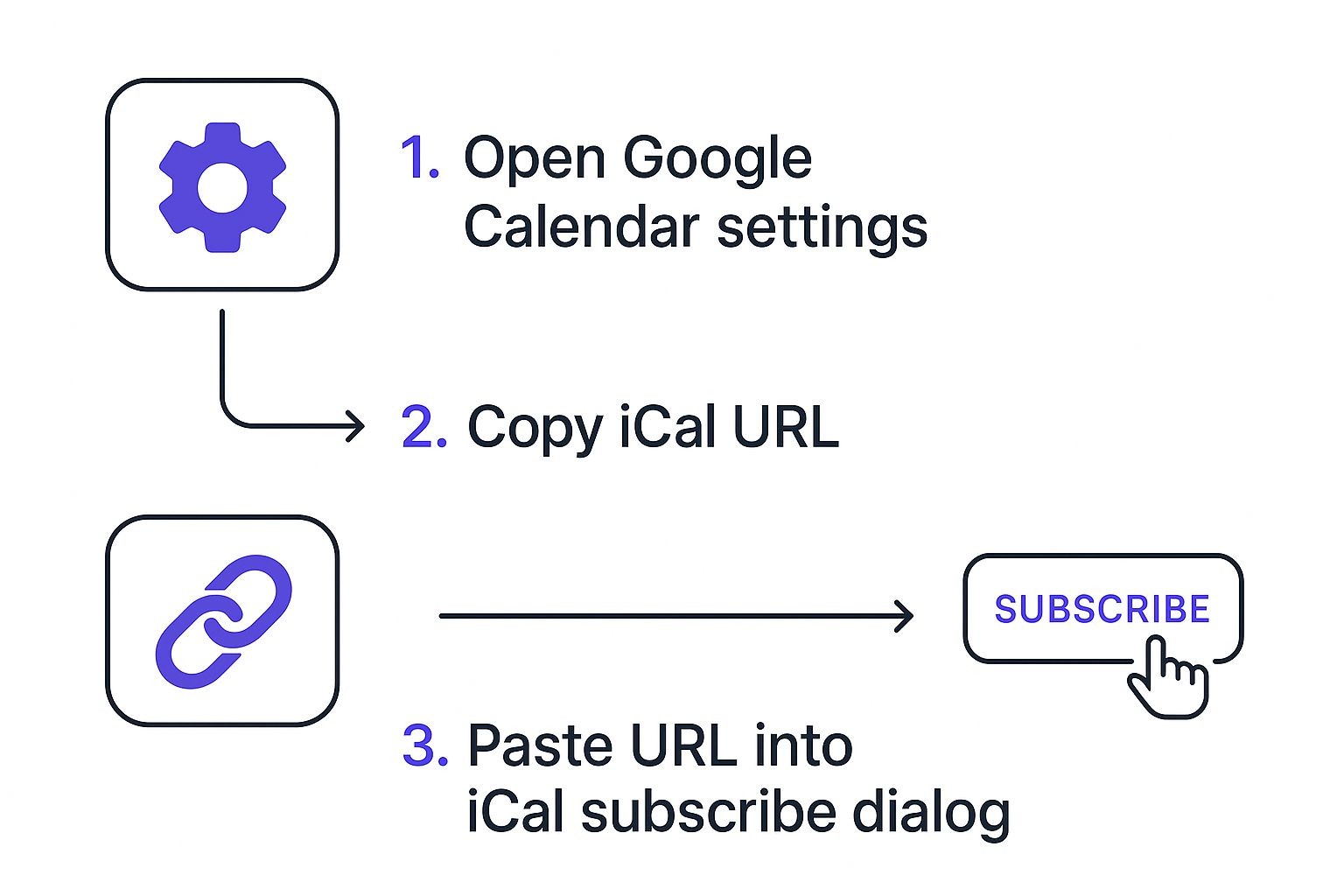
This method, which involves grabbing a shareable link from Google Calendar, is best if you just need to view events without needing to edit them from your iCal.
How to Get Google Calendar on Your iPhone and iPad
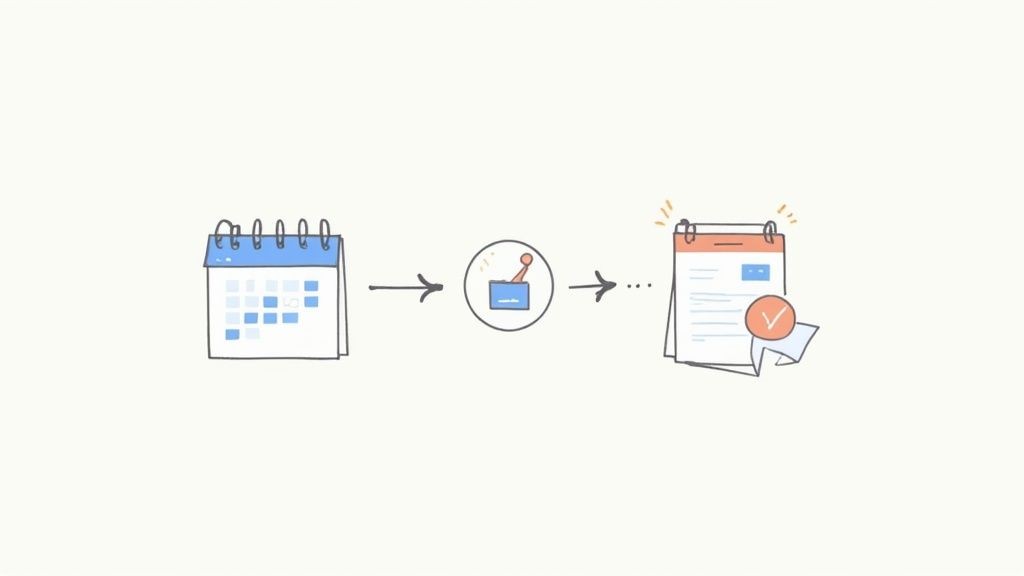
Let's be real, for most of us, our iPhone or iPad is command central for our schedules. It’s the first thing we check before saying "yes" to a coffee or a meeting. Getting your Google Calendar to show up here isn’t just a nice-to-have; it’s absolutely essential if you want a schedule that actually works for you.
Thankfully, Apple baked the solution right into iOS and iPadOS.
The whole setup process happens in your device's Settings app, not the Calendar app itself. This is a common trip-up point for a lot of people. By adding your Google Account at the main system level, you're not just viewing events - you're creating a solid, two-way sync that keeps everything perfectly aligned when you're on the move. An event you add on your work PC will pop up on your iPhone almost instantly.
Navigating the iOS Settings
To get started, you'll want to head over to Settings > Calendar > Accounts > Add Account. From the list, just tap on Google.
Once you sign in with your Google email and password, you'll land on a screen with a few toggles. This is the most important part of the whole process.
You'll see options for Mail, Contacts, Calendars, and Notes. Make absolutely sure the Calendars toggle is flipped on (green). If it's off, your events simply won't show up, even if you successfully added the account.
With that enabled, your iPhone or iPad will immediately start pulling in your Google Calendar data. To make sure it worked:
- Pop open the Calendar app.
- Tap on "Calendars" at the very bottom of your screen.
- You should see your Google account listed, usually under a "GMAIL" heading, along with all its individual calendars.
By default, your device will probably select every single calendar under that Google account. You can easily clean this up by tapping on the specific calendars you want to show or hide, giving you complete control over what you see day-to-day.
This native method is powerful because it's not just a one-way street. You can now create, edit, and delete Google Calendar events directly from your iPhone’s Calendar app, making it a completely seamless experience no matter where you are.
Troubleshooting Common Calendar Sync Issues
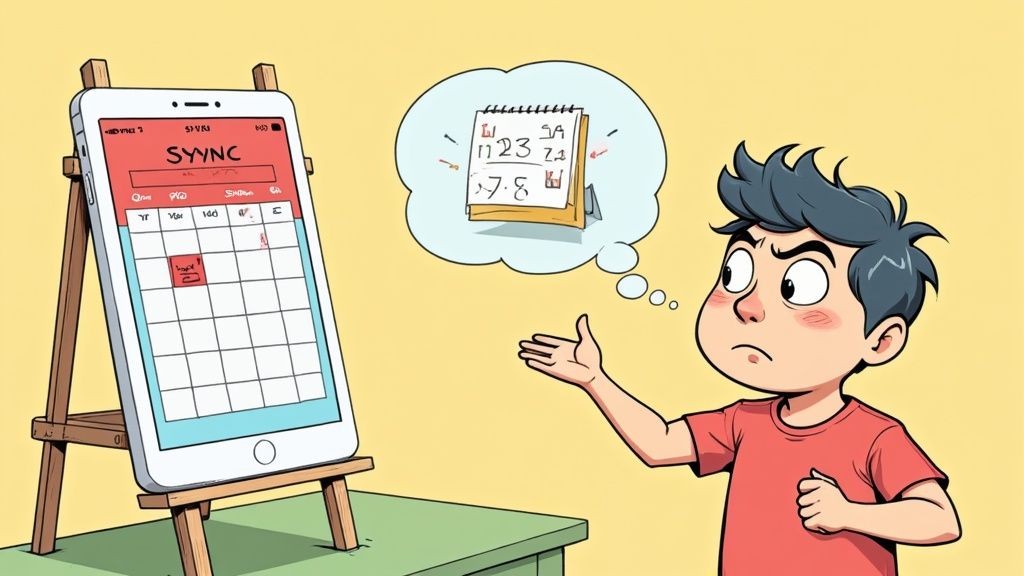
So, you've set everything up perfectly, but you just added an event on your phone, and it's not showing up on your Mac. Before you panic, take a breath. This is actually pretty common.
A slight delay is the most frequent hiccup when syncing Google Calendar with iCal. It happens because the connection isn't a live, constant feed. Instead, Apple's servers "poll" - or check - your Google Calendar for new information at set intervals.
We've seen reports where this can take just a few minutes, but sometimes it can stretch up to 15 minutes. It all comes down to those server polling schedules and certain API limitations. It's a bit of a waiting game.
If you’ve waited a reasonable amount of time and your calendars are still out of sync, it's time to do some light troubleshooting.
Quick Fixes for Sync Problems
Nine times out of ten, the simplest fix is the one that works. Before you start digging into complex settings, just try a manual refresh. You’d be surprised how often this resolves the issue.
- On a Mac: Pop open the Calendar app, head up to the "View" menu, and hit "Refresh Calendars". The keyboard shortcut Command + R also does the trick.
- On an iPhone or iPad: Open the Calendar app and tap "Calendars" at the very bottom. Now, just pull down on that list of calendars until you see the little refresh spinner appear at the top.
This little action forces your device to ping Google's servers for an update right then and there, skipping the normal wait time.
If a refresh doesn't do it, the next logical step is to re-authenticate your account. Just head back into your device's account settings, find your Google account, and sign out and then sign back in. This often clears up any expired credentials or token issues that were blocking the sync.
For anyone using the calendar subscription method, problems usually point back to the link itself. Our guide on working with Google Calendar ICS files is a great resource for double-checking your setup. By methodically running through these quick checks, you can get your calendars back in perfect harmony.
Going Beyond Basic Sync When Reliability Is Everything
The built-in sync options are perfectly fine for casual use. But what about when your entire day revolves around your calendar? If you're a consultant managing client bookings or a project manager juggling team deadlines, a 15-minute sync delay isn't just an inconvenience - it's a recipe for double-booked meetings and total chaos.
This is where you'll start to feel the limitations of the basic setup.
One of the biggest gotchas, especially with the calendar URL subscription method, is that it's a one-way street. You can see your Google Calendar events on your iPhone, but you can't touch them. You can't edit, reschedule, or delete them from your Apple Calendar app. For anyone who lives and breathes by their calendar and needs to make changes on the fly, this is an immediate deal-breaker.
What you really need is a true two-way sync, where a change in one calendar is instantly mirrored in the other.
When It's Time to Call in a Specialist
If you're constantly fighting with sync delays or you need rock-solid reliability for event invitations and RSVPs, it's probably time to look beyond the native tools. Dedicated services are built from the ground up to create a much more direct and robust pipeline between your calendars.
For instance, our service, Add to Calendar PRO, was designed specifically for these high-stakes scenarios where reliability is non-negotiable. It works by ensuring event updates, attendee responses, and any changes are pushed between platforms right away. This completely sidesteps the frustrating lag you get with standard sync.
It’s an absolute lifesaver for businesses, event organizers, and anyone who needs their scheduling system to just work. You can even create an RSVP link that plugs right into your flawlessly synced calendars.
Think of a dedicated service as a specialized bridge connecting your calendars. It’s not just passively showing events from another place; it’s actively managing the flow of information to keep both calendars in a perfect, real-time mirror image of each other. This is the only way to truly prevent scheduling conflicts and maintain a single source of truth for your time.
A Few Common Questions About Syncing Calendars
Even when the setup goes smoothly, it's natural to have a few questions pop up. Once you've connected your Google Calendar to iCal, you might wonder what's happening behind the scenes.
Let's walk through some of the most common things people ask after they've synced their calendars.
Will I End Up with a Bunch of Duplicate Events?
Nope, not if you stick to one method. When you add your Google account directly through your device's settings, your Apple Calendar app is simply displaying the events from Google. It's not creating brand new, separate entries on your device.
Duplicates usually only become a headache when people try to do too much at once - like adding the Google account and also subscribing to a public URL for that same calendar. To keep things clean and simple, just pick one integration method and roll with it.
Can I Actually Edit Google Events from My iPhone Calendar?
Yes, you absolutely can. The standard account sync we've walked through creates a two-way connection.
This is a game-changer. It means you can create new appointments, change the time of a meeting, or delete an event right from the Apple Calendar app on your iPhone, iPad, or Mac. Any change you make gets pushed back to Google Calendar automatically, keeping everything perfectly aligned.
The big takeaway here is that a two-way sync gives you full control from either calendar. You're not just looking at a read-only copy; you're actively managing your schedule from whichever app you happen to have open.
Is It Really Safe to Give Apple Access to My Google Account?
It is. This whole process is built on a very secure foundation using a protocol called OAuth, which is the gold standard for this kind of thing.
When you sign in, you're not handing your Google password over to Apple. Instead, you're giving the Apple Calendar app specific, limited permission to see and manage your calendar data. It’s a secure and trusted practice that all the major tech companies rely on to connect their services safely.
For businesses and pros who can't afford delays or need more advanced features like managing RSVPs, the built-in sync might not cut it. Our service, Add to Calendar PRO, delivers a more robust solution, ensuring your events are always perfectly in sync without any lag. Find out how we can take your event management to the next level at https://add-to-calendar-pro.com.