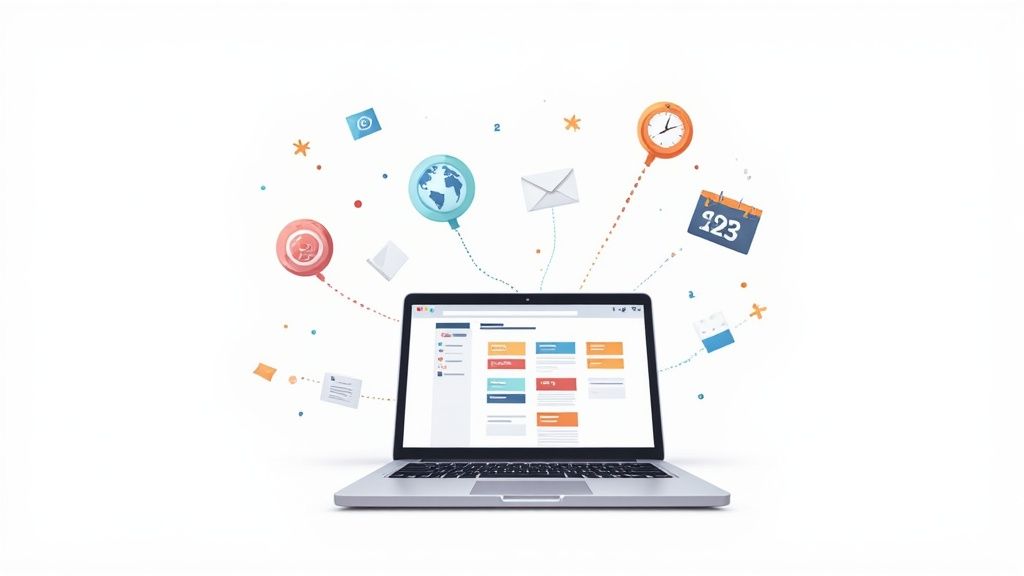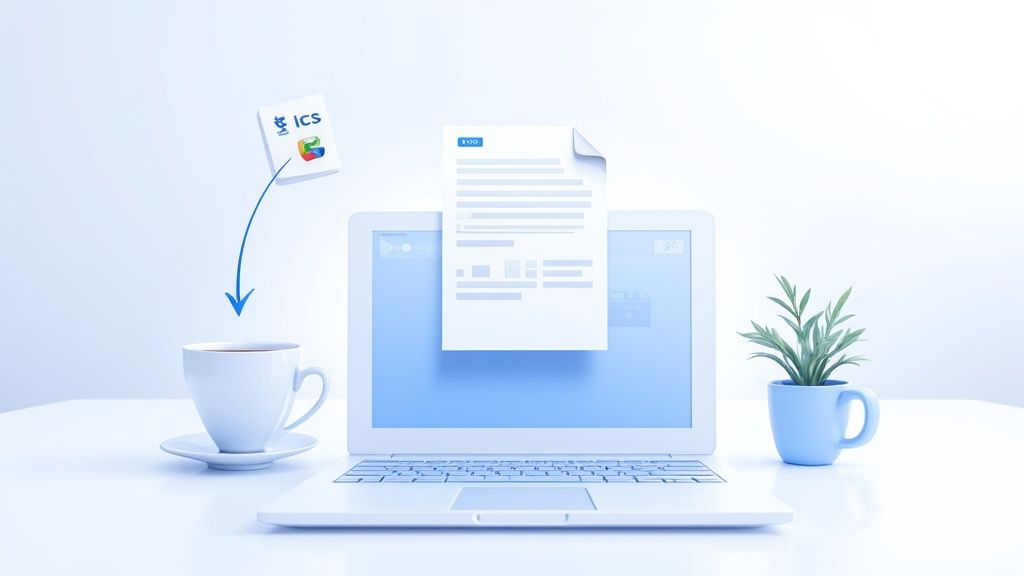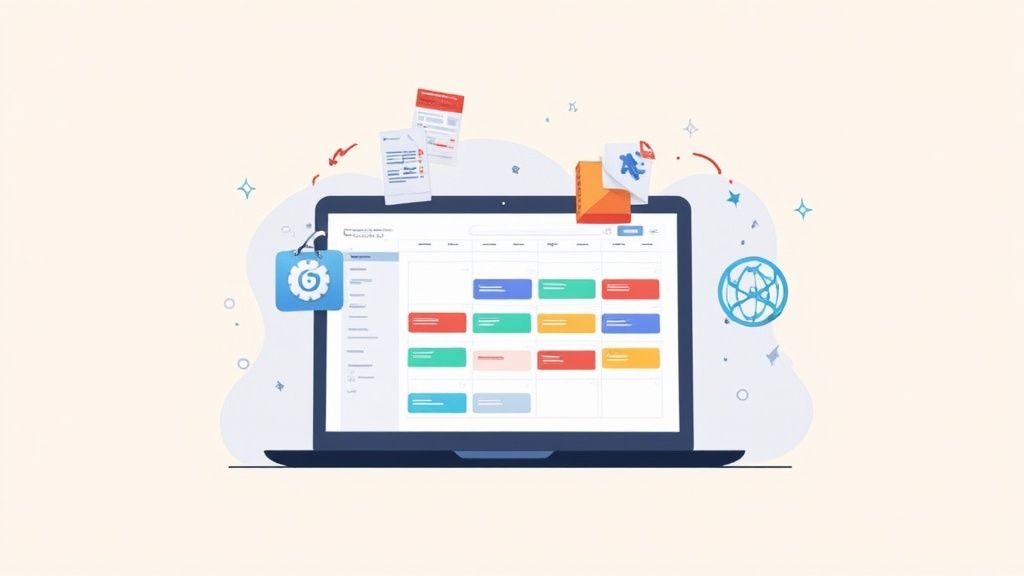Getting events into your Google Calendar shouldn't be a chore. You have two main paths to take: you can either upload a file like an ICS or CSV for a one-time import of events, or you can subscribe to a calendar URL for live, automatic updates. The right choice just depends on whether the schedule you're adding is set in stone or constantly changing.
Why Importing Events to Google Calendar Is a Game Changer
Let's be real - keeping your digital life organized is everything. When you're juggling events from work projects, a school schedule, or a local community group, things can get messy fast. Manually punching in every single event is not only a massive time-sink but also a recipe for typos and mistakes. This is where knowing how to import events to Google Calendar becomes a lifesaver.
Instead of tedious data entry, importing lets you add an entire schedule in just a few clicks. It ensures everything is accurate and frees you up to do, well, literally anything else. Imagine adding a full conference agenda or an entire semester's worth of classes. A quick import handles it all.
Mastering this simple process has some serious perks:
- Be More Efficient: You can bulk-add dozens of events at once instead of painstakingly entering them one by one.
- Get It Right the First Time: Importing dramatically cuts down on the risk of typos or getting dates and times wrong.
- See Everything in One Place: Consolidate all your commitments into a single, reliable calendar. No more app-switching to figure out what's next.
Comparing Google Calendar Import Methods
To make things even clearer, here's a quick rundown of the main ways to get events into your calendar. Each has its own sweet spot.
| Method | Best For | Updates Automatically? | Common File Type |
|---|---|---|---|
| File Upload | One-time events like a conference schedule, sports team season, or holiday list. | No, it's a static import. | .ics, .csv |
| URL Subscription | Dynamic, ongoing schedules like a team project calendar or a public holiday feed. | Yes, it syncs periodically. | iCal URL |
| Gmail Invitation | Individual event invitations sent directly to your email. | Yes, updates from the organizer sync. | Email-based |
| Add to Calendar PRO | Sharing events with others from your website or emails, ensuring compatibility. | Yes, with update features. | N/A (Link-based) |
Ultimately, the file upload is perfect for static schedules, while subscribing via URL is the way to go for anything that might change.
Understanding Your Import Options
Google Calendar is pretty flexible, supporting event imports using .ics (iCalendar) and .csv file formats through its desktop website. The process itself is straightforward: you just pick a file from your computer and tell Google which of your calendars to add the events to.
One thing to be aware of: if you import recurring events using a CSV file, they might show up as a series of separate, individual entries. It's a known limitation, but something to keep in mind.
When you're in your Google Calendar settings, this is the simple interface you'll be looking for.

This screenshot shows you exactly where to go - the "Import & export" section is where you'll upload your file. For those using other tools in their workflow, new features like the Harmony Google Calendar Contacts integration can make managing event-related contacts even smoother.
While a file import is powerful, it's not the only way to get things done. We cover all the other handy methods you can use in our other guides.
Importing a Fixed Schedule with an ICS File
One of the most battle-tested ways to get events into your Google Calendar is with an ICS (.ics) file. Think of it as a universal calendar format, perfect for when you need to add a static, fixed schedule all at once - like a multi-day conference agenda or a list of company holidays for the year. The whole process is handled right inside Google Calendar’s settings on a desktop.
You’ll kick things off by heading to the gear icon in the top right corner, hitting "Settings," and then finding the "Import & export" tab in the left-hand menu. From there, you just upload the .ics file from your computer and tell Google which of your calendars should get the new events. It’s a beautifully simple way to handle a one-time data dump.
Walking Through the Import Process
Google has made this pretty straightforward, guiding you from file selection to completion in just a couple of clicks.
Here's a quick visual that breaks down the core steps:
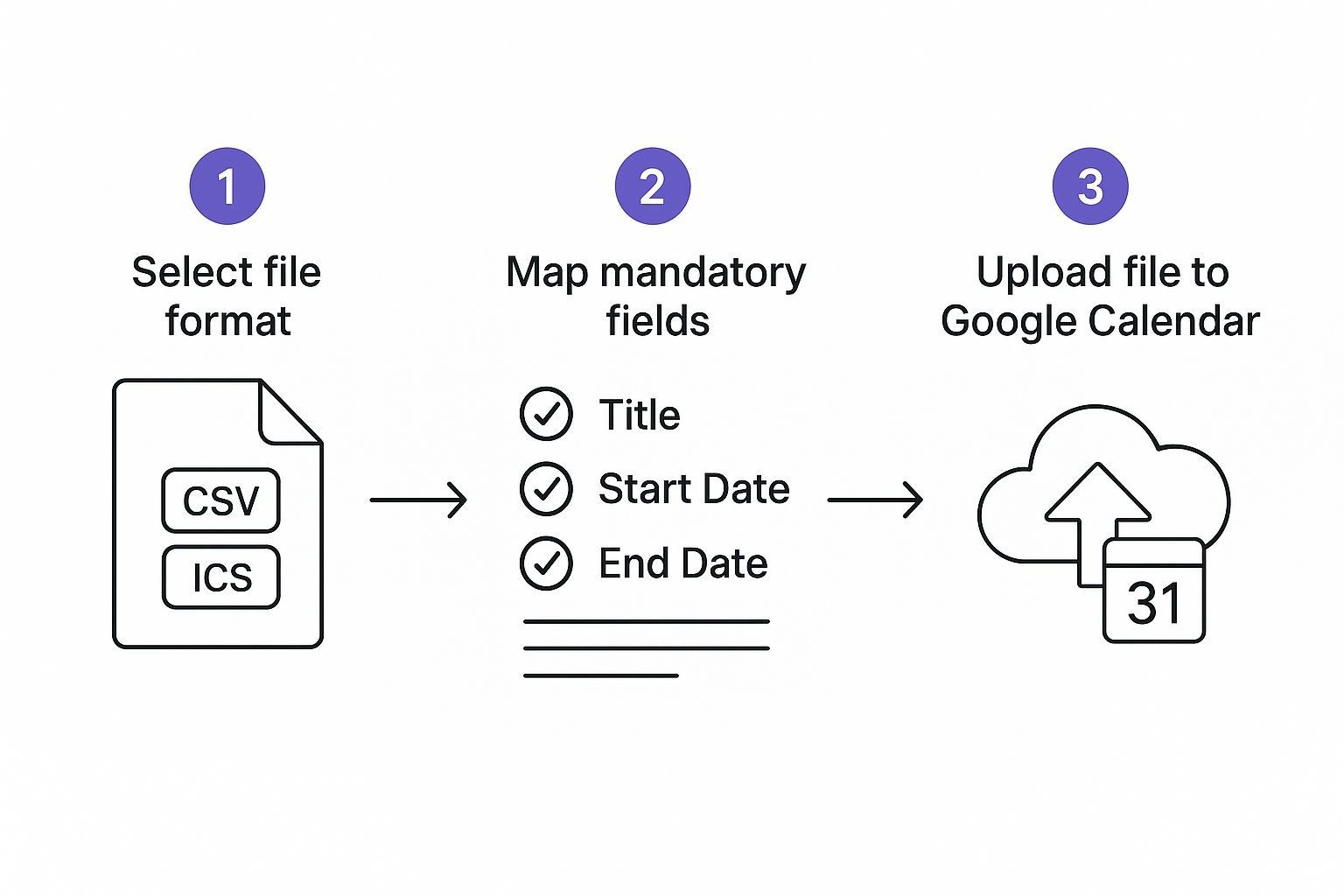
As you can see, it really boils down to three things: picking your file, pointing it to the right calendar, and hitting the import button.
After you select your ICS file, you'll be prompted to choose the destination calendar.
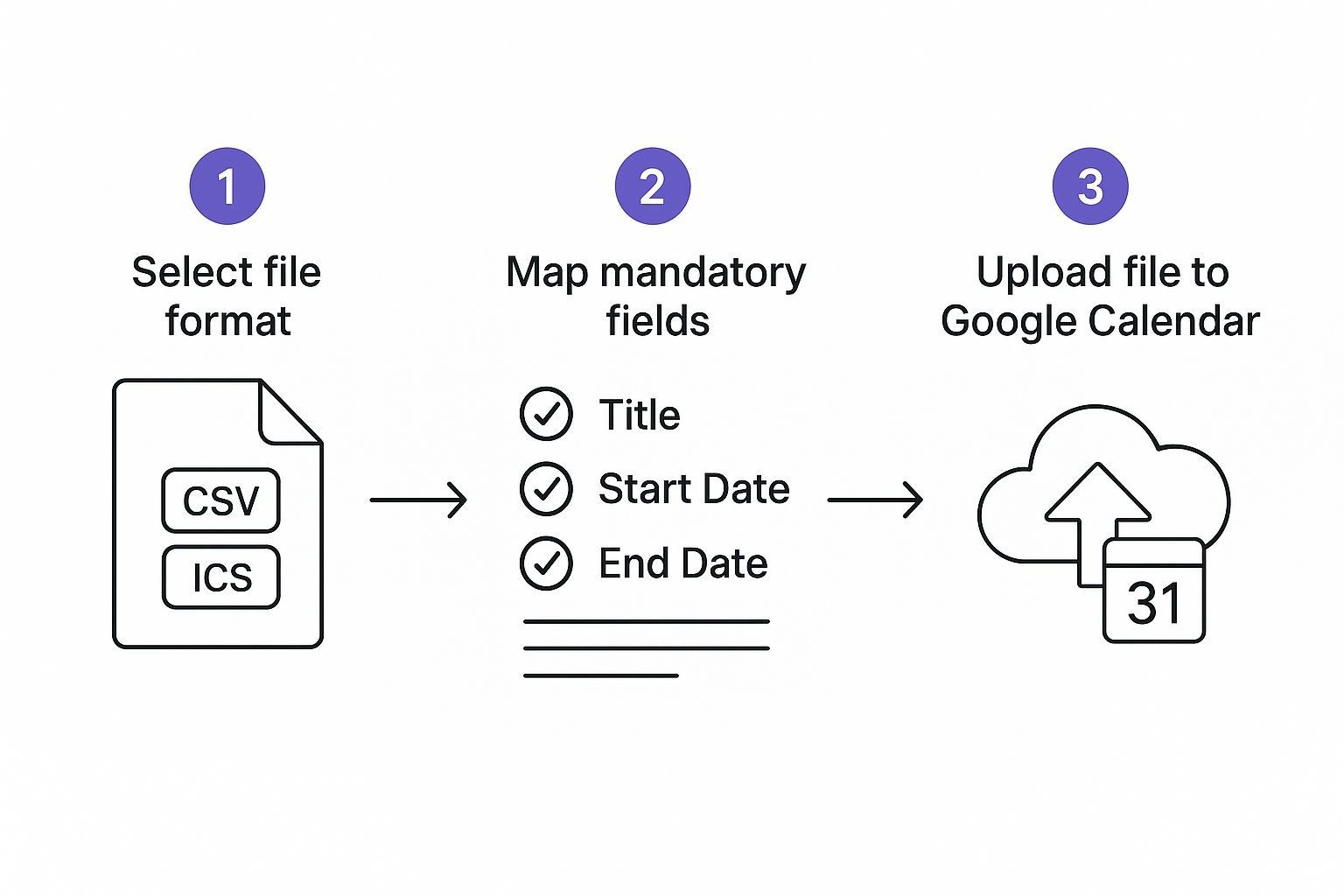
This final step is absolutely critical for keeping your life organized. Mixing up your work, personal, and family schedules is a recipe for chaos, so always double-check where the events are going.
Some Important Things to Keep in Mind
While importing an .ics file is common, it’s not without its quirks. It's really designed for one-time bulk imports. If you try to re-import the same file, be prepared for a mess of duplicate events.
Also, some of the finer details often get lost in translation. Things like guest lists or Google Meet links usually don't make the jump, and we've seen massive files fail to upload entirely. If you want to dive deeper, we have a whole guide on managing Google Calendar ICS files.
Key Takeaway: Events imported from an ICS file are completely static. They're a snapshot in time and will not automatically update if the original source changes. For events that need to stay in sync, subscribing by URL is a far better approach.
Manually importing files works for a one-off event, but what about a schedule that’s always in flux? A project timeline, your kid's soccer season, a series of marketing webinars - these things change. For any schedule that isn't set in stone, subscribing by URL is your best friend.
This isn’t a one-time data dump. Instead, subscribing creates a live, dynamic link between your Google Calendar and the source calendar.
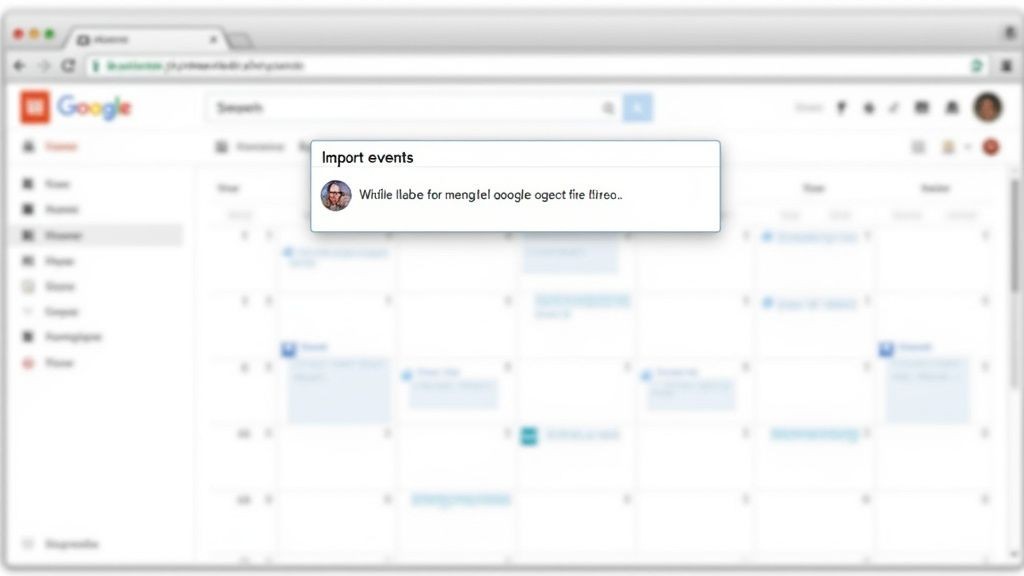
Think about it. When a project meeting gets pushed back or a game gets rescheduled, the change automatically appears in your calendar. No more checking emails or websites for the latest version. You get a real-time view of what’s happening, without lifting a finger.
How Calendar Subscriptions Work
The whole process is surprisingly simple. Dive into your Google Calendar settings, find "Add calendar," and click "From URL." From there, you just paste the public iCal link of the calendar you want to track, and Google handles the rest.
It’s a classic "set it and forget it" solution that keeps you from ever working off an outdated schedule. Here’s why it’s so effective:
- Automatic Syncing: Google Calendar periodically fetches updates from the source. You don’t have to do anything.
- Always Accurate: This completely sidesteps the risk of using an old, manually imported file. The information is always current.
- Super Convenient: Find the URL once, add it, and you're done. No more downloading and uploading files every time there’s a change.
This is, hands down, the best way to handle a dynamic schedule. You don't control the source calendar, but you get a live feed, which is invaluable for staying organized and making sure you don't miss a thing.
When you import events to Google Calendar this way, you're truly automating your schedule. It’s the easiest way to stay effortlessly in sync with the calendars that matter most.
Handling Bulk Events with a CSV Import
When you're dealing with a huge number of events, an ICS file just won't cut it. Think about loading a full semester's worth of classes or scheduling a year of company-wide training sessions. For that kind of massive scale, the CSV (Comma-Separated Values) file import is your best friend. It lets you manage hundreds of events from a single spreadsheet.
Honestly, this feature is a massive time-saver. Manually creating a single event can take 2-3 minutes. Now, imagine doing that for 50 events - that's over two hours of your life gone. For 200 events, you could kiss an entire workday goodbye. A CSV import turns that tedious slog into a quick upload. If you want to dive deeper into how this works, there's an insightful article on buildwithmatija.com that covers it well.
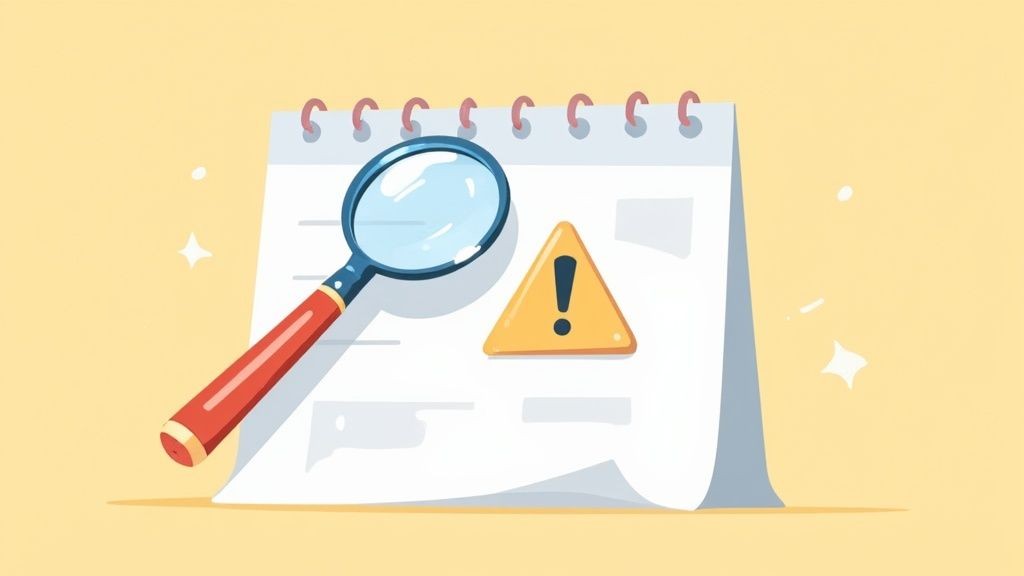
Formatting Your CSV File Correctly
Here’s the catch: formatting. Google Calendar is incredibly picky about how your CSV file is structured. Get the column headers and data format right, and you're golden. Get it wrong, and the import will fail without much of an explanation.
At a bare minimum, your spreadsheet needs these two columns:
- Subject: This is just the name of your event. Simple.
- Start Date: The day the event begins. Google can be a bit flexible here, but sticking to
MM/DD/YYYY(like12/31/2024) is your safest bet to avoid any headaches.
Of course, a real event needs more than just a name and a start date. To make your events truly useful, you'll want to add a few more columns to your file.
| Header | Example | Purpose |
|---|---|---|
| End Date | 12/31/2024 | The date the event concludes. |
| Start Time | 10:00 AM | The specific start time of the event. |
| End Time | 11:30 AM | The specific end time of the event. |
| Location | Conference Room 4 | The physical or virtual location. |
| Description | Quarterly review meeting | Notes or details about the event. |
Pro Tip: We've seen this trip people up countless times - always use separate columns for date and time. It's tempting to combine them (e.g.,
12/31/2024 10:00 AM), but this is a common cause of import errors. Keep them separate, and Google Calendar will know exactly what to do. If you're running into other upload issues, you can master the ICS file import and other fixes with our detailed guide.
A Simpler Way for Your Audience to Add Events
While Google’s built-in tools are great for personal use, they create a surprising amount of friction when you're sharing an event with an audience. Asking customers to hunt down an ICS file or copy-paste a URL is an extra step that, frankly, a lot of people just won't bother with. This tiny barrier can be the difference between a full house and a half-empty webinar.
As the team behind Add to Calendar PRO, we built our service to solve this exact problem. We give you a simple, clean "Add to Calendar" button or link that you can drop anywhere - on your website, in your emails, or across your social media channels.
With just a single click, your users can import events to Google Calendar instantly. No files to manage, no confusing instructions, and no extra hoops to jump through.
Removing the Friction for Your Users
The whole point is to make it completely effortless for someone to get your event onto their schedule. Our service handles the entire process behind the scenes, creating a professional and seamless experience that just works. This is a game-changer for boosting engagement for webinars, workshops, or community meetups.
Here’s how it makes life easier for your audience:
- One-Click Simplicity: They click the link, pick their calendar, and they're done. It’s that easy.
- Time Zone Perfection: Events automatically adjust to the user's local time zone, which completely eliminates the "Wait, is that my time or your time?" confusion for global audiences.
- Professional Presentation: A dedicated button looks so much more polished and trustworthy than a raw ICS file link.
When you remove these manual steps, you're not just offering a nice little convenience; you're actively increasing the odds that your audience will actually show up.
Weaving in event management automation can take this even further, streamlining how your audience receives and adds events to their calendars. It's all about closing the gap between your announcement and their personal schedule, making attendance a no-brainer.
Bumps in the Road: Common Import Questions
Even the most straightforward plan can hit a snag. When you're trying to get events into Google Calendar, a few common issues tend to pop up. Let's walk through the questions we hear all the time so you can get your schedule sorted out without the headache.
Why Did My Event Import Fail?
This is easily the most common frustration. An import fails, and Google doesn't always give you a clear reason why. More often than not, it boils down to a simple formatting error.
For instance, if you're using a CSV file, Google is incredibly picky about the column headers. It needs to see 'Subject' and 'Start Date' spelled exactly right. A simple typo or an extra space will cause the whole thing to fail. A mismatched date format, like 31-12-2024 instead of Google's preferred 12/31/2024, can also stop the import cold.
Here are a few things to check immediately:
- CSV Headers: Are your column titles a perfect match for what Google requires? No extra words, no typos.
- Date & Time Formatting: It's best practice to use separate columns for date and time. Stick to a universal format like MM/DD/YYYY for dates and HH:MM AM/PM for times.
- File Integrity: If you're using an ICS file, it might have gotten corrupted during the download. The quickest fix is often just to download it again from the source.
Importing vs. Subscribing: What's the Difference?
This one trips a lot of people up, but the distinction is crucial for keeping your calendar sane.
Importing is a one-and-done deal. You're basically taking a static snapshot of events and uploading them. If the original source calendar changes later - say, a meeting gets rescheduled - your calendar won't have a clue.
Subscribing, on the other hand, creates a live, dynamic link. Your Google Calendar will periodically check the source calendar for any changes and automatically pull them in. It's a "set it and forget it" approach.
Our Take: Use import for fixed schedules that won't change, like a conference agenda from last year. For anything that might be updated - a project timeline, a class schedule, a team holiday calendar - always subscribe. It saves you from having to manually fix things later.
Can I Import Recurring Events?
Absolutely, but your method matters.
ICS files handle recurring events beautifully. They contain special rules (called RRULE in the spec) that tell Google Calendar exactly how an event should repeat - daily, weekly, the first Monday of every month, you name it.
CSV files, however, are a no-go for recurring events. Each row in your spreadsheet is treated as a single, standalone event. If you want to import a weekly meeting for a year using a CSV, you'd need 52 separate rows. For this reason, if you have recurring events to import, an ICS file is always the right tool for the job.
At Add to Calendar PRO, we built our service to make all of this effortless for your users. A simple button ensures events land in their calendar correctly every time, with no formatting errors or confusing choices to make. Take the guesswork out of sharing your events and see how it works at https://add-to-calendar-pro.com.