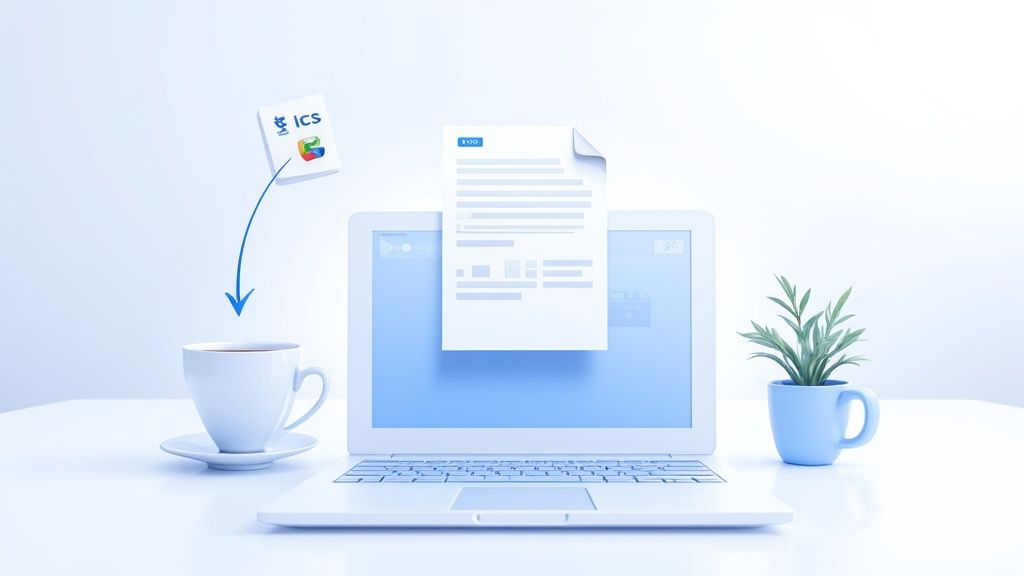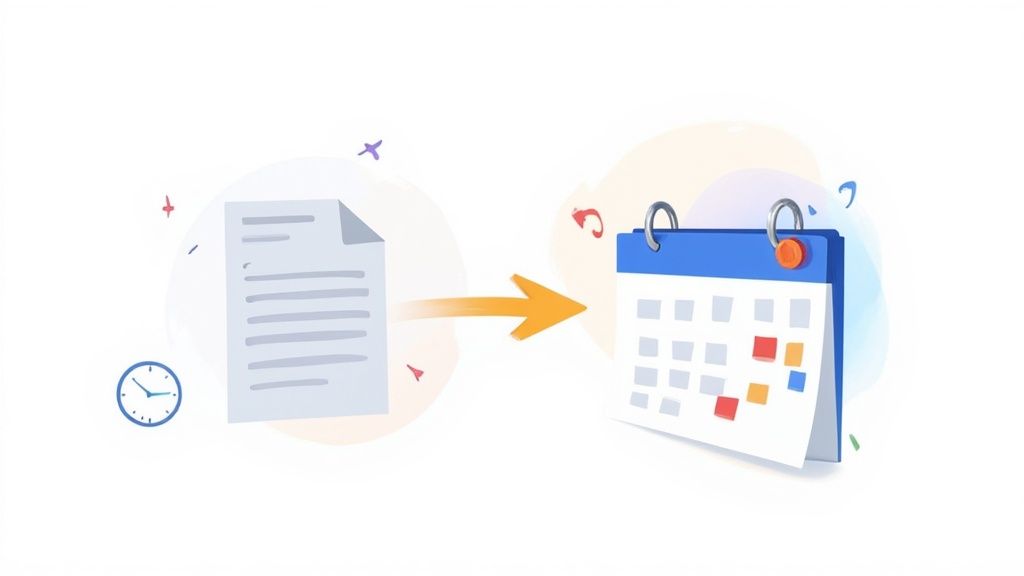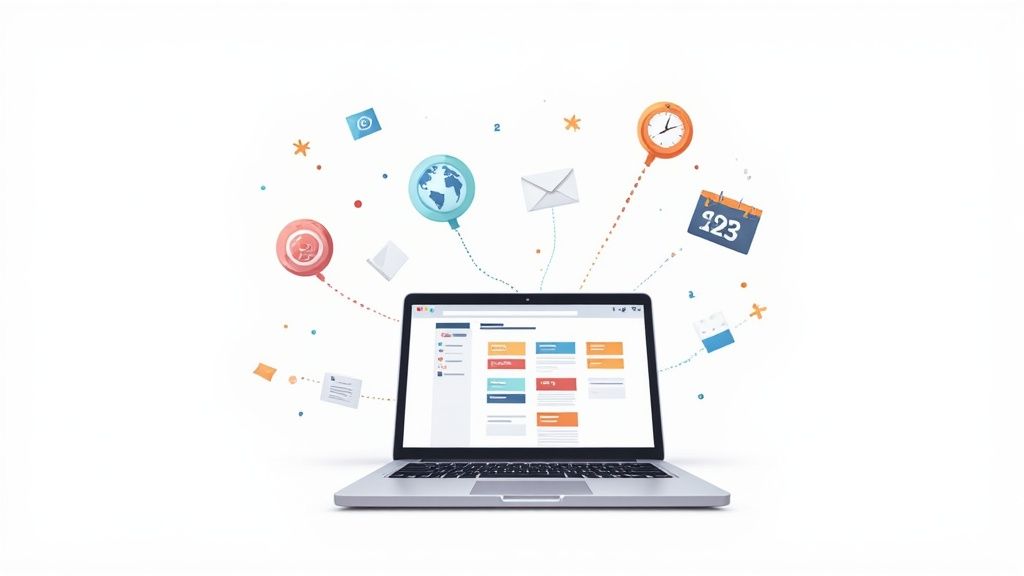Trying to juggle multiple schedules is a guaranteed way to miss appointments and double-book yourself. We've all been there. When it comes to getting everything into Google Calendar, you’ve got two main paths: you can either upload a static file like an .ics or .csv, or you can subscribe to a calendar using a URL for live, automatic updates.
Picking the right method from the start is your first real step toward a less chaotic digital life.
Why You Should Bother Centralizing Your Calendars
Let's be honest, managing different calendars for work, your personal life, and maybe a side project or two gets messy fast. Pulling everything into a single Google Calendar view creates one source of truth. No more conflicts, no more missed events. This is for anyone trying to get a grip on their schedule, whether you're a project manager syncing team holidays or a student importing a semester's worth of due dates.
The real win here is clarity. Instead of hopping between apps or accounts, you see your entire day, week, and month all in one place. It helps you make smarter decisions about how you spend your time.
The Power of a Single Calendar View
Beyond just being convenient, a centralized calendar helps you get ahead of your schedule. You can spot potential conflicts way in advance and find those precious open blocks for deep work or just to relax. For many people, this simple shift is a complete game-changer for their productivity.
Despite how useful it is, Google Calendar's direct import feature is often overlooked in favor of just manually punching in events. Think about it: importing an .ics file can add hundreds of events in one go, which is a massive time-saver for new projects or when you're onboarding. It's especially powerful for something like a university orientation, where thousands of students can import a single academic calendar and instantly have their entire term scheduled.
This is what it looks like in practice - a clean, central hub for all your imported events and anything you've added yourself.
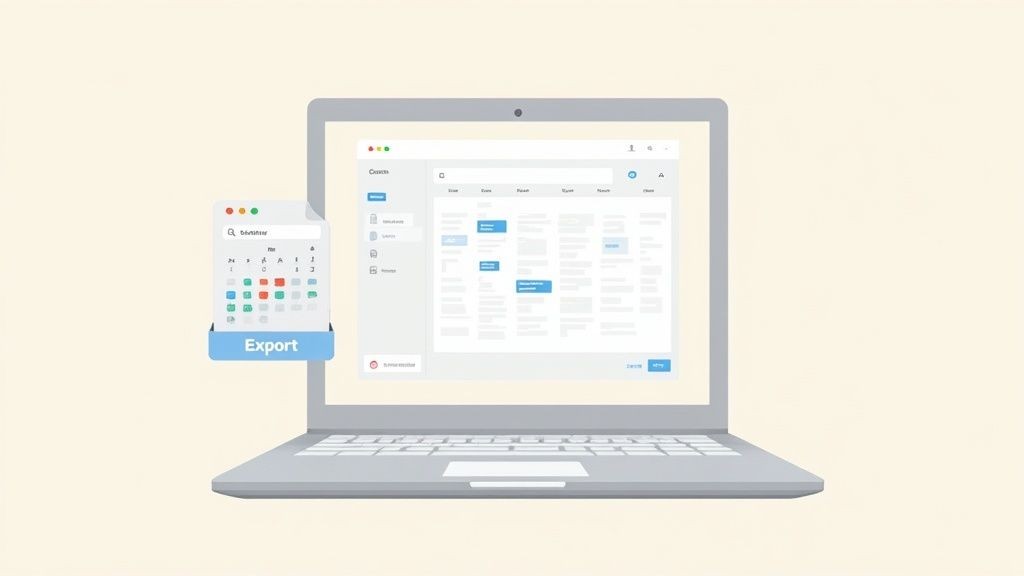
The layout makes it easy to see and manage everything at a glance, especially when you use different colors for each calendar.
Key Takeaway: The goal isn't just to dump events into a calendar; it's to build a system that actually makes your life simpler. Knowing the difference between a one-time file upload and a live URL subscription is the key to making that happen.
Choosing Your Google Calendar Import Method
Not sure which path to take? This quick comparison should help you decide if a file import or a URL subscription is the best fit for what you need to do.
| Method | Best For | Updates | Example Use Case |
|---|---|---|---|
| Import from File (.ics, .csv) | One-time, static sets of events that won't change. | Manual. You have to re-import a new file to see changes. | Importing a conference schedule or a list of project deadlines. |
| Import from URL | Dynamic calendars that receive regular updates from an external source. | Automatic. Syncs periodically to pull in new or changed events. | Subscribing to a public holiday calendar or your team's shared vacation schedule. |
Ultimately, if the events are set in stone, a file import is quick and easy. If you expect the source calendar to change over time and want to stay in sync, subscribing by URL is the only way to go.
How To Import a Calendar File Like ICS or CSV
Sometimes you just need a one-time transfer of events. This is where importing a file is your best bet.
Think of it as taking a static snapshot of another calendar - maybe a conference schedule or a project timeline - and adding it directly to your Google Calendar. This method is perfect for events that are already set in stone and aren't expected to change.
You'll usually run into two types of files for this: ICS (.ics) and CSV (.csv). An ICS file is the universal standard for calendar data. It’s what you often get after registering for an event or exporting from Outlook or Apple Calendar. A CSV, on the other hand, is just a simple spreadsheet, something you might get from HR with a list of company-wide holidays.
The ICS Import Process
Importing an ICS file is remarkably straightforward. It’s the most common and reliable way to get a pre-made schedule into your calendar without much fuss.
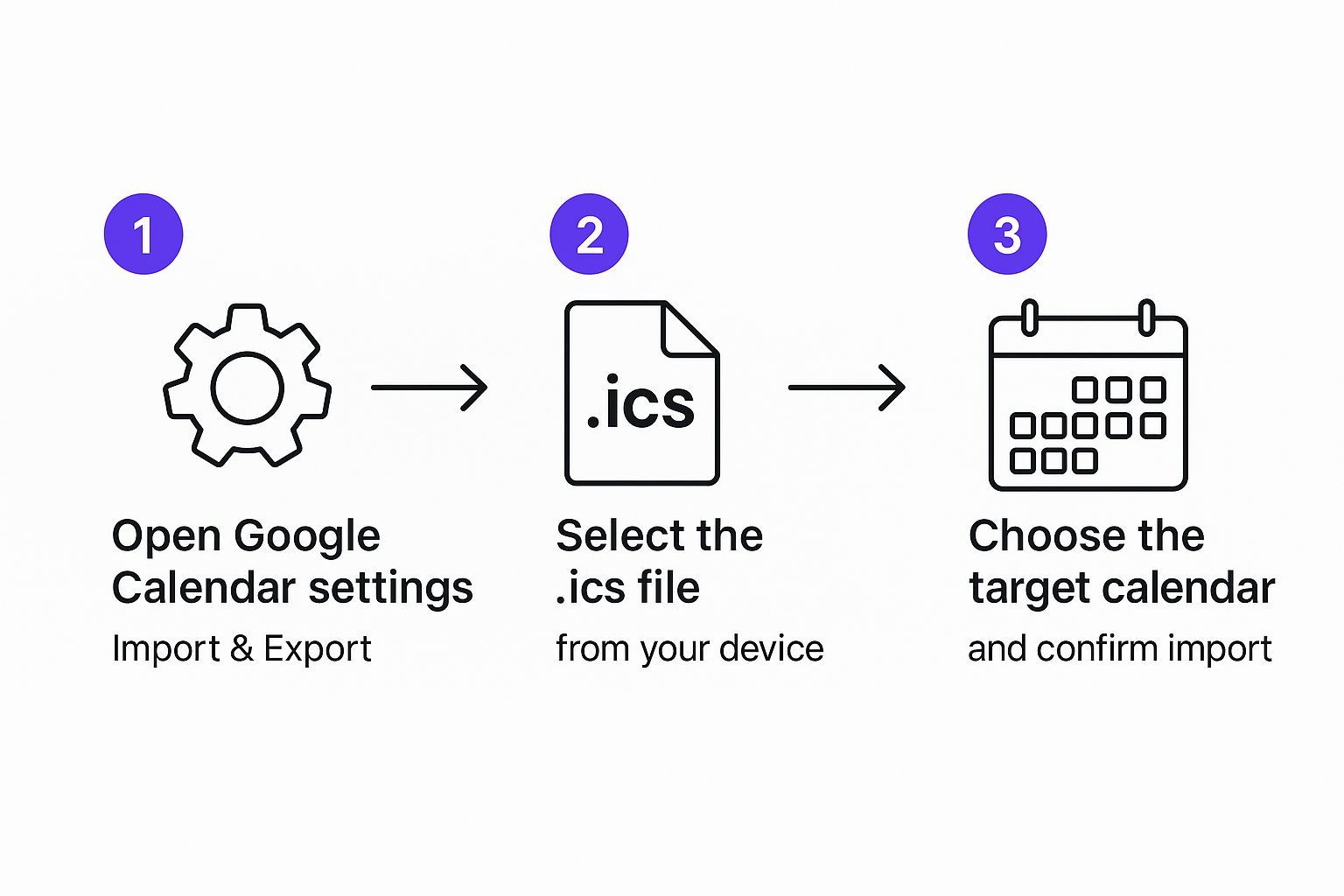
As you can see, the whole process happens right inside your calendar settings. Once you have the file, it only takes a moment. If you ever need to make one yourself, you can check out our handy guide on how to create an ICS file for easy sharing.
Working With CSV Files
Now, importing a CSV file requires a bit more care. The formatting has to be perfect. Google Calendar is very particular about how it reads spreadsheet data, and one small mistake can cause the entire import to fail. We've seen it happen plenty of times.
Here’s a quick rundown of the essential columns your CSV needs:
- Subject: The name of your event.
- Start Date: This must be in MM/DD/YYYY format.
- Start Time: Use either a 12-hour (e.g., "10:00 AM") or 24-hour format.
- End Date: Also in MM/DD/YYYY, if it's different from the start date.
- End Time: Specifies the event's duration.
- Description: Any extra details for the event (optional).
- Location: The physical or virtual location (optional).
A critical point here is that Google Calendar does not natively support direct import of Microsoft Excel (.xlsx) files. You have to save your spreadsheet as a CSV first. The most common pitfalls we see are date format mismatches or a missing header row - both will cause the import to choke.
When you go to upload, you'll see a simple dialogue box like this:
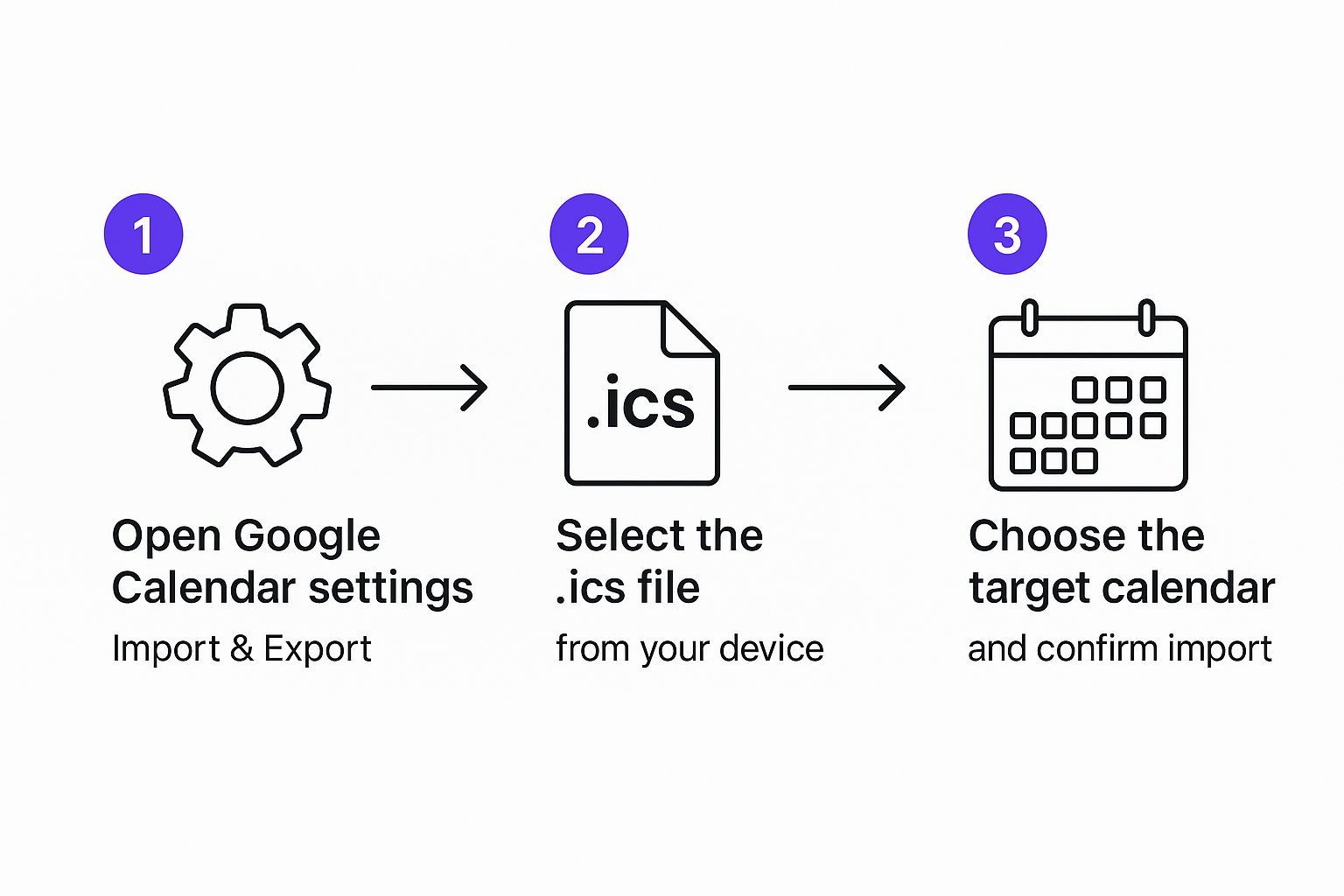
Notice you can choose which calendar to add the events to. This is a great feature. It gives you control over where the new data goes and prevents your main calendar from getting cluttered with a bunch of imported events you might want to keep separate.
Subscribing to a Calendar by URL for Live Updates
When you need a calendar to stay current on its own, subscribing by URL is the way to go. Unlike a one-time file import, which is just a snapshot in time, this method creates a live, read-only link between your Google Calendar and an external calendar feed. It's the perfect solution for schedules that are constantly changing.
Think of it as a direct feed. Any changes made to the source calendar - a rescheduled meeting, a new company holiday, an updated project deadline - will automatically show up in your Google Calendar. You don't have to lift a finger to keep things in sync.
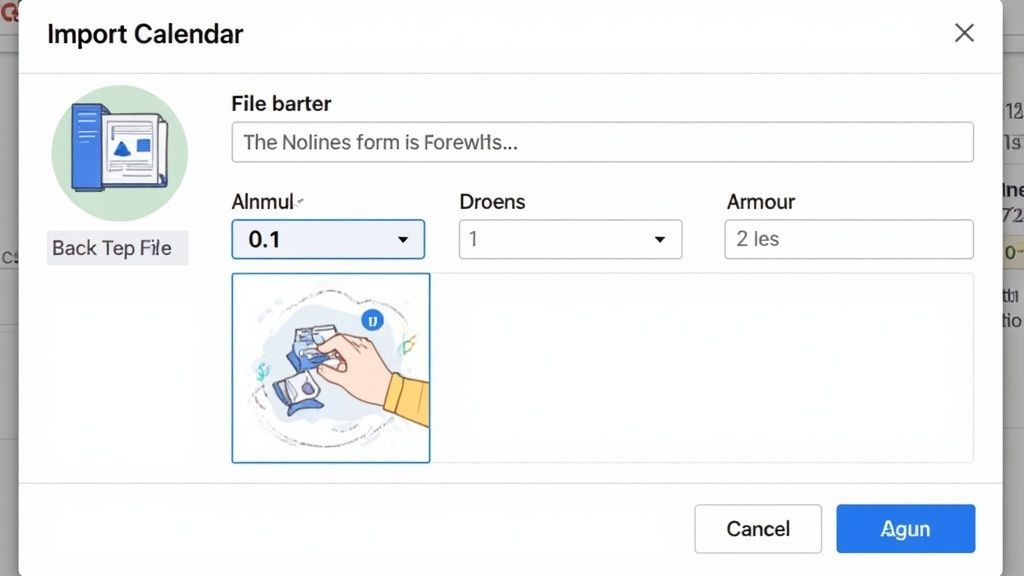
This makes it incredibly useful for things like your favorite team's game schedule, a public holiday calendar for your country, or a shared project timeline from a tool your team uses.
How the URL Subscription Works
First, you'll need the public URL of the calendar you want to add. This link almost always ends in .ics. Once you have it, just head to your Google Calendar settings, find "Add calendar," and select "From URL." Paste the link in, and Google takes it from there.
But there's one important catch you need to know about the timing of these updates.
According to Google, it can take up to 24 hours for a subscribed calendar to pull in new changes. This delay means it’s not the best fit for time-sensitive updates, but it’s fantastic for less urgent, ongoing schedules.
This automatic syncing is a huge advantage over static files. If you're someone who manages events for other people, understanding how to keep events updated in users' calendars is absolutely critical, as manual imports quickly become a logistical nightmare.
Key Limitations to Keep in Mind
The biggest trade-off with the subscription method is that the calendar is strictly read-only. You can't edit, delete, or add events to it from within your Google Calendar. Any and all changes have to be made at the source. This is a security feature, really - it prevents anyone from messing with the original calendar.
We've seen a growing demand for automated calendar imports, especially for things like financial or economic calendars. Stock market traders and forex analysts often need live updates for earnings reports and central bank meetings. Because Google's subscription provides live updates but the native import is a one-time action, many power users find themselves manually re-importing .ics files over and over again - a workflow that's anything but efficient.
Solving Common Calendar Import Problems
Even a process that seems as simple as importing a calendar into Google Calendar can hit a frustrating snag. When an import fails or doesn't behave the way you expect, it usually comes down to one of a few common culprits. Knowing what to look for can save you a ton of time and a massive headache.
One of the most frequent offenders is bad formatting, especially with CSV files. If your dates aren't in the format Google prefers (MM/DD/YYYY) or if column headers like "Subject" or "Start Date" are even slightly misspelled, the whole thing will likely fail. The tricky part is, Google often won't give you a clear error message, leaving you to guess what went wrong.
Another common pain point is when an import just seems to hang in limbo or only brings in half of your events. This is a classic sign of a file that's just too big. If an import is taking an unusually long time, your best bet is to cancel it, break up that big ICS or CSV file into smaller chunks, and then feed them to Google one by one.
Dealing With Duplicate Events
We've all been there. You accidentally import the same file twice, and suddenly your calendar is a cluttered mess of duplicate events. It's an incredibly easy mistake to make. While Google Calendar doesn't have a magic "remove duplicates" button, you do have a couple of options for cleaning up.
The easiest fix by far is if you imported the events into a new, secondary calendar. In that case, you can just delete the entire calendar and start fresh. If, however, you merged them directly into your primary calendar, you’ll have to roll up your sleeves and remove them manually or find a third-party tool built to sniff out and delete duplicates.
The best defense here is a good offense. Always create a dedicated, temporary calendar for any new import. If anything goes wrong, you can just nuke that one calendar without touching your main schedule. It's a lifesaver.
Why Some Events Might Not Appear
Sometimes an import seems to go through just fine, but when you check your calendar, certain events are just… gone. What gives?
This usually points to a problem inside the calendar file itself. Most often, it’s an improperly formatted ICS file that Google can't quite understand. You can learn more about the specifics of how Google Calendar and ICS files interact to get a better handle on diagnosing these issues. Taking a moment to validate your file before you import it can prevent these mysterious disappearances from happening in the first place.
Effortless Event Sharing for Your Audience
Relying on a manual import calendar into Google Calendar process is one thing when it's just for you, but it’s a non-starter when you're dealing with an audience. Asking customers or attendees to download a file and then figure out how to import it just creates way too much friction. Honestly, it's a clunky experience.
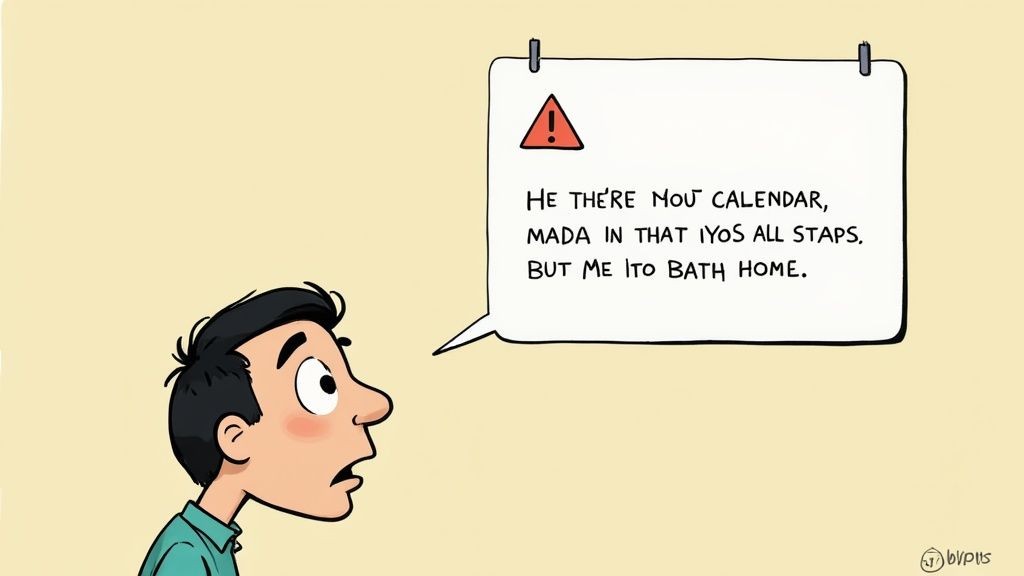
This is exactly where a purpose-built tool comes into play. Instead of sending out complicated instructions, you can just give people a simple "Add to Calendar" button that slots right into your website or emails.
A Better Way to Share Events
We built our service, Add to Calendar PRO, to solve this exact problem. It lets your audience add events to whatever calendar they use - Google, Outlook, Apple, you name it - all with a single click. From a marketing perspective, this simple improvement to the user experience almost always leads to better attendance and engagement.
By removing the technical hurdles of manual imports, you make it incredibly easy for people to remember your event, which is the first step toward ensuring they show up.
For anyone managing events for an audience, moving beyond manual imports is the next logical step. Our service provides a professional solution to help you share events at scale, making sure nothing gets lost in translation.
Got Questions About Calendar Imports?
Even with the clearest instructions, a few questions always pop up when you're trying to import a calendar into Google Calendar. Let's tackle the most common ones.
Can I Import a Calendar From My Phone?
Simply put, no. Google Calendar’s import feature - for both .ics and .csv files and calendar URLs - is a desktop-only affair. You won't find the option to upload a calendar file anywhere in the mobile app.
To get it done, you’ll need to fire up a computer and log into your Google Calendar account in a web browser.
How Long Does a Subscribed Calendar Take to Sync?
This one catches a lot of people by surprise. When you subscribe to a calendar via a URL, the updates are far from instant. According to Google's own help docs, it can take up to 24 hours for changes from the source calendar to show up in yours.
And no, there’s no magic “refresh” button to speed it up. You just have to wait.
The key takeaway here is the difference between importing and subscribing. Importing is a one-time copy of events. You get them, you can edit them, but they'll never update. Subscribing creates a live, read-only link that does update, but on its own schedule.
So, the right method really boils down to what you need. Are you grabbing a static list of holidays, or do you need a dynamic, ever-changing schedule?
Of course, manual imports and subscriptions can be a real headache for your audience. If you want a truly seamless way to get your events onto their calendars, our service offers simple, reliable "Add to Calendar" buttons that just work - for everyone, on any device. Learn more about making it easy for your users.