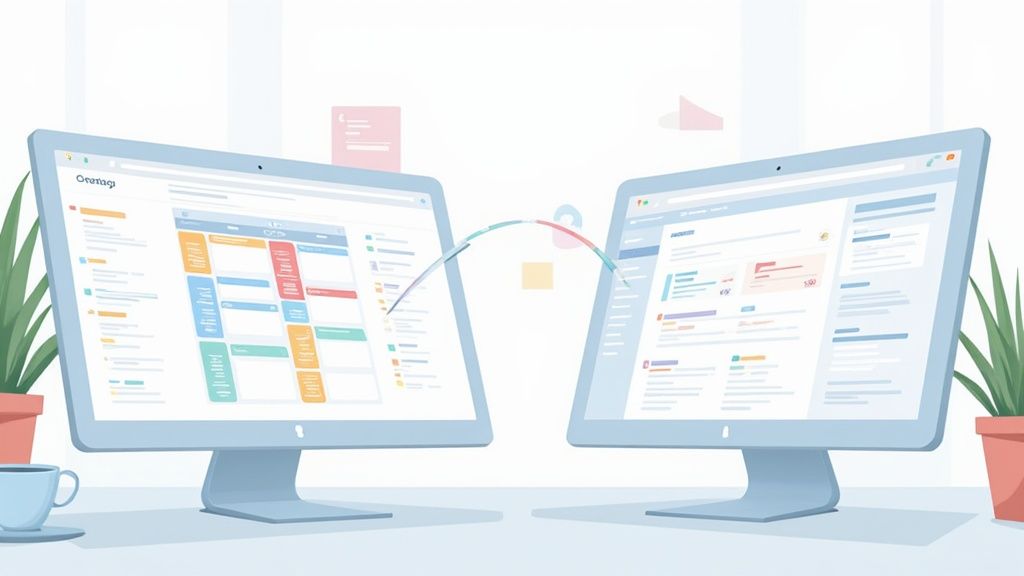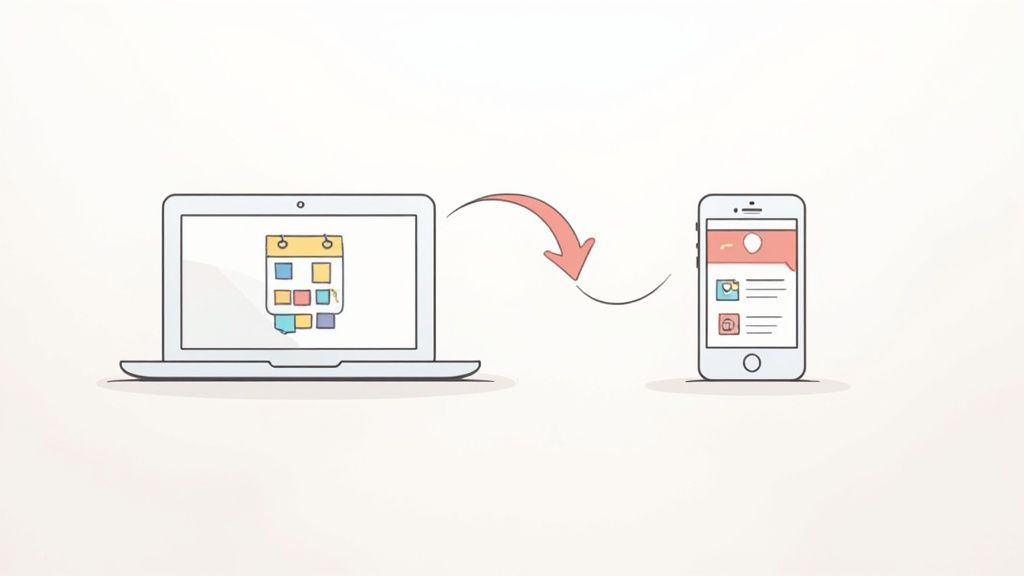Let's be honest, trying to keep your work and personal life straight when they live in two different calendars is a recipe for disaster. One runs on a work phone, the other on a personal MacBook, and suddenly you're double-booked or, worse, completely missing an appointment because the alert was on the device you left at home.
Getting your calendars to talk to each other isn't just a nice-to-have anymore. It's about creating a single, reliable source for where you need to be and when.
Why a Unified Calendar Is No Longer Optional
When your professional world revolves around Google Calendar but your personal devices are all Apple, you're constantly living with a disconnect. It’s a common frustration—juggling two separate streams of appointments, deadlines, and reminders.
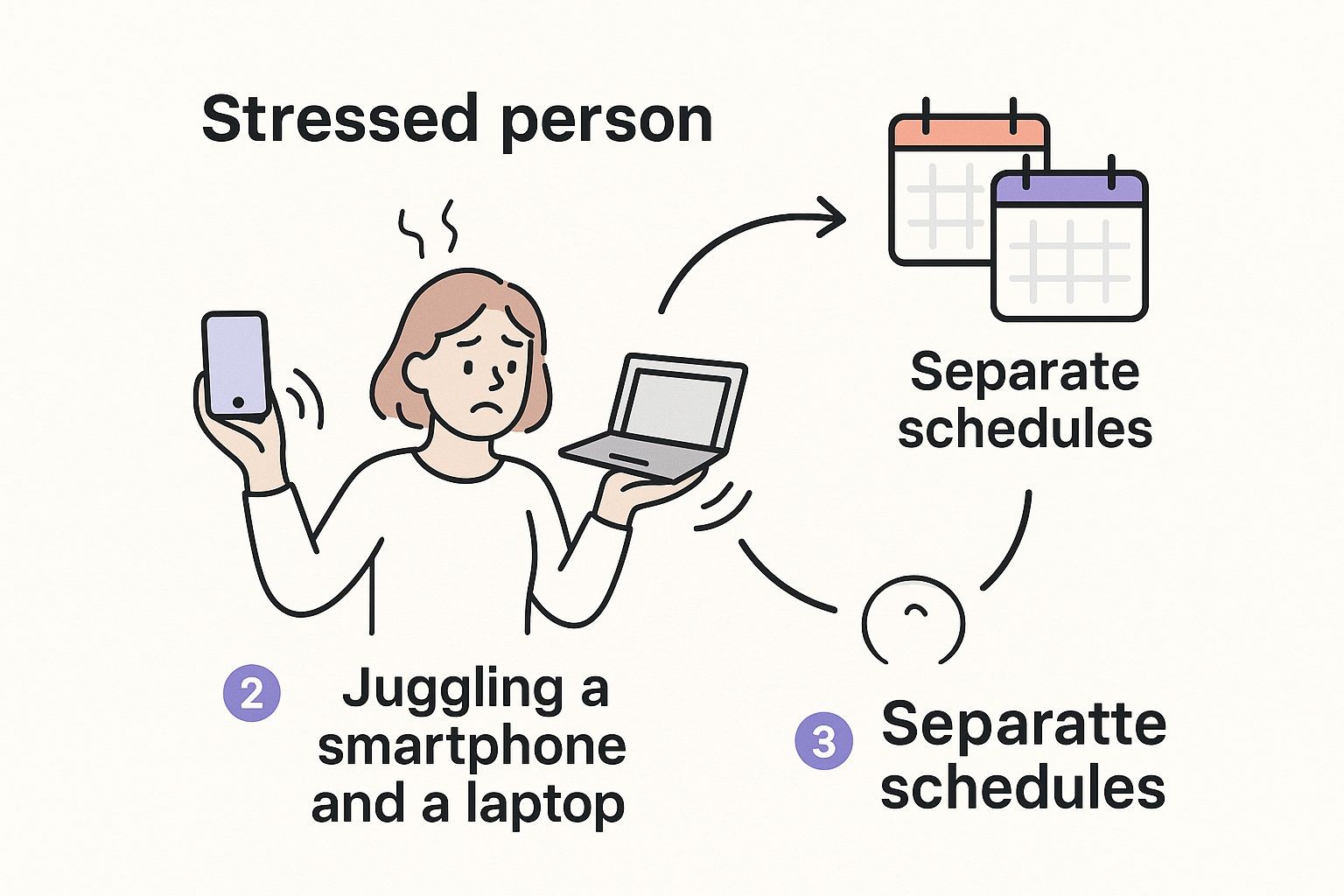
This picture probably looks familiar. It's the daily friction so many of us feel, and it's exactly why a smooth, two-way sync between Google and Apple calendars is so critical for staying sane and productive.
The Growing Need for Calendar Harmony
Living exclusively in one tech ecosystem is pretty rare these days. As a result, syncing Google Calendar with Apple Calendar has become standard practice for millions. In fact, surveys show that nearly 45% of mobile users have at least two different types of devices.
Digging deeper, one report found that a staggering 72% of professionals who use digital calendars are juggling both Google and Apple Calendar at the same time, usually by pulling their Google events onto their Apple devices. If you're curious, you can get a better sense of these platforms in this detailed calendar comparison.
Without a reliable sync, you’re basically setting yourself up for failure. You risk:
- Double-booking yourself: Saying yes to a personal lunch right in the middle of a work meeting you couldn't see.
- Missing important events: Forgetting a family birthday because the reminder was on your work phone.
- Wasting time: Constantly flipping between apps just to figure out what your day actually looks like.
To get started, it's helpful to see the main options at a glance.
Comparing Your Calendar Syncing Options
This quick comparison breaks down the most common ways to sync your Google and Apple calendars, helping you decide which route is best for your setup.
| Method | Best For | Sync Type | Setup Complexity |
|---|---|---|---|
| Native Integration (iPhone/Mac) | Most users needing a simple, reliable two-way sync for all calendars. | Two-Way | Low |
| Third-Party App | Users who need advanced features like task integration or custom views. | Two-Way | Medium |
| ICS Link (Read-Only) | Viewing a Google Calendar on an Apple device without needing to edit it. | One-Way | Low |
For most people, the native integration is the simplest and most effective solution. But if you have more complex needs, the other options are worth exploring.
Beyond Personal Syncing
Getting your calendars unified does more than just prevent personal scheduling mishaps. It also makes coordinating with others, especially across different time zones, a whole lot easier.
When you're trying to set up a meeting with a colleague in another country, having all your events in one place is the essential first step. For those really tricky scheduling situations, a dedicated meeting time zone converter can be a lifesaver.
By bringing everything together, you build a dependable system that keeps both your personal and professional commitments in check, without the constant headache of managing separate schedules.
Using Apple’s Built-In Sync for iPhone and Mac
The most straightforward way to get your Google and Apple calendars talking to each other is by using the native integration that’s already built into your iPhone, iPad, and Mac. This isn't just a one-way street; it creates a genuine two-way sync. Add an event on your Mac, and it pops up in Google Calendar. Create one in Google, and it appears on your iPhone. It's the go-to method for most people because it’s simple, reliable, and you don’t need to download a single extra app.
This magic is powered by a technology called CalDAV, an internet standard designed specifically to let different calendar apps share and sync data.
Apple has been on board with this for over a decade, officially supporting this kind of integration since iOS 6 and OS X Mountain Lion all the way back in 2012. It was a huge step in breaking down the walls between tech ecosystems, making life much easier for those of us who mix and match our devices.
Setting Up the Sync on Your Mac
Connecting your accounts on a Mac is a breeze and should only take a couple of minutes in your System Settings. You just need to head over to the "Internet Accounts" section and plug in your Google details.
Here’s a look at the "Internet Accounts" panel in macOS. This is where you’ll kick things off by selecting "Google."
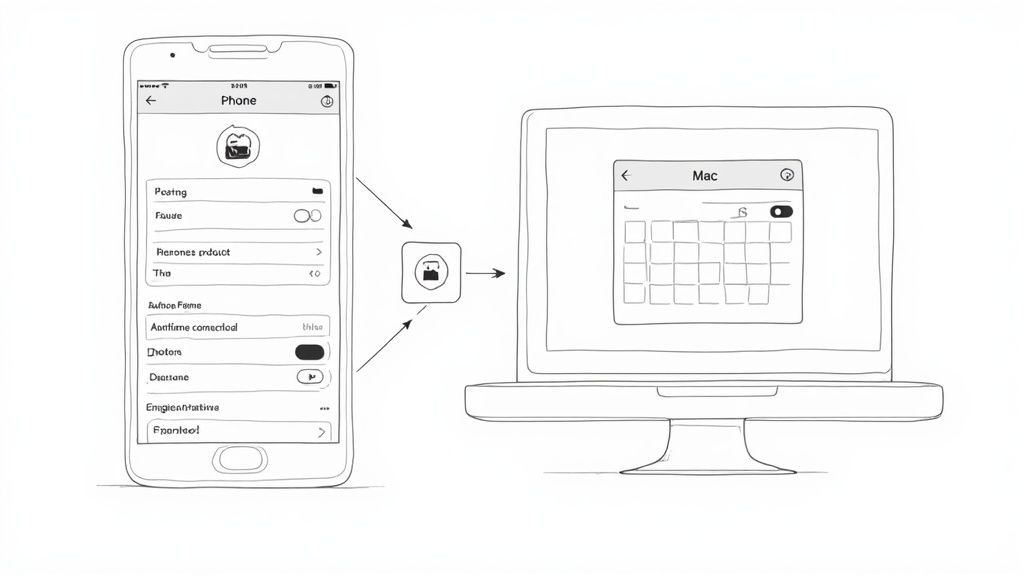
From this screen, just click the Google icon and follow the prompts to sign in. Once you’re in, you get to pick which services you want to sync up.
To get it all connected, here’s what you do:
- Open System Settings (or System Preferences if you're on an older version of macOS).
- Click on Internet Accounts.
- Choose Google and pop in your login info.
- After you sign in, make sure the Calendars checkbox is ticked. That's the important part!
And that’s it. Your Google Calendar events will start filling into your Apple Calendar app automatically. If you’re looking for a deeper dive into this, especially for iCal, you might find our dedicated guide on how to sync Google Calendar to iCal helpful.
Connecting Your Google Account on iPhone or iPad
The process on an iPhone or iPad is just as simple and follows the same basic idea. You’ll be adding your Google account right from your device's main settings.
First, pop open the Settings app. You’ll scroll down a bit to find the Calendar settings, which is where you manage all your connected accounts.
Key Takeaway: The best thing about this native method is that it’s completely "set it and forget it." Once you add the account, the sync just works quietly in the background, keeping your schedule perfectly aligned across all your devices without you having to lift a finger.
To get your iPhone synced up, just follow these quick steps:
- Head to Settings > Calendar > Accounts.
- Tap Add Account and pick Google from the list.
- Put in your Google email and password.
- Make sure the toggle for Calendars is flipped on.
Once that’s done, open your Calendar app. You might need to give it a minute for the first sync to pull everything over, but soon you'll see all your Google events appear, neatly color-coded right alongside your iCloud calendars. For most people, this simple, built-in solution is more than powerful enough for both work and personal life.
When to Use Third-Party Sharing Solutions
While the built-in sync between Google and Apple Calendar is a lifesaver for personal use, there are plenty of times when that simple two-way connection just doesn't cut it. You'll quickly hit a wall when you need more specialized tools for sharing events, especially if you're managing schedules for a team or promoting events to a big audience.
For instance, think about sharing a team's on-call schedule or a project timeline. You need everyone to see it, but the last thing you want is for someone to accidentally delete or change a critical entry. In these situations, a one-way, read-only share is a much safer bet.
Then there's the world of event creators—marketers, small businesses, and community organizers. Their goal isn't just to sync personal schedules; it's to find a bulletproof way to get their events onto their attendees' calendars. This is all about seamless event distribution, not personal organization.
Creating a Read-Only Calendar Share
A fantastic and often overlooked feature inside Google Calendar is the ability to create a public, shareable link. This simple trick publishes a read-only version of your calendar that anyone with the link can subscribe to. It's the perfect way to broadcast information without giving up an ounce of control.
Think of it as a digital bulletin board for your schedule. It’s ideal for:
- Team Schedules: Sharing shift rotations, project deadlines, or on-call duties.
- Community Events: Posting a calendar of upcoming local meetups or workshops.
- Content Calendars: Giving collaborators a view-only peek at your publishing schedule.
Setting it up is a breeze. You just dive into your Google Calendar settings, make a specific calendar public, and grab its unique URL. Anyone who subscribes will see all your events and any updates you push, but they won't be able to touch a thing. It’s simple, secure, and keeps you in the driver's seat. If you're looking for more details on similar integrations, our guide to syncing iCal and Google Calendar has you covered.
Tools for Event Creators and Marketers
When your goal is to push an event to hundreds or even thousands of people, you need a different kind of tool entirely. This is where specialized platforms built for event marketing come into play, solving a completely different problem than personal calendar syncing. The focus shifts from keeping your schedule aligned to making it ridiculously easy for your audience to save your event.
This is exactly why we built our service, Add to Calendar PRO. It’s designed from the ground up for businesses, marketers, and anyone who needs to get their events in front of an audience and onto their calendars with zero friction.
Picture this: you're hosting a webinar. You need attendees to save the date, but they're using a messy mix of Google Calendar, Apple Calendar, Outlook, and others. Our service gives you a simple "Add to Calendar" button that works everywhere, ensuring a single click is all it takes for anyone to add your event.
This approach smashes the technical hurdles for your audience, which can dramatically boost attendance rates. Instead of just seeing an event, they're actively adding a commitment to their personal schedule, complete with built-in reminders. It’s the bridge between event promotion and attendee action, making it an essential tool for anyone serious about driving engagement.
Fine-Tuning Your Synced Calendar Setup
Getting your Google and Apple calendars to talk to each other is a great first step, but the real magic happens when you start customizing the setup to fit your life. A few small tweaks can take a basic sync and turn it into a highly efficient, personalized scheduling machine. Think of it as tailoring a suit—the off-the-rack version works, but a custom fit is a game-changer.
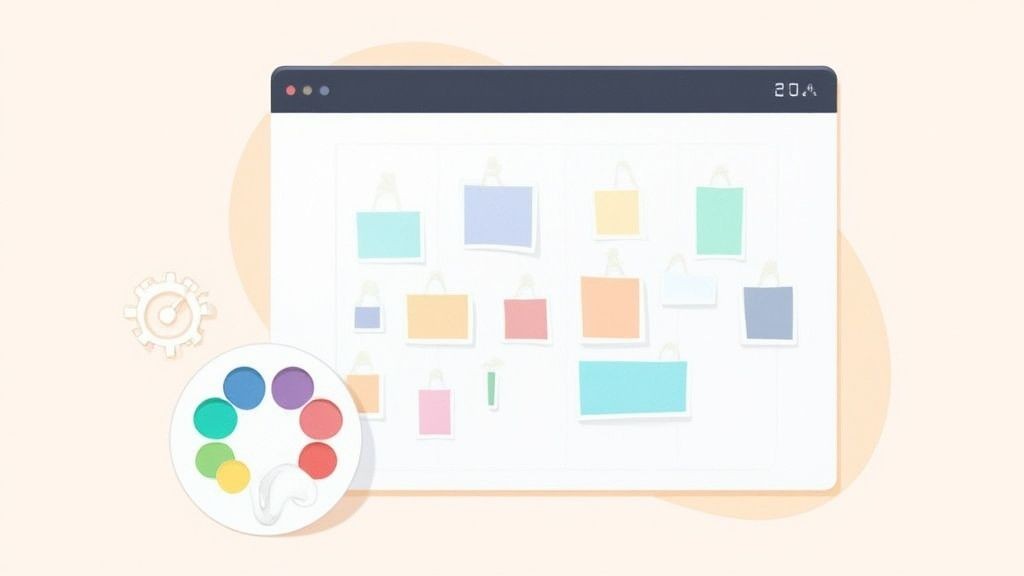
It’s all about making the calendar work for you, not the other way around. Let's dig into a few key settings that can make a massive difference.
Setting Your Default Calendar
One of the most common frustrations after a sync is creating a new event, only to find it landed in the wrong calendar. You quickly add a work meeting on your iPhone, but it saves to your personal iCloud calendar by default. Now you have to go back and move it.
Fixing this is simple but absolutely crucial.
By setting a default calendar, you tell your device where new events should go automatically. If your professional life is all in Google Calendar, make that your default on your iPhone. Problem solved.
Here’s how to do it on an iPhone or iPad:
- Head to Settings > Calendar > Default Calendar.
- Just tap the Google Calendar you want as your primary.
This one little change saves you from the constant headache of shuffling events around and keeps everything organized right from the start.
The Power of Color-Coding
A synced calendar can easily become a chaotic wall of text if all your appointments look the same. This is where color-coding becomes your best friend. Assigning specific colors to different calendars—maybe blue for work (Google) and red for personal (iCloud)—gives you an instant visual snapshot of your day.
At a glance, you can immediately tell the difference between a client call and a dentist appointment. This visual separation cuts down on mental clutter and helps you grasp your commitments without having to read a single event title.
Many people find that assigning colors based on life categories (Work, Family, Health, Social) is the most effective approach. It transforms your calendar from a boring list into an intuitive map of your time.
Understanding Fetch vs. Push Settings
Finally, let's talk about how your device actually gets new calendar information. Buried in your account settings are two important options: Fetch and Push.
- Push: This is your real-time option. The second an event is changed or added in Google Calendar, the server "pushes" that update to your Apple device almost instantly. It's fantastic for time-sensitive schedules but can be a bit of a battery hog.
- Fetch: With this setting, your device "fetches" updates from the server on a schedule—every 15 minutes, 30 minutes, or hourly. It’s much friendlier on your battery, but it means you might see a slight delay before a new event pops up.
You can tweak this by going to Settings > Calendar > Accounts > Fetch New Data.
For most people, setting Push for your main work calendar and using Fetch for less critical ones is the perfect balance between staying in the loop and preserving battery life. Dialing in these little details is what creates a truly seamless calendar experience.
How to Fix Common Calendar Syncing Issues
Even with a perfect setup, technology can have a mind of its own. If you’ve followed all the steps to link your Google and Apple calendars but something still feels off, don't worry. Most syncing problems are small, easily fixable gremlins, and we'll walk through the most common culprits.
Think of this as your first-aid kit for calendar headaches. A delayed event or a missing appointment is frustrating, but the solution is usually just a few taps away.
When Events Aren't Updating
The most frequent issue is a delay—you add an event on your laptop, but it takes forever to show up on your phone. This is almost always tied to your "Fetch New Data" settings, which we touched on earlier. A quick peek in your settings can often solve the problem instantly.
If that doesn’t do the trick, a simple refresh can kickstart the connection.
- Force a Refresh: In the iPhone Calendar app, tap "Calendars" at the bottom of the screen. Now, just pull down on that list to force a manual sync.
- Check Your Connection: This one sounds obvious, but make sure your device has a stable Wi-Fi or cellular connection. A weak signal can absolutely stall updates.
Sometimes, the simplest fix is the most effective. Just toggling the calendar sync off and on again can re-establish a fresh, clean connection with Google's servers.
Tackling Authentication Errors or Connection Failures
Seeing an "incorrect password" or connection error message can be alarming, especially when you know your login details are correct. This often happens if Google flags the login attempt from your iPhone as unusual for security reasons. The best fix here is to completely remove and re-add the Google account on your device.
Pro Tip: Before you re-add the account, pop open a web browser and go to your Google Account's security page. Every now and then, you might need to find a security alert and manually confirm the login attempt from your Apple device was legitimate before Google will allow the connection again.
This process forces a new, secure handshake between Apple and Google, resolving most authentication hiccups. It essentially tells Google, "Yep, this device is trusted," clearing any security blocks that might have been triggered behind the scenes.
Why a Reliable Connection Matters
This incredible ability for two different ecosystems to play nicely together has become a cornerstone of modern productivity. The technical magic happens through protocols like CalDAV, combined with Apple's native Google account integration. This seamlessness has driven monthly active syncing events to exceed 200 million worldwide.
It’s all about combining Google's powerful cloud features with Apple's clean user interface, which makes a stable connection non-negotiable. You can dive deeper into this powerful calendar partnership on krisp.ai.
If issues still persist after trying these fixes, the problem might be a temporary outage on either Apple's or Google's side. It's rare, but it happens. A quick search for their official system status pages will tell you if there are any ongoing service disruptions affecting their calendar services.
A Few Common Questions About Calendar Syncing
Even after a smooth setup, it's totally normal to have a few questions about how everything works together. We've seen the same queries pop up time and time again, so let's get them answered right now so you can feel confident with your newly unified schedule.
Will Syncing My Google Calendar to My iPhone Hog My Data?
This is a big one, but you can relax. Syncing your calendar uses a surprisingly tiny amount of data.
Think about it: event details are just small bits of text. The data transfer is minimal, so you're highly unlikely to notice any impact on your monthly data plan. This holds true even when you're syncing a jam-packed calendar for the very first time.
If I Delete an Event on My Mac, Is It Gone from Google Too?
Yes, it is! When you add your Google account directly to your Mac or iPhone using the native method, the connection is fully two-way.
This is the real magic of setting things up this way. Any change you make in the Apple Calendar app—adding, editing, or zapping an event—instantly reflects in your Google Calendar, and vice versa. It keeps everything perfectly aligned across all your devices, which is the whole point.
Can I Just Sync One Specific Google Calendar?
Absolutely. You have complete control over which calendars you see. After adding your Google account, you can easily pick and choose which ones show up on your iPhone.
Here's how you manage it:
- Pop open the Calendar app on your iPhone.
- Tap Calendars at the very bottom of the screen.
- You'll see a full list of all your calendars under your Google account. Just check or uncheck the ones you want to see.
This is a lifesaver for hiding calendars you don't need on the go, like a shared team project calendar that would just clutter up your personal view.
How Fast Do New Events Actually Sync?
The sync speed all comes down to your "Fetch New Data" settings. You can tweak this by going to Settings > Calendar > Accounts > Fetch New Data.
If you have Push enabled for your Google account, changes will appear almost instantly. But if you're using Fetch, your iPhone will check for updates on a schedule you set, like every 15 or 30 minutes. For the fastest, near-real-time updates, Push is definitely the way to go.
At Add to Calendar PRO, we're all about making event management completely effortless. If you're a business, marketer, or creator who wants to get your events onto your audience's calendars with a single click, our service was built just for you. Find out how our customizable "Add to Calendar" buttons can boost your event attendance at https://add-to-calendar-pro.com.