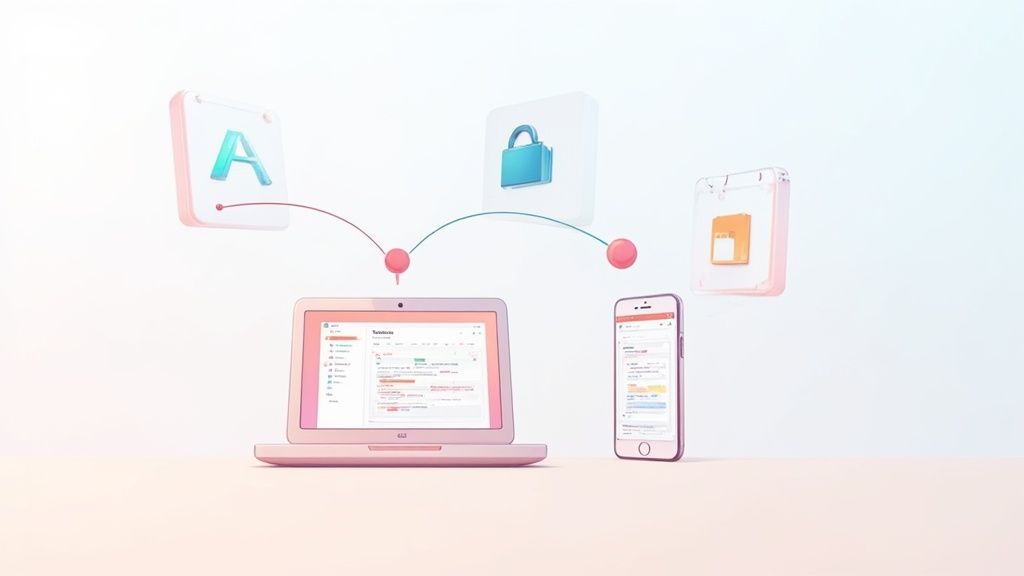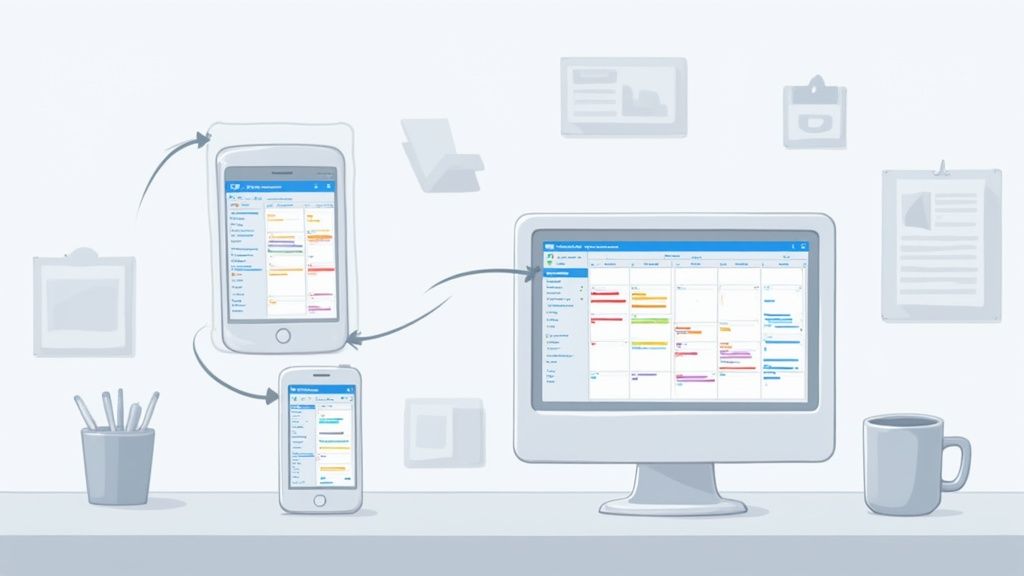Trying to manage your schedule by hopping between apps is a recipe for disaster. If you're juggling work events in Google Calendar and personal appointments in Apple's iCal, syncing iCal and Google Calendar is the only real way to dodge double-bookings and prevent missed meetings. The best way to do it, though, depends entirely on what you need - from just a simple, read-only view to a true, two-way editing setup.
Why a Unified Calendar Is No Longer Optional
Juggling separate digital calendars feels like a modern-day productivity tax. It's a classic scenario: you might track client calls in a work-provided Google Calendar, while your family shares school events and appointments via a shared iCloud calendar.
This separation creates massive blind spots, leading to those all-too-familiar scheduling conflicts. You know the one - accepting a work meeting right on top of a dentist appointment you logged in your personal calendar last week.
This isn't just a minor annoyance; it's a huge source of friction in our daily lives. Students miss study group updates, and parents end up double-booked. The problem is that each ecosystem, Apple's iCloud and Google's, operates in its own walled garden. Without a deliberate setup, they just don't talk to each other.
The Growing Need for Cross-Platform Syncing
The demand for a single source of truth for our schedules is only getting bigger. The calendar applications market, which was valued at around USD 3.5 billion in 2023, is projected to soar to USD 7.6 billion by 2032.
This growth isn't just about more people using calendars; it highlights a massive shift towards using multiple devices and the absolute necessity for tools that work across different platforms. You can dig into more data on the calendar applications market to see the full trend.
This image from Apple's own iCloud page shows just how central the calendar is to their ecosystem, keeping events perfectly synced across all your Apple devices.
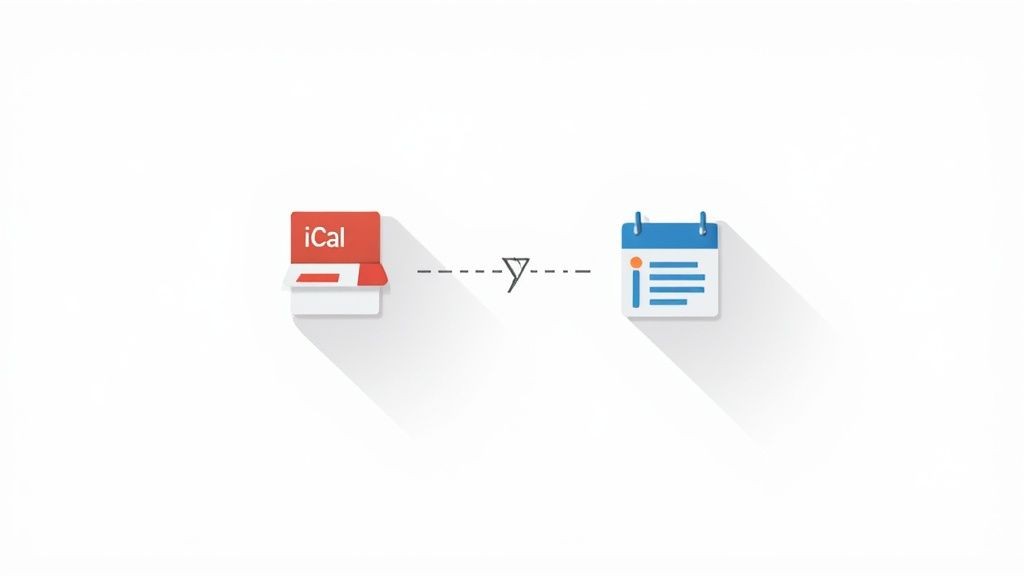
While this is fantastic for anyone all-in on Apple, it also perfectly illustrates the challenge when a critical Google Calendar event needs to show up here, too.
Finding the Right Syncing Method
The goal is to get a unified view of all your commitments, but how you get there really matters. The built-in methods are often limited and can introduce a whole new set of frustrations.
The perfect calendar sync is invisible. It just works quietly in the background, ensuring you can trust what you see on your screen without ever second-guessing if an event from another platform is missing.
Ultimately, syncing your iCal and Google Calendar isn't just a technical task - it's a strategic move to reclaim control over your time. The right approach eliminates the guesswork and lets you confidently manage your professional and personal life from a single, reliable dashboard. It turns your calendar from a source of anxiety into a powerful tool for getting organized.
Which Syncing Method Is Right for You?
Choosing the right syncing method is crucial. This table gives you a quick overview to help you decide which approach best fits your workflow, whether you just need to see your events in one place or require full two-way editing capabilities.
| Method | Sync Type | Best For | Effort Level |
|---|---|---|---|
| Share Google Calendar in iCal | One-Way (Read-Only) | Viewing work events on Apple devices without editing them. | Low |
| Share iCloud Calendar in Google | One-Way (Read-Only) | Viewing personal iCal events within the Google Calendar interface. | Low |
| Native Account Integration | Two-Way (Full Sync) | Apple device users who want to manage their Google account natively. | Medium |
| Third-Party Automation Tools | Two-Way (Full Sync) | Users needing reliable, real-time sync across all devices and platforms. | Medium |
Each of these options comes with its own set of pros and cons. The one-way methods are simple and quick to set up, but they are limited. The two-way options offer full functionality but might require a bit more configuration to get started.
See Your Google Events Inside Apple Calendar
The most direct way to get your calendars to play nice is to simply add your Google Account to your Apple devices. It’s a built-in feature that pulls your Google Calendar events straight into the native Apple Calendar app.
This gives you a single, unified view of your entire schedule without messing with any third-party software. For a quick and free setup, this is almost always the best place to start.
This method is perfect if you live primarily in the Apple ecosystem but have a work or shared family calendar running on Google. For example, if your company uses Google Workspace, adding your account to your iPhone means you’ll see all your work meetings right alongside your personal iCal appointments. No more app-switching.
Adding Your Google Account on a Mac
Getting your Google Calendar to show up in the Calendar app on your Mac is a breeze. It’s all handled right in your System Settings and only takes a minute.
- Fire up System Settings on your Mac.
- Find and click on Internet Accounts in the left sidebar.
- Hit the Add Account button and pick Google from the list.
- Just follow the on-screen prompts to sign in with your Google email and password, and be sure to grant the necessary permissions when asked.
After you’ve logged in, your Mac will ask which apps you want to use with the account. The most important step here is to make sure the Calendars checkbox is ticked. This is what tells macOS to start pulling in all the calendar data from that Google Account and display it in iCal.
Connecting on an iPhone or iPad
The process is almost identical if you’re on an iPhone or iPad, so you can get that same unified calendar view when you’re on the move. We find this essential for checking a full schedule without having to jump between apps.
- Open the Settings app on your iPhone or iPad.
- Scroll down and tap Calendar, then head into Accounts.
- Choose Add Account and select Google.
- Enter your Google credentials and complete the sign-in process.
Just like on the Mac, you’ll land on a screen with toggles for Mail, Contacts, Calendars, and Notes. Make sure the Calendars toggle is green. After a moment, your Google Calendar events will start populating your iPhone’s Calendar app.
For a deeper dive on this, check out our guide on how to sync Google Calendar to iCal for some extra tips.
Heads up: This method is fantastic for viewing your events, but it isn't a true two-way sync. It solves the visibility problem, but it definitely has its limits when it comes to managing events.
The biggest thing to remember is that this native integration is mostly a one-way street. It brings your Google events into your Apple world so you can see them, but it’s not a robust synchronization tool. While you can make some basic edits, you shouldn't rely on it for instant updates or managing complex event details. It’s a great starting point, but knowing its read-only nature is key to managing your expectations.
Subscribing to Your iCal from Google Calendar
Okay, let's flip the script. What if your work life runs on Google Calendar, but you need to keep tabs on your personal schedule in Apple's iCal? The easiest way to pull this off is by subscribing to your iCal from Google using a private, shareable URL.
Basically, you generate a unique link from your iCloud account that you then plug into Google Calendar. This pulls your iCal events into the Google interface, giving you a read-only view of everything you've got scheduled on the Apple side of things.
Finding and Using Your iCal URL
To get this one-way sync between iCal and Google Calendar going, you'll first need to grab that secret link.
- First, log into your iCloud account on a web browser.
- Jump into the Calendar app.
- On the left, find the calendar you want to share and click the little profile icon next to its name.
- You'll need to check the box for Public Calendar to generate the unique URL. Don't worry, it's not truly public - only people with this long, random link can see it. Copy that link.
With the URL copied, pop over to your Google Calendar. Look for “Other calendars” on the left sidebar, click the plus (+) sign, and pick From URL. Just paste your iCloud link in there, and Google will add it as a new, view-only calendar.
If you want a more detailed walkthrough of this part, we have a whole guide on how to import a calendar into Google Calendar.
Managing Your Expectations
While this method is definitely easy, it comes with a few pretty big catches you need to know about. The number one issue is the sync delay. Google decides how often to refresh the feed, and frankly, it's not very often. It can take hours, and sometimes up to a full day, for new or changed events from iCal to finally show up.
This lag makes the subscription method a poor choice for anything time-sensitive. Imagine a freelancer sharing their iCal availability with a client who lives in Google Calendar. It might work for a general overview, but it’s completely impractical for real-time booking. If they add a new appointment in iCal, that slot won't appear as "busy" on the client's Google Calendar right away.
This is a strictly read-only setup. You can't edit, delete, or even RSVP to iCal events from inside Google Calendar. Any and all changes have to be made back in the original Apple Calendar app.
The struggle to get these two ecosystems to play nicely is a tale as old as time. In the real world, you have to be crystal clear about which calendar is your "source of truth" to avoid ending up with a confusing mess. For years, users have found that getting things aligned across devices often requires a manual kickstart now and then. You can find more on these long-standing calendar challenges on christopherspenn.com.
Getting to a True Two-Way Automated Sync
Let's be honest: when you absolutely need changes in one calendar to show up in the other one right now, the native methods we've already covered just don't cut it. Their one-way nature and frustrating delays are dealbreakers for anyone with a schedule that actually moves.
This is exactly where dedicated third-party services step in. They build a powerful, automated bridge between the Apple and Google ecosystems, solving the core problems of laggy updates and read-only access that plague the manual subscription methods.
At Add to Calendar PRO, we've seen firsthand how these tools can create a genuinely seamless experience. The entire goal is to make updates happen in near real-time, in both directions.
That means you can tweak an event in iCal on your Mac, and just moments later, that same change is perfectly reflected in your Google Calendar. No more second-guessing.
The Power of a ‘Set It and Forget It’ Solution
The biggest win with a dedicated service? Reliability. You're no longer left wondering if that new appointment has actually appeared on your other calendar or manually trying to force a refresh. It just works, humming along in the background.
For busy professionals, that peace of mind is everything.
On top of that, these services give you much finer control over your data. You can often pick and choose exactly which calendars to sync, customize how event details appear, and manage privacy with a level of precision you just don't get with the all-or-nothing native options. It's a true 'set it and forget it' setup.
By 2025, keeping iCal and Google Calendar in sync is a basic expectation for anyone working across different platforms. But because of the built-in limitations, getting a sync you can actually rely on often means turning to a specialized tool. This is especially true in mixed-device environments where pros depend on both Apple and Google to stay organized.
How Does Automated Syncing Actually Work?
The basic idea of sharing a calendar URL is simple enough, but automation tools are what do the heavy lifting to make it reliable. This infographic breaks down the manual steps that these tools handle for you.
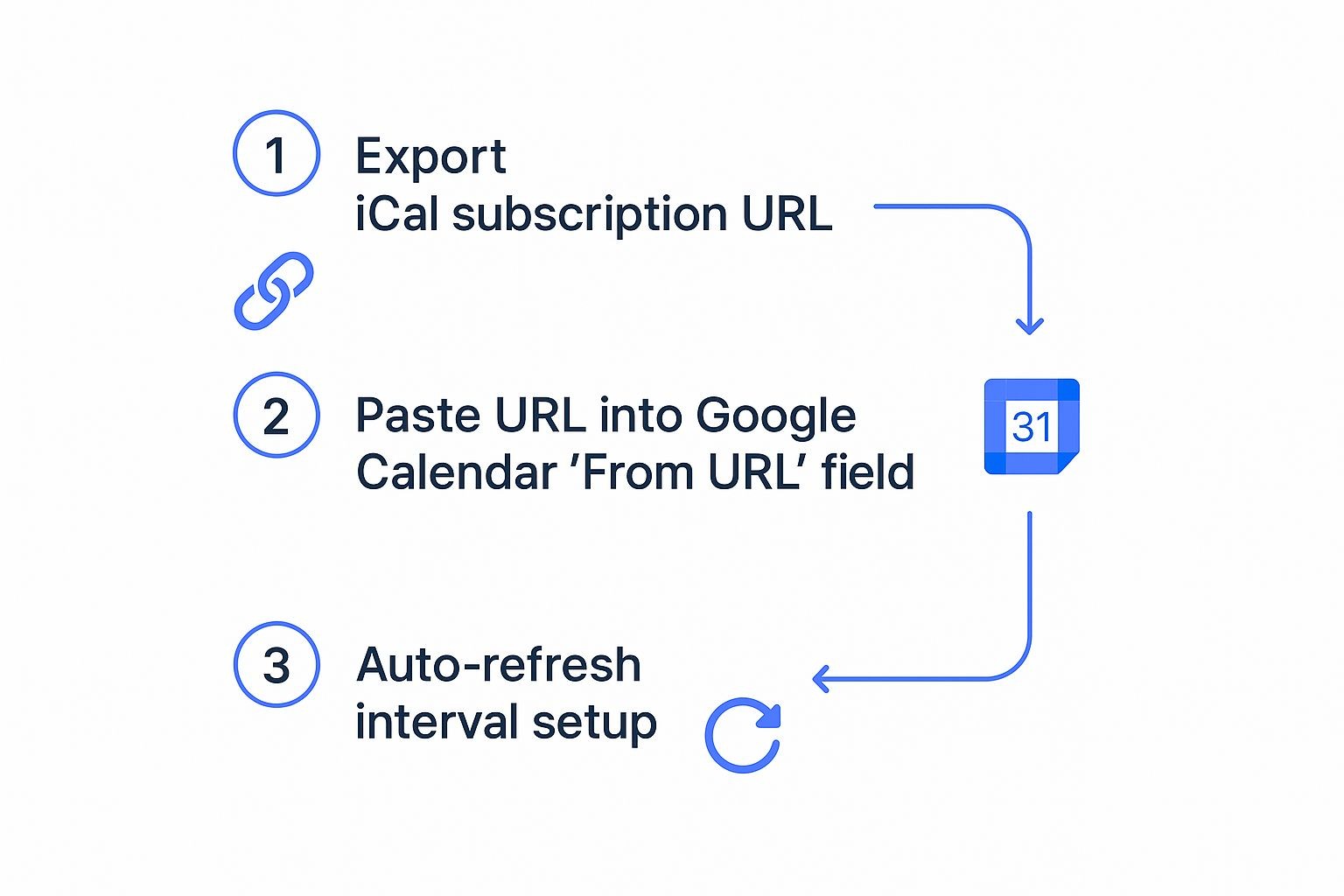
While you could do all this yourself, a dedicated service automates the refresh process. It checks for updates way more often than Google’s default schedule and pushes changes back and forth between both platforms. That’s how they crush the critical delay and read-only limitations.
The real magic of a two-way sync service is trust. It gives you the confidence that your calendar is always accurate, no matter where you view it, eliminating the mental load of tracking changes across different apps.
This automated approach often uses advanced programming interfaces to connect the calendars directly. For the tech-curious, you can learn more about how an API for events can forge these powerful connections. By creating this direct link, these services ensure that every new event, edit, or cancellation is captured and mirrored almost instantly. You finally get a single source of truth for your entire schedule.
Feature Comparison of Syncing Methods
When you're deciding on the best way to sync your calendars, it helps to see how the different methods stack up. The native options are free but limited, while third-party services offer robust features for a reason.
| Feature | Native Sync (Google on iCal) | iCloud Subscription (iCal on Google) | Third-Party Service |
|---|---|---|---|
| Sync Direction | One-Way (Read-only) | One-Way (Read-only) | Two-Way (Read/Write) |
| Update Speed | Slow (Up to 24 hours) | Slow (Up to 24 hours) | Near Real-Time |
| Edit Events | No | No | Yes (from either calendar) |
| Calendar Selection | All-or-nothing | Per calendar | Granular (per calendar) |
| Setup Complexity | Low | Medium | Low (Guided setup) |
| Reliability | Low-Medium | Low-Medium | High |
| Cost | Free | Free | Paid Subscription |
| Advanced Features | None | None | Often includes customization |
As you can see, if you need to edit events from either calendar or want updates to happen instantly, a third-party service is really the only way to go. The free methods are fine for passively viewing a calendar, but they can't handle the demands of an active, collaborative schedule.
Troubleshooting Common Calendar Sync Issues
Even the most buttoned-up sync setup between iCal and Google Calendar can hit a snag. It's frustrating when you're staring at duplicated events cluttering your schedule or waiting for a critical update that just won't appear. These little glitches can quickly make you second-guess your entire system.
The good news? Most of these sync problems are surprisingly common and, more importantly, totally fixable. Our goal here is to walk you through the most frequent issues we've seen and give you the confidence to squash them yourself. Let's get your calendars playing nice again.

Solving Sync Delays and Missing Events
Probably the most common complaint we hear is the maddening delay. You add an event on one calendar, but it takes forever to show up on the other. This lag is almost always a side effect of using the iCloud subscription method, because Google only checks for updates on these external calendars every so often. Sometimes it can take hours.
If you're stuck in this waiting game, the first place to look is your refresh settings.
- On your Mac: Fire up the Calendar app, then head to
Calendar > Preferences > Accounts. Select your Google account and find the "Refresh Calendars" setting. Bumping this down to a shorter interval, like every 15 minutes, can definitely help. - In Google Calendar: This is where it gets tricky. Unfortunately, you can't manually force a refresh on a subscribed iCal URL. The delay is entirely on Google's end, and you just have to wait it out.
What if an event is missing altogether? Before you panic, check that the calendar is actually visible. In both iCal and Google Calendar, you can toggle calendars on and off in the left sidebar. It sounds simple, but you'd be surprised how often a missing checkmark is the culprit.
Fixing Duplicated Calendar Events
Seeing double on your schedule is a special kind of chaos. This almost always happens when you've accidentally created more than one sync connection between the same two accounts. For example, you might have added your Google account directly to your Mac and subscribed to that same Google Calendar using its public URL. Your Mac is now pulling the same data from two different pipes.
To sort this out, you just need to sever one of those connections.
- First, head over to System Settings > Internet Accounts on your Mac.
- Carefully review the accounts you have listed. If you see your Google account listed twice, or a setup that looks redundant, remove one of them.
- Next, pop into both the iCal and Google Calendar apps and look at your subscribed calendars. If you spot any that are now redundant, unsubscribe.
The secret to a reliable sync is having one, and only one, authoritative connection between your calendars. Layering multiple sync methods for the same accounts is a recipe for duplicates and confusion.
When to Force a Full Resync
Sometimes, the connection just goes stale. A bit of corrupted cache or a glitch in the data can cause all sorts of weird behavior that a simple refresh won't fix. In these cases, the most effective solution is a "nuke and pave" approach: forcing a complete resync.
It sounds a bit drastic, but it's a safe and incredibly reliable way to clear out any stubborn gremlins.
- Remove the Account: Go to System Settings > Internet Accounts on your Mac (or
Settings > Calendar > Accountson your iPhone/iPad) and completely remove the Google account that's giving you trouble. - Take a Beat: Give your device a minute or two. This pause allows it to fully delete all the old, cached calendar data associated with that account. Don't rush it.
- Re-Add the Account: Now, just go through the normal steps to add your Google account back. This forces a brand-new connection, pulling a fresh copy of all your events directly from Google's servers. It's the ultimate reset button and often resolves those persistent, unexplainable errors.
Common Questions About Syncing Calendars
When you're trying to get your calendars to play nice with each other, it's easy to run into a few head-scratchers. Whether you're setting up a sync for the first time or trying to figure out why things aren't working as expected, a lot of the same questions pop up.
Let's cut through the noise and get you some straight answers on the most common issues we see when syncing Apple's iCal and Google Calendar.
How Often Does the iCloud to Google Calendar Sync Actually Update?
This is, without a doubt, the number one question people ask. The answer is pretty important, too. When you use the public URL method to subscribe to an iCal calendar from within Google Calendar, the update frequency is entirely up to Google. And frankly, it's unpredictable.
The key takeaway is that it is not a real-time sync.
We've seen updates take several hours, and it's not uncommon for users to report frustrating delays of up to 24 hours. This lag makes the subscription method a non-starter for anything time-sensitive, like client calls or last-minute changes to your schedule. It’s really only suited for calendars that rarely change, like a list of company holidays, not your dynamic day-to-day agenda.
Can I Edit iCal Events from Google Calendar Using the Built-in Methods?
The short answer is no, you can't. Both of the native options - either adding your Google account on your Apple device or subscribing to an iCal URL in Google - create a one-way street. It's a "look but don't touch" situation.
If you subscribe to your iCal in Google, you'll see your Apple Calendar events, but that's it. You can't edit them, move them, or delete them from the Google Calendar interface. Any changes have to be made back in the original Apple Calendar app. For genuine two-way editing where a change in one calendar instantly shows up in the other, you'll need a dedicated third-party sync tool.
Is It Safe to Share My iCal Calendar with a Public URL?
When iCloud generates a "public URL" for your calendar, it means exactly that: anyone who has that link can see your calendar. While the URL itself is a long, complicated string of characters that would be nearly impossible to guess, it isn't truly private or secure.
Think twice before using the public URL method for any calendar that contains sensitive information. This includes things like medical appointments, financial details, or confidential business meetings.
For anything that requires real privacy and control, you're much better off using a method that relies on secure authentication, like the native account integration or a reputable third-party service that uses something like OAuth.
What’s the Real Advantage of a Third-Party Sync Tool?
The biggest win is true, automated, two-way synchronization. It’s the set-it-and-forget-it solution. Unlike the free, built-in methods that are one-way and plagued by delays, a dedicated service lets you create or edit an event in either iCal or Google Calendar and see that change reflected in the other one almost instantly.
These tools also come with more advanced features, like privacy controls that let you mask event details, the ability to sync multiple calendars at once, and a reliable, hands-off experience. They're built for people who depend on their calendar professionally or are just trying to manage a busy personal life. From our experience with our service, this level of reliability is what busy people value most.
Tired of worrying about sync delays and living with a half-connected calendar? Our service gives you the powerful tools you need to keep your events perfectly aligned across every platform. You can finally manage your schedule with confidence, not friction. Discover a smarter way to sync your calendars today.