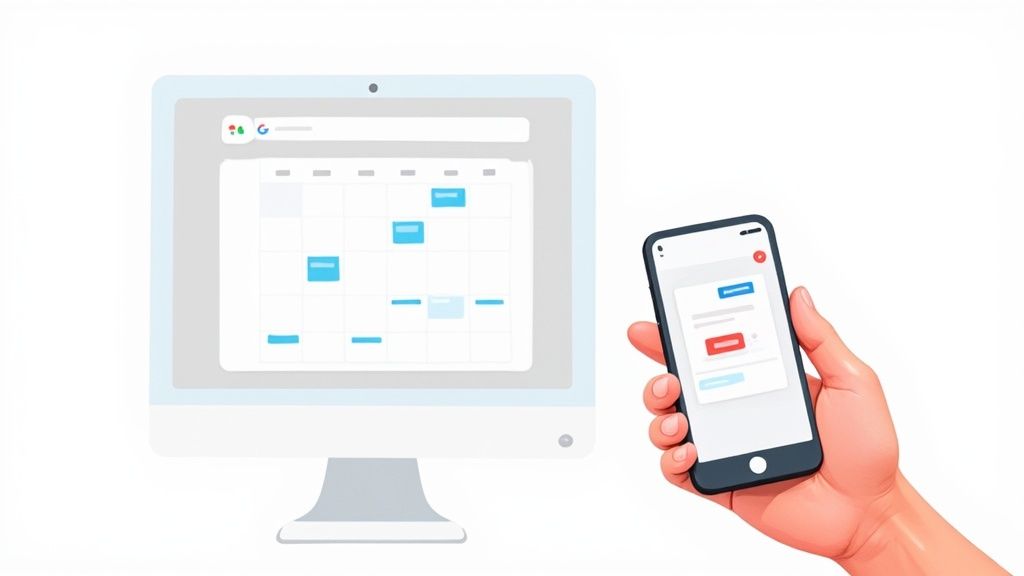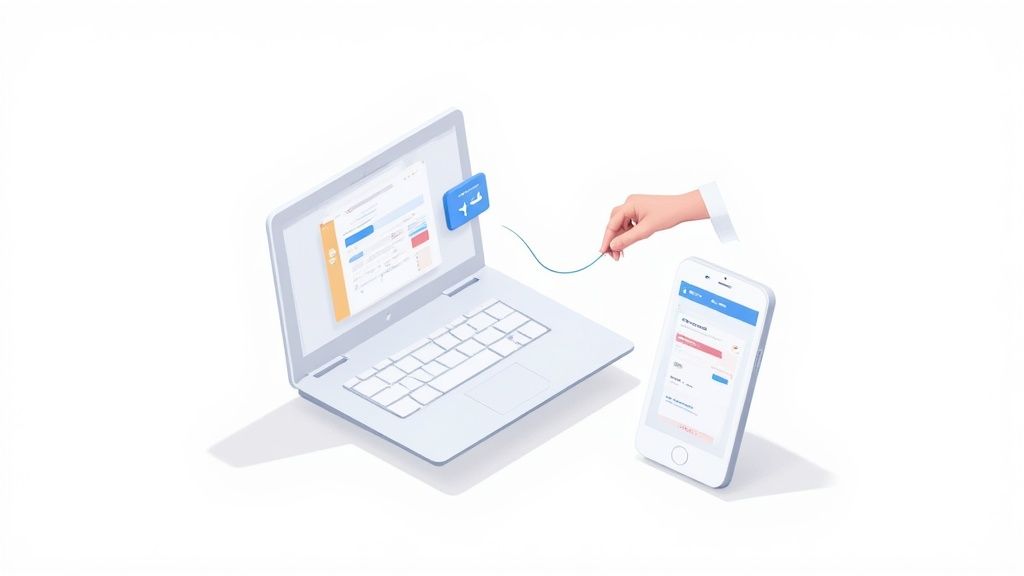Adding an event to your Google Calendar is one of those things that seems simple, but getting it right from the start is the key to actually staying organized. The basics are a breeze: just hit the big "+ Create" button, pop in a title, date, and time, and click "Save." Seriously, it can take less than a minute.
But this simple action is the first step to turning your calendar from a basic date-keeper into a powerful hub for your entire life.
Why It's Worth Mastering the Basics
In a world where our schedules are bursting at the seams, knowing your way around Google Calendar isn't just a nice-to-have - it’s a core productivity skill. It’s what keeps your work and personal life from colliding.
With over 500 million active users, it’s clear that a massive number of people rely on this tool to manage their time. You can get a sense of its huge footprint from this overview of digital calendar trends.
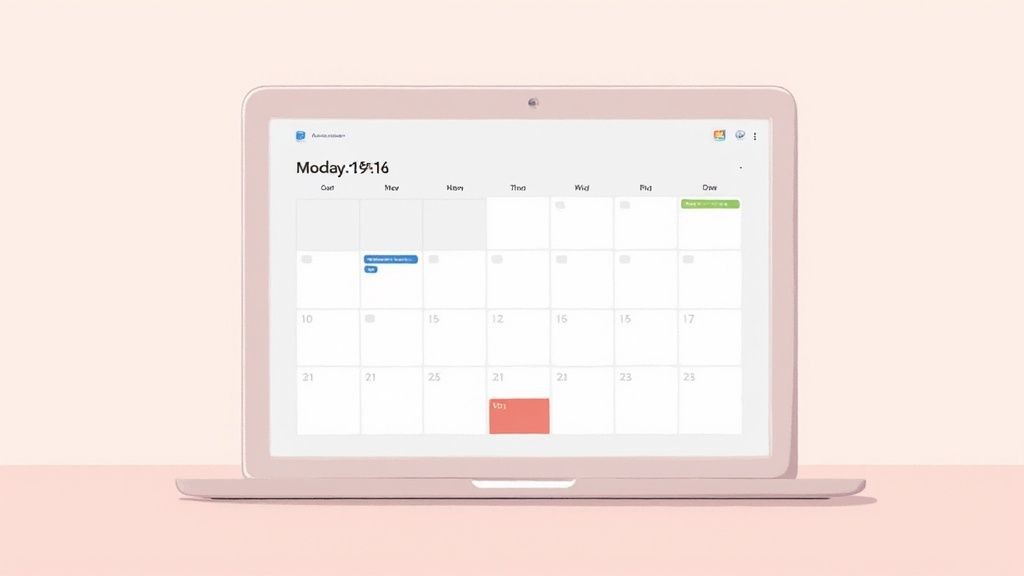
This guide will get you started on the right foot. We’ll cover the absolute essentials first - the core fields you need to create your first event quickly and without any confusion.
The Anatomy of a New Event
When you click to create a new event, you'll see a bunch of options. Don't get overwhelmed. To get an event on the books, you only need to focus on a few key pieces of information. This helps you add appointments fast without getting bogged down in unnecessary details.
Here’s a quick rundown of the most important fields you'll use every single time. Think of it as your cheat sheet for creating a solid, useful calendar entry.
Essential Fields for Your First Event
| Field Name | Purpose & Quick Tip |
|---|---|
| Event Title | This is what you'll see on your calendar. Be descriptive! "Marketing Sync" is way more helpful than a vague "Meeting." |
| Date & Time | The most critical part. It’s surprisingly easy to mix up AM/PM or pick the wrong day, so always give it a quick double-check. |
| Guests | Adding people here sends them an email invitation. It's the best way to get a shared event onto everyone's calendar. |
| Location | Whether it's a physical address or a video call link, putting it here means no one has to scramble to find it later. |
Once you're comfortable with these four fields, you can schedule appointments and reminders with total confidence. Everything else is just a bonus.
By mastering these core components, you’re not just adding an event; you're building a reliable system for organizing your week with total clarity. All the other features are powerful additions you can explore later.
Adding Events from Your Desktop Browser
While the mobile apps are handy for on-the-fly entries, the desktop browser version is where Google Calendar really flexes its muscles. This is where you graduate from just jotting down an appointment to truly managing your workflow. The broader interface gives you a bird's-eye view, making it far easier to build out detailed, genuinely useful events.
When you get the hang of adding events on your browser, you unlock a much deeper level of organization. It’s the difference between a simple reminder and a full-blown command center for your projects.
For a quick look at the basic steps, this infographic nails the core process.
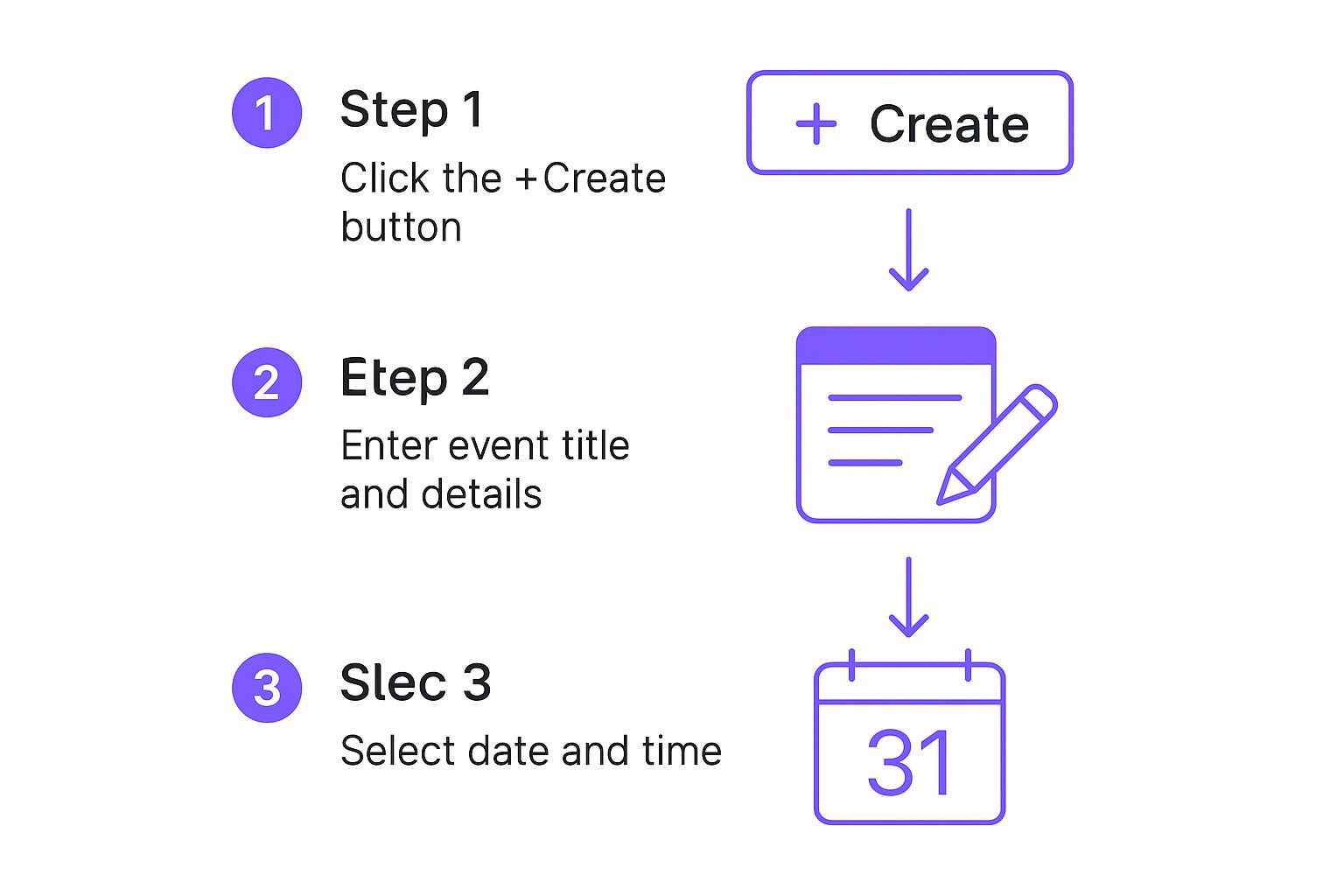
This simple three-step flow - create, detail, and schedule - is the foundation for every single event you'll ever make.
Going Beyond the Basics
Once you've hit that big “+ Create” button, you can start transforming a basic entry into a detailed action plan. This is perfect for recurring team meetings or project deadlines that need a bit more context than just a title and time.
- Recurring Events: Got a weekly team sync? Instead of plugging it in every single week, just use the dropdown menu under the date and time to set it to repeat. You can choose weekly, daily, or even a custom schedule. It's a huge time-saver and keeps things consistent.
- Attachments: You can link documents directly from your Google Drive. For a project kickoff meeting, for instance, attach the creative brief so everyone has it right there in the calendar invitation. No more digging through emails.
- Color-Coding: This is one of my favorite simple tricks. Assign different colors to your events to visually sort out your schedule at a glance. I personally use blue for client meetings, green for personal stuff, and red for those can't-miss deadlines.
The real goal here is to put all the essential information in one central spot. When your team gets the invite, they have everything they need without having to hunt through a dozen different chat threads or email chains.
Scheduling with Your Team
Now for one of the best desktop-only features: "Find a time." Instead of the painful back-and-forth emails trying to nail down a time that works for everyone, this tool shows you your colleagues' availability right alongside your own calendar. It visually highlights the open slots, completely removing the guesswork.
This feature is a perfect example of why Google Calendar is such a powerhouse in a professional setting. It’s woven seamlessly into the Google Workspace ecosystem, which has a staggering 3 billion monthly users and is trusted by more than 40% of Fortune 500 companies.
By mastering these desktop features, you can turn your calendar from a simple schedule into a true productivity asset. For more guides and pro-tips, you can check out our deep dive on how to add events to Google Calendar.
Creating Events on Your Android or iOS Device
Your schedule doesn't clock out when you leave your desk. Thankfully, adding an event to Google Calendar on your Android or iOS device is incredibly simple, designed for those moments when you're on the move. Both apps make it a breeze to keep your schedule updated with just a few taps.
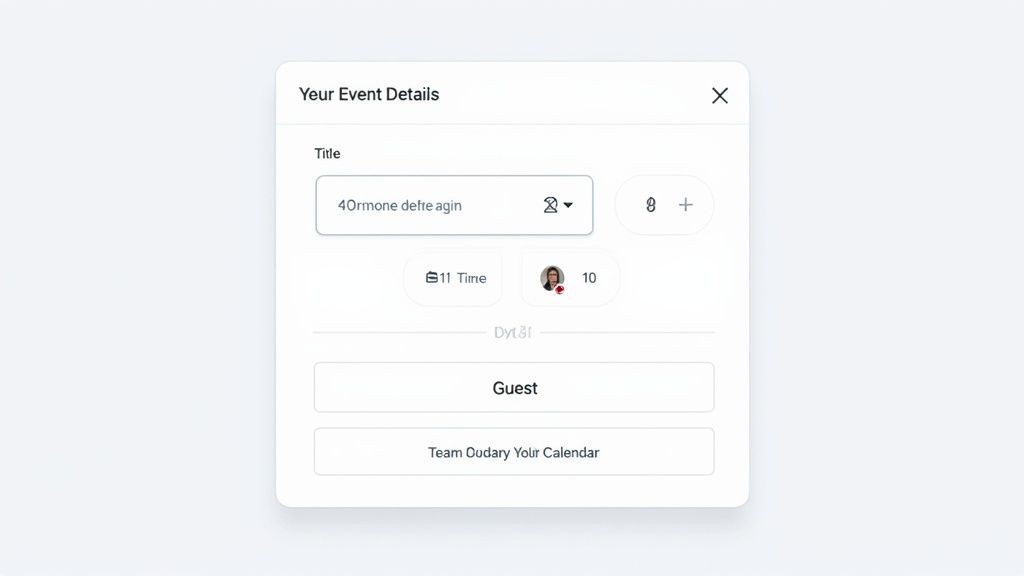
Whether you’re team Android or team iOS, the process kicks off the same way: find that colorful “+” button, which almost always lives in the bottom-right corner. From there, tap “Event” and plug in the basics like the title, date, and time. The interface is clean and built for speed.
Mobile-First Workflows
The mobile apps are packed with clever features that are genuine time-savers. For instance, Google often gives you smart suggestions based on your event title. Type "Dinner with Alex at 7 pm," and you'll probably see the app pre-fill the time for you. It's a small touch that makes a big difference.
Another powerful tool is voice command. Just fire up Google Assistant ("Hey Google, add an event") or Siri to create an appointment completely hands-free. This is a lifesaver when you're driving or walking and a thought pops into your head that you can't afford to forget.
Pro Tip: One of the most useful mobile features is how Google Calendar can scan your Gmail for things like flight confirmations or dinner reservations and automatically add them. It’s a seamless way to keep your calendar populated without any manual work.
Key Differences Between Android and iOS
While the core experience of adding an event is nearly identical across both platforms, there are a few subtle distinctions to keep in mind.
- Widget Customization: Android typically gives you more flexibility with its home screen widgets. You can set up a much more detailed agenda view right on your home screen without ever opening the app.
- Default App Integration: On an Android phone, Google Calendar is woven directly into the operating system. If you're on an iPhone, you might need to double-check that your Google account is properly synced in your phone's main settings to ensure everything works perfectly.
No matter which device you prefer, the mobile app is an indispensable tool for modern scheduling. If you find yourself managing a high volume of events from different places, you might also want to look into how to import events into Google Calendar to get everything organized in one spot.
Unlocking Advanced Google Calendar Features
Once you've nailed down how to add an event in Google Calendar, you're ready to explore the features that can genuinely streamline your day. These are the tools that shift you from simply logging appointments to proactively mastering your time.
One of the most powerful, and often overlooked, features is creating custom notification schedules. Forget the default 10-minute warning. You can layer multiple reminders for a single event - imagine getting a heads-up one day before, another two hours out, and a final ping 15 minutes before go-time. This is my secret weapon for making sure I never miss a critical meeting.
Organizing Your Life with Multiple Calendars
Let's be honest, a single, crowded calendar is a recipe for chaos. This is exactly why secondary calendars are a game-changer. You can create completely separate calendars for different parts of your life, keeping everything tidy and focused.
Here are a few ways I’ve seen this work brilliantly:
- Project-Specific Calendars: Got a big work project? Give it a dedicated calendar. Share it with the team so everyone sees the same deadlines and milestones without jamming up their personal schedules.
- Personal Goals: I keep a private calendar just for my own stuff, like workout times or study blocks. It keeps my professional commitments and personal growth goals neatly separated.
- Content Calendars: If you're juggling a blog or social media, a shared content calendar is indispensable. It gives the whole team a bird's-eye view of the entire publishing schedule.
This separation isn't just about being tidy; it makes it so much easier to focus on what matters at any given moment.
Managing different calendars might sound like a hassle, but it's one of the simplest ways to bring clarity to a packed schedule. By segmenting your commitments, you gain real control over your time and massively reduce that "too much to do" mental overload.
For anyone working with global teams, time zone management is another must-use feature. Google Calendar lets you display a secondary time zone right next to your primary one. No more mental math or accidentally scheduling a meeting in the middle of someone's night.
And if you're pulling in events from all over the place, it pays to understand how different calendar file types work. It’s worth taking a moment to dive deeper into the relationship between Google Calendar and ICS files to see just how smoothly importing can work. These are the kinds of advanced tools that truly turn your calendar into a productivity command center.
Sharing Events with Add to Calendar PRO
Knowing your way around Google Calendar is great for managing your own schedule. But what happens when you need to share an event with hundreds, or even thousands, of people? Think webinars, product launches, or community meetups. Sending manual invites is a non-starter, and just sharing a public calendar link often leads to confusion and low adoption.
This is exactly the problem our service, Add to Calendar PRO, was built to solve. We help you create simple, universal 'Add to Calendar' buttons that you can pop right onto your website, into an email, or on your social media pages.
Here’s a look at how clean and simple our dashboard is for creating a shareable event.
With just a few clicks, your audience gets a button that works with whatever calendar they use - Google, Apple, Outlook, you name it.
A Real Game-Changer for Event Promotion
For anyone running events, this is how you boost attendance and crush no-show rates. When someone clicks your button, they’re not just saving a date. They're plugging your event directly into their own calendar's notification system. That one simple action makes it dramatically more likely they’ll actually turn up.
There’s a reason the calendar applications market is exploding. It was valued at USD 3.5 billion in 2023 and is on track to more than double by 2032 as our reliance on these tools grows. You can dig into the numbers in this report on the growing calendar market. Our service helps you tap directly into this ingrained behavior, making your events a frictionless part of anyone's day.
Imagine promoting a workshop and knowing that every interested person has it saved and will get their own reminders automatically. That’s the kind of reliability our service provides. It turns passive interest into active attendance and makes sure your event gets the visibility it deserves.
Got Questions? We’ve Got Answers.
Even with a tool as intuitive as Google Calendar, certain questions come up again and again. Let's tackle some of the most common ones we hear, so you can solve those little quirks before they turn into big headaches.
Can I Get a Notification When Someone Else Adds an Event?
This is a big one, especially for shared family or team calendars. You want to know when your partner schedules a dentist appointment or a colleague adds a new project deadline, right?
Unfortunately, Google Calendar doesn't have a built-in feature for this. But don't worry, there's a simple workaround. You can use an automation tool like Zapier to connect your calendar to your email. Just set up a quick "Zap" that triggers an email to you whenever a specific person adds a new event. It's a real lifesaver.
I Accidentally Deleted an Event! Can I Get It Back?
We've all been there. That sinking feeling when you realize you just deleted an important client meeting. Take a deep breath - it's not gone forever.
Google Calendar has a trash bin, just like your email. You can find it tucked away in the settings menu on the desktop version. Any event you delete will hang out in the trash for 30 days before it's permanently wiped. That gives you a pretty generous window to hop in and restore it with a single click. This works for both one-off and recurring events.
How Come My Guests Aren't Getting the Invite?
You've set up the event, added all your guests, and hit "Save." But then you get a message: "Hey, I never got the calendar invite." What gives?
Nine times out of ten, the culprit is a simple permission setting. When you're adding guests to an event, make sure the boxes for "Invite others" and "See guest list" are checked. If these are turned off, your guests won't receive the initial invitation or any updates you make later on. It’s a small detail that makes a huge difference.
The good news is that most of these common calendar hiccups have simple fixes. Whether you're digging an event out of the trash or using a clever workaround for notifications, there’s almost always a way to get the calendar to do what you need it to.
And for those times you're invited to something over email? Google is making that even smoother with its Gemini AI integration. Soon, you'll see a handy "Add to calendar" button pop up right in emails that mention a potential event, letting you create it without ever leaving your inbox.
At Add to Calendar PRO, our whole business is built around making sure your events land on people's calendars without a hitch. We help you create dead-simple, reliable 'Add to Calendar' buttons that work for everyone, on any device. See how it works at https://add-to-calendar-pro.com.