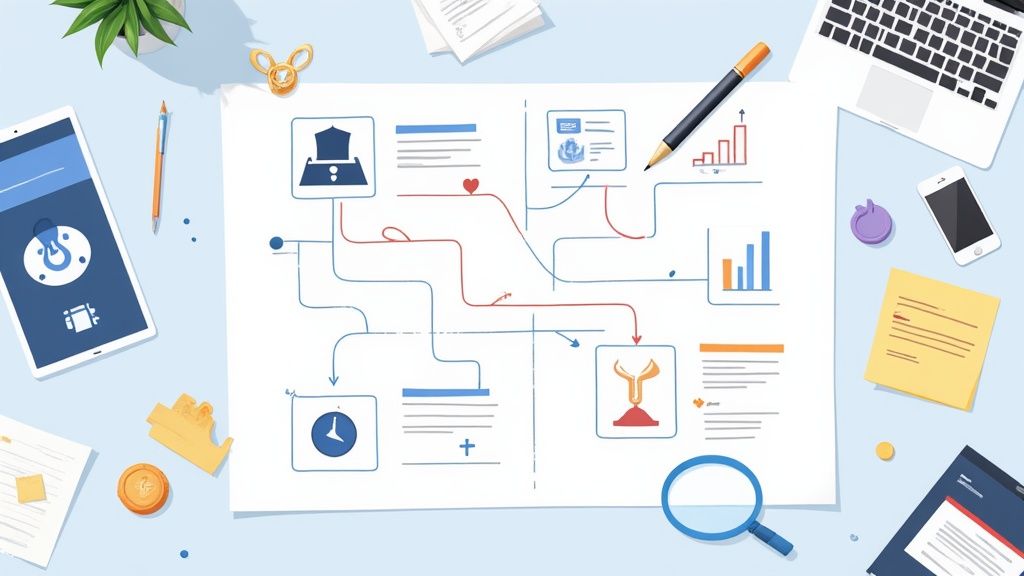Ever seen a file ending in .ics and had a split-second of confusion? You're not the only one. But opening an ICS file is usually as simple as it gets: just double-click it. That little file is a universal calendar invite that works on pretty much any device, ready to pop right into your calendar app.
Think of it as a digital invitation card, neatly packaged with all the critical details for an event - the title, time, location, and a description.
So, What Exactly Is an ICS File?
At its core, an ICS file is just a plain-text file formatted in a way that every calendar app can understand. It’s the universal translator for scheduling.
Its whole purpose is to make sure an event you create in Google Calendar can be flawlessly added to someone else's Apple Calendar or Outlook. This seamless interoperability is what makes the humble .ics file so incredibly useful.
Where You'll Bump Into ICS Files
You've probably handled dozens of ICS files without even realizing it. They are the quiet workhorses behind modern digital scheduling.
- Email Invitations: That "Add to Calendar" link in a meeting request or webinar confirmation? It almost always triggers the download of an ICS file.
- Event Websites: When you sign up for a conference or an online class, the confirmation page often gives you a download link for an
.icsfile so you don't forget. - Travel Confirmations: Airlines and hotels love them. They'll attach ICS files to your booking confirmation emails for flights, hotel check-ins, and car rentals.
This wasn't an accident. The format, officially called iCalendar, was rolled out way back in 1998 by the Internet Engineering Task Force (IETF). They saw a growing problem: calendar software from different companies couldn't talk to each other. The iCalendar format was the solution, creating a common language for everyone.
The real magic of an ICS file is its simplicity. It strips away all the fancy, proprietary features of a specific app and just delivers the essential event data. It ensures everyone is on the same page, no matter what tech they're using.
Why You Should Care
Getting comfortable with these files is a small step that makes a big difference in managing your schedule. Whether you're a business owner sending out invites or just trying to organize your week, knowing how to handle an ICS file means you'll never double-book or miss an important appointment again.
And if you're on the other side of the fence and want to send your own events, you can check out our guide on how to create an ICS file.
How to Open an ICS File on Your Computer
Got an ICS file you need to get onto your calendar? The good news is that it’s usually a piece of cake, but the exact steps can change a bit depending on whether you’re on a Windows PC or a Mac.
For most people, the whole process is as simple as finding the downloaded .ics file in your 'Downloads' folder or email attachment and giving it a double-click. Your computer’s default calendar app should spring to life, ready to get that event on your schedule.
This little diagram breaks down the typical flow for opening an ICS file on a desktop.
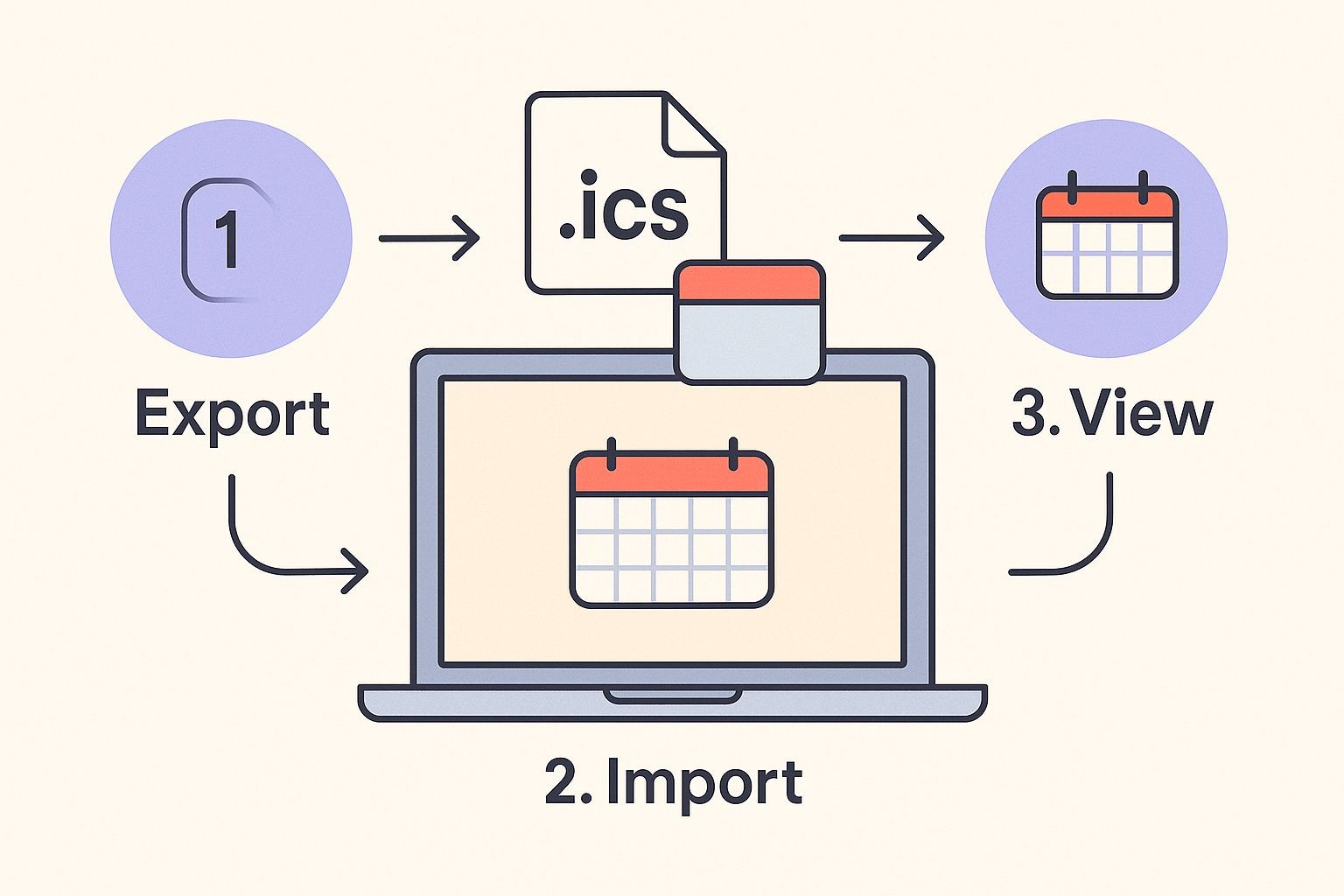
As you can see, it really only takes a couple of clicks, making it super accessible for just about anyone.
Let's take a quick look at the main ways you'll be handling these files on your desktop.
Desktop ICS Import Methods at a Glance
| Operating System | Primary App | Common Method | Alternative Method |
|---|---|---|---|
| Windows | Windows Calendar / Outlook | Double-click the .ics file | Manual import via "Add Calendar" or "Open & Export" |
| macOS | Apple Calendar | Double-click the .ics file | Drag and drop the file onto the Calendar app icon |
This table gives you a bird's-eye view, but sometimes things aren't quite so simple, especially if you're a heavy Outlook user.
Opening ICS Files on Windows
If you’re on a Windows machine, you’ll typically be dealing with either the built-in Windows Calendar app or Microsoft Outlook.
The default behavior is pretty slick. Just double-click an ICS file, and the Windows Calendar app pops up with the event details - title, date, time, and location. All you have to do is pick which calendar you want to add it to and hit "Save."
Now, if you live and breathe inside Microsoft Outlook, you might have noticed a little hiccup with newer versions. That trusty double-click doesn't always work like it used to.
Instead of a simple click, you might need to import it manually. Here's how that usually goes:
- Open up your Outlook Calendar.
- Look for an "Add Calendar" or "Open & Export" option in the ribbon or menu.
- Choose "Upload from file" or a similar option, then browse to your downloaded
.icsfile. - Select the file and the calendar you want it on.
It’s a few extra steps, for sure, but it gets the job done reliably every time.
Seamless Integration on a Mac
For macOS users, opening an ics file is an incredibly smooth experience. It's all thanks to the tight integration with the native Apple Calendar app.
When you double-click an ICS file on a Mac, the Calendar app opens instantly. A clean little prompt appears, asking you to review the event and add it. It clearly lays out all the details and lets you pick the destination calendar (like 'Home' or 'Work') before you click "Add."
After adding any event, I always recommend doing a quick spot-check. Just pop open your calendar, find the date, and make sure everything - the time, the details, the location - looks right. This one simple habit can save you from missing an important meeting because of a quirky import error.
This process is so efficient because macOS is built from the ground up to recognize and handle .ics files natively.
At a global scale, opening and importing ICS files is a critical daily task for millions of people managing their schedules. The format’s adoption by the big three - Microsoft, Apple, and Google - ensures solid interoperability for well over a billion active users. Google Calendar alone, with more than 500 million active users, relies heavily on ICS imports to pull in external events. You can learn more about the standard itself over at icalendar.org.
While these manual methods work great for a one-off event, they can become a challenge for businesses trying to manage large-scale promotions or webinars. When you’re sending an event to hundreds or thousands of people, you need to be sure every single person can add it without a hitch. This is exactly where our service, Add to Calendar PRO, can help. We automate the creation and distribution of reliable calendar links, guaranteeing a smooth experience for every user, on any device.
Adding ICS Events to Your Web Calendar
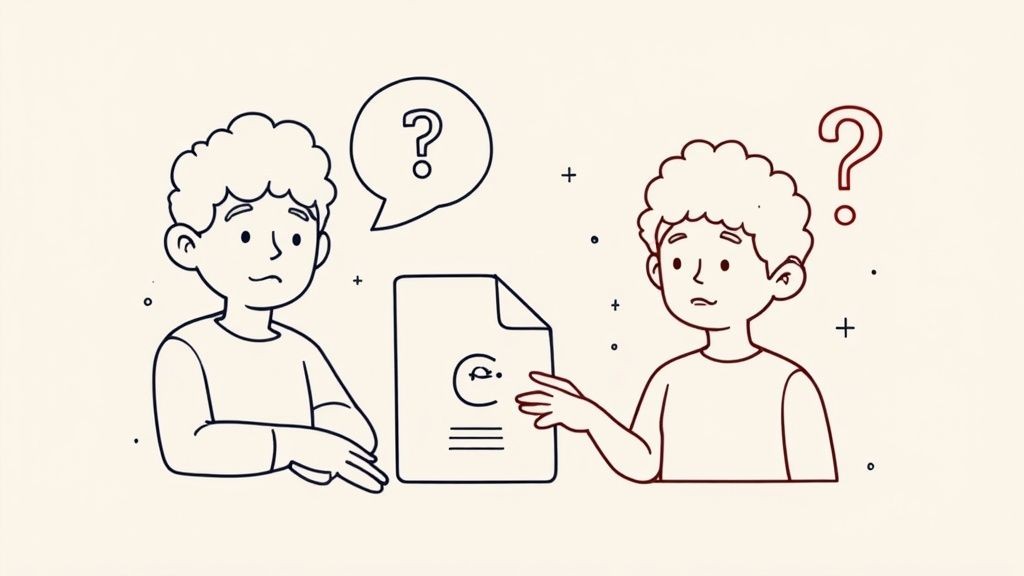
If you live in your web browser, chances are you're using a web-based calendar like Google Calendar or Outlook.com to run your life. The good news is that getting an event from an ICS file onto these platforms is a piece of cake.
The real magic here is automatic synchronization. Add an event to your web calendar once, and it instantly pops up on every device connected to that account - your phone, your tablet, you name it. No more double-entry. It's a simple trick that keeps your entire digital life humming along in perfect harmony.
Importing ICS Files into Google Calendar
While you can't just double-click a downloaded ICS file to open it in Google Calendar's web version, their import tool is the next best thing.
First, you'll need the .ics file on your computer. Grab it from your email or download it from the event website. Once you have it, open up your Google Calendar.
From there, look for the gear icon in the top-right corner to get into your Settings. On the settings page, you'll see a menu on the left - find and click "Import & export." This is where you need to be.
- Start by clicking "Import."
- A dialog box will appear. Click "Select file from your computer" and navigate to the
.icsfile you just saved. - Here's the crucial part: Make sure you select the correct calendar from the dropdown menu. This is how you avoid accidentally adding a client meeting to your personal 'Family' calendar.
- Just click the "Import" button, and Google will handle the rest, adding the event right into your schedule.
If you want to get more out of Google Calendar, we have a complete guide on how to add events to Google Calendar that's worth a read.
Adding ICS Files on Outlook.com
Over on Outlook.com (the web version), the process is just as simple, though they use slightly different language. Microsoft has done a good job of making this feel intuitive, even if you’re not a power user.
Again, start by saving the .ics file locally. Then, pull up your calendar on Outlook.com. In the left-hand sidebar where your different calendars are listed, you'll see an "Add calendar" link.
This is a common hang-up for people. You're just adding a single event, not a whole new calendar, but this is where Outlook decided to house the import function. Once you know where to look, it’s a breeze.
Clicking "Add calendar" opens a new window. You'll want to find the option for "Upload from file." From there, it’s straightforward: browse for your .ics file, pick the calendar you want to add it to, and hit "Import."
Just like that, the event is on your schedule. And just like with Google, the biggest win is the sync. Add it once on the web, and it's instantly everywhere you're logged into your Outlook account. No fuss, no extra work.
Managing ICS Files on Your Phone
Let's be real - your phone is your life, and your calendar is its command center. So, getting event invites to play nice on your mobile device is non-negotiable.
For iPhone users, opening an .ics file is usually as simple as tapping it in an email or your Files app. Android is just as straightforward, typically launching Google Calendar or Outlook for a one-tap import.
Sounds easy, right? It usually is, but sometimes things get a little tricky.
Common Mobile Headaches
We've all been there. You get an important invite, but your phone just doesn't cooperate. Here are a few common tripwires:
- Where did that file go? Hunting for downloaded
.icsfiles in your Files or Downloads folder. - Making sure the right calendar app actually opens the attachment.
- Timezone mix-ups, especially when you're traveling.
- Juggling personal and work calendars without getting them tangled.
- Dealing with email apps that, for some reason, decide to hide or strip attachments.
iOS: The Quick Event Import
On an iPhone or iPad, Apple makes this process pretty painless. If you get an .ics file attached to an email, just tap it. Apple Calendar will pop right up.
Saved the file to your device instead? No problem. Find it in the Files app, tap it, and add the event.
- Find the
.icsfile in your Mail or Files app. - Tap the file to get a preview of the event details.
- Hit Add to pop it directly into your Apple Calendar.
Android: Tap and Go
With Android, your default calendar app is the star of the show. It's set up to handle .ics files automatically.
When you tap on an .ics file, Google Calendar will typically give you a quick preview and ask if you want to import it. Simple.
- Google Calendar is the go-to for most people for quick imports.
- Outlook mobile is fantastic if you're in a corporate environment.
- Samsung Calendar is the default choice for Galaxy device users.
Just tap the file, and your phone will ask which calendar you want to add the event to.
Behind the scenes, the technology powering these simple taps has become incredibly sophisticated. The RFC 5545 specification allows .ics files to handle complex rules for recurring events, timezones, and tracking who's attending. This has been a game-changer in the corporate world, where up to 75% of businesses rely on .ics invites for scheduling meetings. With the rise of remote work, the need for this kind of calendar flexibility has exploded, with some platforms seeing a 20% year-over-year jump in .ics file imports from 2020 to 2024. You can read the full history of iCalendar's evolution over at CalConnect.
“Opening ICS files on mobile devices is easier than most people think.”
Here’s a quick cheat sheet:
| Device | Quick Add Method | Default App | File Location |
|---|---|---|---|
| iOS (iPhone & iPad) | Tap attachment in Mail or Files | Apple Calendar | Files or Mail |
| Android | Tap file to import | Google Calendar / Outlook | Downloads folder |
A quick tip to save yourself some frustration: if you just downloaded an .ics file on Android, pull down your notifications panel and tap it directly from there. On iOS, you can long-press the file in the Files app, choose Share, and then select Calendar.
Pro Tip: Our service can help you generate smart calendar links that just work on every mobile platform, every time.
Third-Party Apps for Power Users
Sometimes, your built-in calendar app just doesn't cut it. Maybe you want to peek at the event details before committing it to your calendar.
On iOS, an app like ICS File Viewer is great for this, showing you both the raw text and a clean, organized view of the event.
- ICSx⁵ on iOS lets you subscribe to dynamic calendars from a URL.
- Event Import on Android offers more advanced import settings.
- OneCalendar is a solid choice for merging events from multiple sources into one view.
These tools are especially handy when your email client is being difficult and hiding attachments.
Managing Events While Traveling
Traveling can throw a wrench in your digital life, especially with spotty internet. The last thing you want is to be unable to add a critical meeting to your calendar.
The solution is simple: download your .ics files before you lose connection.
On iOS, you can save them to Files for offline access. On Android, just save the attachment to your Downloads folder or a cloud service like Google Drive that you've marked for offline use.
Troubleshooting Mobile Imports
If you tap a file and nothing happens, don't panic. The fix is usually simple.
First, check your default calendar settings. Sometimes another app might have taken over as the default. You can usually reset this by going into your phone's Settings, finding Default Apps, and re-selecting your preferred calendar.
If the file seems corrupted or empty, try re-downloading it. And once you do get it imported, always give your calendar a quick glance to make sure you didn't accidentally create a duplicate entry.
Mastering how to handle .ics files on the go keeps your schedule locked in and accurate. With these pointers for both iOS and Android, you can add any event to your calendar seamlessly, no matter where you are.
Troubleshooting Common ICS File Issues
Even with a universal format like the .ics file, technology can sometimes have a mind of its own. If you're wrestling with a stubborn calendar file that just won't cooperate, don't worry - most of these hiccups are pretty common and surprisingly easy to fix.
Instead of letting the frustration build, let's walk through the usual suspects and get your schedule back on track.
The Event Imported to the Wrong Calendar
One of the most frequent headaches is when an event lands in the wrong place. Think: a work meeting suddenly appearing on your personal "Family" calendar. This usually happens when you quickly click through the import process without paying close attention to where the event is going.
It’s an easy mistake to make, but just as easy to correct:
- First, delete the misplaced event. Get it off the wrong calendar so you don't get mixed up later.
- Then, re-import the
.icsfile. This time, slow down when your calendar app prompts you. Look for a dropdown menu or setting that lets you pick the destination calendar and make sure you select the right one.
Taking that extra second ensures your personal and professional schedules stay neatly separated.
The Event is Showing Up at the Wrong Time
Ever import an event and find it scheduled for 3 AM? This is almost always a timezone mismatch. The .ics file itself has timezone information baked in, but your calendar app can sometimes misinterpret it or just default to whatever timezone you're currently in.
My rule of thumb? Always double-check the event details right after importing. It's a quick sanity check that's especially crucial if the event invitation came from someone in a different part of the world.
The File Won't Open at All
So, what happens when you double-click the .ics file and... nothing? This is a classic sign that your computer doesn't have a default calendar app assigned to handle .ics files. It can also happen if a recent software update (looking at you, new Outlook) has scrambled your file associations.
Don't rely on the double-click. Go straight to the source.
Open your calendar app and look for a manual import function. You'll usually find an option labeled "Import," "Open Calendar," or "Upload from file" tucked away in the settings or file menu. This is a much more reliable method because it tells the app exactly what to do, bypassing any file association weirdness on your computer.
The single most reliable fix for import problems is to use your calendar app's built-in import feature. This forces the application to process the file correctly, sidestepping issues with operating system defaults or file corruption.
For Google Calendar users, this whole process can sometimes feel a bit clunky. If you find yourself running into persistent issues, we've put together a detailed guide specifically on how to troubleshoot Google Calendar ICS files that dives into the platform's unique quirks.
Once you know what to look for, you'll be able to handle just about any problem an .ics file throws your way.
Got Questions About ICS Files? We've Got Answers
To wrap things up, let's tackle a few of the most common questions that pop up when dealing with .ics files. This should clear up any lingering confusion and give you a few extra pro-tips that didn't quite fit into the main guides.
Can I Edit an Event After I Import It?
Yes, absolutely. Once you've imported an event from an .ics file, it’s yours to control. It behaves just like any other event you've created from scratch right inside your calendar.
Feel free to change the title, tweak the time, update the location, or add personal notes. The .ics file is just the delivery mechanism; once it's in, the event becomes a fully editable part of your personal calendar.
What’s the Real Difference Between Importing and Subscribing?
This is a fantastic question and a crucial one to understand.
Think of importing an .ics file as a one-time snapshot. You're adding a static copy of the event details to your calendar at that exact moment. If the event organizer later changes the time or location, your calendar won't have a clue.
Subscribing to a calendar URL (which often ends in
.ics) creates a live, dynamic link. Your calendar app will periodically check that link for updates. Any changes made to the source calendar - like a new time or a cancelled meeting - will automatically sync to yours.
So, the rule of thumb is: import for one-off, static events and subscribe for ongoing, dynamic schedules like a conference agenda or a team holiday calendar.
Why Do Businesses Use Services for Calendar Links?
While sending a single .ics file works perfectly for a one-on-one meeting invitation, it becomes a logistical nightmare for businesses hosting large-scale events.
Imagine a webinar with 5,000 attendees. If the start time changes by 15 minutes, how do you update everyone's calendar? You can't. You'd have to send out a brand-new .ics file and just hope everyone sees the email, downloads the new file, and replaces the old event. It’s messy and unreliable.
This is exactly the problem our service, Add to Calendar PRO, was built to solve. We provide smart, subscribable calendar links. This empowers a business to update an event in one central dashboard, and those changes automatically ripple out to everyone's calendar.
It guarantees accuracy and creates a much smoother, more professional experience for every single attendee.
At Add to Calendar PRO, we're obsessed with creating these seamless calendar experiences. Our tools make it incredibly simple for businesses to generate reliable, updatable calendar links that work flawlessly on any device, ensuring your audience always has the right information. Check out our solutions at https://add-to-calendar-pro.com.