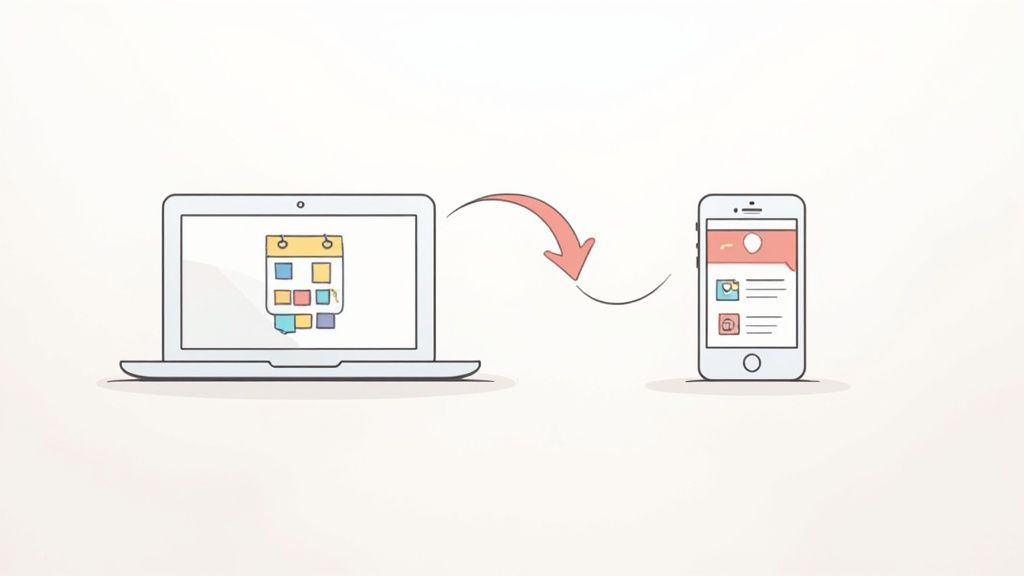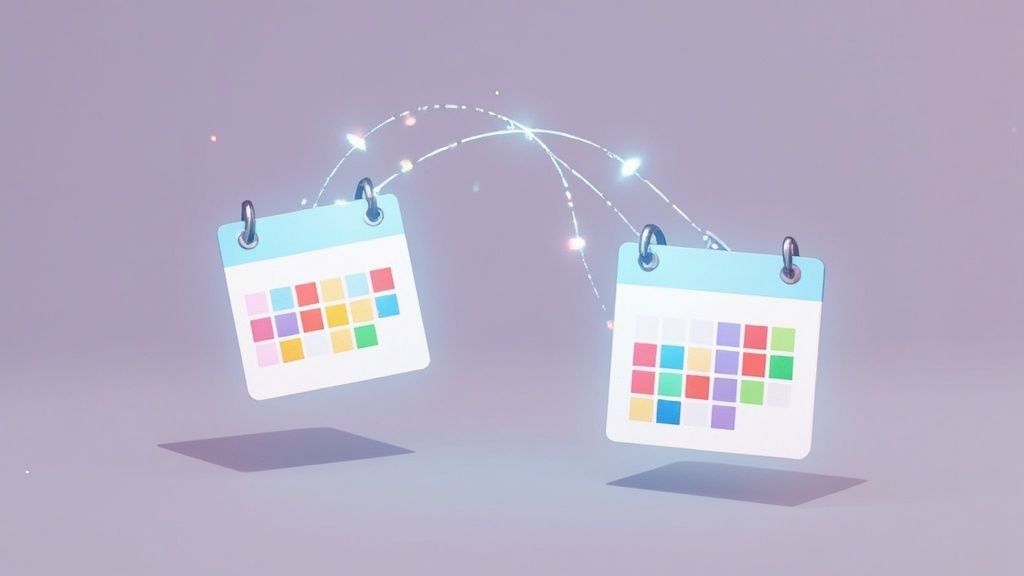Trying to get Google Calendar and iCloud Calendar to play nice is a classic struggle for anyone straddling the Apple and Google worlds. It’s the key to bridging the gap between your work life on a Windows PC and your personal life on an iPhone, finally creating one schedule to rule them all. Getting this right is the difference between a smooth week and a flurry of double-bookings and missed appointments.
Why a Unified Calendar Is a Game-Changer
If you’ve ever found yourself frantically switching between two different calendar apps just to see if you’re free for a coffee meeting, you know the pain of a fragmented schedule. It’s a common digital headache: one calendar for work meetings, another for family events and doctor’s appointments.
The root of the problem is that both platforms are great at different things.
Google Calendar is the undisputed champ of universal access and collaboration. It just works, no matter what device or browser you’re using, which is why it’s a staple in most workplaces. On the flip side, iCloud Calendar is baked right into the Apple ecosystem, offering a buttery-smooth experience on your iPhone, iPad, and Mac.
Bridging Two Different Worlds
The real challenge—and the big win—is getting these two separate ecosystems to talk to each other. For anyone who relies on Google for its cross-platform muscle and iCloud for its seamless Apple integration, syncing them isn't just a nice-to-have; it's a necessity. Google’s platform tends to be the more flexible hub for users on different operating systems. If you want a deeper dive into how they stack up, check out this excellent breakdown of calendar apps.
When you build that bridge between them, you genuinely get the best of both worlds.
A unified calendar becomes the single source of truth for all your commitments. It cuts out the mental gymnastics of checking multiple schedules and gives you the confidence that you’re always looking at the complete picture.
This isn’t just about convenience. It’s about taking back control of your time and actually making your tech work for you.
Choosing the Right Sync Method for Your Needs
Before diving in, you need to answer one fundamental question: what kind of connection do you actually need between your Google and iCloud calendars? The answer boils down to choosing between a one-way or a two-way sync, and they serve completely different purposes. Getting this right from the start will save you a ton of frustration later on.
Think of a one-way sync as a read-only report. It's perfect for when you just need to see what's on another calendar without ever touching it. For instance, you might want your Google work calendar to show up on your personal iPhone just to check for conflicts, but you'd never actually edit a work event from your phone. This method, often called "subscribing," simply pushes events from Google over to iCloud—it's a one-way street.
One-Way Sync Simplicity
This approach is clean, simple, and keeps a clear boundary between your calendars. It's the ideal solution if you're:
- Viewing a shared family or team calendar on your personal device without the risk of accidentally changing something.
- Keeping an eye on a project timeline from Google Calendar right inside your native Apple Calendar app.
- Simply needing to know your availability without needing to edit events on the receiving device.
On the other hand, a two-way sync is a dynamic, active conversation between your calendars. It creates a seamless bridge where any change—adding, editing, or deleting an event—on either platform is instantly reflected on the other. This is the gold standard for anyone who's actively managing both professional and personal commitments across the Google and Apple ecosystems.
If you're still on the fence, the decision tree below can help clear things up.
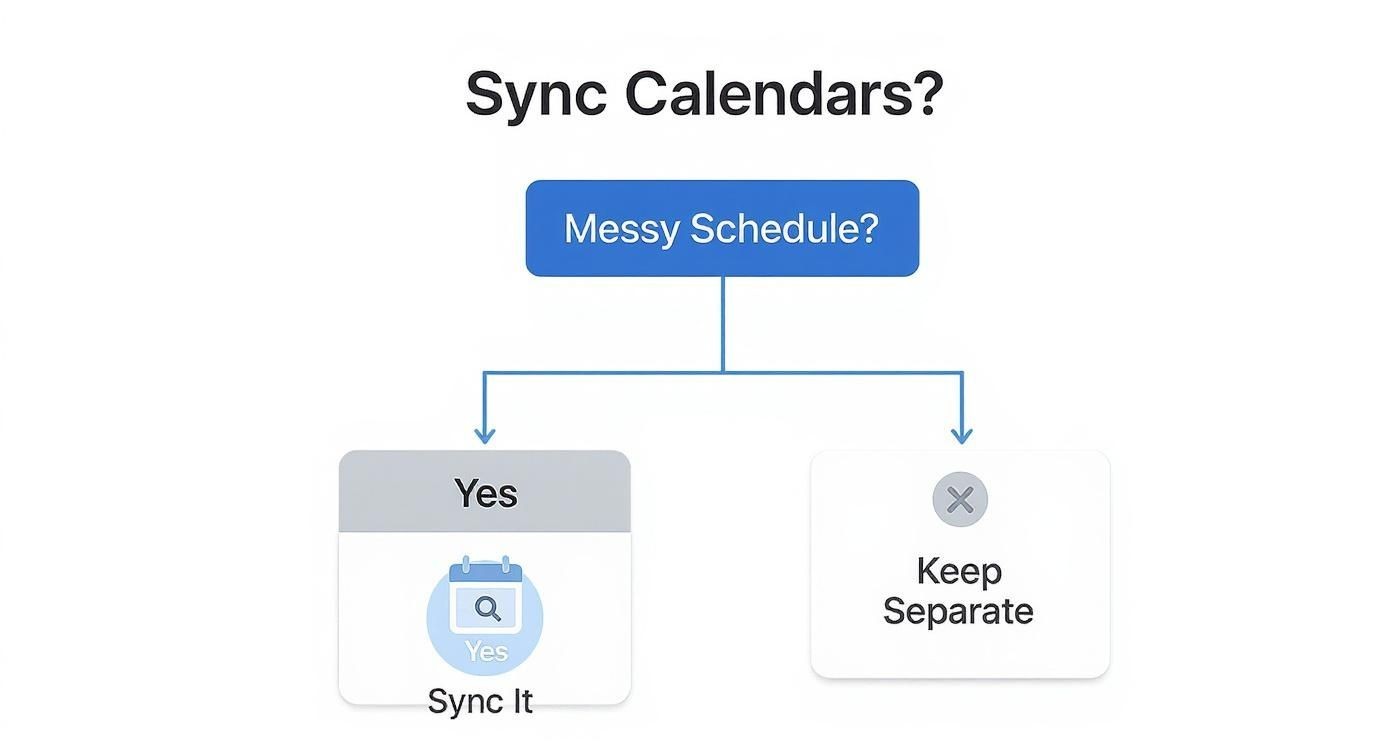
For those who land on needing that deep integration of a two-way sync, it’s worth exploring the different ways you can sync Google and Apple calendars to find a reliable solution. Our service, for instance, is built to provide exactly this kind of robust, real-time connection.
One-Way vs Two-Way Sync A Quick Comparison
Sometimes seeing it all laid out helps. Use this table to quickly compare the core differences and decide which sync method truly aligns with your daily scheduling needs.
| Feature | One-Way Sync (Subscription) | Two-Way Sync (Integration) |
|---|---|---|
| Data Flow | Events go from one calendar to another (e.g., Google → iCloud). | Events and changes flow back and forth between both calendars. |
| Editing | Read-only. You can only view events on the receiving calendar. | You can create, edit, and delete events from either calendar. |
| Best For | Viewing shared schedules, team calendars, or personal reference. | Managing your entire life across multiple devices and platforms. |
| Setup Complexity | Very simple. Usually just involves copying and pasting a URL. | More involved. Often requires a third-party service for reliability. |
| Real-time Updates | Updates can be delayed, sometimes by hours. | Changes appear almost instantly on all connected calendars. |
Ultimately, the choice depends entirely on your workflow. If you just need a quick glance at another schedule, a one-way subscription is probably all you need. But if you're living in both worlds, a true two-way sync is the only way to go.
Key Takeaway: Choose a one-way sync for simple visibility and a two-way sync for active, multi-platform schedule management. Your daily workflow will determine which option provides true harmony.
Getting Google Calendar onto Your iPhone with a One-Way Sync
The easiest way to get your Google Calendar events to show up in your iCloud Calendar is by setting up a one-way subscription. Think of it as a "look, don't touch" setup. It pushes all your Google Calendar events into iCloud, giving you a read-only view on your iPhone, iPad, and Mac. It’s perfect if, say, you just want to see your work schedule on your personal devices without accidentally creating personal appointments on your work calendar.
To make this happen, you need a special link from Google Calendar. It’s officially called a "Secret address in iCal format." Don't let the name scare you off—it's just a private URL that lets other calendar apps, like iCloud's, subscribe to your schedule. Finding this link is the whole key to getting this working.
Finding Your Google Calendar Link
First thing's first: you need to do this on a computer. Open up Google Calendar in your web browser.
Look at your list of calendars in the left-hand sidebar. Hover over the one you want to share, click the three little dots that appear, and choose Settings and sharing.
Now, scroll down a bit until you see a section called "Integrate calendar." In there, you'll find the golden ticket: the "Secret address in iCal format." This is the URL you need to copy. Treat this link like a password—anyone who gets their hands on it can see all your calendar events.
Here’s a visual to show you exactly where to find that all-important link in your settings.
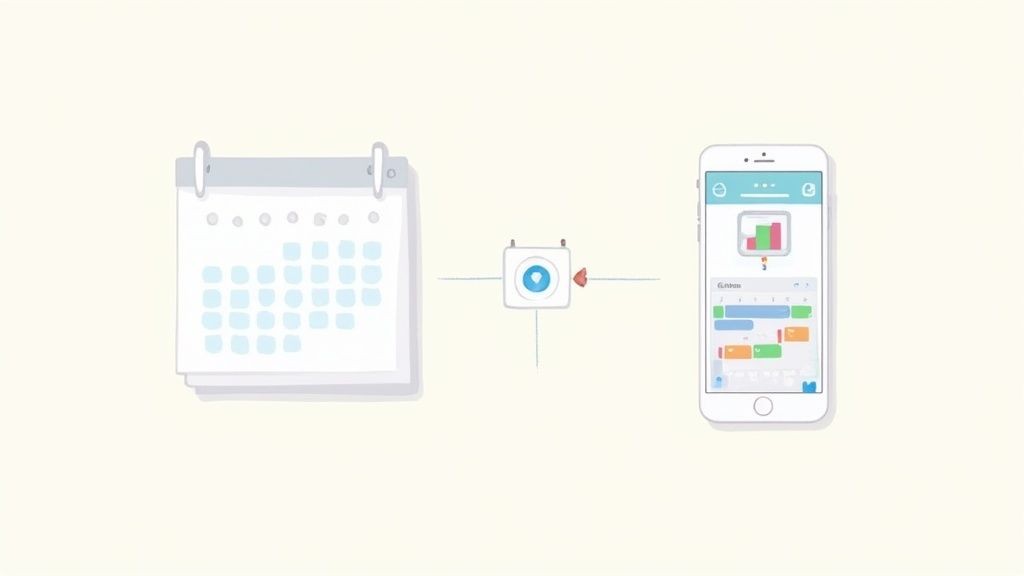
This address uses the iCalendar (ICS) standard, which is basically a universal language for sharing calendar info between different apps. If you're curious about the tech behind it, check out our deep dive on https://add-to-calendar-pro.com/articles/google-calendar-and-ics.
Subscribing in iCloud Calendar
Alright, with your secret link copied, it's time to head over to your Mac.
Pop open the Calendar app. In the menu bar at the top of your screen, go to File > New Calendar Subscription. A box will appear asking for the URL. Just paste the iCal address you snagged from Google and hit Subscribe.
From here, you can give the calendar a new name, pick a color for its events, and choose how often it should check for updates. Just a heads-up: Apple controls the refresh rate, and it can sometimes be a bit slow to pull in new events. That's a common drawback of this method, so don't be surprised if there's a delay.
If you're not on your Mac, you can also do this right from the web. Log in to iCloud.com, open the Calendar, and click the little broadcast signal icon next to one of your calendars. This lets you add a new subscription. Paste your link, and that’s it! Your Google events will now magically appear on all the devices logged into your iCloud account.
Getting a True Two-Way Calendar Sync to Work
For anyone juggling schedules between Google and Apple's worlds, a one-way calendar feed just doesn't cut it. You need a living, breathing connection. When you add a dentist appointment on your iPhone, you expect that time to be instantly blocked off in the Google Calendar your colleagues see.
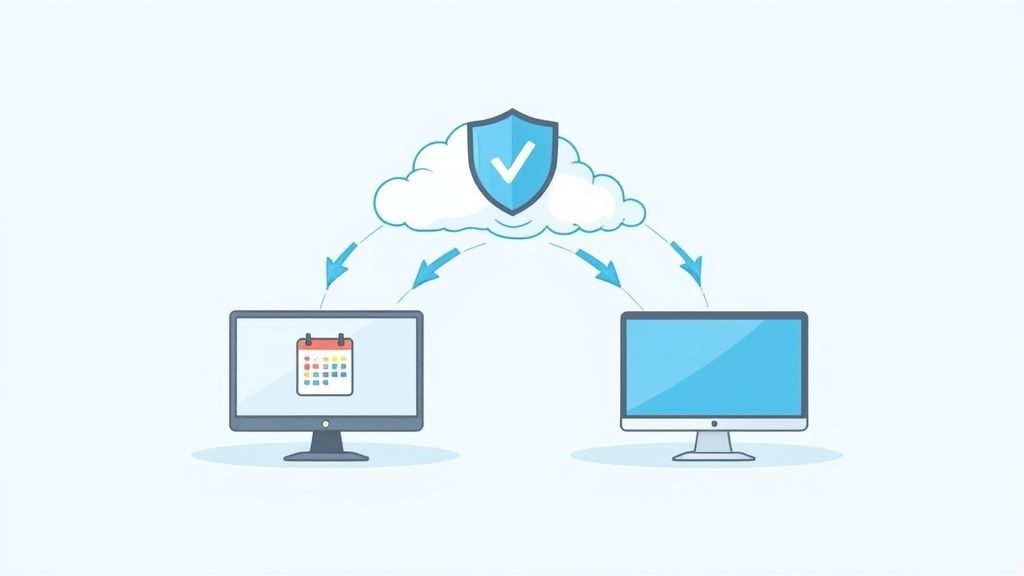
Unfortunately, there's no built-in switch to flip for a true two-way sync between Google Calendar and iCloud Calendar. This is where third-party services come into play. They act as a smart bridge between the two, making sure a change on one calendar shows up on the other almost immediately. This kind of automation is the only real way to dodge double-bookings and keep one single source of truth for your time.
But not all syncing tools are created equal. You'll want to be a bit picky to make sure you land on one that's robust and trustworthy.
What to Look For in a Syncing Service
Finding the right tool is about more than just checking a box that says "sync." You're trusting a service with your entire schedule, so the little details are a big deal. A quality service will deliver on a few key things:
- Security: Your calendar data is sensitive. Make sure the provider uses strong encryption to protect your information, both when it's being sent and when it's stored.
- Reliability: The whole point is to have a sync you can count on. A tool with a solid history of uptime is non-negotiable. A sync that drops out is honestly worse than having no sync at all.
- Control: You should be in the driver's seat. Look for options to customize how often the sync happens. Some tools let you set intervals as tight as every 10 minutes, which keeps everything pretty much real-time.
Here at Add to Calendar PRO, our service was built specifically to solve this headache. We provide that secure, dependable link you need between your calendars. And if you're wrestling with iCal formats specifically, you might find our guide on syncing iCal with Google Calendar really useful.
Ultimately, the goal is to set up a system that just works, one you don't have to think about. A great two-way sync tool runs quietly in the background, handling all the updates and giving you the peace of mind that your digital life is perfectly aligned, no matter what device you grab.
What to Do When Your Calendar Sync Goes Wrong
Even with a perfect setup, you're bound to hit a snag every now and then when syncing Google Calendar with iCloud. It happens. Most of these hiccups are minor and easy to sort out once you know what’s going on behind the scenes. So don't worry—it’s rarely a sign you messed something up.
One of the most common complaints is about update delays. You pop an event into Google Calendar, but it takes forever to show up on your iPhone. This isn't a sync failure so much as a sync feature of how Apple handles subscribed calendars.
Why Is My Calendar So Slow to Update?
Here’s the deal: Apple controls the refresh rate for any calendar you subscribe to. That interval can be anything from every 15 minutes to several hours, and there's no magic "refresh now" button to force it.
Honestly, it can be pretty frustrating when you need to see changes right away. This lag is one of the biggest drawbacks of the free, one-way sync method.
The bottom line is that a delay between Google and iCloud is totally normal for a subscribed calendar. If you absolutely need instant updates, a dedicated two-way sync service is the only way to get that speed.
Fixing Other Annoying Sync Problems
Beyond the infamous delay, a few other issues can pop up. Here’s a quick rundown of what to do.
- Seeing Double Events? If your calendar is suddenly full of duplicates, it’s usually because you’ve subscribed to the calendar and added your full Google account in your iPhone’s settings. Easy fix: head to Settings > Calendar > Accounts, find the duplicate Google account, and remove it.
- Invitations Aren't Showing Up? When a shared calendar invite seems to vanish into thin air, the problem is often overly restrictive permissions in Google Calendar. You'll need to double-check that the calendar is actually set to be shared with the right people and that they have permission to view it.
These challenges aren't unique to your setup. Issues with update delays and finicky sharing permissions are quite common. If you want to see just how prevalent this is, take a look at some of the threads in the Apple Community discussions—you'll find a lot of people trying to solve the exact same problems.
A Few Common Questions About Calendar Syncing
Got a few lingering questions about getting Google Calendar and iCloud Calendar to play nice? You're not alone. Here are some of the most common things people ask, along with some straightforward answers.
How Often Will My Google Calendar Update in iCloud?
This is a big one. When you use the one-way subscription method, the refresh rate is entirely up to Apple, not Google. It's a bit of a black box.
Sometimes it's as quick as every 15 minutes, but it can also take several hours to pull in new events. The tough part? There's no "refresh" button to force it.
If you absolutely need instant updates—say, for last-minute meeting changes—that subscription method just won't cut it. A dedicated two-way sync service is really your only bet for near real-time updates.
Can I Edit Google Calendar Events from My iPhone?
Nope, not if you're using the simple subscription method we walked through earlier. Think of it as a "look, don't touch" setup. It's strictly read-only, so while you can see your Google events in your iPhone's native Calendar app, you can't make any changes.
If you need to edit on the fly, you have a couple of options:
- Add your Google Account directly to your iPhone (Settings > Calendar > Accounts). This is the most common workaround.
- Use a third-party tool that creates a true, editable two-way sync between Google and iCloud.
The key takeaway: The free subscription method is for viewing only. If you need to create, edit, or manage events from your Apple devices, you'll need a different setup that allows information to flow both ways.
Will My Google Calendar Colors Carry Over to iCloud?
Sadly, no. Those carefully chosen custom colors you set up in Google Calendar won't make the trip over to iCloud.
When you subscribe to a calendar, iCloud just assigns a single, default color to the whole thing. You can change that one color in your iCloud Calendar settings, but it will apply to every single event from that subscribed calendar. You lose all the individual event coloring.
Is It Better to Use a Third-Party App or Just Subscribe?
Honestly, it all comes down to what you need.
The subscription method is fantastic if you just want a simple, free, 'view-only' peek into another calendar. It’s perfect for keeping an eye on a partner's schedule or a team's holiday calendar without cluttering your main setup.
But if you’re a power user who needs to create, edit, and delete events across both platforms—and have those changes show up instantly—a third-party app is the clear winner. It’s built for that kind of heavy lifting and provides a much more robust and reliable two-way sync.
For a seamless, powerful, and reliable two-way sync that just works, explore Add to Calendar PRO. Our service is designed to bridge the gap between your calendars effortlessly, so you can focus on what matters. Check out our features to see how it works.