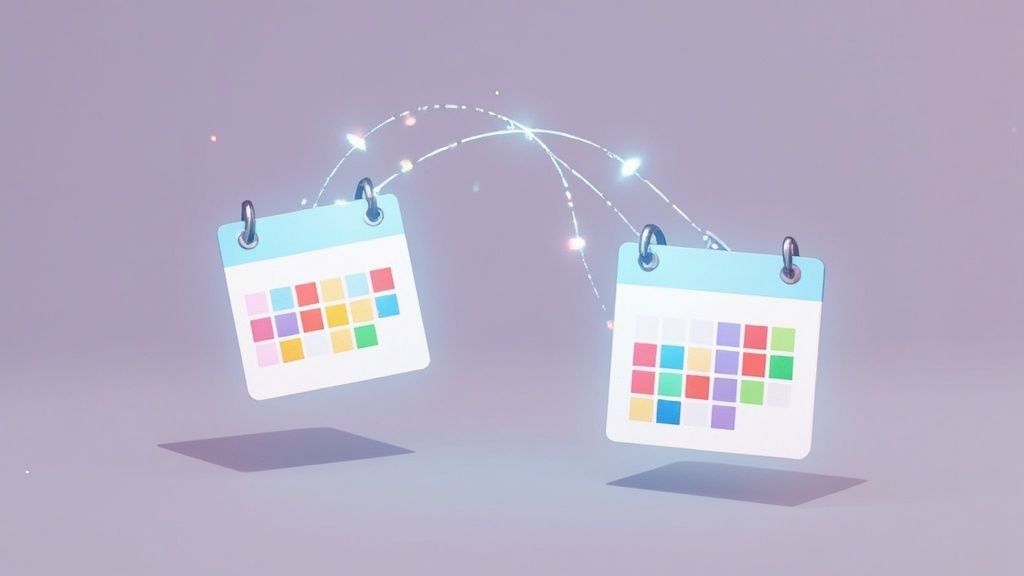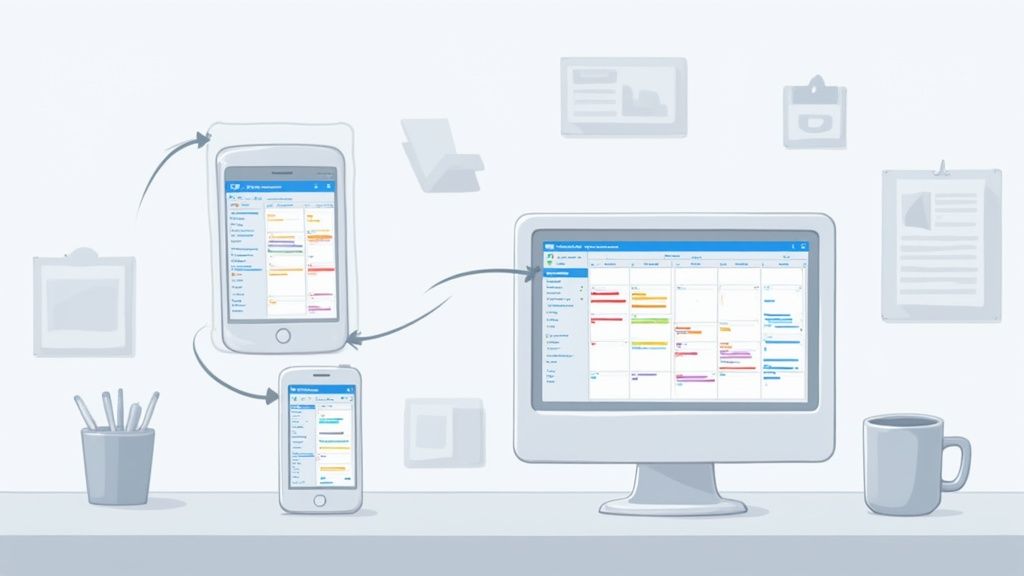Trying to get iCal and Google Calendar to play nice can often feel like a challenge. The simplest route is a one-way subscription, which lets you see your iCal events inside Google Calendar, but that's it—they're view-only. For a genuine, two-way sync where you can actually edit events on either side, you'll almost always need to bring in a third-party service.
Why Your Calendars Are Not Talking to Each Other
If you're juggling a Mac for work and an Android phone for your personal life, you know the pain. The real problem isn't just about managing appointments; it's about getting two completely different ecosystems—Apple and Google—to communicate. Getting this right isn't just a nice-to-have anymore. It's essential for staying productive.
This communication breakdown happens because each platform is its own walled garden, using proprietary systems. A quick calendar export or a simple subscription just doesn't cut it, often leading to missed updates and scheduling conflicts.
The Difference Between Subscribing and Synching
It's very important to understand the two main ways to connect your calendars because they give you completely different outcomes. Most of the built-in methods are fairly limited.
- Subscription (One-Way): This is the classic, out-of-the-box solution. You tell Google Calendar to "subscribe" to your iCal's public feed. Think of it like a newspaper subscription—you can read the headlines (see your events), but you have zero power to change the story (edit or delete anything).
- Synchronization (Two-Way): A true sync is a live, two-way street. Add an event in iCal, and it pops up in Google Calendar almost instantly. Make a change in Google Calendar, and it reflects back in iCal. This kind of interaction requires a dedicated tool that acts as a translator between both platforms.
A common frustration with the one-way subscription method is the unpredictable delay. We've seen Google take hours—sometimes a full day—to check for updates. That can make it unreliable for any time-sensitive appointments.
This need for a bulletproof, cross-platform calendar is why the digital calendar market is growing. Projections show it's set to grow at a compound annual growth rate (CAGR) of 10.4%, hitting an estimated value of $16.37 billion by 2030. This trend just goes to show how critical a seamless sync has become for just about everyone. If you're curious, you can explore more data on digital calendar trends.
The One-Way Subscription Method Explained
When you first start looking for ways to get iCal and Google Calendar to play nice, the one-way subscription is usually the first thing you'll find. Think of it as opening a "view-only" window from your Google Calendar straight into your iCal. It’s the go-to first attempt for a lot of people because it's built right into both calendars.
The process is simple enough: you grab a special public URL from your iCal and plug it into Google Calendar. Just like that, your iCal events pop up in your Google Calendar, which is fantastic for seeing your whole life in one place. But the key phrase here is "view-only." You can look, but you can't touch. Editing, deleting, or adding new iCal events from inside Google Calendar is completely off the table.
The Problem with Update Delays
Here's the big catch: the update lag is frustratingly real and totally unpredictable. This isn't a true, live sync. Instead, Google Calendar just peeks at your iCal feed every once in a while to see if anything's new, and you have absolutely no control over how often it decides to do that.
The core issue is that this one-way subscription relies entirely on Google's unpredictable update frequency. User reports consistently show that these updates can be delayed by several hours, and in some cases, it can take up to a full 24 hours for a new event to appear.
This massive delay makes the subscription method basically useless for anything time-sensitive. The most common way to set this up involves using a public iCal calendar URL, but this creates a huge sync gap that can easily lead to missed meetings or double bookings. If you want to get into the technical details, you can learn more about how Google Calendar works with ICS files in our guide.
Sure, this method works just fine for static schedules that almost never change, like a company holiday calendar. But for a dynamic calendar packed with client meetings or team appointments that are constantly shifting? The delay can cause some serious scheduling headaches.
If you're looking for a simple, view-only sync, the iCal subscription feed is your best bet. It’s a classic one-way street: your Apple Calendar events show up in Google Calendar, but not the other way around. Be aware, though, that updates aren't instant.
This method is really a two-part process. First, you'll generate a public URL from your Apple Calendar. Then, you’ll plug that URL into Google Calendar. Let's walk through it.
Grab Your Public Calendar Link
First things first, you need to get the shareable link from your Mac.
Pop open the Calendar app. In the sidebar on the left, find the specific calendar you want to sync and hover your mouse over its name. A little share icon (it looks like a broadcast signal) will appear—give that a click. In the menu that pops up, you’ll see an option for "Public Calendar." Go ahead and check that box.
Checking this box instantly creates a unique webcal:// URL. This is the magic link that lets Google subscribe to your iCal feed. Copy it.
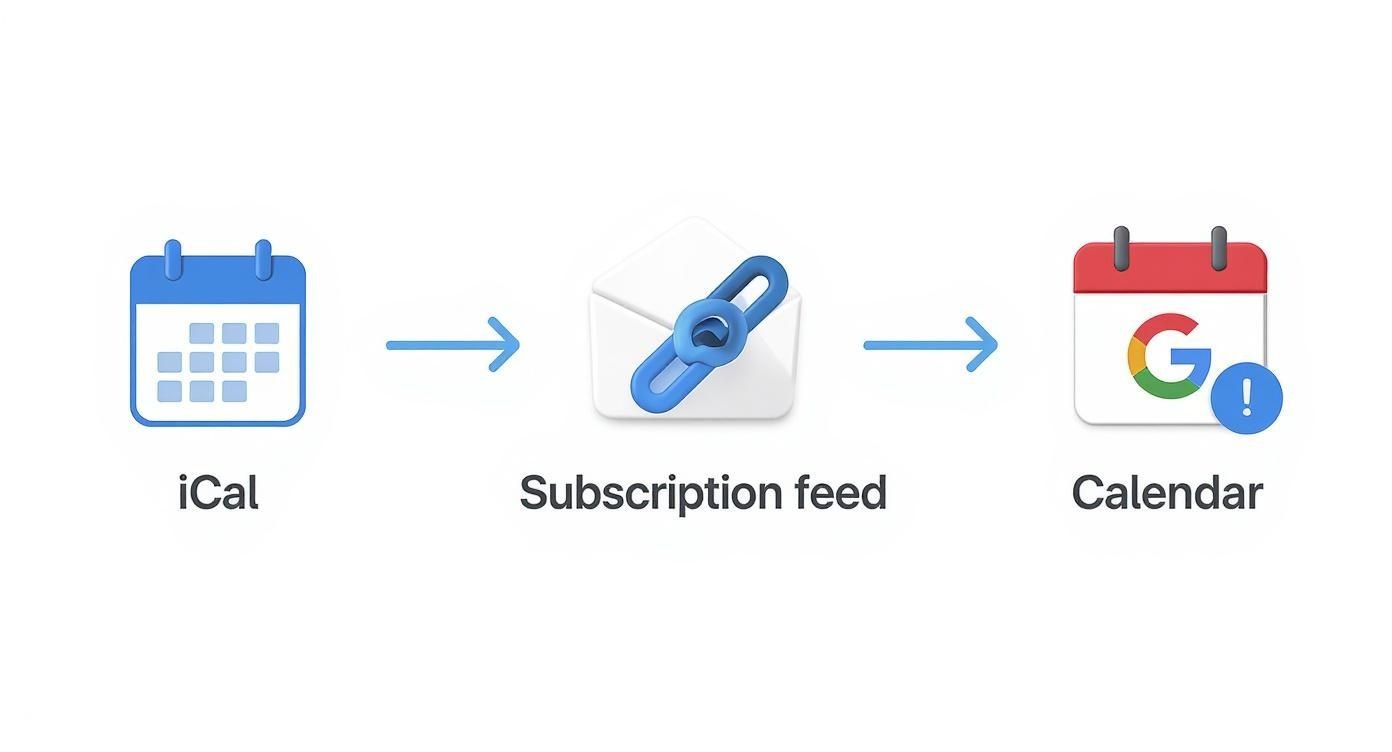
This screenshot shows you exactly where that "Public Calendar" checkbox lives. Once it’s ticked, that URL is live and ready for the next step.
Add the Feed to Google Calendar
With the URL copied to your clipboard, jump over to Google Calendar in your browser.
Look for the "Other calendars" section in the left-hand menu and click the plus sign (+) next to it. A small menu will appear. From the options, choose "From URL."
Now, just paste your iCal link into the field provided. I highly recommend giving this calendar a clear, recognizable name—something like "Work Mac Events" or "Family iCloud" helps avoid confusion later on. Click the "Add calendar" button, and you're set. After a few moments, you should see your Apple Calendar events populate your Google view.
A quick heads-up: this is a view-only subscription. You’ve successfully pulled your events into Google, but you can't edit them there. All changes still have to be made back in the original Apple Calendar. Also, there's no way to force a refresh; Google fetches updates on its own schedule, so don't be surprised if there's a delay.
For a more detailed look at this process, check out our guide on how to import a calendar into Google Calendar.
How to Avoid Common Calendar Sync Nightmares
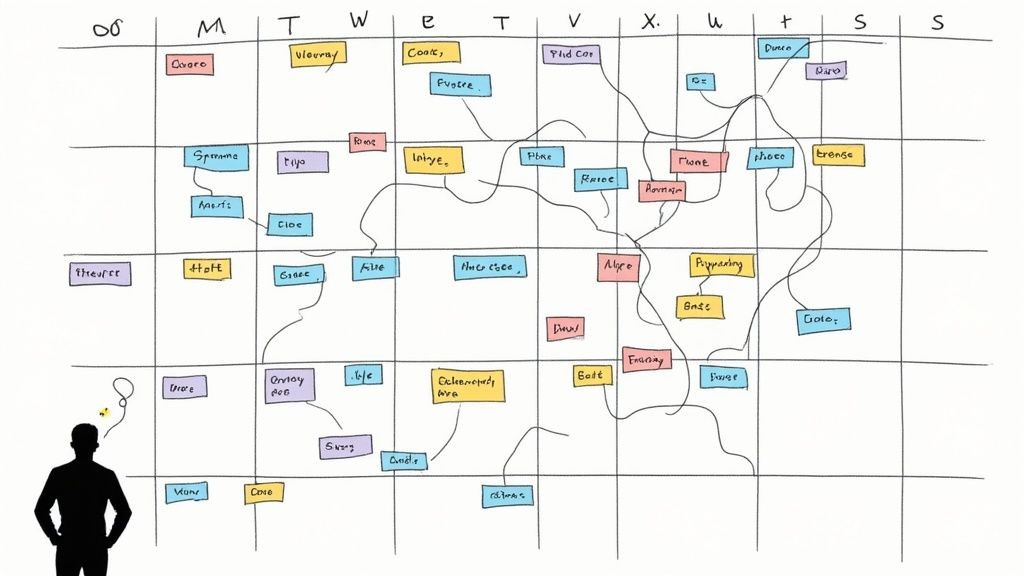
A bad sync can create more problems than it solves, quickly turning your neatly organized schedule into a digital disaster. The most common frustration is the dreaded duplicate event—a single meeting that multiplies, clogging up your calendar and sowing chaos.
This isn't just a minor annoyance; it can make your calendar completely unusable. One user found this out the hard way after syncing two iPods, a phone, Google Calendar, and iCal. The setup spiraled out of control, fragmenting calendar data until it was almost unrecognizable.
After a full reset, they discovered they had approximately six times the number of original events. You can read more about this multi-device sync challenge to get a sense of just how bad it can get.
Establish a Single Source of Truth
To prevent this kind of nightmare, the most effective strategy is to establish a single source of truth.
This just means you pick one calendar—either iCal or Google Calendar—to be your primary. This is where you create and manage all new events. No exceptions.
All your other calendars then simply receive information from this central hub. By setting things up this way, you create a clear, one-way flow of data that dramatically cuts down on sync conflicts and duplication. If you create events on a whim across different calendars that are all trying to talk to each other, you’re just asking for trouble.
Think of your primary calendar as the master copy. Any event that doesn't start there is just a copy, not an original. This simple mindset shift can prevent countless data headaches down the road.
This approach also makes troubleshooting a breeze. When an issue pops up, you know exactly where to look first: your source of truth. It's the foundation for a clean, reliable schedule across all your devices, which is the whole point of syncing in the first place.
Common Syncing Problems and Their Solutions
Even with a solid strategy, you might still run into a few bumps. We've seen just about every sync issue imaginable over the years. Here's a quick rundown of the most frequent problems and how to squash them.
| Problem | Cause | Solution |
|---|---|---|
| Duplicate Events | Multiple calendars are syncing to each other (two-way sync), or the same calendar is added more than once. | Designate a "source of truth" and set up a one-way sync. Check your settings on all devices (Mac, iPhone, iPad) to ensure you haven't added the same Google account or calendar URL multiple times. |
| Events Not Showing Up | The sync is delayed, the calendar is not set to refresh automatically, or there's a credential issue. | Manually refresh the calendar (in iCal, go to View > Refresh Calendars). Check your sync frequency settings and make sure they're set to a reasonable interval (e.g., every 15 minutes). Re-enter your password. |
| Old Events Reappearing | A cache issue or a conflict between a local device calendar and the server-based calendar. | Clear the calendar cache on your device. On a Mac, you can do this by deleting specific cache files in your Library folder. If that fails, remove and re-add the problematic calendar account. |
| "Read-Only" Calendar | The calendar was added using a public URL subscription, which only allows viewing, not editing. | To edit events, you must add the calendar by signing into your Google account directly through macOS or iOS System Settings, not by using a URL. Remove the subscribed calendar and re-add it properly. |
Hopefully, this table helps you quickly diagnose and fix whatever's gone wrong. Sticking to a clear "source of truth" and knowing how to handle these common hiccups will keep your digital life organized and stress-free.
Achieving a True Two-Way Calendar Sync
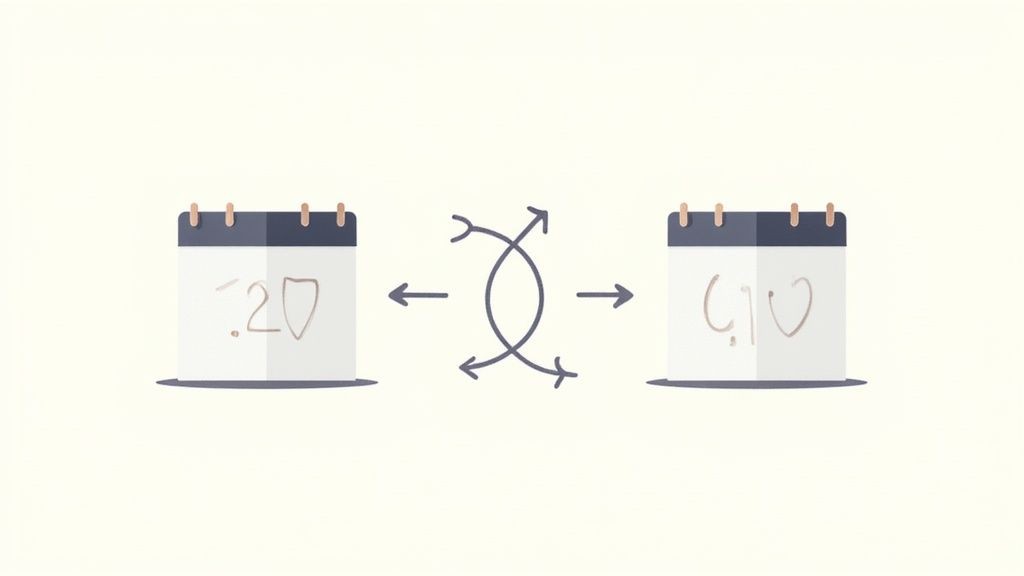
If you're constantly editing events on your Mac and iPhone, you already know the one-way subscription method just doesn't work. The frustrating delays and read-only limitations make it impossible to manage a dynamic schedule. For that, you need a genuine, bi-directional sync that keeps everything updated in real-time.
Think of a true two-way sync as a live conversation between your calendars. A subscription just listens in, but a two-way sync actively communicates. Add a meeting in iCal, and it pops up in Google Calendar. Change the time in Google, and that update instantly reflects back in iCal. No more manual entry, no more guesswork.
How Third-Party Services Bridge the Gap
This level of seamless integration needs a dedicated tool to act as a translator between Apple's and Google's ecosystems. They were never built to talk to each other directly, so third-party services are designed specifically to bridge that communication gap using official channels.
These tools are pretty much essential for anyone who relies on their calendar professionally. When you’re picking one, make sure it solves the real headaches of manual syncing:
- Real-time updates to get rid of that annoying lag.
- Duplicate event prevention to keep your calendar from becoming a mess.
- Support for all event details, like notes and attendees, so nothing gets lost in translation.
A true two-way sync is about more than just viewing events; it creates a single, unified calendar you can manage from anywhere. It's really the only way to get a reliable, stress-free schedule across both Apple and Google platforms.
While our service, Add to Calendar PRO, is one such solution built for robust event management, it's helpful to understand the tech behind it. Many of these services use powerful APIs to make sure data is transferred accurately and instantly. If you want to get a better handle on the technology, you can learn more about how an API for events makes these seamless connections possible.
Your Top Questions, Answered
When you're trying to get iCal and Google Calendar to play nice, a few questions always seem to come up. We've heard them all, so let's get right to it and clear up the confusion.
How Often Does Google Actually Update a Subscribed iCal Feed?
This is the big one, and the answer is not ideal. Google offers no guaranteed update schedule. It’s the single biggest headache with the one-way subscription method.
Based on what we've seen and what countless others report, the sync can take anywhere from a few hours to a full 24 hours. That kind of delay makes this method a non-starter for anything time-sensitive. A meeting you add to iCal this morning might not show up in your Google Calendar until tomorrow.
Can I Edit iCal Events from Inside Google Calendar?
Unfortunately, no. A subscription is strictly "read-only." You're essentially looking at a snapshot of your Apple Calendar. You can see all your events, but you can't touch them—no editing, no deleting, and no responding to invites from within Google Calendar.
Think of it like looking at a picture of your schedule. You can see what's on it, but you can't use a pen to make changes to the picture itself. Any edits require going back to the source.
Every single change has to be made back in the original Apple Calendar. Then you just have to wait for it to (eventually) sync over to Google.
Am I Going to End Up with Duplicate Events?
It’s a very real risk, especially if you start mixing and matching sync methods. Let's say you subscribe to your iCal feed on your desktop and you add your Google account to your iPhone's calendar settings. You've just created two different paths for your events to travel, and that’s a recipe for chaos and duplicates.
The best way to sidestep this mess is to choose one sync method and stick with it. Pick a primary calendar—either Google or Apple—and make it your single source of truth. This prevents the data conflicts that lead to a calendar full of confusing duplicates.
What's the Best Way to Get a Real-Time, Two-Way Sync?
If you need a true, bi-directional sync where changes in iCal instantly appear in Google Calendar (and vice-versa), you'll need a dedicated third-party service. These tools are built specifically to act as a bridge between the two ecosystems.
They tap into the official APIs from both Apple and Google, creating a seamless, real-time connection that a simple subscription URL just can't match. It’s the only way to get instant updates and full editing power on both platforms.
For a reliable, two-way sync that kills the frustrating delays and keeps your schedule perfectly aligned, a dedicated solution is the way to go. Our service, Add to Calendar PRO, offers robust tools to bridge the gap between platforms, ensuring your calendars are always in perfect harmony. Explore the possibilities at https://add-to-calendar-pro.com.