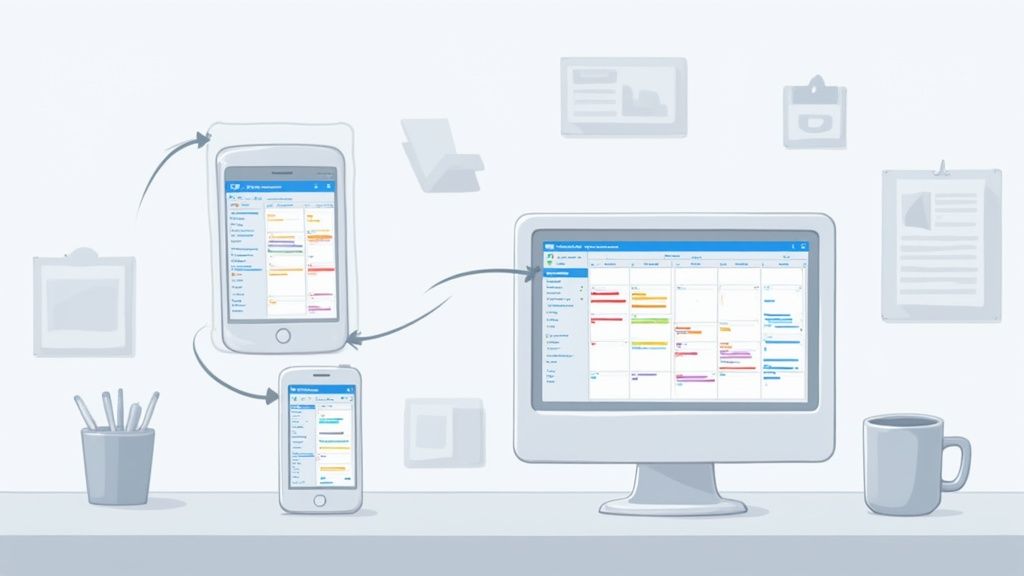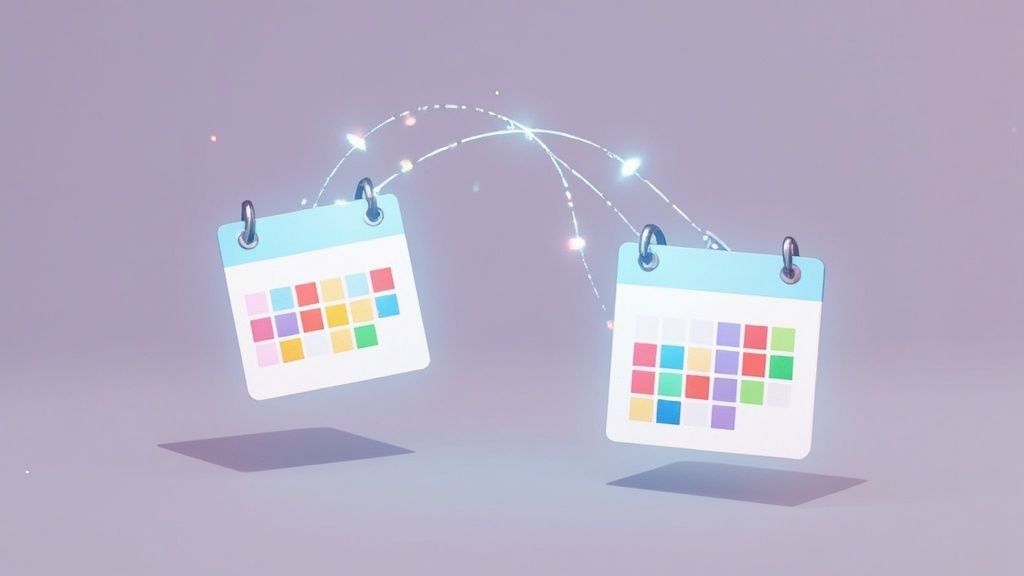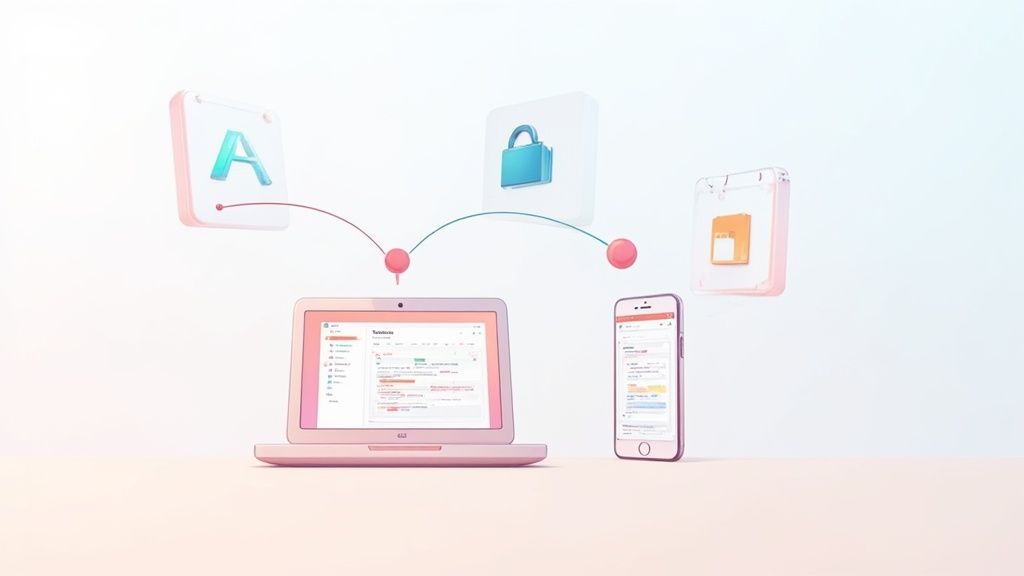Trying to juggle two different calendars is one of those little things that feels like a minor annoyance. But let's be honest: failing to synchronize your Outlook and Google calendars is a constant, low-level drag on your productivity. It's more than just frustrating—it's a hidden cost that slowly eats away at your time, your focus, and even your professional image.
Forgetting a personal appointment because it wasn't sitting right next to your work schedule? That’s a classic, and completely avoidable, problem.
The Real Cost of Unsynced Calendars
If you're like most people, you probably use Outlook for work and Google Calendar for your personal life. This means you're basically living in two separate scheduling universes. Manually checking both calendars before saying "yes" to anything is a fragile system held together by your memory alone.
Sooner or later, something is bound to slip through the cracks. You might jump on a last-minute client meeting, only to remember later that it clashes with a dentist appointment you added to your personal calendar a week ago.
This constant back-and-forth isn't just inefficient; it's a major source of stress. All that mental energy you spend trying to hold two different schedules in your head could be put toward creative problem-solving or deep, focused work. Instead, it gets wasted on administrative juggling.
The Hidden Productivity Drain
The impact of this disconnect adds up way faster than you’d think. Imagine missing a critical project kickoff because the invite was in your work calendar, but you were checking your phone's default (Google) calendar on the go. These small slip-ups erode trust and can have very real professional consequences.
The bottom line is that memory is not a reliable scheduling tool, especially in today's hybrid work world where our personal and professional lives are more tangled than ever.
Relying on manual updates between calendars is like trying to keep two clocks perfectly in sync by hand. Sooner or later, they will drift apart, and you'll be the one who's late.
The financial hit is also surprisingly big. A recent report from McKinsey & Company found that employees spend about 1.8 hours per week just managing calendar conflicts from poor integration. That can add up to over $1,200 in lost productivity per person, per year. Across the country, this seemingly small inefficiency becomes a multi-billion-dollar problem annually.
Why a Permanent Solution Matters
Having a reliable way to sync your Outlook and Google Calendars isn't a luxury—it's a core piece of modern time management. It gives you a single, accurate view of all your commitments, whether you're at your desk or out and about.
This unified view prevents double-bookings, cuts down on scheduling anxiety, and frees up your mental bandwidth. Investing in a proper sync solution is one of the easiest ways to get back lost time, a concept we dig into more when discussing the tangible ROI of event management. A synchronized calendar becomes your single source of truth, letting you manage your time with confidence.
Comparing Your Calendar Sync Options
Let's be real: choosing how to sync your Outlook and Google calendars isn't just a tech chore. It’s about finding a setup that actually fits your life without adding more complexity. You’ve got a few ways to tackle this, and each one comes with its own set of trade-offs. Knowing what they are upfront is the key to avoiding a major headache later.
Your options boil down to three main paths, ranging from a simple, one-way view to a fully automated, two-way street. The right choice really depends on what you need. Are you just trying to avoid double-booking yourself, or do you need a seamless, interactive bridge between your work and personal schedules?
This infographic pretty much sums up the core decision you're facing. You can either stay unsynced and deal with the chaos, or sync up and reclaim your time.
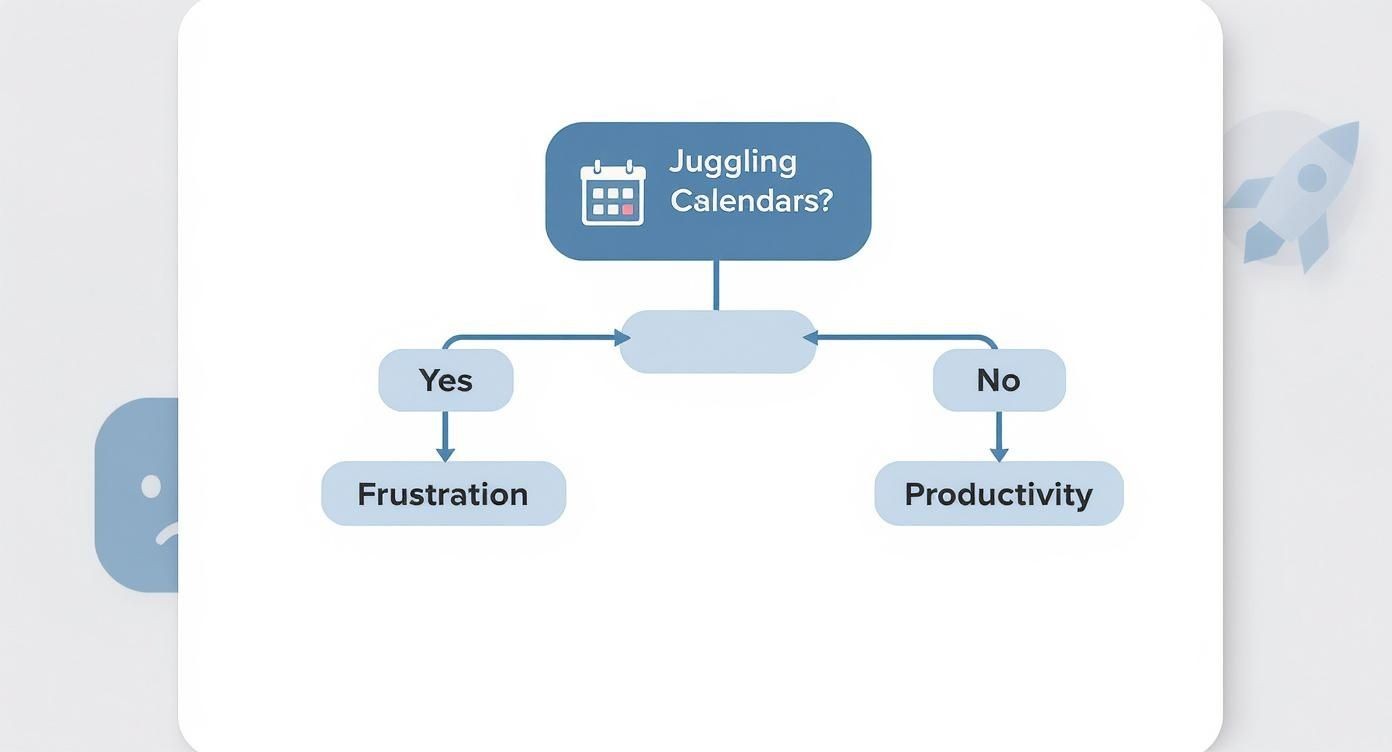
As you can see, the route you pick makes a real difference in your day-to-day efficiency. That’s why it pays to get it right from the start.
To make this decision easier, let's break down the most common methods and see how they stack up.
Outlook and Google Calendar Sync Method Comparison
| Method | Sync Type | Update Speed | Privacy Control | Best For |
|---|---|---|---|---|
| Native Subscription | One-way (Read-only) | Slow (hours) | Low (details often visible) | Casual users who just need to see conflicts. |
| Third-Party Service | Two-way (Read/Write) | Fast (minutes) | High (can sync as "busy") | Professionals needing reliable, real-time sync. |
| Automation Platform | One-way or Two-way | Fast (minutes) | Customizable | Tech-savvy users with unique workflow needs. |
This table gives you a quick snapshot, but the devil is in the details. Each method serves a very different type of user and workflow. Let's dig a little deeper into what these options actually feel like to use.
Native Calendar Sharing (Subscribing)
The most basic way to get your calendars talking is to use the built-in "subscribe" feature. It's pretty simple: you generate a special link (an iCal or ICS link) from one calendar and paste it into the other. This gives you a read-only view of your events, and it's completely free.
But here's the catch: it's strictly a one-way street. You can see your Google events in Outlook, for example, but you can't touch them. No editing, no responding to invites, no creating new events. Think of it like looking through a shop window—you can see everything inside, but you can't interact with it.
This method is fine if you just need a quick visual check to avoid scheduling conflicts. It falls apart if you need to actively manage your schedule or if you're dealing with sensitive appointments, since the event details are usually on full display.
Another big issue is the delay. Updates can take hours to show up, which is a deal-breaker if you're relying on your calendar for real-time availability. We actually dive into the technical reasons for this lag in our guide to Google Calendar and ICS files.
Dedicated Third-Party Services
For anyone who juggles a serious schedule across both platforms, a dedicated third-party service is the way to go. These tools are built specifically to bridge the gap between Outlook and Google, creating a true, two-way sync that just works.
This is exactly what our service, Add to Calendar PRO, and other similar tools are designed for. They fix the fundamental problems of native sharing by offering:
- True Two-Way Synchronization: Create, edit, or delete an event on either calendar, and the change reflects on the other one automatically. It's that simple.
- Privacy Controls: This is a big one. You can choose to sync events as generic "Busy" blocks, hiding sensitive details while still marking that time as unavailable on your shared work calendar.
- Real-Time Updates: Forget waiting around. Changes typically sync within minutes, so you always have an accurate picture of your schedule.
These services are built for reliability. They’re perfect for consultants, executives, and freelancers—basically, anyone whose productivity depends on a perfectly synced calendar.
Automation Platforms
Finally, you have the power-user option: automation platforms like Zapier or Make. These tools are like digital LEGO sets, letting you build custom workflows (often called "Zaps" or "Scenarios") to connect just about any app. You could set up a rule like, "When a new event appears in my Google Calendar, create a copy of it in my Outlook Calendar."
This approach offers incredible flexibility if you have a very specific need, but it also comes with a steeper learning curve. It’s a great fit for tech-savvy users who enjoy tinkering and building custom automations. The main downsides? It can get expensive as you run more tasks, and you're on your own when it comes to managing and troubleshooting the sync logic.
How to Use Native Calendar Sharing
Before you start looking at paid services, it’s worth giving the free, built-in sharing features from Google Calendar and Outlook a shot. This method is often called "subscribing," and it essentially lets you see one calendar from inside the other.
It definitely has some major limitations, but it’s a great first step to get a feel for how calendar syncing works at a basic level.
The idea is pretty simple: you generate a special, private web link from one calendar and plug it into the other. Think of it like giving one calendar a "key" so it can peek at the other's schedule. This creates a one-way mirror, which can be just enough for a quick visual check to see if you're double-booked.
Sharing Your Google Calendar with Outlook
First things first, you’ll need to grab a specific link from your Google Calendar settings. This isn't a public link; it's a private URL meant only for your eyes and the apps you trust.
- Find Your Secret iCal Address: Open Google Calendar on your computer. Head to Settings (the little gear icon), then find Settings for my calendars and click on the calendar you want to share.
- Copy the Link: Scroll down until you see the Integrate calendar section. Look for the Secret address in iCal format. That's the one you need. Copy that entire URL.
Treat this link like a password. Anyone who gets their hands on it can see all your calendar events, so keep it safe!
This screenshot shows you exactly where to find that "Integrate calendar" section you're looking for.
The whole game here is to locate that specific iCal format URL. It's the magic ingredient that lets other apps, like Outlook, tune into your Google Calendar's feed.
Once you have that link copied, it's time to switch over to Outlook.
Adding the Google Calendar to Outlook
Now we just need to tell Outlook where to look. It’s a straightforward process, whether you're using the desktop app or the web version.
- On Outlook Desktop: Jump over to your Calendar view. In the Home tab, look for the "Manage Calendars" group, click Add Calendar, and then pick From Internet.
- On Outlook on the Web: Find and click Add calendar in the sidebar menu, then select Subscribe from web.
In either version, you'll get a prompt to paste the iCal link you just copied from Google. Go ahead and paste it, give your new calendar a name you'll recognize (like "Personal Google Cal"), and Outlook will add it to your calendar list.
Key Takeaway: This is strictly a read-only view. You can't create, edit, or delete any Google Calendar events from inside Outlook with this method. It’s just for looking, not for touching.
Understanding the Limitations
While this native sharing trick is free and pretty easy to set up, its limitations are a deal-breaker for anyone who needs a truly integrated schedule.
The biggest issue by far is the update speed. Any changes you make in your Google Calendar can take several hours—and sometimes up to a full 24 hours—to show up in Outlook. That kind of delay makes it completely unreliable for real-time planning.
If a client moves a meeting at the last minute, you won't see that change in Outlook right away. For most professionals, that kind of lag defeats the whole purpose of syncing calendars. This method is a decent starting point, but if you need a dynamic, two-way sync that actually keeps up with your life, you’re going to need a more powerful solution.
Using Third-Party Tools for a True Two-Way Sync
When the native sharing method's one-way street and slow updates just don't cut it, dedicated third-party sync tools are the way to go. These services are built from the ground up to solve the core problem of getting calendars from different worlds—like Google and Microsoft—to actually talk to each other. They create a true, bidirectional connection that keeps your schedule perfectly aligned in near real-time.
This kind of reliability is non-negotiable for professionals who can't afford a single scheduling mishap. Think about it: native sharing is just a passive, read-only feed. A third-party service, on the other hand, actively manages and pushes updates between both platforms. That means you can create a meeting in Outlook, and it pops up in your Google Calendar moments later—and vice versa.
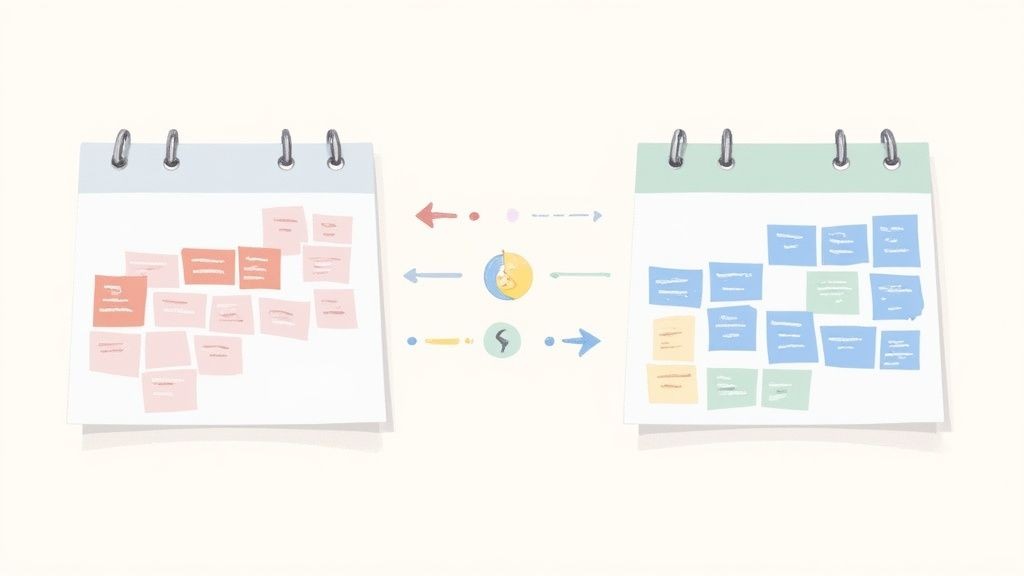
This robust functionality is why the market is exploding. A market analysis from Grand View Research found the global calendar synchronization software market was already valued at $1.2 billion and is only getting bigger. A huge driver is the shift to hybrid work, where 68% of organizations now use a mix of Google Workspace and Microsoft 35. This isn't just a niche problem anymore; it's the new normal.
The Power of Privacy and Automation
One of the biggest wins you get with a dedicated tool is control over your privacy. Native sharing often blasts all your event details across the board, which is far from ideal when you're trying to sync a personal calendar into a professional environment.
Let's say you're a consultant. You use Google Calendar for personal appointments like a doctor's visit or a parent-teacher conference. You absolutely need to block that time off in your work Outlook calendar so clients can't book you, but you definitely don't want your manager seeing the sensitive details of those appointments.
This is exactly where a service like ours, Add to Calendar PRO, becomes a game-changer. It lets you create custom sync rules to protect your information.
- Privacy Masking: You can set up the sync to simply create "Busy" or "Private Appointment" blocks in Outlook. Your time is reserved, but the personal details stay personal.
- Selective Syncing: You can create rules to only sync events that meet certain criteria, like events containing a specific keyword.
- Multi-Calendar Management: Effortlessly sync multiple calendars at once—like a family calendar and a personal one—into a single, unified view at work.
The real goal here is to create a single source of truth for your availability without having to give up your privacy. A high-quality sync tool makes this possible by giving you granular control over what information gets shared and how it appears on the other side.
These automation features are about more than just convenience; they're about building a smarter, more efficient workflow. By setting up rules that fit your specific needs, you eliminate the tedious manual work and mental gymnastics of managing two separate schedules. If you're curious about how this applies more broadly, you might find these other workflow automation examples interesting. The right tool transforms your calendars from simple digital diaries into an intelligent, automated scheduling system that works for you.
Advanced Tips for Flawless Calendar Management
Once you've got a solid sync running between your Outlook and Google calendars, you can stop playing defense and start optimizing your workflow. Nailing the basic connection is step one, but the real magic happens with the small, smart tweaks you make afterward. These are the pro-level moves that make scheduling feel completely effortless.
Spending a few extra minutes to fine-tune your setup can transform your calendars from simple digital diaries into a genuinely powerful, integrated system. It's all about making your schedule visually intuitive and functionally seamless, so you can spend less time managing it and more time on what actually matters.
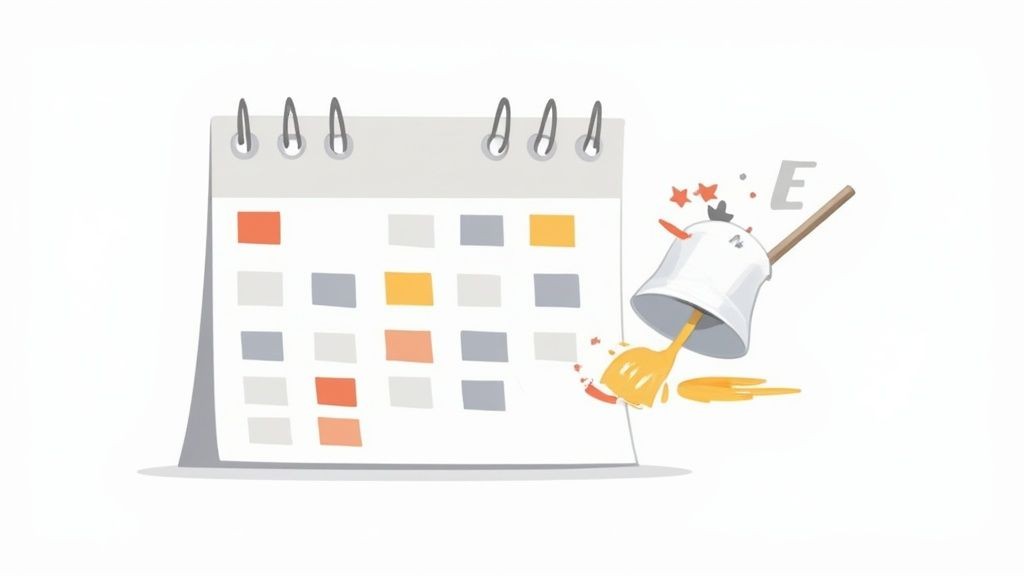
Master Your Visual Workflow
The easiest win right out of the gate is to use color-coding consistently across both platforms. When you assign specific colors to different kinds of commitments—say, blue for client meetings, green for personal stuff, and yellow for project deadlines—you get an instant, at-a-glance read on your entire day.
From our experience at Add to Calendar PRO, we’ve seen that the real power users don't just color things randomly; they build a system.
- Work vs. Personal: Try assigning one color family (like cool tones of blue and purple) for all your professional events and another (warm tones like orange and red) for personal appointments.
- Project-Specific Colors: If you're juggling multiple projects, give each one a unique color. It makes it incredibly easy to see where your time is really going.
- Action-Oriented Colors: Use a single, high-visibility color, like bright red, for those urgent, can't-miss-it-no-matter-what events.
This simple habit turns a wall of appointments into a clear, actionable map of your time. It seriously cuts down on the mental energy you spend just trying to figure out your schedule.
Avoid Common Sync Pitfalls
Even with the best tools, a few common headaches can pop up, especially when you're first getting started. The big one? Duplicate events. This usually happens if you've been manually adding the same appointments to both calendars for a while and then flip the switch on an automated two-way sync. Bam. You've got two of everything.
To get ahead of this, take a moment to "clean" one of your calendars before you start the sync. Just pick one—Outlook or Google—and delete all the redundant entries, making it your single source of truth. Then, when you turn on the sync, it will populate the other calendar cleanly without creating a mess.
Recurring events are another classic tripwire. The way Outlook and Google Calendar handle repeating appointments isn't always identical. If you edit just a single instance of a recurring series in one calendar, it can sometimes confuse the sync logic, causing errors or breaking the series on the other end.
The best practice is to always edit the entire series when you can. If you absolutely have to change just one instance, it's often safer to delete that specific event and create a new, separate one. It’s a small extra step that keeps the sync from getting tangled up.
The need for this kind of careful management isn't surprising. A Statista survey found that over 60% of remote workers are using both Google and Microsoft tools every single day. Yet, even with all the tech at our fingertips, a Gartner study revealed that 35% of users still run into scheduling conflicts from incomplete syncs. It just goes to show how important these best practices are. You can dig deeper into these calendar synchronization insights to learn more.
Your Top Calendar Syncing Questions, Answered
Jumping into the world of calendar syncing can feel a bit murky, especially when you're trying to make two completely different systems like Outlook and Google play nice. We get a lot of questions about the nuts and bolts of it all, so let's clear the air on some of the most common ones.
Think of this as the quick-start guide to getting your calendars in line without the headaches.
Will Syncing My Calendars Create a Mess of Duplicate Events?
This is probably the #1 concern we hear, and for good reason. The short answer? It absolutely can happen.
Duplicates usually pop up when you’ve been manually entering the same important meetings in both calendars for a while. Then, you flip the switch on an automated two-way sync. The tool sees two separate entries for your "10 AM Project Update" and, not knowing they're the same thing, dutifully syncs both ways, creating a mess.
Good third-party tools are built to sniff this out during the initial setup, often using smart logic to detect and merge would-be duplicates. If you're just using the basic "subscribe" method built into the calendars, you won't get duplicates, but that's only because it's a one-way, read-only feed.
Pro tip: Before you start any sync, pick one calendar to be your "source of truth." Give it a quick clean-up to get rid of old or conflicting appointments. Or, even better, use a service that’s smart enough to handle potential duplicates right from the get-go.
Can I Keep My Personal Appointments Private?
Yes, you can—and you absolutely should. This is where the free, native subscription method completely falls flat.
When you share your calendar using a basic iCal link, it’s usually an all-or-nothing deal. All the event details come along for the ride, which is far from ideal if you don't want your entire team to see the specifics of your dentist appointment.
To keep the details of your personal life confidential, a dedicated third-party service is your best bet. This is a core feature of our service, for instance. You can create rules that sync your personal events as simple, generic "Busy" blocks on your work calendar. Your colleagues see you're unavailable, but the why remains completely private.
How Fast Do the Calendars Actually Update?
The sync speed is one of the biggest differentiators between the methods, and it can range from "almost instant" to "frustratingly slow."
- Native Subscription: This method is notoriously sluggish. We're talking hours, and sometimes up to a full 24 hours, for an update to finally show up. It's just not a workable solution if you need a real-time picture of your availability.
- Third-Party Services: This is where you get speed. Most dedicated tools, ours included, offer near real-time syncing. Make a change in one calendar, and you'll see it pop up in the other within a few minutes. Your schedule stays current, and you avoid those dreaded double-bookings.
Does This Syncing Magic Work on My Phone?
It sure does. A proper sync isn't tied to a single device; it happens in the cloud at the account level.
Once you’ve linked your Outlook and Google accounts, the connection is live. Add a new event on your Outlook desktop app before you leave the office, and it will be right there in your Google Calendar app when you check your phone. It's a seamless experience across all your devices—laptop, tablet, and smartphone—with zero extra effort required.
Ready to stop juggling two different schedules and finally get a single, unified view of your time? Add to Calendar PRO delivers a powerful, private, and real-time sync for your Outlook and Google calendars. See how it works and get started today!