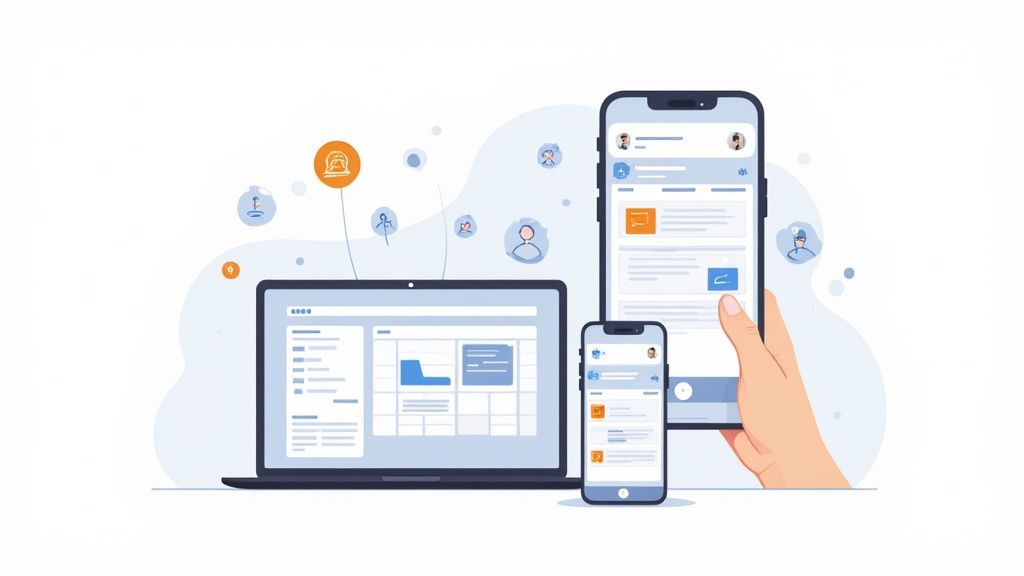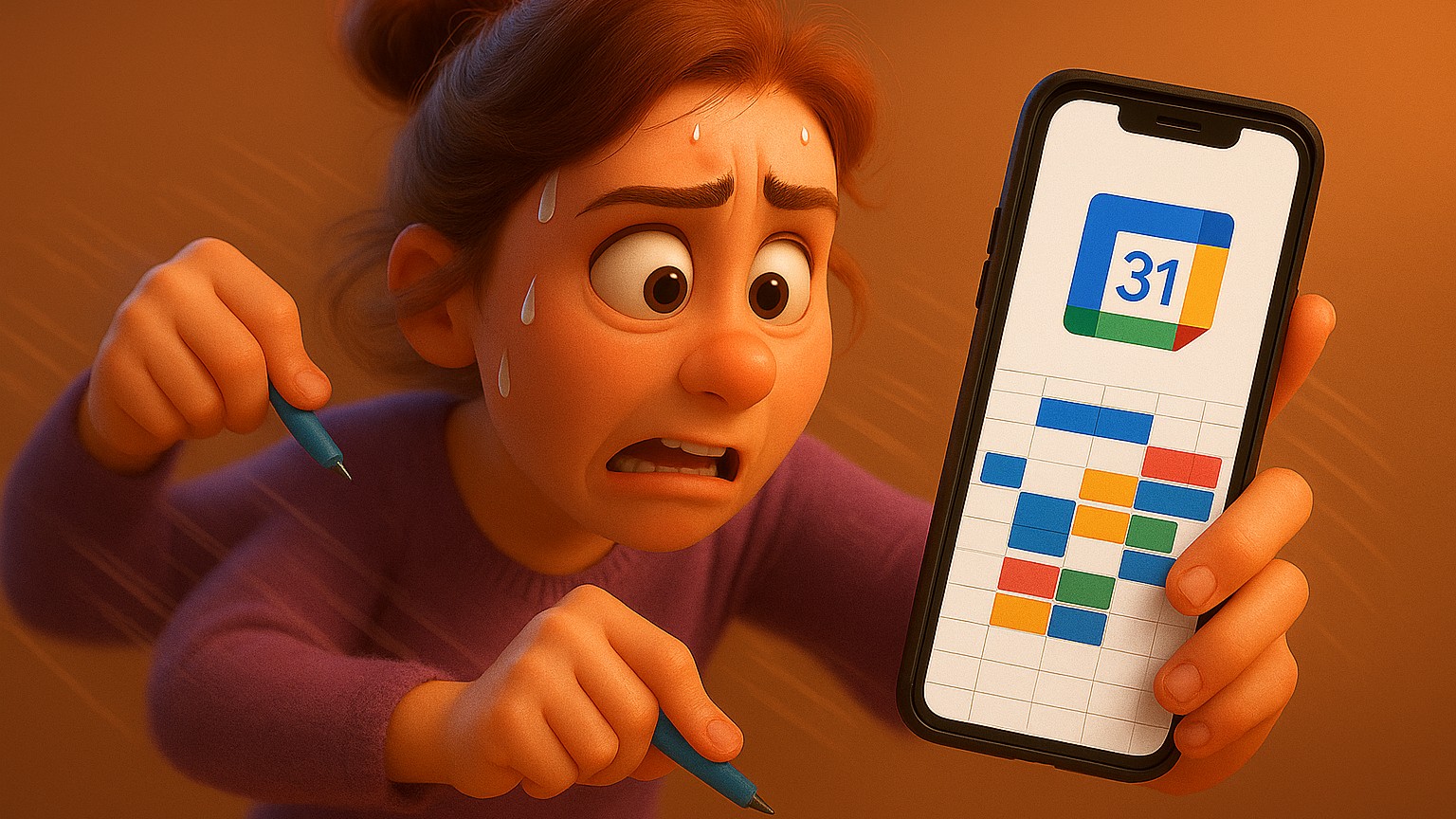Adding an event to your Google Calendar is simple. Just hit the "Create" button in the top-left corner on the desktop site, or tap that colorful "+" button in the bottom-right corner of the mobile app. That one click is your starting point for wrangling your schedule, whether you're setting up a team meeting, reminding yourself about a dentist appointment, or carving out some precious deep work time.
Why Mastering Google Calendar Is a Game Changer
In a world of constant pings and shifting priorities, your calendar isn't just a digital datebook—it's your command center. Really learning how to add and manage events in Google Calendar is the first, most crucial skill for taking back control of your time. It’s how you turn a messy, chaotic week into a clear, doable plan.
This is about more than just not forgetting appointments. A properly set-up calendar event becomes the single source of truth for you and anyone else involved. It completely cuts out all the back-and-forth emails and makes sure everyone is on the same page from the get-go.
The Foundation of Modern Productivity
Ever since it launched way back in 2006, Google Calendar has become a non-negotiable tool for millions. And that's no accident. The platform sees over 1.2 billion monthly visits as of early 2024, with folks spending more than six minutes each session just managing their time. That kind of deep engagement shows you just how vital it's become for staying organized, both at work and at home. You can dig into more stats like this over on Exploding Topics.
Getting your calendar right unlocks a ton of benefits that go way beyond basic scheduling.
- Serious Focus: When you block out time for specific tasks, you’re telling the world (and yourself) that this time is protected. It’s how you create space for the work that actually matters.
- Smoother Teamwork: Sharing an event with all the details—like a physical address or a video call link—makes collaborating so much easier and more professional.
- Less Stress: Just knowing all your commitments are written down and accounted for is a huge relief. It frees up so much mental space that you’d otherwise waste trying to remember everything.
I've learned to think of each calendar entry not as a static reminder, but as a dynamic container for all the information needed for that moment in time. This mindset shift is key to unlocking its full potential.
Ultimately, mastering how to add an event to Google Calendar is the first real step toward a more organized, efficient, and honestly, less stressful life. Throughout this guide, we'll walk through exactly how to create events on both desktop and mobile, tweak them with all the advanced features, and make sure your schedule finally starts working for you.
Adding Events on Different Devices: A Quick Comparison
While the core idea is the same everywhere, the exact clicks can differ slightly depending on where you're using Google Calendar. Here's a quick comparison of the core steps to add an event on Google Calendar across the most common platforms.
| Platform | Primary Method | Best For |
|---|---|---|
| Desktop/Web | Click the "Create" button or click/drag on the calendar grid | Detailed event planning, inviting multiple guests, and adding attachments. |
| Android/iOS App | Tap the "+" button in the bottom-right corner | Quickly adding events on the go, basic scheduling, and quick edits. |
| Gmail | Click the "Create event" option from an email thread | Turning an email conversation directly into a scheduled meeting without switching apps. |
As you can see, each platform offers a slightly different experience tailored to its typical use case. The web version is your powerhouse for detailed planning, while the mobile app is all about speed and convenience.
Creating Detailed Events on Your Desktop
The desktop version of Google Calendar is your command center for building out truly useful, detailed events. While the mobile app is fantastic for getting something on the books quickly, the web interface gives you the real estate to pack in all the crucial details that prevent back-and-forth emails later.
Let's say you're scheduling a "Quarterly Marketing Sync" for your team, which includes a few remote members. Just hit that big "Create" button in the top-left corner. This pops open the full event creation window, giving you a complete toolkit to build a resource for your team, not just a simple reminder.
Crafting a Clear and Complete Event
First things first: the title. Instead of something generic like "Meeting," go for "Q3 Marketing Sync & Strategy Review." Right away, everyone knows exactly what the meeting is about.
Next up, lock in the date and time. If your team is spread across different time zones, Google Calendar’s built-in time zone feature is a lifesaver. It automatically displays the event in each person's local time, so no one has to do mental math.
And for things that don't have a specific start and end time, like a conference or a company holiday, just tick the "All day" box. It neatly blocks off the entire date without cluttering it with hours.
This infographic gives you a great visual breakdown of the whole process, from idea to a fully scheduled event.
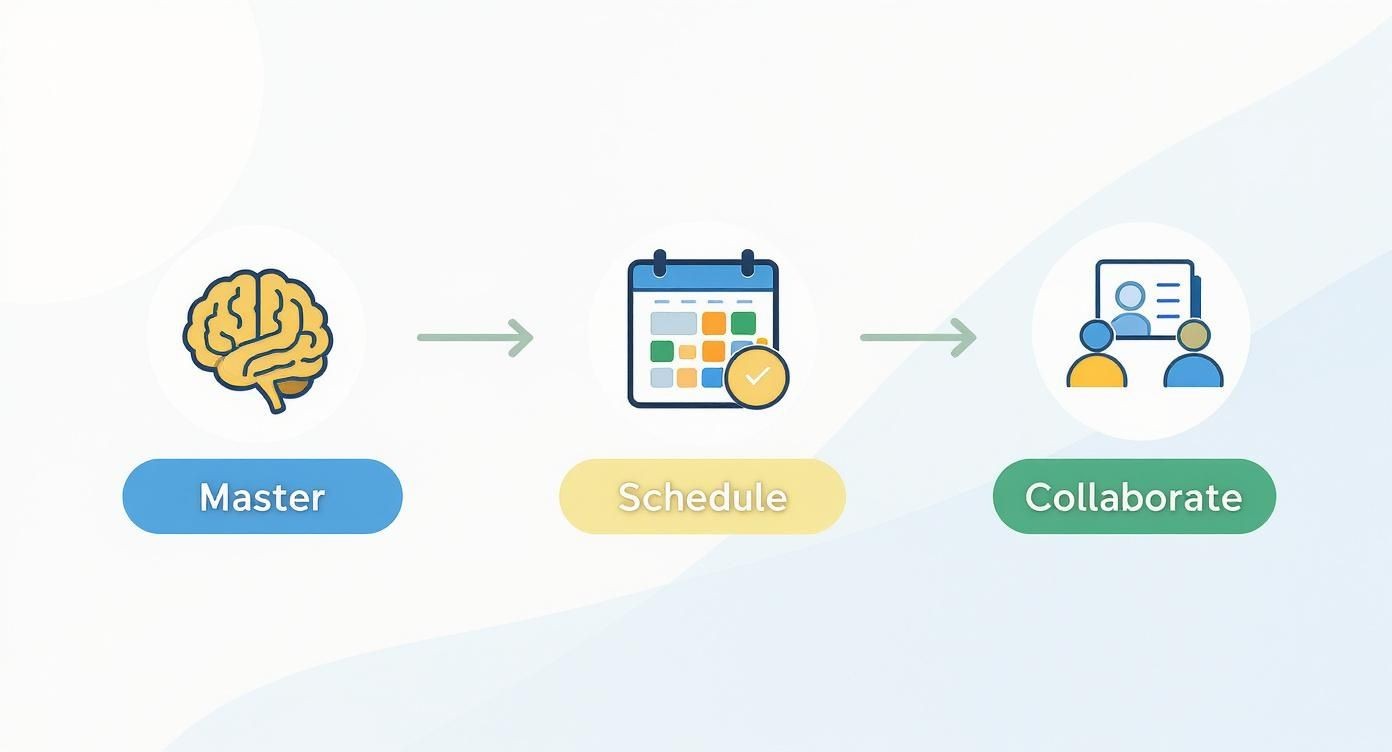
As you can see, a well-planned event is a collaborative effort that starts with clear scheduling.
Adding Essential Event Details
Beyond the title and time, there are a few other fields that really take an event from good to great. These are the details that turn your calendar entry into a single source of truth for everyone involved.
- Location or Conferencing: For in-person meetings, pop in a physical address. For virtual calls, you can generate a Google Meet link with a single click. Easy.
- Guests: Start typing email addresses to invite your teammates. As you add them, you can instantly check their availability right from the event window, which helps avoid scheduling conflicts from the get-go.
- Description and Attachments: This is where you put the meat of the event. Add a detailed agenda, list key talking points, or link out to relevant documents in Google Drive.
If you're managing multiple schedules or bringing in events from other platforms, our guide on how to import a calendar into Google Calendar can be a huge help for consolidating everything.
By taking a minute to fill out each field with purpose, you eliminate the need for those annoying follow-up emails and make sure everyone shows up prepared. It’s a small investment of time upfront that pays dividends in efficiency and clarity.
Adding Events On the Go with the Mobile App
Let's be real—urgent meetings and brilliant ideas rarely wait for you to get back to your desk. This is exactly where the Google Calendar mobile app becomes indispensable. It’s built for speed, letting you capture scheduling needs the moment they pop into your head, keeping your calendar perfectly in sync with your life.
Picture this: you just bump into a promising new contact and want to lock in a follow-up. Instead of waiting and possibly forgetting, you can add an event on Google Calendar right there on your phone. Just tap the big “+” button in the bottom-right corner, and you're ready to go.
The mobile interface is designed to be ridiculously fast. Start typing a title like "Coffee with New Client," and the app will often jump in with smart suggestions for titles, people you frequently meet with, and even nearby locations, saving you precious taps.
Quick and Easy Scheduling
Adding guests and setting reminders is just as painless. You can invite your new contact by typing their email, and the app will fire off an invitation immediately. A quick reminder—say, 30 minutes before—is just a tap away, making sure it doesn't slip your mind.
Now, there are a few subtle differences between the mobile app experiences:
- iOS App: Tends to feel a bit more streamlined in its design and integrates tightly with other Apple services.
- Android App: As you'd expect, it offers deeper integration with the Android OS and other Google tools like Gmail, often pulling in event suggestions automatically from your emails.
Both versions, however, are fantastic at the core task: getting an event on your schedule in seconds.
The real power of the mobile app is its immediacy. It removes the friction between having a scheduling thought and acting on it. That single habit is crucial for keeping an organized and truly up-to-date calendar.
Think about it. You finish a team call and agree on a follow-up for next week. Instead of making a mental note that you'll forget, you can pull out your phone, tap the "+" icon, type "Project Phoenix Follow-Up," invite the team, and hit "Save"—all in under a minute. It’s a simple habit that stops tasks from falling through the cracks and keeps everyone on the same page.
Customizing Your Events with Advanced Features
Once you've got the hang of adding events to Google Calendar, it's time to dig into the features that really make it a powerhouse. This is where you go from just noting an appointment to actually managing your time effectively, especially for things that happen regularly, like team meetings or personal reminders.
Instead of plugging in the same event week after week, you can set it to repeat daily, weekly, or on whatever custom schedule you need. A standing "Weekly Team Check-in" every Monday at 10 AM? Create it once, set it to repeat, and you're done. It's a huge time-saver that cuts down on repetitive admin work.
Adding Layers of Detail to Your Events
A truly useful calendar entry gives you all the information you need at a glance. Google Calendar is great for this, letting you add layers of detail that turn a simple time block into a full-fledged resource.
For a big deadline or an important appointment, one reminder might not cut it. I like to set layered notifications—maybe one 24 hours before and another 15 minutes before—just to make sure nothing slips through the cracks. You can also attach important documents right from Google Drive, like a meeting agenda or a project brief, turning the event into its own mini-hub.
Think of a calendar event as a mini-project folder. When you attach files, set multiple reminders, and manage who can do what, you create a single source of truth. It keeps everyone on the same page and drastically reduces back-and-forth emails.
Managing Attendees and Who Sees What
Controlling who sees and interacts with your event is just as important as what's in it. You can tweak attendee permissions, letting others invite more people or edit the event details themselves—super handy for planning sessions where multiple people need to contribute.
You also have control over visibility. You can mark an event as private, which means people who can see your calendar will know you're busy, but they won't see the specifics. This is perfect for blocking out personal appointments during work hours.
The widespread use of these features shows just how central Google Calendar has become. With around 500 million users managing events in Google Workspace every month, these tools are clearly built for how people actually work. The platform's solid support for the .ics file format—a standard compatible with an estimated 98% of calendar apps—highlights its commitment to working with everything. You can see more on this in research from Patronum.
If you're curious about how these file types work behind the scenes, we put together a guide that breaks down Google Calendar and ICS files. A little understanding here can make sharing events across different platforms a whole lot smoother.
Making Your Events Effortless for Others to Add
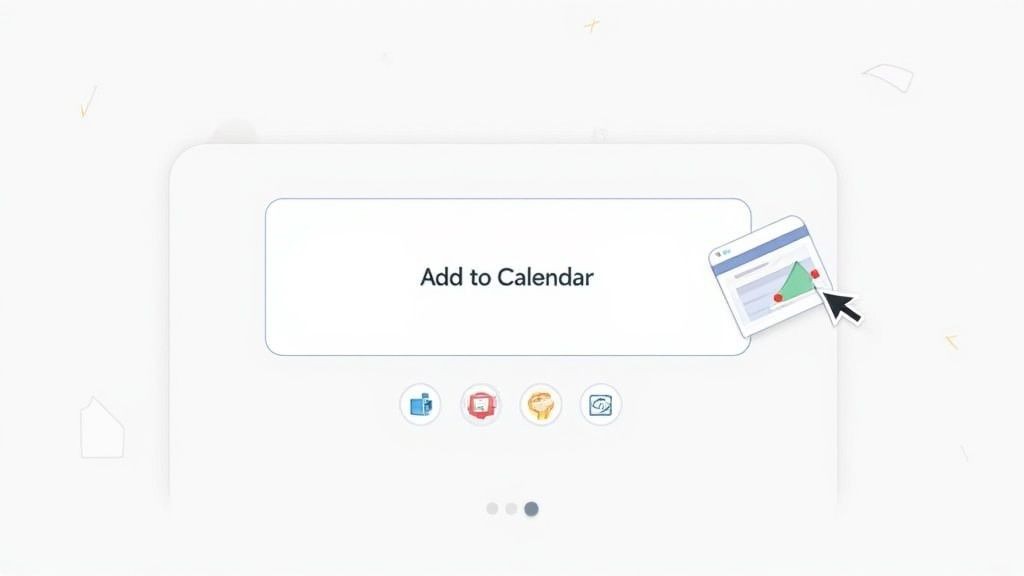
If you're a marketer or business owner, getting people to show up is everything. But one of the biggest hurdles is often the simple friction between someone seeing your event and actually getting it onto their calendar. Think about it: when attendees miss an event, it's usually because they just forgot.
As the team behind Add to Calendar PRO, we built our service to solve this exact problem. By embedding a simple, customizable 'Add to Calendar' button on your website, landing page, or email, you can slash no-shows and give your attendance a serious boost.
Bridge the Gap Between Interest and Attendance
When a visitor clicks the button, all the event details are instantly ported over to their calendar app of choice, whether that's Google Calendar or something else. It completely removes the manual steps of copying and pasting information—a common point where people just give up. In fact, we've seen this simple feature increase event attendance by 20% to 30%.
The goal is to make saving your event an impulse action. One click, and it's on their schedule. This small convenience makes a massive difference in whether someone remembers to attend.
More Than Just a Button
Our service helps you create beautiful, on-brand buttons that work flawlessly across all major calendar platforms. This ensures a consistent, professional experience for your audience, no matter what device or app they're using.
Ultimately, making your event easy to save is a gesture of respect. It shows you value your audience's time and are committed to making their experience as smooth as possible.
If you're ready to try this for your own events, our guide on how to create an Add to Calendar link is the perfect place to start. It’s a powerful tool designed to make your events more successful by making them effortless for your audience to remember.
Even a tool as slick as Google Calendar has its quirks. No matter how long you've been using it, you'll eventually hit a snag or wonder about a better way to do something. Let's walk through some of the most common questions that pop up, so you can get back to managing your schedule.
Can I Add an Event Directly to Someone Else’s Calendar?
This is probably the number one question people have. The short answer is no—you can't just drop an event onto someone else's private calendar. And that's a good thing for privacy!
The proper way to do this is to create the event on your own calendar and invite them as a guest. Once they click "Yes" on the invitation, the event automatically appears on their calendar. This keeps everyone in the loop without you having to digitally sneak into their schedule.
My New Event Isn't Showing Up on My Phone. What's Wrong?
It's a classic scenario: you add an important meeting on your laptop, then check your phone later and... nothing. Panic sets in.
Nine times out of ten, this is just a simple sync issue. Before you do anything else, make sure you have a solid internet connection. Then, pop open the Google Calendar app, tap the three-line menu icon, and hit "Refresh." If it’s still playing hide-and-seek, you might need to dive into your phone’s settings and make sure that specific calendar is actually enabled to sync.
Sometimes, though, the problem isn't a technical glitch. The real challenge is just remembering to add the event in the first place.
"A significant portion of event no-shows happens for a simple reason: attendees wanted to come but lost track of the details because they never added it to their calendar."
That’s a huge takeaway for anyone who runs events. If you want people to show up, you have to make it ridiculously easy for them to add an event on Google Calendar.
How Do I Add an Event from an Email?
People often ask if there's a quick way to get an event from a Gmail message into their calendar without a bunch of copying and pasting. Absolutely.
Gmail is smart enough to spot dates and times in your emails and will automatically underline them. Just click on that underlined text. A small pop-up will appear with an "Add to Calendar" option. This creates a new event for you, pre-filled with the details it found in the email. You can tweak it if you need to, then save it. It's a massive time-saver.
At Add to Calendar PRO, we're all about making scheduling completely painless for both you and your audience. If you want to make sure your people never miss out on what you're planning, check out how our simple buttons can give your attendance a real boost. Learn more at https://add-to-calendar-pro.com.