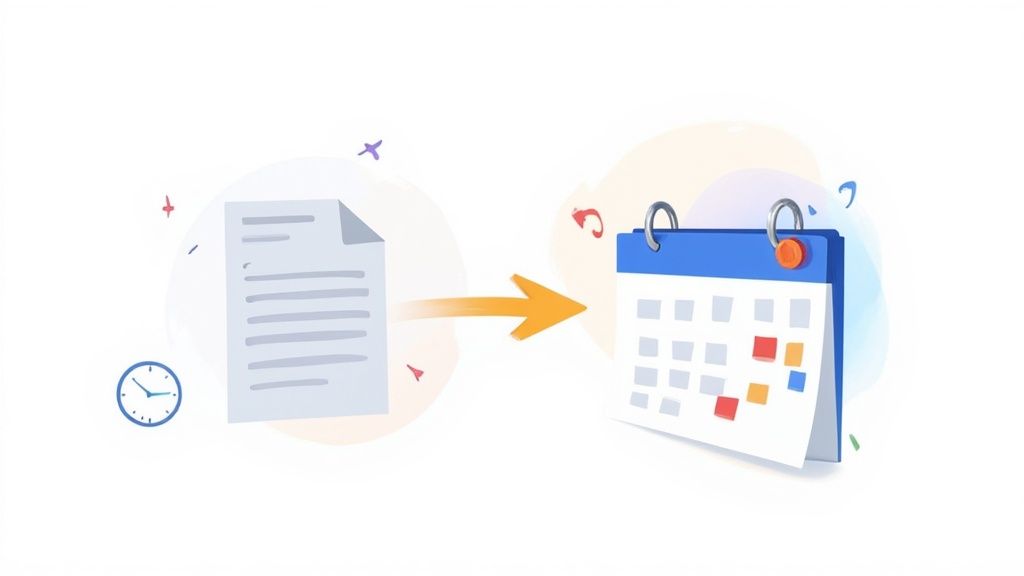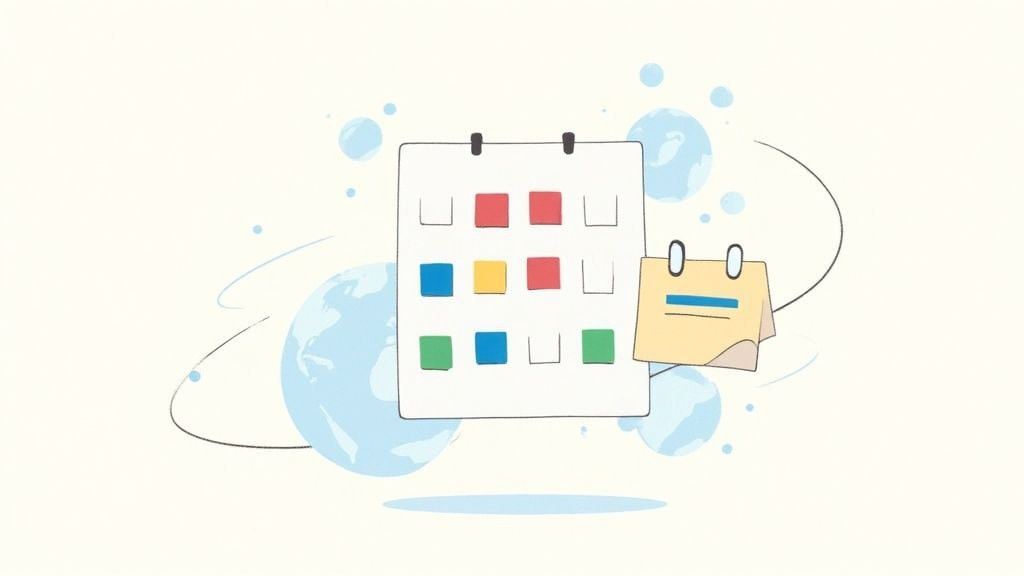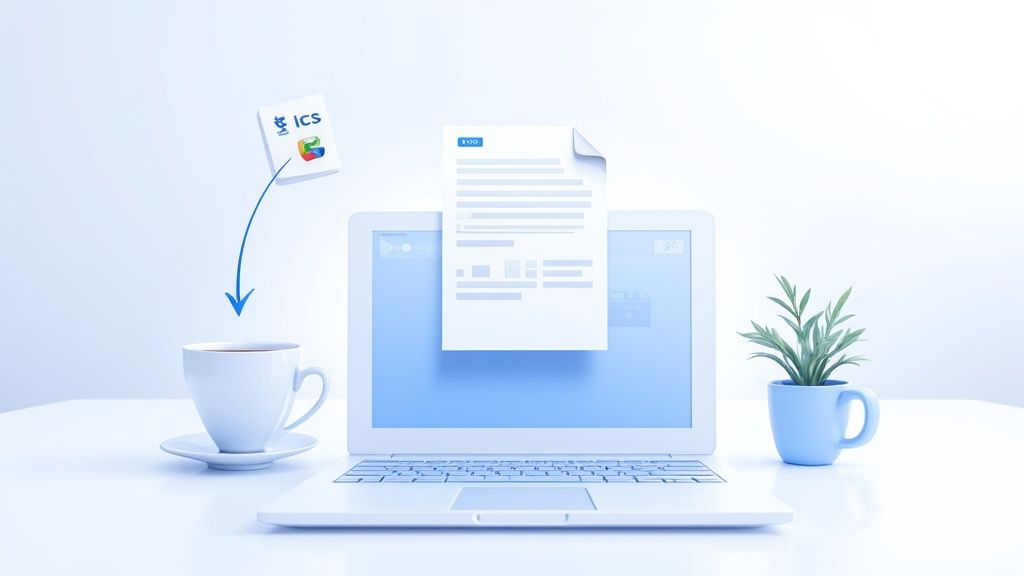If you’ve ever gotten an event invite in an email, downloaded a conference schedule, or booked a flight online, you’ve definitely come across an ICS file. It’s the universal language for digital calendars, created to make sure events play nicely across different platforms. At its core, an ICS file is just a simple text file holding all the key details: title, date, time, location, and so on.
But why is getting an ics to google calendar such a big deal? Think of your calendar as the command center for your life. When you can’t get an event file to load correctly, things get messy fast, leading to missed appointments and frustrating mix-ups.
You can easily import an ICS file into Google Calendar on your desktop. This creates a static, one-time copy of the events. But what if the calendar you're adding changes often? For those, subscribing with a URL is the way to go, since it keeps everything synced up automatically.
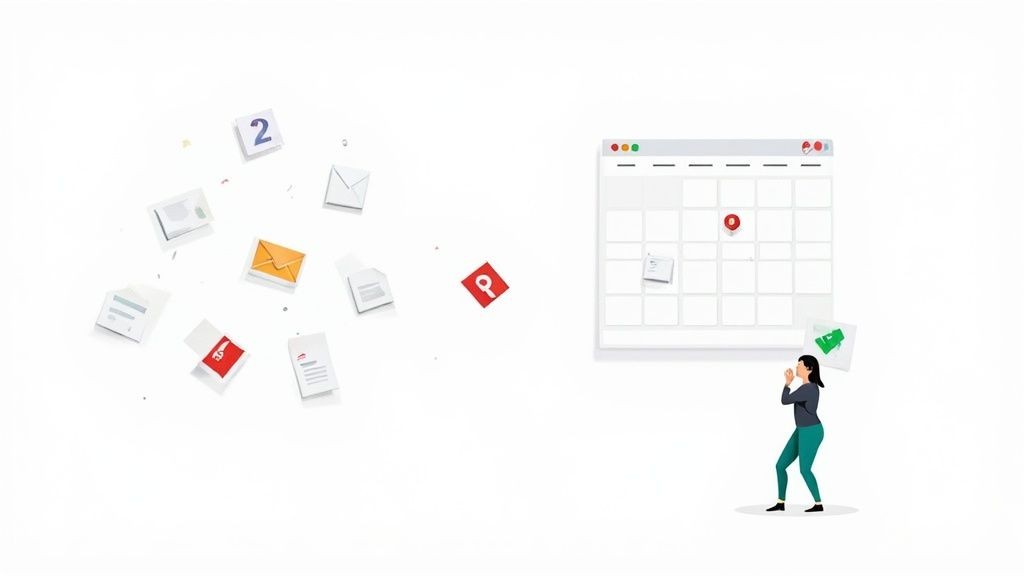
Where You’ll See ICS Files in the Wild
You’ll bump into these files more often than you think. Here are a few everyday situations where you might need to import one:
- Event Registrations: Signing up for a webinar or virtual summit.
- Travel Itineraries: Getting confirmations for flights, hotels, or rental cars.
- Team Schedules: Downloading a project timeline or a colleague's vacation calendar.
- Public and Holiday Calendars: Adding national holidays or a sports team's game schedule.
The iCalendar (.ics) format has been a cornerstone of digital scheduling since it was standardized back in 1998. Fast forward to 2023, and Google Calendar was supporting these imports for over 500 million monthly active users, making it one of the most dominant calendar platforms out there. You can dig into the calendar app market growth to see just how much these tools have become part of our daily lives.
As a team that lives and breathes event management, we've seen firsthand how small friction points can lead to big problems. A missed meeting or an incorrect event time isn't just an inconvenience; it can impact professional relationships and productivity.
In the next sections, we'll walk through exactly how to handle these files, look at some common snags you might hit, and show you how to make the whole process smooth for everyone involved.
When to Use a Simple ICS File Import for One-Time Events
Got a single, static event you need to get on your calendar? Think webinars, project deadlines, or even a fixed holiday schedule. For these kinds of one-off events, importing an ICS file directly into Google Calendar is your simplest, most direct route.
This method basically takes a snapshot of the event at that moment and places a permanent copy right onto your calendar. It's a clean, straightforward process that’s perfect for any event you don't expect to change.
On a desktop, the process is a breeze. You just head over to your calendar settings, find the "Import & export" section, and upload the ICS file you’ve saved. It's the quickest way to get an event locked in without needing any ongoing connection to the original source. For a full walkthrough, check out our dedicated guide on how to import a calendar into Google Calendar.
This is the screen you'll be looking for in your Google Calendar settings. It's your starting point.
From here, you can add any static ICS file straight from your computer.
The One Big Catch with Importing
Here’s the most important thing to get your head around: importing is a one-time action. It creates a totally static copy of the event details, frozen in time from the moment you uploaded the file.
If the person who created the event changes the time, moves the location, or updates anything else, your calendar will not get the memo. This is the fundamental difference between importing a file and subscribing to a calendar URL—there's absolutely no dynamic syncing.
Because of this, importing an ICS file is the perfect fit for:
- Fixed Appointments: Think a doctor's visit or a one-off client meeting that's set in stone.
- Archival Purposes: Great for saving a past conference schedule or a project timeline for your records.
- Static Schedules: Things like a school's holiday list or a company-wide day off that isn't going to be rescheduled.
For any event or schedule that has even a small chance of changing, you’ll want to look at a more dynamic solution. We’ll dive into that next.
Subscribing to Calendars That Change Over Time
What about schedules that are constantly in motion—like a team's project calendar, a sports league's game schedule, or a public holiday feed? For these, subscribing via a URL is the only way to go. Unlike a one-time import, this method creates a live, dynamic link between the source calendar and your own.
This means any changes the calendar owner makes, like rescheduling a meeting or adding a new event, will automatically sync to your Google Calendar. You'll find this option under "Add other calendars" where you can select "From URL". It’s designed to keep you updated without any manual effort on your part.
The Catch with Google's Sync Frequency
There's a crucial detail you need to know, though: Google controls the sync frequency, and it can be frustratingly unpredictable. Updates might not show up for several hours, and in some cases, it can take over a day. You can't manually force a refresh, which is a real pain point for time-sensitive events where a delay of even 30 minutes matters.
This infographic helps visualize the decision between importing and subscribing.
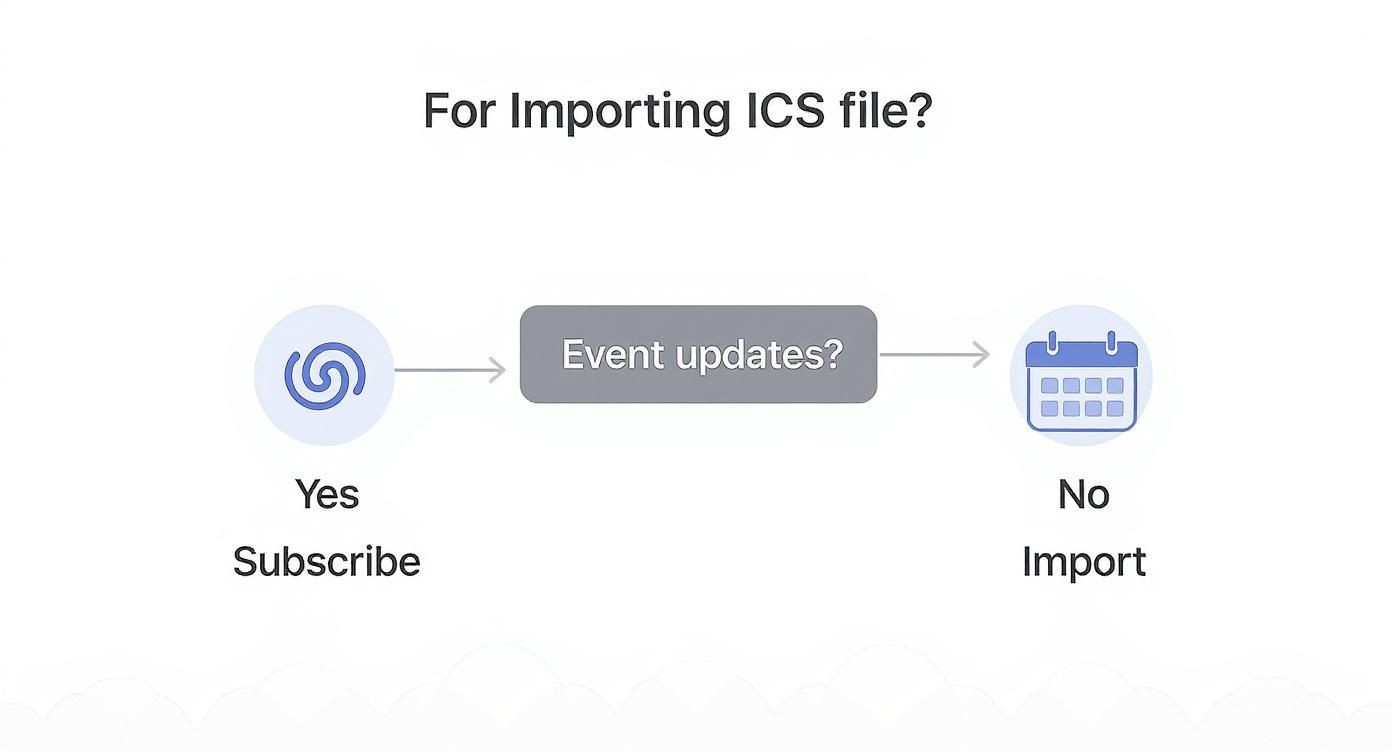
The key takeaway is that your choice boils down to one question: will the event information change? For anything dynamic, subscribing is the technically correct method, despite the potential for those annoying sync delays.
This sync lag is one of the most common frustrations we hear about from our community. When you're managing a major project or coordinating a team, relying on a sync that might happen "sometime today" isn't good enough. It highlights the need for a more dependable solution for critical updates.
For a deeper dive into these syncing nuances, check out our guide on the relationship between Google Calendar and ICS files. This lag is precisely why our service focuses on providing instant, reliable updates for event organizers and their attendees, ensuring everyone stays on the same page without delay.
Import vs. Subscribe: Which Method Should You Choose?
Feeling a bit stuck on which path to take? This quick comparison should help you decide between importing a static .ics file and subscribing to a dynamic calendar URL based on what you need to accomplish.
| Feature | Import (.ics file) | Subscribe (URL) |
|---|---|---|
| Best For | One-off, static events (e.g., a single webinar, a party) | Ongoing, dynamic schedules (e.g., team calendar, class schedule) |
| Updates | No. The event is a snapshot in time. | Yes. Automatically syncs with the source calendar. |
| Control | Full control to edit or delete the single event. | Limited. You can't edit events; you only view them. |
| Calendar Clutter | Adds only the specific event to your main calendar. | Adds a new, separate calendar to your list. |
| Speed | Instant. The event appears immediately. | Delayed. Syncs on Google's schedule (can take up to 24 hours). |
Ultimately, importing is perfect for a quick, one-time add, while subscribing is the better long-term solution for calendars that you know will change. Just be prepared for that sync lag.
Solving Common Calendar Sync and Display Issues
It’s an incredibly frustrating moment: you add a critical event to your calendar, only for it to vanish or show up at a completely wrong time. Trying to get an ics to google calendar import to work can sometimes feel like a gamble, but most of these headaches boil down to just a handful of common culprits.
Let's walk through how to fix them.
The most frequent complaint is when an imported event simply doesn't appear. Before you panic, give it a few minutes. This is especially true if you subscribed via a URL. As we've covered, Google's sync isn't instant and can take a while to fetch new data from the source calendar.
Another common problem is a subscribed calendar that just stops showing updates. If you know the source calendar has new events, but your Google Calendar hasn't caught up after a day, the link might be broken or the original calendar might have been made private. Unfortunately, you can't manually force a sync, which is a major limitation of the subscription method.
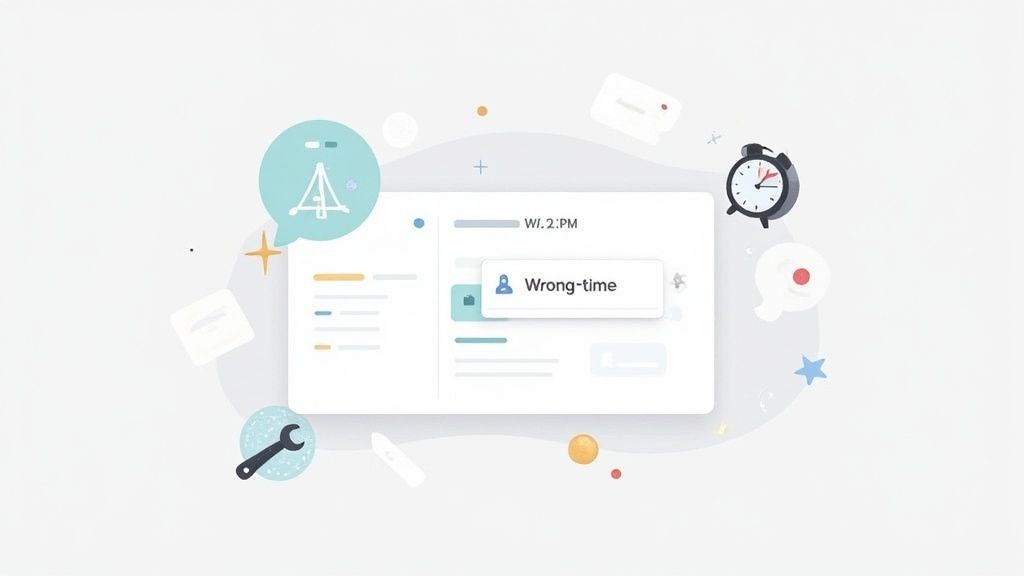
Fixing Time Zone Discrepancies
Time zone issues are probably the most chaotic of all. An event you know is at 3 PM in your local time might suddenly appear at 8 AM because the ICS file had conflicting or missing time zone data. That one little error can throw your entire day into disarray.
To fix this, the first step is always to check your own settings. Make sure your primary Google Calendar time zone is set correctly.
- Head to Settings (the gear icon).
- Under the "General" tab, find the Time zone section.
- Double-check that your Primary time zone is accurate.
This setting is your calendar's anchor. If an ICS file comes in without specific time zone data, Google Calendar just defaults to this setting, which is what causes all the confusion if the event was created in a different part of the world.
A classic scenario we see all the time is someone in New York (EST) getting an ICS file for a virtual event hosted in Los Angeles (PST). If the file isn't formatted perfectly, Google might display it at the PST time without converting it. The result? The attendee shows up three hours late.
These aren't just minor annoyances anymore. In 2025, user stats showed that 25.11% of mobile calendar users were on Google Calendar, with a huge number relying on ICS imports to stay organized. And with 74% of adults aged 25-34 using mobile calendars as their primary tool, a single sync error can have a real impact. You can dig into more digital calendar usage trends here.
This is one of the areas where our service, Add to Calendar PRO, really shines. It automatically handles all the tricky time zone conversions, ensuring your attendees always see the event at the correct local time, no matter where they are.
A Simpler Way for Event Organizers
As someone who puts on events, the last thing you want is to ask every single attendee to manually import an ICS file. Let's be honest, that's a surefire way to get low adoption and have people miss your event entirely. It creates a ton of friction right where the user experience needs to be smoothest, often leaving your carefully planned event off their schedule.
Instead of pushing that technical headache onto your audience, you can flip the script. This is exactly why we built our service, Add to Calendar PRO. It completely changes the game by generating simple, universal 'add to calendar' links that just work—across Google Calendar, Outlook, Apple Calendar, you name it.
No more confusing instructions or file downloads. Just one click.
Solving Attendee Frustrations Automatically
One of the biggest headaches we talked about is time zone management. Our service makes that problem disappear with automatic time zone detection. When someone clicks your link, the event instantly adjusts to their local time. This single feature prevents that all-too-common nightmare of people showing up hours early or late.
This kind of seamless automation is more important than ever. The global calendar app market was valued at $2.8 billion in 2023 and is projected to skyrocket to $8.4 billion by 2033. The enterprise world, which makes up a whopping 42% of this market, depends on this kind of flawless integration. It just goes to show how critical perfect event scheduling has become. You can read more about the growth of the calendar app industry and why it matters for businesses.
The goal is to make adding your event so effortless that it feels like a natural part of the registration process. When you remove friction, you increase the likelihood that your event will not only be remembered but also attended.
And what about when event details change? If someone manually imported an ICS file, they're now stuck with outdated info. With our service, any update you make—a new start time, a different meeting link—syncs automatically to everyone who added the event. This keeps your entire audience on the same page, with zero effort on their part. If you're curious about the technical side, check out our guide on how to create an ICS file that supports these dynamic features.
Got a few lingering questions about ICS files and Google Calendar? You're not alone. Let's tackle some of the most common head-scratchers we see.
How Often Does Google Calendar Actually Sync a Subscribed URL?
This is the big one, and honestly, it’s a major point of frustration for a lot of people. The sync frequency for a subscribed calendar URL is completely up to Google, and it's anything but consistent.
The refresh time can swing wildly, sometimes updating in a few hours, other times taking more than 24 hours.
And here's the real kicker: there is absolutely no way to manually force a refresh. This unpredictability can be a dealbreaker, especially for time-sensitive events where a day-long delay means your attendees have outdated information. It's a huge reason why relying on direct, reliable event management tools is a must for any professional use case.
Can I Import an ICS File on My Phone?
Surprisingly, the answer is a hard no. The native Google Calendar app on both Android and iOS doesn't have a feature to directly import an ICS file. It’s a baffling omission that catches a lot of users off guard, especially since so many of us manage our lives from our phones.
To get that ICS file into your calendar, you have to use the desktop browser version of Google Calendar. Once it's imported there, the event syncs across all your devices like magic, but that initial step has to happen on a computer.
What’s the Real Difference Between ICS and iCal?
Think of it as a branding evolution. They are, for all practical purposes, the same thing. "iCal" is an older term that stuck around, mostly because of Apple's calendar application.
But the official, technical name for the standard is ICS, which stands for iCalendar. Today, .ics is the universal file format that lets Google Calendar, Outlook, and Apple Calendar all play nicely together, ensuring events can be shared without a hitch.
So, while you'll hear the terms used interchangeably, ICS is the correct technical standard. Getting a handle on how it works—and more importantly, its limitations—is the key to mastering your schedule.
At Add to Calendar PRO, our entire goal is to eliminate this kind of friction for event organizers. We generate solid 'add to calendar' links that automatically handle tricky time zones and updates, so your attendees always have the correct info without any clunky importing. See how Add to Calendar PRO can upgrade your event marketing.