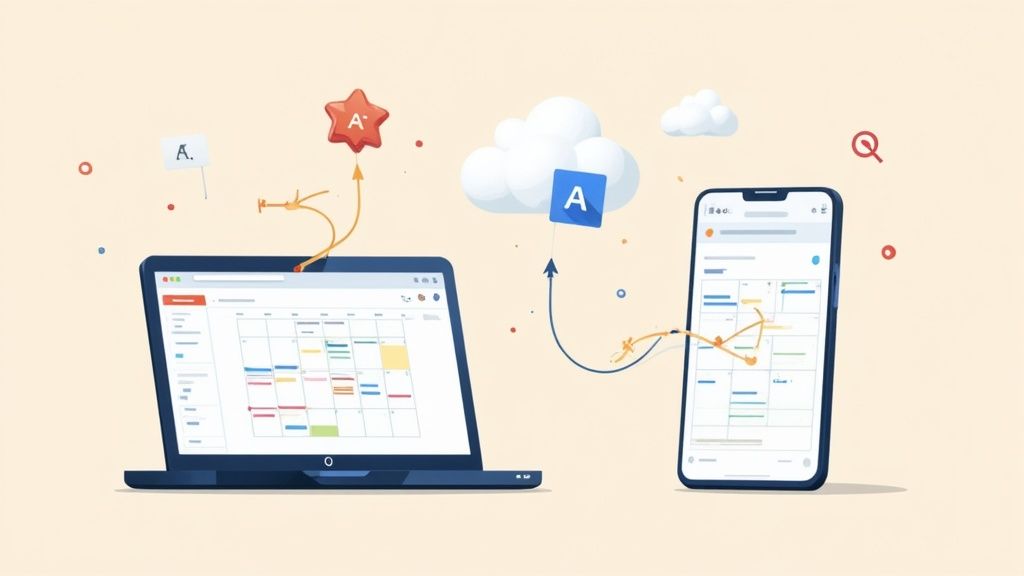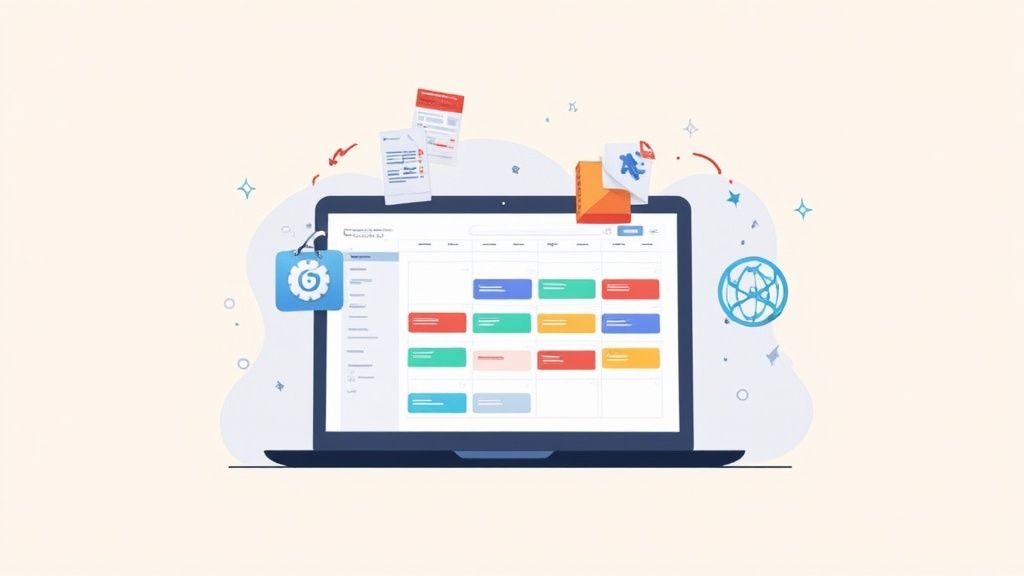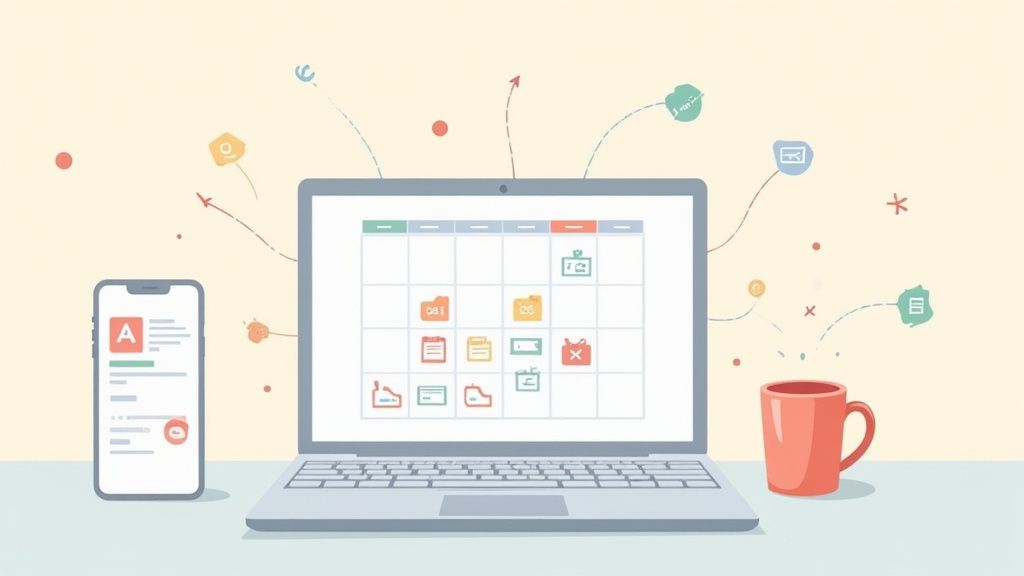Bringing all your schedules into one place, like Google Calendar, is one of those simple moves that completely changes your productivity game. You can do this by either uploading an .ics file or subscribing to a calendar URL. The goal is to merge everything - work, personal, project timelines - into a single, easy-to-read view, which is a massive time-saver and a great way to avoid those dreaded scheduling conflicts.
Why A Single Calendar View is a Game-Changer
It's easy to say "it saves time," but let's look at what that actually means in the real world.
Think about a project manager who needs to keep an eye on a complex project timeline. By importing it directly into their Google Calendar, they can see major milestones right alongside their daily team meetings and personal appointments. No more switching between apps to figure out what’s happening.
Or consider a student who imports their class schedule for the whole semester. They can immediately see if a study group clashes with a doctor's appointment. It's about more than just convenience; it's about clearing out the mental clutter and getting a real, honest look at your time so you can stop double-booking yourself for good.
Knowing Your Import Options
When you’re ready to pull another calendar into Google, you have two main ways to do it. The one you choose really depends on what kind of schedule you're adding.
- One-Time Import: This is your best bet for static schedules - the ones that aren't going to change. A conference agenda, a list of public holidays for the year, or a fixed training schedule are all perfect examples. You upload the file once, and those events are locked into your calendar.
- Dynamic Subscription: If the calendar you're adding is constantly being updated, this is the way to go. Think of a shared team vacation calendar, an active project timeline, or even your favorite sports team's game schedule. You subscribe using a URL, and any changes made to the original calendar automatically show up in yours.
The most common way to do this is with an ICS (.ics) file, which is the universal format for sharing calendar info between different apps. Google Calendar lets you upload these files directly, but there are a few quirks to be aware of. For one, guest lists don't get imported, and if you re-import the same file, you’ll end up with duplicate events.
Subscribing to a calendar via its URL sidesteps these issues because it creates a live link that stays in sync. That’s why it’s usually the better choice for any calendar that’s likely to change. If you want to dive deeper into the technical side, there's a great breakdown of importing ICS files into Google Calendar on office35computing.com.
Import Method vs Subscription Method
Still on the fence? Here’s a quick comparison to help you decide which approach is right for your needs.
| Feature | Importing an ICS File | Subscribing to a URL |
|---|---|---|
| Best For | Static, one-off events (e.g., conference agenda) | Dynamic, changing schedules (e.g., team calendar) |
| Updates | Manual. You have to re-import to see changes. | Automatic. Syncs periodically with the source. |
| Event Duplication | High risk if you re-import the same file. | No risk. Events are synced, not duplicated. |
| Control | Full control. Events become part of your calendar. | Events are read-only; you can't edit them. |
Ultimately, choosing the right method comes down to whether the calendar you're adding is set in stone or a living document.
Choosing the right method is what turns your calendar from a simple schedule into a genuinely reliable tool for organizing your life. It's the foundation for actually staying on top of all your commitments.
Adding Static Events with an ICS Calendar File
If you have a set schedule that isn't going to change - think of a conference agenda or a fixed project timeline - the most direct way to get it into your Google Calendar is by importing an ICS (.ics) file. It's a simple, one-time upload that you can knock out in just a few clicks from your desktop browser.
First thing's first: you need the actual ICS file. Many event organizers or platforms will offer this as a download. If you're starting from scratch and need to build your own, we've got a complete guide on how to create an ICS file that walks you through the whole process.
Got your file ready? Great. Open up Google Calendar on your computer and look for the gear icon in the top right corner. Clicking that will get you into your settings.
Navigating the Import and Export Menu
Once you're in the settings, you'll see a menu on the left side. Find and click on "Import & Export." This is your go-to spot for moving any calendar data in or out of your Google account.
From here, you'll be prompted to select the ICS file from your computer. You also get to pick which of your calendars the events should be added to. For example, if you're importing a packed, multi-day work conference, you’d probably want to add it to your "Work" calendar to see how it lines up with your existing meetings.
This is exactly where you'll find that import function:
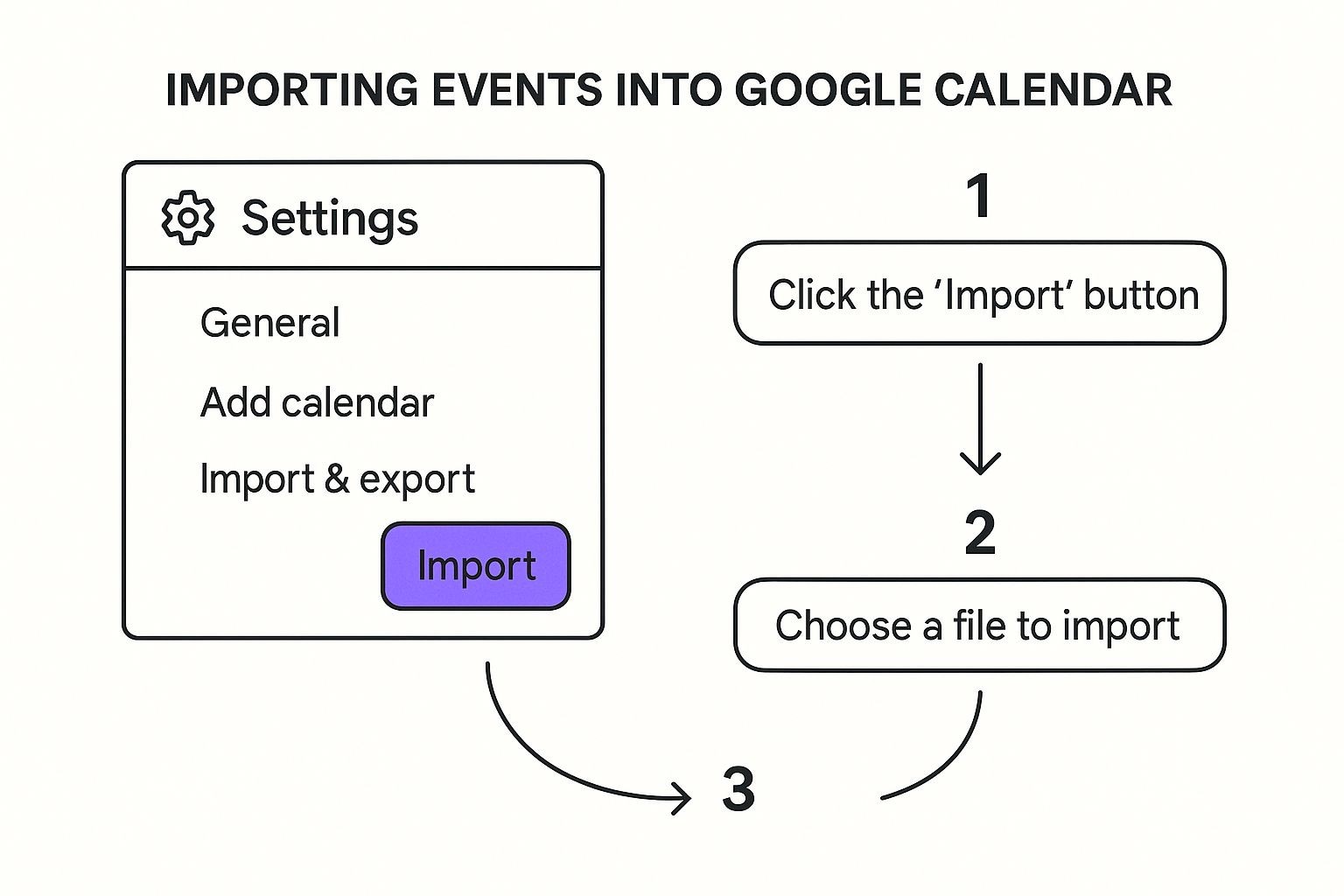
As you can see, the whole process is tucked neatly inside the "Settings" menu, so it's easy to find and manage.
After you've chosen your file and the destination calendar, just hit "Import." Google will work its magic, and in a moment, all those new events will pop up right where you wanted them.
A quick word of caution: Be careful not to import the same file twice. If you do, you’ll end up with a duplicate of every single event, which can make a real mess of your calendar. You'd have to go through and delete each extra entry one by one.
Importing an ICS file is a fantastic way to quickly add a whole batch of static events. But remember, it's a one-and-done deal. Any changes made to the original schedule won't sync to your calendar. For events that are constantly being updated, subscribing to a calendar URL is a much better approach.
Keeping Dynamic Calendars in Sync with a URL Subscription
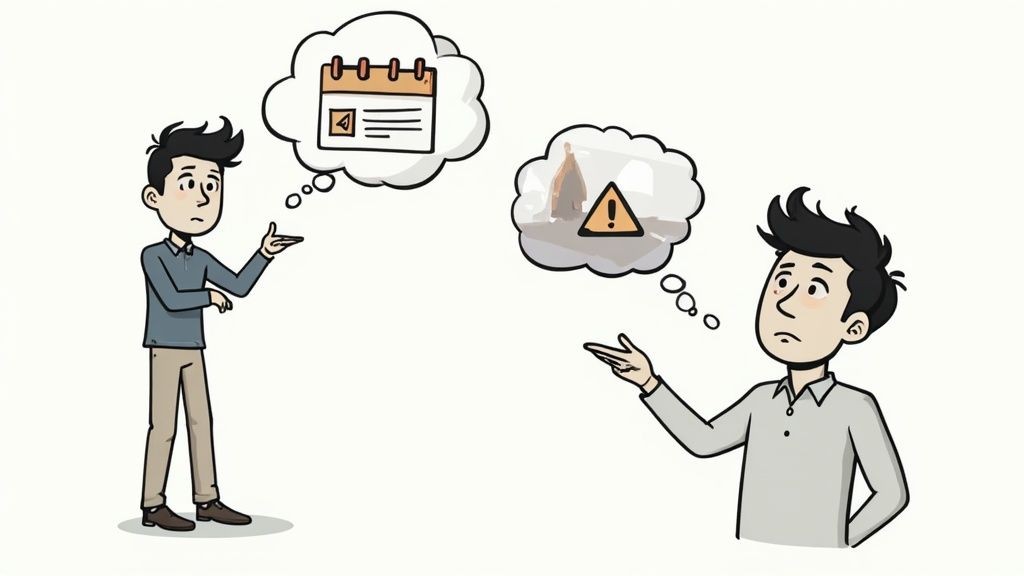
For schedules that are always on the move, a one-time import just doesn't cut it. This is where subscribing to a calendar via a URL becomes your secret weapon. Instead of a static snapshot, this method creates a live, breathing link between your Google Calendar and the original source.
Think about subscribing to your favorite team's game schedule. When a match gets rescheduled, that change just appears in your calendar. No manual updates, no fuss. The same goes for public holiday calendars or a shared project timeline that's constantly being tweaked. It’s a game-changer for staying in the loop.
So, How Do Calendar Subscriptions Actually Work?
The process couldn't be simpler. On your desktop, find the "Other calendars" section in the left sidebar of your Google Calendar and hit the little plus (+) sign. From the menu that pops up, choose "From URL," paste in the calendar's link, and you're good to go.
This hands-off approach is incredibly convenient, but there are a couple of trade-offs you need to know about:
- Sync Speed: Google is in charge of how often it checks for updates. It’s not instant and can sometimes take up to 24 hours for new changes to show up.
- Editing Is a No-Go: Events from a subscribed calendar are read-only. You can't tweak or delete them from your Google Calendar. Any changes have to be made back at the original source.
Beyond just personal planning, this is a massive deal in the professional world. Market analysts, for example, often subscribe to calendars tracking major economic events. Things like Federal Reserve announcements can sway markets, so having those dates automatically appear is non-negotiable.
This "set it and forget it" method is perfect for calendars you need to follow but don't need to manage yourself. It keeps you informed with almost zero effort.
This kind of dynamic syncing is the backbone of many powerful calendar tools. If you're curious about the tech behind it all, you can dive deeper into how Google Calendar and ICS files work together in our more detailed guide.
Bringing Lots of Events in from an Excel or CSV File
If you’re juggling a ton of events - say, a whole month of shift schedules or a detailed project timeline - typing them into Google Calendar one by one is a nightmare. It's just not practical. The good news is, while Google Calendar won't eat an Excel file directly, it plays very nicely with CSV (Comma-Separated Values) files, which you can export from any spreadsheet in a couple of clicks.
The whole trick to making this work smoothly is getting your data structured correctly before you convert the file. Google Calendar needs specific column headers to know where to put everything. Think of it like addressing a package: get the street name wrong, and your delivery is going nowhere.
Getting Your CSV File Ready for Import
To sidestep those frustrating import errors, your spreadsheet needs to be set up in a way Google understands. At the very least, you’ll need columns for the event title and its start and end times.
Here are the essential headers Google is looking for:
- Subject: The name of your event (e.g., "Morning Shift - Team A").
- Start Date: The day the event kicks off.
- Start Time: When the event begins.
- End Date: The day the event wraps up.
- End Time: When the event is officially over.
- Description: Any extra notes or details you want to include.
- Location: The physical address or virtual meeting link.
It's no surprise this feature is so critical for productivity. We all live in spreadsheets, don't we? With the global spreadsheet software market valued in the billions, connecting these powerhouse tools to our daily calendars is a massive workflow win, especially for folks in healthcare, education, or just about any corporate setting. If you're a visual learner, you can watch a great video that walks you through the CSV import process on YouTube.
Pro Tip: Getting the date and time format right is where most people trip up. Stick to a standard format like MM/DD/YYYY for dates and HH:MM:SS AM/PM for times. This one small step will save you a world of headaches.
Once your spreadsheet is looking good, just save it as a CSV file. From there, pop into Google Calendar’s settings, find the "Import & Export" section, and upload your file. In just a few seconds, you can load in dozens or even hundreds of events, turning what could have been a mind-numbing task into a quick victory.
A Better Way to Share Events with Your Audience
Importing calendars is fantastic for your own productivity, but what about when you're the one organizing the event? If you've ever tried sharing an event with a large group, you know the pain. Sending out manual instructions, clunky ICS files, or calendar subscription links is a recipe for low adoption. Nobody wants their attendees to wrestle with technical steps just to show up.
That's exactly why we built Add to Calendar PRO. Our service cuts through the confusion by generating simple, universal 'Add to Calendar' buttons. These buttons just work, no matter what calendar your attendees use - Google Calendar, Outlook, Apple Calendar, you name it. It's a true one-click solution that gets your event onto their schedule, hassle-free.
A Seamless Experience for Everyone
For your attendees, adding your webinar, appointment, or marketing event is as easy as clicking a single button. No more downloading files or copy-pasting weird URLs. This dead-simple process dramatically increases the odds they'll actually add your event to their calendar, which is a huge win for your attendance and engagement rates.
Behind the scenes, our service handles all the tricky stuff. We automatically manage generating reliable ICS files, sorting out timezone conversions, and even accounting for daylight saving changes. This frees you up to focus on creating an amazing event instead of playing tech support for a dozen different calendar apps. You can get a deeper look at the basics in our guide on how to share an event on Google Calendar.
When you remove all that friction, you create a far more professional and user-friendly experience. It encourages people to participate right from that very first interaction.
Common Questions About Importing Calendars
Even with the best tools, importing a calendar can sometimes throw you a curveball. Let's walk through a few of the most common hiccups people run into so you can get your schedules synced up without any headaches.
Why aren't my new events showing up?
This is probably the number one question we hear. You’ve subscribed to a calendar using a URL, everything looks right, but the new events just aren't appearing. Don't worry, it's not broken.
This is a classic case of "it's not you, it's Google." Google controls the refresh rate for calendars you subscribe to, and it can take up to a full 24 hours for new events to sync and appear. It’s a platform thing, not an error on your end.
If you’re dealing with time-sensitive events, subscribing via URL is probably not your best bet. A manual, one-time import of an ICS file will get the job done instantly.
Can I edit events after I import them?
Another frequent point of confusion is what you can and can't do with events once they're in your calendar. The answer really depends on how you added them.
- Events from an ICS/CSV file? Yep, absolutely. Once you import events from a file, they’re yours to command. You can edit, delete, or change them just like any other event you created yourself.
- Events from a subscribed URL? Nope. Think of these as "read-only." You're just viewing a feed from another calendar, so any changes have to be made at the original source. You can't edit them from inside your own Google Calendar.
Troubleshooting Failed Imports
So, what happens if your import flat-out fails? If you’re using a CSV file, the culprit is almost always a tiny formatting error. It's frustrating, but a failed CSV import usually comes down to something small in the spreadsheet.
Double-check that your column headers - things like 'Subject', 'Start Date', and 'End Time' - are spelled perfectly. Also, make sure your dates and times match Google's required format (e.g., MM/DD/YYYY). Getting these little details right is the secret to a successful bulk import.
Keeping these quick tips in mind will help you solve most of the common issues that pop up when you're trying to get calendars to play nice together.
For a completely seamless way to share events that sidesteps these issues for your audience, check out Add to Calendar PRO. Our service generates simple, reliable buttons that make adding events a one-click process for everyone. Learn more at https://add-to-calendar-pro.com.