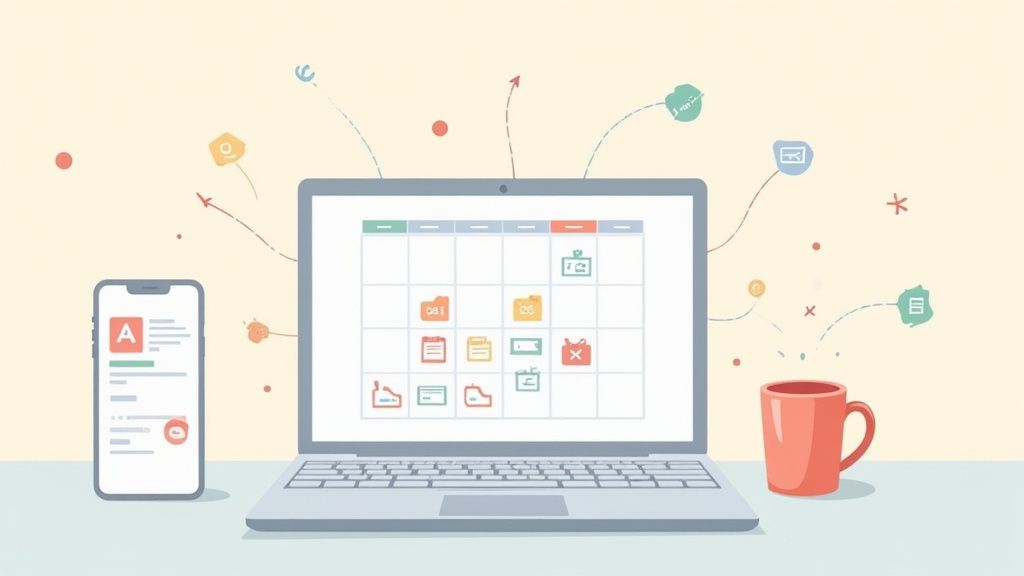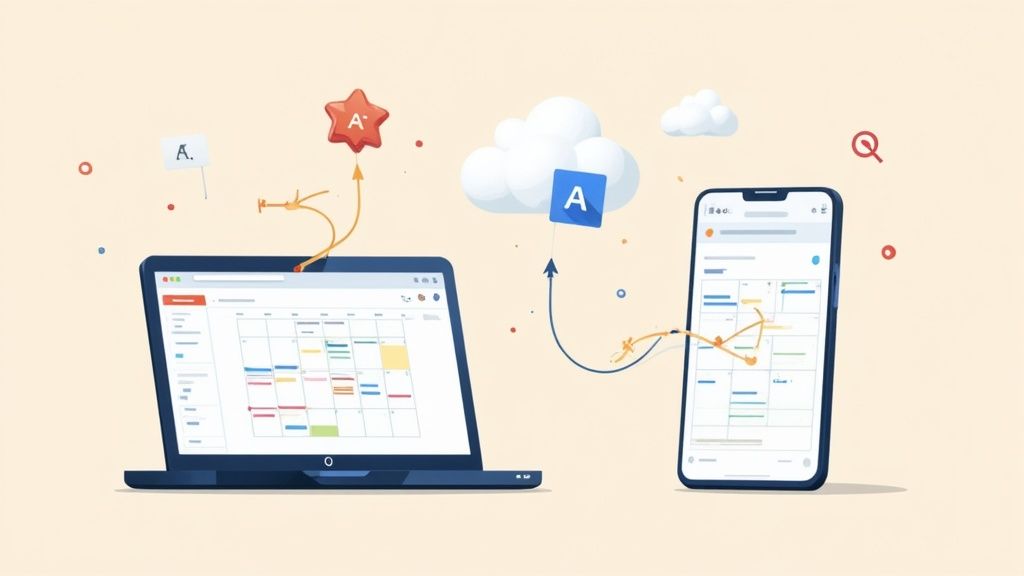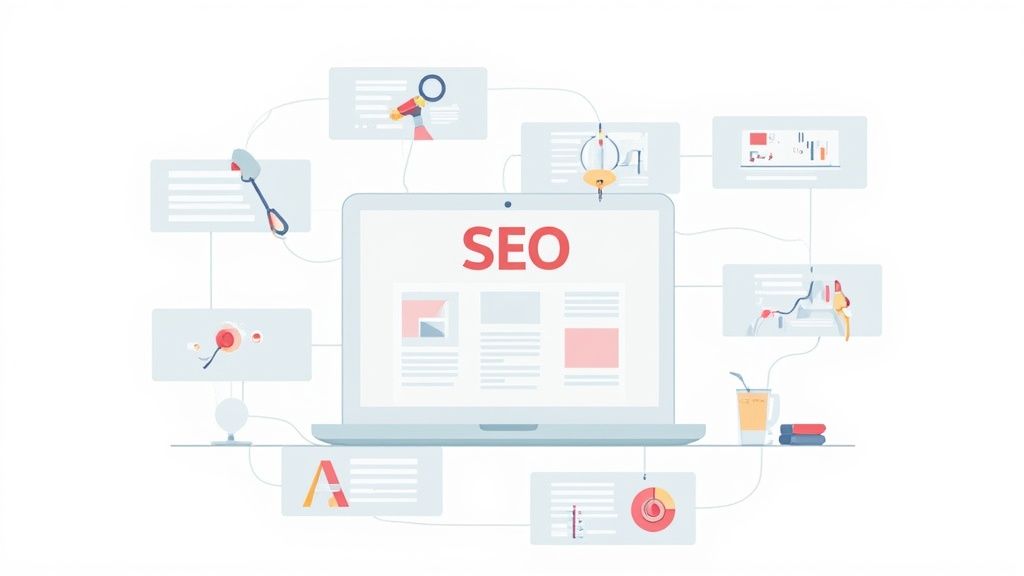Getting events into your Google Calendar is a straightforward affair once you know the ropes. It usually boils down to uploading a file, like a CSV or ICS, or subscribing to a calendar using a URL. Once you get the hang of it, you'll save a ton of time by adding a whole batch of events at once, turning what used to be a tedious chore into a quick, almost automatic process.
Why Mastering Google Calendar Imports Is a Game Changer
Learning to properly import events into Google Calendar isn't just a neat trick; it's a genuine productivity skill. Just think about the last time you had to manually punch in a string of events - maybe a project timeline from a spreadsheet, a full semester of classes, or a packed conference agenda. Each one takes time, and worse, opens the door to typos and errors.
Importing events efficiently sidesteps all that hassle. It takes your calendar from being a simple appointment book and turns it into a dynamic, central hub for everything you've got going on, both at work and in your personal life.
The Power of a Centralized Calendar
When all your commitments live in one place, you get a crystal-clear picture of your time. Seeing work deadlines, personal appointments, and social plans side-by-side lets you make smarter decisions about where to focus your energy. This kind of consolidation is the secret to avoiding double-bookings and finally feeling in control of your schedule.
And the ability to import events from different sources is what makes it all possible. Let's look at a few real-world examples:
- Project Management: A project manager exports key milestones from a tool like Asana or Trello into a CSV file. Instead of re-typing dozens of dates, they can import the entire project timeline in less than a minute.
- Academic Planning: A student gets their course schedule as a downloadable file. A quick import populates their calendar with every class, lab, and exam for the whole semester.
- Event Coordination: You're organizing a local festival with tons of different performances. Importing the master schedule ensures every volunteer and stakeholder has the right times and locations synced directly to their personal calendars.
A Tool Built for Integration
The skills we're covering are incredibly valuable because Google Calendar is so widely used. It's one of the most popular digital calendars on the planet, pulling in an average of 1.215 billion monthly visits between January and March 2024. If you're curious, you can learn more about digital calendar market trends and see just how dominant these platforms are. This huge user base means the file types and methods we’ll discuss are pretty much universally supported.
The real win here is moving from manually managing your schedule to automatically integrating it. This simple shift can save you hours over the year and seriously reduce the mental overhead of staying organized.
By getting comfortable with the different import methods - from using CSV files for bulk entries to subscribing to ICS links for calendars that update on their own - you'll be ready to handle any scheduling info that comes your way. This guide will walk you through each technique with practical steps and tips to make you a Google Calendar import pro.
Here’s a quick summary of the different ways to get events into your calendar, what they're best for, and the file types you'll need.
At a Glance: Google Calendar Import Methods
| Import Method | Best For | Required Format |
|---|---|---|
| CSV File Import | Bulk-adding a static list of events, like project milestones or conference schedules. | .csv |
| ICS File Import | Importing a fixed set of events from another calendar application or service. | .ics / .ical |
| URL Subscription | Syncing with an external calendar that updates automatically, like a holiday or team calendar. | Public URL ending in .ics |
| Mobile App Import | Opening and adding single event files directly on your phone or tablet. | .ics |
| Add to Calendar PRO | Sharing events with others so they can easily add to their calendars with a single click. | N/A (Our service generates links) |
Each of these methods has its place, and knowing which one to use in a given situation is key to managing your schedule effectively.
Importing Bulk Events with the CSV Method
Trying to add a whole semester of classes or a year's worth of project deadlines into your calendar one by one is a recipe for frustration. It’s slow, boring, and you’re almost guaranteed to make a mistake. This is exactly why the CSV import feature in Google Calendar is such a lifesaver. It lets you upload everything at once.
Think about it: if you have a project timeline, a social media content schedule, or even a list of company holidays sitting in a spreadsheet, you can get it all into your calendar in a matter of minutes. This method is ideal for a big, one-time transfer of events that won't need constant changes.
Prepping Your CSV File for a Smooth Import
The trick to making a CSV import work is all in the setup. Google Calendar is incredibly particular about the spreadsheet format, so getting your columns and headers right from the start will save you from a world of error messages.
At a bare minimum, you need two columns: Subject and Start Date. Without these, the import just won't work. The Subject is what you’d call the event, and the Start Date is, well, the day it’s happening.
Here’s a breakdown of the main headers Google Calendar looks for:
- Subject: The name of your event (e.g., "Team Weekly Sync").
- Start Date: The day it begins. The
MM/DD/YYYYformat is your best bet. - Start Time: When the event kicks off (e.g.,
HH:MM AM/PM). - End Date: The day it wraps up.
- End Time: The time it concludes.
- All Day Event: Use
Truefor all-day events andFalseif it has specific times. - Description: Your notes, agenda, or any other details.
- Location: Can be a street address or a video call link.
- Private: Mark as
Trueto hide details from others, orFalseto keep it visible based on your calendar's sharing settings.
A common mistake we see all the time is a simple typo in the headers. Google needs them to be an exact match. For instance, "Start time" (lowercase 't') will cause an error; it has to be "Start Time" (uppercase 'T'). Always give your column titles a quick double-check before you save.
The image below shows how different files, like a powerful CSV, all feed into your main calendar to give you one unified schedule.
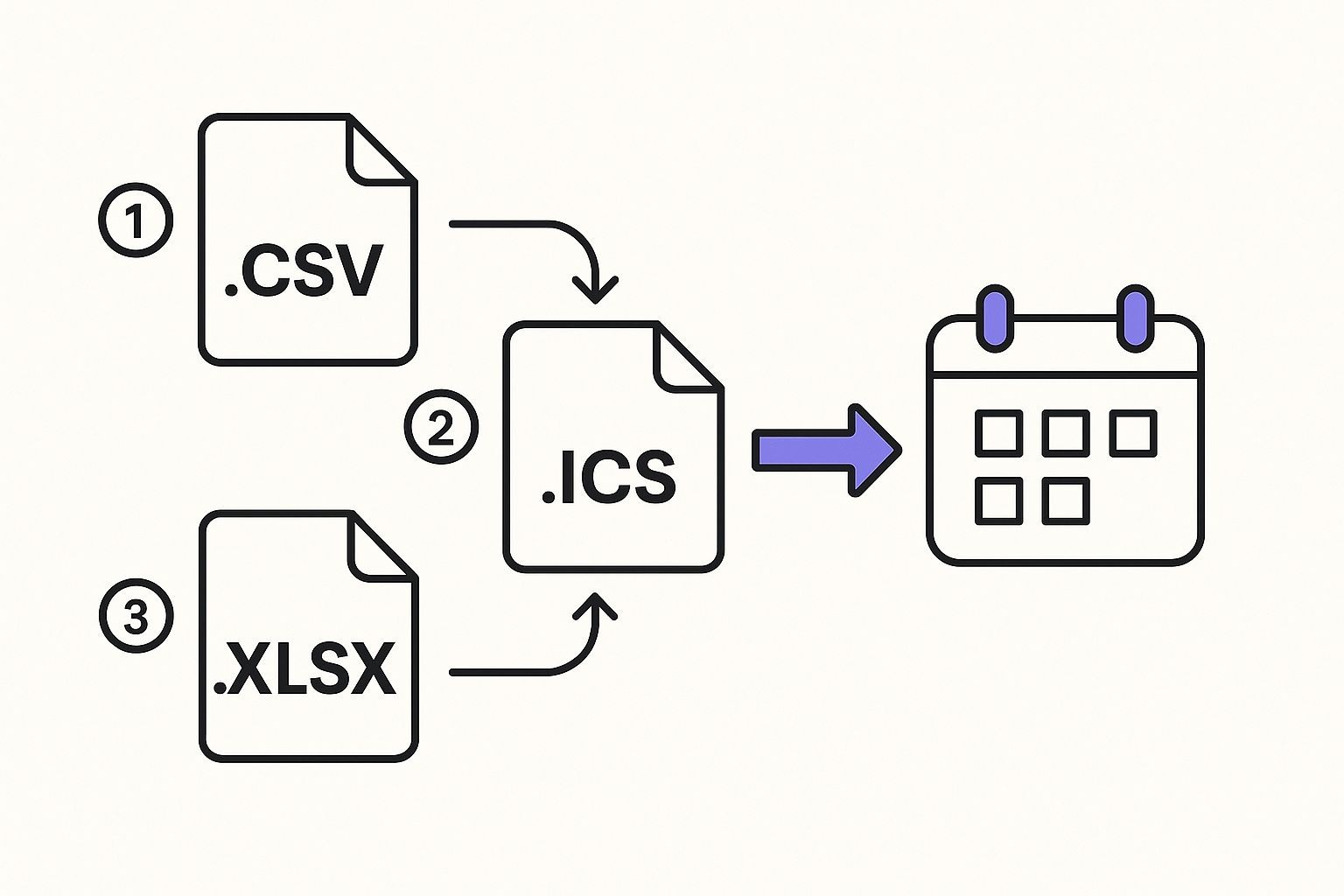
Whether you're starting with a spreadsheet (.xlsx or .csv) or a standard calendar file (.ics), the goal is the same: get all that information consolidated into your digital calendar.
Getting Dates and Times Just Right
If your import fails, there’s a 90% chance the problem is with your date or time formatting. This is the number one thing that trips people up, but it’s easy to get right if you’re consistent.
For dates, always stick to the MM/DD/YYYY format (e.g., 09/25/2024).
For times, the safest format is HH:MM AM/PM (e.g., 10:30 AM or 02:00 PM). And if you're dealing with an all-day event? Just type True into the All Day Event column for that row and leave the time fields empty. Simple as that.
A Real-World Example: A Social Media Calendar
Let's say you manage social media and have your content plan mapped out in a Google Sheet. You want these post deadlines in your Google Calendar for reminders.
Your spreadsheet might look something like this:
| Subject | Start Date | Start Time | End Time | Description |
|---|---|---|---|---|
| "Launch Post - Q4 Promo" | 10/01/2024 | 09:00 AM | 09:30 AM | "Publish promo video on Instagram and Facebook." |
| "Blog Post - SEO Tips" | 10/03/2024 | 11:00 AM | 11:30 AM | "Draft and schedule blog post on keyword research." |
| "Weekly Analytics Review" | 10/07/2024 | 02:00 PM | 03:00 PM | "Review performance metrics from last week." |
Once the data looks good, the final step is to export it as a .csv file. You can’t import an Excel (.xlsx) or other spreadsheet file directly, so this conversion is mandatory.
Bringing Your CSV File into Google Calendar
With your perfectly formatted .csv file in hand, you're on the home stretch.
First, open Google Calendar on a desktop computer; you can’t import files through the mobile app. From there, find the settings gear icon in the top-right corner and click Settings.
In the menu on the left, select Import & Export. You'll see an "Import" section where you can Select file from your computer. Grab your .csv file.
Finally, use the dropdown menu to choose which calendar you want to add the events to.
Pro-Tip: If you’re importing a large or complex file for the first time, create a new, temporary calendar for a test run. This way, if something goes wrong, you can just delete the calendar instead of having to manually remove dozens of incorrect events.
Click the Import button, and Google will work its magic. A small pop-up will confirm how many events were successfully added. If there's an error, Google usually gives a hint about what went wrong, which almost always points back to a formatting issue in your CSV.
Using ICS Files for Single and Recurring Events
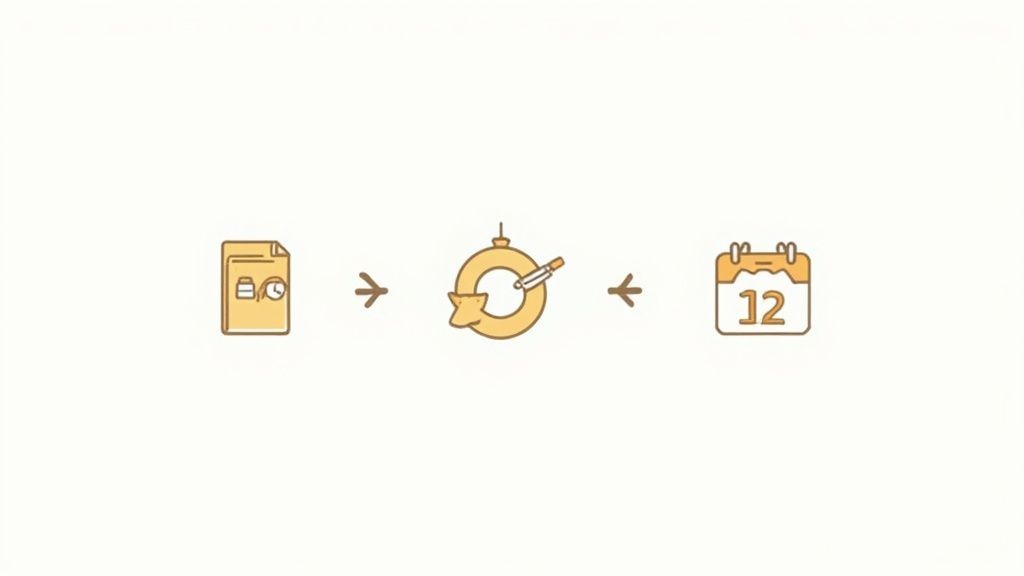
While CSVs are the workhorse for moving lots of events at once, they aren’t what you’ll encounter most often. For everyday scheduling, the hero is the ICS (.ics) file. It’s the universal standard for sharing individual or recurring calendar events.
Think about the last time you booked a flight, signed up for a webinar, or got a meeting invite from someone outside your organization. You almost certainly received an attached .ics file.
This format, also known as iCalendar, is essentially a portable, self-contained event file. It packs in all the crucial details - title, start and end times, location, description - into one neat package. Because it’s a standardized format, it just works everywhere, from Google Calendar and Apple Calendar to Microsoft Outlook. That interoperability makes it an incredibly reliable way to get events onto your schedule.
One-Time Import vs. Calendar Subscription
When you're dealing with ICS, you have two main ways to get those events into Google Calendar. They might sound similar, but they accomplish very different things, so picking the right one is key. You can either import a static file directly or subscribe to a calendar using its public URL.
Here's the breakdown:
- Importing an .ics file is a one-and-done deal. You’re grabbing a snapshot of the event at that exact moment and adding it to your calendar. If the event details change later, your calendar won't know. This is perfect for fixed events like a doctor's appointment or a flight confirmation.
- Subscribing to a calendar URL creates a live link. Your Google Calendar will periodically check that URL for any new information and automatically sync changes, additions, or even deletions. This method is the way to go for dynamic schedules, like a team project calendar, a public holiday list, or your kid's school schedule.
The rule of thumb is simple: If the event details are locked in, import the file. If the schedule is likely to change, subscribe to the URL.
How to Import a Static ICS File
This is by far the most common scenario. You’ve downloaded an .ics file from an email or a website, and you just need it on your calendar. Thankfully, the process is straightforward and feels a lot like the CSV import we covered earlier.
From your desktop, head into your Google Calendar settings (the gear icon) and click Import & Export. In the "Import" section, just hit Select file from your computer and find your downloaded .ics file.
All that's left is to choose which of your calendars you want to add the event to and click Import. The event should pop up on your schedule immediately. If you're curious about what goes on under the hood, you can learn more about how to create an ICS file in our in-depth guide.
Subscribing to a Calendar via URL
Subscribing via URL is one of the most powerful ways to keep your calendar automatically updated from external sources. You’ll often find these URLs for things like your favorite sports team's game schedule, a product release calendar, or a company-wide timeline.
To get this set up, go to your Google Calendar settings again. This time, find the Add calendar option in the left-hand menu and choose From URL.
Now, just paste the public calendar URL (it needs to end in .ics) into the provided field and click Add calendar.
A heads-up: it might take a few moments for the events to show up, and updates aren't always instant. Google says it can take up to 12 hours for a subscribed calendar to sync, so don't worry if a new event doesn't appear right away. Once it's connected, the calendar will live under your "Other calendars" list, where you can easily toggle its visibility. It’s a completely hands-off way to make sure you always have the latest info.
Troubleshooting Common Google Calendar Import Errors
Nothing throws a wrench in your workflow faster than a stubborn error message when you’re trying to import events into Google Calendar. The process is usually pretty slick, but every now and then, something goes wrong. Most of the time, it's a small formatting mistake or a sync issue that’s easy to fix once you know where to look.
Let's walk through the most common import headaches and get you back on track, whether you're wrestling with a CSV that won't upload or an iCal URL that seems stuck in the past.
The Dreaded "Failed to Import Events" Message
This one is a classic - and probably the most frustrating error you'll see. It’s a generic message that tells you something is wrong but gives you zero clues as to what. In our experience, nine times out of ten, the problem is hiding in the formatting of your source file, especially if you're using a CSV.
Here are the usual suspects and how to sort them out:
- Wrong Headers: Google Calendar is incredibly picky about its CSV headers. It expects them to be exactly right, like
Subject,Start Date, andStart Time. A tiny difference, like using "Event Title" instead of "Subject" or "start date" in all lowercase, will make the whole thing fail. Always double-check your headers against Google's official list. - Mixed-Up Date and Time Formats: Consistency is everything here. The most reliable format for dates is MM/DD/YYYY (e.g.,
11/21/2024). For times, stick with HH:MM AM/PM (e.g.,03:30 PM). If your file has a mix of formats or uses a different regional standard likeDD/MM/YYYY, the importer will get confused. - Funky Special Characters: Every once in a while, an unusual character in the
SubjectorDescriptionfield - like an emoji or a specific symbol - can trip up the import. If you’re stumped, try removing any non-standard characters from a few rows and run the import again. If it works, you’ve found your culprit.
Here’s a pro tip: always create a new, temporary calendar for your first import attempt. If it goes sideways and your events look all wrong, you can just delete that calendar in one click instead of painstakingly removing dozens of bad entries from your main schedule.
When Subscribed Calendars Don't Update
So, you’ve subscribed to a calendar by URL, but new events just aren't showing up. This is a super common hiccup with iCal subscriptions, and it almost always comes down to a caching or syncing delay.
Key Insight: Google Calendar doesn’t fetch updates from external URLs in real time. According to Google's own documentation, it can take up to 12 hours for changes to sync. We've even seen it take longer on rare occasions.
If you’ve waited patiently and are still seeing nothing new, here are a few things to try:
- Check the URL Itself: First things first, copy the calendar URL and paste it directly into your web browser's address bar. A valid iCal feed should prompt you to download a
.icsfile. If you get a "404 Not Found" error or a blank page, the URL is probably broken or no longer public. - Is the Calendar Visible? It sounds simple, but we all do it. Look in the left sidebar of your Google Calendar under "Other calendars" and make sure the checkbox next to the calendar's name is actually ticked.
- Try the Unofficial "Force Refresh": Google doesn't give us a big shiny "Refresh Now" button, but there's a workaround that often does the trick. Try unsubscribing from the calendar, then immediately re-subscribing using the exact same URL. This can sometimes nudge Google into fetching a fresh copy of the calendar data.
For a deeper dive into the technical side of how Google Calendar handles these files, check out our guide on Google Calendar and ICS files.
Issues with Recurring Events
Importing events that repeat can be a real headache, particularly from a CSV file. The basic Google Calendar import just isn't built to handle the complex recurrence rules you might need (like "repeats every other Tuesday").
If you need to get a series of recurring events into your calendar, your best bet is to use an ICS file. The .ics format was designed specifically to handle these complex repeating patterns. If you've been given a spreadsheet of recurring events, you’ll likely need to use a third-party tool or script to convert it into a properly formatted ICS file before you can import it successfully.
Getting Your Events onto Other People's Calendars
So far, we've focused on importing events for your own benefit. But what happens when the tables are turned? What if you're the one trying to get an event onto someone else's calendar?
As the Social Media Manager for Add to Calendar PRO, I live in this world every day. Getting your audience - whether it's for a webinar, a community bake sale, or a corporate town hall - to actually add your event to their calendar is a huge challenge.
You could manually create an event, export it as an .ics file, and email it out. But let's be honest, that's clunky. Half your audience won't know what to do with that file, leading to confusion and, worse, them not showing up. There has to be a better way.
Moving Past Clunky File Sharing
This is where specialized tools really shine. For anyone organizing an event, the goal is to make it ridiculously easy for people to attend. You need to remove every single obstacle standing between them seeing your event and saving it to their schedule.
That’s the whole reason we built our service, Add to Calendar PRO. We wanted to solve this exact problem. Instead of forcing people to download and import files, our tool lets you create one simple, clean link for your event.
When someone clicks that link, they see clear buttons for their calendar of choice - Google Calendar, Outlook, Apple Calendar, you name it. It’s a one-click process that takes all the guesswork out of it for them.
The real secret is shifting your mindset. Stop making your audience "pull" the event information from you by figuring out how to import it. Instead, "push" it to them with a seamless way to add it directly. This tiny change makes a massive difference in how many people actually save your event.
How a Sharing Tool Works With Google Calendar
Google Calendar’s import features are great for personal organization, but they were never built for broadcasting events to a large audience. A dedicated sharing tool doesn't replace Google Calendar; it fills in the gaps, especially in a professional setting.
Just picture a few real-world scenarios:
- Webinars: You can pop an "Add to Calendar" button right on your signup confirmation page. Once someone registers, they can instantly save the event, making sure they get a reminder.
- Local Events: Imagine a nonprofit sharing a single link on their Facebook page for a fundraiser. Supporters can add it to their calendar with one tap, whether they're on their phone or computer.
- Company Meetings: An internal announcement for an all-hands meeting can include an "Add to Calendar" link in the email. This guarantees every employee has the right date, time, and meeting URL saved correctly.
This doesn't just help with attendance; it makes you look more professional and organized. It sends a clear message that you respect people's time by making things easy for them. For a deeper dive into this, our guide on how to share an event on Google Calendar covers more strategies that work perfectly with this approach.
At the end of the day, knowing how to import events into Google Calendar is a fantastic personal productivity skill. But knowing how to share your events effectively is what drives professional success. Using the right tool for the job simplifies everything and helps make sure your event is a priority on everyone else's schedule.
Why Your Calendar Needs to Play Well with Others
Let's face it: our schedules are scattered everywhere. We're juggling work appointments, personal reminders, and event invites from a dozen different apps and services. The ability to pull all of that into one place, like Google Calendar, isn't just a neat trick - it’s essential for staying organized in a fragmented digital world.
This is where calendar interoperability comes in. Think of it as a universal translator for your schedule. It’s what lets you move events from an old calendar app, subscribe to a team's project timeline, or sync your personal appointments across all your devices without a hitch. It ensures you're not locked into a single system.
The Real Reason Cross-Platform Syncing Is a Game-Changer
In today's world of remote work and global teams, a shared calendar is the glue that holds everything together. It's the central hub where project deadlines, client meetings, and your kid's soccer practice can all live in harmony.
Without a way to easily import and sync events, that central hub falls apart. Can you imagine trying to coordinate a project when your team is split between Outlook, Apple Calendar, and Google Calendar? Being able to import a file or subscribe to a shared calendar feed means everyone sees the same schedule, no matter which tool they prefer.
The magic of importing isn't just about moving data around. It's about creating a single, reliable source of truth for your time. When your calendar can absorb information from anywhere, it becomes the foundation you can build your entire life on.
This growing need for connected calendars is a big deal. In fact, the market for calendar applications is expected to jump from roughly $3.2 billion in 2024 to a staggering $7.8 billion by 2033. This surge shows just how fundamental these tools have become in our daily lives. You can dig deeper into the calendar applications market trends on Dataintelo.com.
It's a Global Shift in How We Plan
This isn't just a trend in North America or Europe. The demand for calendars that can seamlessly connect with each other is exploding everywhere, especially in places like the Asia Pacific region. As more people come online and adopt digital tools, they expect everything to just work together.
The simple act of importing a school schedule, a list of national holidays, or a project plan makes a tool like Google Calendar incredibly powerful. It transforms it from just a simple calendar app into the command center for modern life.
A Few Common Questions About Google Calendar Imports
Let's tackle some of the most frequent questions that pop up when importing events into Google Calendar. Think of this as a quick-reference guide to clear up confusion and get you back on track.
It’s easy to forget just how many people rely on this feature. Digital calendar use is massive, especially in North America and Europe, where remote and hybrid work is the norm. The same trend is booming in the Asia-Pacific region thanks to widespread smartphone use, making Google Calendar a daily staple. If you're curious about the numbers, you can find more data on shared calendar app usage at Market Report Analytics. This global reliance highlights why a smooth import process is so important for everyone.
Can I Import a Calendar on My Phone?
This is a big one, and the short answer is no - at least not in the way you might expect.
You can't import a CSV or ICS file directly through the Google Calendar mobile app. The "Import & Export" tools are strictly a desktop-only feature for now. To do a bulk import, you’ll have to log into your Google Calendar account from a web browser on a computer.
However, there's a common workaround for single events. If someone emails you an .ics file, tapping on it from your phone will usually prompt the Google Calendar app (on Android) or the native calendar app (on iOS) to add that specific event.
The bottom line: For importing an entire calendar from a file or subscribing with a URL, you need to use a desktop. For adding a single
.icsevent you received on the go, your phone can handle it just fine.
Is There a Limit to How Many Events I Can Import?
Google doesn't state an official, hard limit on the number of events you can import from a single file. But from our team's experience, performance can start to degrade with massive files.
As a rule of thumb, if your file has more than a few thousand events, we strongly recommend splitting it into smaller batches. This does two things: it makes the import process much quicker and saves you a major headache if something goes wrong, because it's far easier to pinpoint an error in a smaller file.
Ready to make sharing your events effortless for your audience? Our service, Add to Calendar PRO, provides beautiful, one-click "Add to Calendar" buttons that work with Google Calendar, Outlook, Apple Calendar, and more. Stop worrying about file formats and give your attendees a seamless experience. See how it works at add-to-calendar-pro.com.