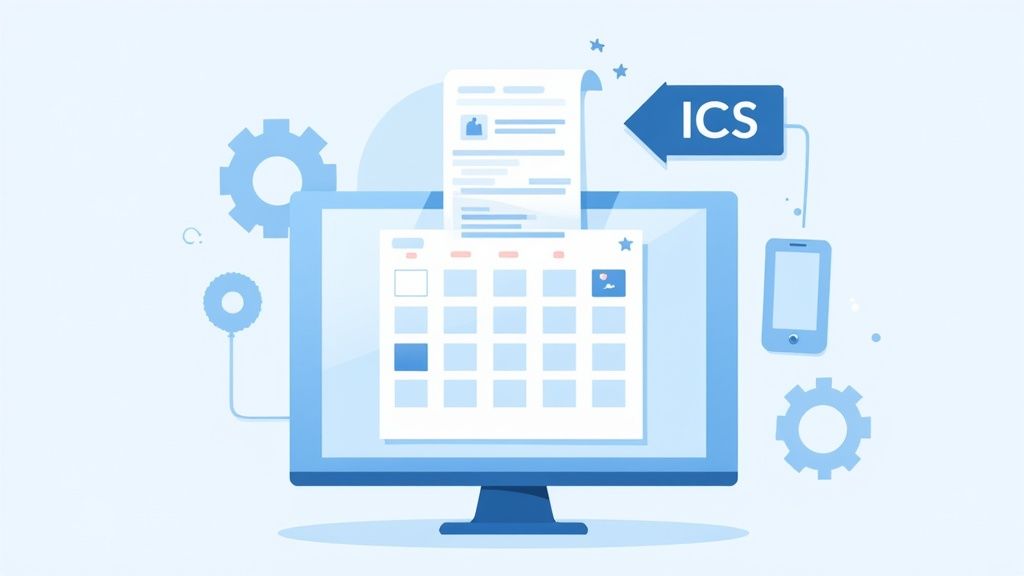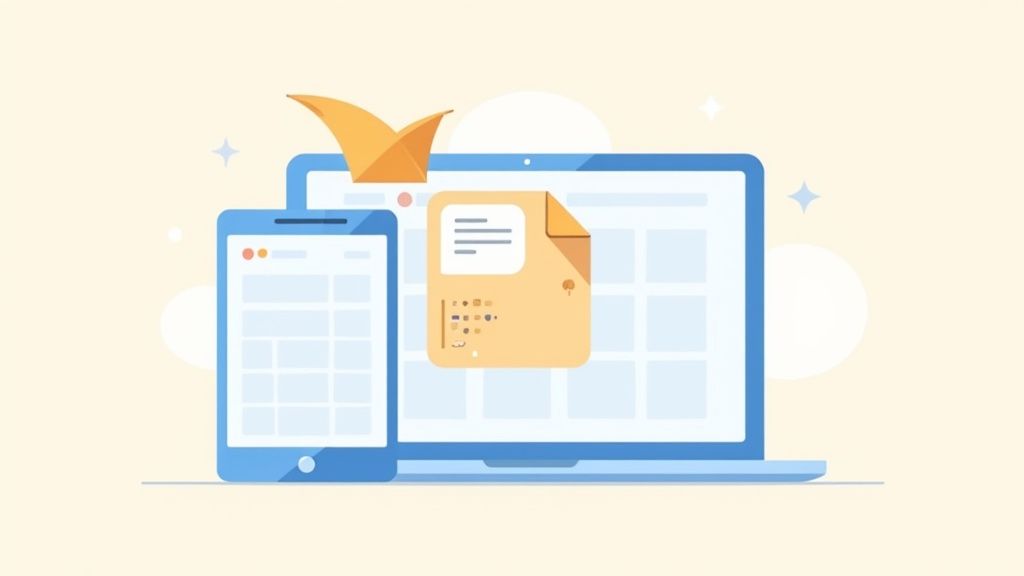Receiving an event invite as a file attachment might seem a bit old-school, but it's still a very common way to share appointments. The good news is you can easily open ICS files in Google Calendar using the import function right on the desktop website. This allows you to upload the file and add it directly to the specific calendar you want.
So, What Exactly Are ICS Files Anyway?
Ever received an email with a small attachment that, when clicked, magically pops up as a calendar event? That’s an ICS file doing its job. Think of it as a universal digital ticket for any appointment. It holds all the key details—the event title, date, time, and location—all wrapped up in one tiny package.
The purpose of the ICS format is to make sure your schedule stays in sync, no matter what calendar app you (or the sender) happen to be using.
This cross-platform compatibility is the real magic here. The ICS file format was introduced way back in 1998 and quickly became the global standard for making different calendar systems talk to each other. In fact, an estimated 98% of calendar applications worldwide support ICS. It's the reason why an event from Apple Calendar or Microsoft Outlook can land in your Google Calendar without a hitch.
When you open an ICS file in Google Calendar, you're just telling Google how to read that "ticket" and add it to your schedule. The process is a breeze on a computer, though it can be a bit different on mobile devices.
Why Bother Importing ICS Files?
Knowing how to handle these files is more than just a neat trick; it's a core skill for managing a modern schedule. You’ll run into them constantly in a few common scenarios:
- Webinar Registrations: Sign up for an online session, and you'll almost always get a confirmation email with an ICS file to make sure you don't forget.
- Appointment Confirmations: Your doctor's office, hair salon, or auto shop often sends these to lock in your appointment time.
- Travel Itineraries: Airlines and travel agencies love to bundle flight details, hotel check-ins, and car rental pickups into ICS files.
- Meeting Invites: When a colleague using Outlook or another system sends you a meeting request, it often arrives as an ICS file.
Getting comfortable with this simple import process means you’ll never miss an important event. It’s a small step that keeps your digital life perfectly organized.
Importing ICS Files on Your Desktop
When you really need control over your calendar events, importing an ICS file on a desktop is the way to go. It's hands-down the most reliable way to open ICS files in Google Calendar and make sure they end up exactly where you want them. You just get a level of precision that you can't always count on with mobile workarounds.
Let's run through a common scenario. You just signed up for a webinar, and the confirmation email came with a handy .ics file. Now you need to get it on your schedule, but you don't want it cluttering up your main personal calendar.
First things first, you'll need to open up Google Calendar in your web browser. Head over to the gear icon in the top-right corner and click on Settings. This is command central for all your calendar management.
Finding the Import Function
Once you're in the settings area, look for the Import & export option in the menu on the left. This is where Google keeps the tools for both pulling in external events and backing up your own calendars.
This is the screen you're looking for:
The "Import" section is where the magic happens. Here you can select the file from your computer and—this is the important part—choose which calendar it gets added to.
This next step is probably the most critical one. By default, Google will want to dump the event into your primary calendar. But if you use the dropdown menu, you can easily place that webinar on your "Work" or "Professional Development" calendar instead. It’s a simple action, but it’s the key to keeping your digital life from becoming a complete mess.
Key Takeaway: Always double-check the "Add to calendar" dropdown before you hit that import button. Accidentally sending an event to the wrong calendar is an incredibly common mistake, and it just leads to a confusing schedule. Taking one extra second to verify saves you a headache later.
This manual import process is perfect for those single, one-off events. If you're managing a bunch of calendars or need to handle more complex situations, you might want to learn more about how to import an entire calendar into Google Calendar, which lets you sync multiple events all at once.
After you've selected your file and the right calendar, just click the blue Import button. You’ll get a small confirmation message, and the event will pop right onto your schedule.
Handling ICS Files on Android and iOS
Trying to get an ICS file into your calendar while you're on the go can be a surprisingly clunky experience. It's a common point of confusion: the Google Calendar mobile app doesn't actually have a direct "import" button. Instead, you have to rely on your phone's operating system to do the heavy lifting and connect the dots.
The process you'll follow depends entirely on whether you have an Android or an iPhone.
Android devices usually handle this pretty gracefully. When you tap on an ICS file—say, one you downloaded or got in an email—the Android OS typically recognizes it and asks which calendar you want to add the event to. It's a fairly straightforward handoff.
For iPhone users, it’s a bit of a different story. iOS will almost always add the event to the native Apple Calendar first. If you want that event to show up in your Google Calendar, you have to make sure your Google account is properly synced up in your iPhone's main settings beforehand.
This little decision tree gives you a good visual of the two main ways an ICS file gets onto your calendar.
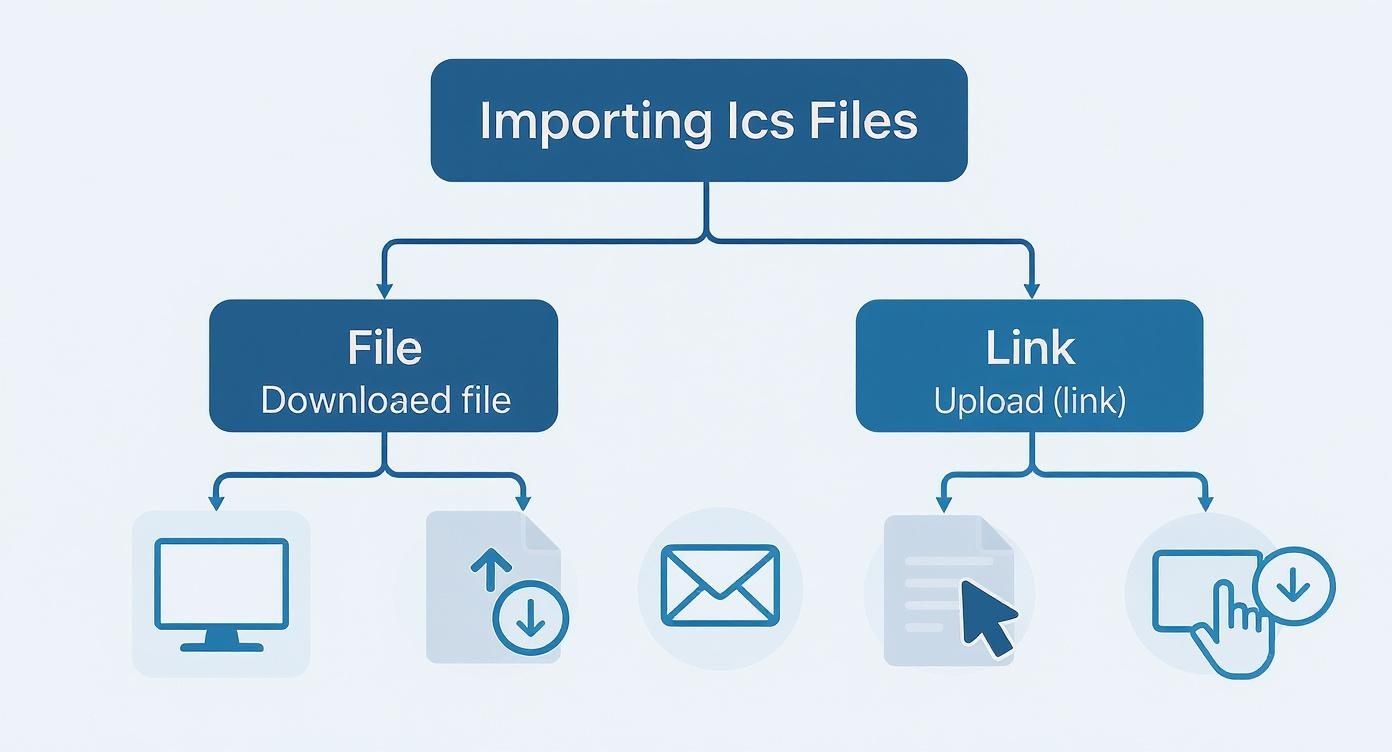
As you can see, downloading a file is often a dead-end on mobile, pushing you toward a desktop import. Clicking a direct link, on the other hand, is a much more mobile-friendly route.
A Real-World Mobile Scenario
Let's walk through a common example. You get an email with your flight itinerary, and there’s a handy ICS file attached.
If you tap that file on your Android phone, a pop-up should appear asking which calendar app to use. Just select Google Calendar, and the event details will load up, ready for you to hit "Save." Simple.
On an iPhone, tapping that same file will open a preview of the event right inside Apple Mail. When you tap "Add," it sends the event to whatever calendar is set as your default in Settings > Calendar > Default Calendar. If your Google account is already the default here, the event will sync up everywhere without a problem.
Pro Tip: The most common snag people hit on mobile is having the wrong default calendar selected. Before you even try to add an event, pop into your phone's main settings and make sure your primary Google account is set as the default calendar. This one-time fix will make every future import a breeze.
By setting your Google account as the default, you’re basically telling your phone where these events belong. It takes the guesswork out of the process and ensures your schedule is accurate, whether you’re at your desk or on the move.
Troubleshooting Common ICS Import Errors
Even a process that seems straightforward can hit a snag, and trying to open ICS files in Google Calendar is no exception. If you’ve ever imported a file only to see duplicate events or an appointment showing up at 3 AM, you know exactly how frustrating it can be. Let's walk through the most common import issues and how to actually fix them.
One of the most frequent problems we see is accidentally creating duplicate events. This usually happens if you import the same .ics file more than once, or maybe you accepted an invite from both an email and a calendar app. Cleaning this up is tedious but simple: you just have to go in and manually delete the extra entries one by one.
Correcting Timezone Mismatches
Another classic headache is when an event appears at the completely wrong time. This is almost always a timezone issue.
The ICS file might have been created in a different timezone, and Google Calendar sometimes gets confused during the import. The result? Frustrating scheduling conflicts that can throw off your whole day.
To get ahead of this, here’s what you should do:
- Verify your primary timezone: Head into your Google Calendar settings, go to the "General" section, and double-check that your primary timezone is set correctly.
- Check for a secondary timezone: If you frequently work across different timezones, you can display a secondary one. This is a great feature that helps you visualize time differences at a glance.
What about that vague "Could not upload your event" error? This usually points to a problem with the file itself. The ICS file might be corrupted, empty, or contain formatting that Google Calendar just can’t understand. The best first step is to try re-downloading the file from its original source.
For a deeper dive into file-related problems, it helps to understand the structure of an ICS file for Google Calendar and see why the formatting matters so much. Often, these errors are completely out of your control and actually start with how the file was generated in the first place.
A Smarter Way to Manage Your Calendar Events
Manually having to open ics files in google calendar is fine for a one-off event. We've all done it. But if you're managing recurring appointments, webinars, or marketing campaigns, it's a clunky process with one massive flaw.
The biggest drawback of a static ICS file is its complete inability to update. It’s a snapshot in time, nothing more.
If an event detail changes—a new time, a different location, or an updated meeting link—your attendees are left with outdated information on their calendars. This can easily lead to confusion, missed meetings, and a less-than-professional look for your brand.
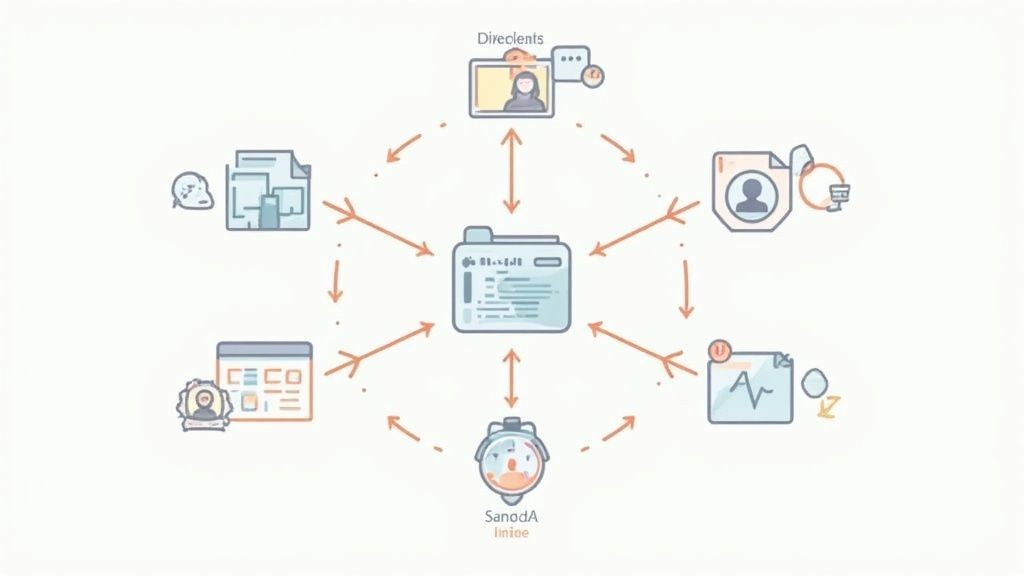
Beyond the Static File
At Add to Calendar PRO, we built our service to solve this exact problem. We provide dynamic 'add to calendar' links that you can update in real-time, moving way beyond the limits of a simple file download.
The standard ICS file excels at one-way event distribution, but it's showing its age. It lacks native support for RSVPs or real-time updates, which are features modern users now expect.
Instead of frantically sending out new ICS files every time something changes, our service lets you edit the event in one central dashboard. When you make a change, the calendar entry for everyone who added it can be updated automatically.
This ensures everyone has the most current details without any extra effort on their part. Our guide on how to create an add to calendar link walks you through how this dynamic method keeps your audience in the loop and engaged, which is crucial for running successful events.
Got Questions? We've Got Answers
Stumbled upon a few quirks while trying to manage ICS files with your Google Calendar? You're not alone. Let's walk through some of the most common questions people have.
Why Won't My ICS File Import on My Phone?
This is a classic "it works on my computer but not my phone" problem. The short answer is that the Google Calendar mobile app simply doesn't have the same 'import' feature as the desktop website. It's a frustrating limitation.
On your phone, the operating system (iOS or Android) tries to handle the ICS file first. It looks for a default calendar app to send the event to. To get this to work, you need to dive into your phone's main settings and make sure your Google account is set as the default calendar. If it is, tapping an ICS file should prompt it to open correctly in your Google Calendar app.
How Do I Add an Event to a Specific Calendar?
It’s easy to end up with a work event on your personal calendar by mistake. When you're on the desktop version of Google Calendar and go to import an ICS file, you'll see a small but crucial dropdown menu in the import dialog box.
This little menu lets you choose exactly which calendar—'Work,' 'Personal,' 'Family,' etc.—the new event should land on. If you just click an ICS link in an email without importing manually, Google will almost always drop it into your primary, default calendar.
A Quick Word on Importing vs. Subscribing It's really important to know the difference here. Importing an ICS file is a one-time deal. You're basically uploading a static copy of the event. If the original event details change, your calendar won't know about it.
Subscribing to a calendar URL, on the other hand, creates a live, dynamic link. Google Calendar will periodically check that URL for any changes and automatically sync them to your calendar. This is way better for recurring events or anything that might get updated.
Understanding this distinction is key to keeping your schedule accurate and avoiding missed updates.
If you're tired of dealing with static files and want a more reliable way to keep your audience's calendars updated, Add to Calendar PRO is the answer. We provide dynamic, updatable calendar links that solve these problems for good. See how it works at https://add-to-calendar-pro.com.