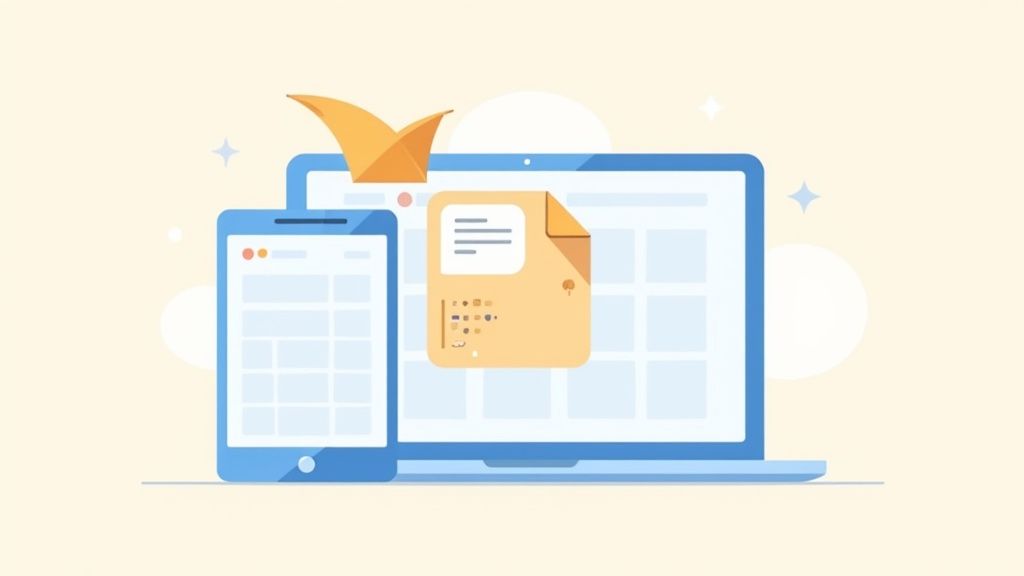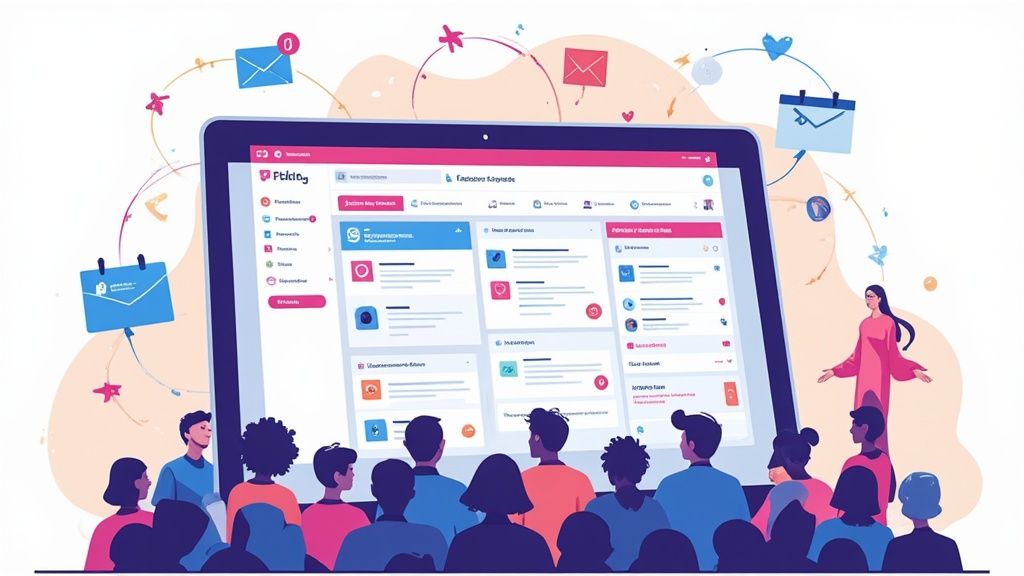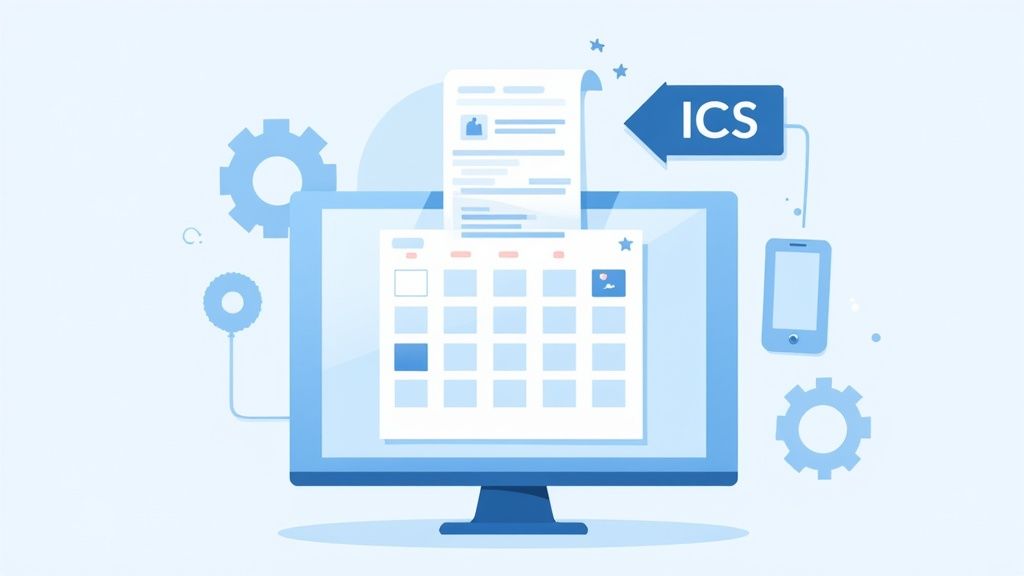So, you need to open an .ics file in Google Calendar? The trick is to use the desktop web version, as the mobile app doesn’t have a direct way to import files. It's pretty straightforward: you'll head into Settings, find the Import & Export section, and then just upload the .ics file from your computer.
What Exactly Is an ICS File Anyway?
Ever gotten an email with a .ics attachment and wondered what it is? Think of it as a universal pass for any digital calendar out there. At its core, it's just a simple text file that holds all the key info for an event—the what, when, where, and why.
This humble file is the real magic behind calendar interoperability. It acts as a common language that different calendar apps can all speak, which is why you can share an event from Apple Calendar and see it pop up perfectly in Google Calendar or Outlook without any fuss.
The Foundation of Event Sharing
The iCalendar format, which you'll recognize by its .ics file extension, has been the bedrock standard for digital calendar sharing since it was introduced way back in 1998. Its real power comes from its massive adoption—an estimated 98% of calendar applications worldwide support it. This is precisely why you can share event data so easily, no matter what software you or your contacts are using.
This universal standard is what makes it possible to:
- Add a flight confirmation from an airline email directly to your personal calendar.
- Import a multi-day conference schedule sent over by an event organizer.
- Share a single meeting invite with a colleague who uses a totally different calendar app.
Understanding the ICS file format isn't just for tech nerds—it’s the key to confidently managing your schedule. Knowing that it’s a simple, standardized file helps you troubleshoot import issues and appreciate why the process works the way it does.
If you’re feeling adventurous and want to dig a little deeper, you can also learn how to create an ICS file yourself. This is especially handy for event organizers who need to make sure their invites work for everyone, everywhere.
How to Open an ICS File in Google Calendar on Desktop
Let's get one thing straight: if you want to reliably import an .ics file, the desktop version of Google Calendar is your best friend. The mobile app is fantastic for checking your schedule on the go, but it just doesn't have the built-in ability to import files directly. This little quirk trips a lot of people up, but the web version gives you all the control you need.
Picture this common scenario: you've just signed up for a webinar and the confirmation email lands in your inbox with an .ics file attached. Perfect. First things first, just download that file somewhere you can easily find it, like your Desktop or Downloads folder.
The Import Process Step-by-Step
Once you have the file saved, fire up your browser and head over to Google Calendar. In the top-right corner, you’ll spot the gear icon for Settings. Give that a click, then choose "Settings" from the menu that drops down.
This is where the real work happens. On the left side of the Settings page, look for the "Import & export" option. Clicking this brings up the import tool. You'll see a section clearly labeled "Import"—that's exactly where you need to be.
Now, just click the "Select file from your computer" button and navigate to that .ics file you downloaded a moment ago.
The screenshot below shows the familiar Google Calendar interface, which is the starting point for this whole process.
![]()
This clean layout is your command center for managing everything from daily tasks to major events you bring in from other sources.
Choosing the Right Calendar
Before you hit that final button, Google offers a crucial organizational step. You'll see a dropdown menu labeled "Add to calendar". This is your chance to tell the event exactly where it should live.
Sure, you could just dump the webinar into your main personal calendar, but if you want to stay organized, a little strategy goes a long way.
Pro Tip: We highly recommend creating separate calendars for different parts of your life, like "Work Projects," "Client Meetings," or "Personal." When you open an ics file in Google Calendar, you can drop the event into the right bucket, keeping your primary schedule from becoming a chaotic mess.
After you've selected the right calendar, go ahead and click the blue "Import" button. A little confirmation message will pop up at the bottom of the screen letting you know it worked. And that's it! The webinar is now officially on your schedule.
Desktop vs Mobile ICS Import Methods in Google Calendar
It's clear that your device plays a huge role in how you handle .ics files. While the desktop offers a direct and powerful method, mobile relies on workarounds that aren't always intuitive.
Here’s a quick breakdown of what you can and can't do on each platform.
| Feature | Google Calendar (Desktop/Web) | Google Calendar App (Mobile) |
|---|---|---|
| Direct File Import | Yes, via the "Import & export" setting. | No, lacks a direct file import option within the app. |
| Adding from Email | Seamless; download and import. | Possible, but often opens as a preview, not an import. |
| Calendar Selection | Full control to choose any of your calendars. | Limited; often defaults to the primary calendar. |
| Reliability | High. This is the officially supported method. | Inconsistent. Success depends on the OS and email app. |
| Best Use Case | Managing all event imports, organizing, and planning. | Viewing and managing already-existing events on the go. |
Ultimately, for a frustration-free experience, always turn to your desktop or laptop when you need to get an .ics file into your Google Calendar. It's the most reliable path to getting your events where they need to be.
Adding ICS Events from Your Phone
Let's be real—most of our scheduling happens on the go. You get an important event invite in an email while you're away from your desk, and you need to get it on your calendar now.
But if you’ve ever tried to open an .ics file directly in the Google Calendar mobile app, you've probably hit a wall. It’s a common frustration, since the app simply isn't built for direct file imports. The good news? There are solid, field-tested workarounds for both iPhone and Android users.
Forgetting to add that dentist appointment or client call just because you're on your phone is no longer a concern. The general idea is to download the file and find a clever way to access Google Calendar's desktop import feature, even from your mobile device.
This infographic breaks down the basic flow for getting your event file ready to import.
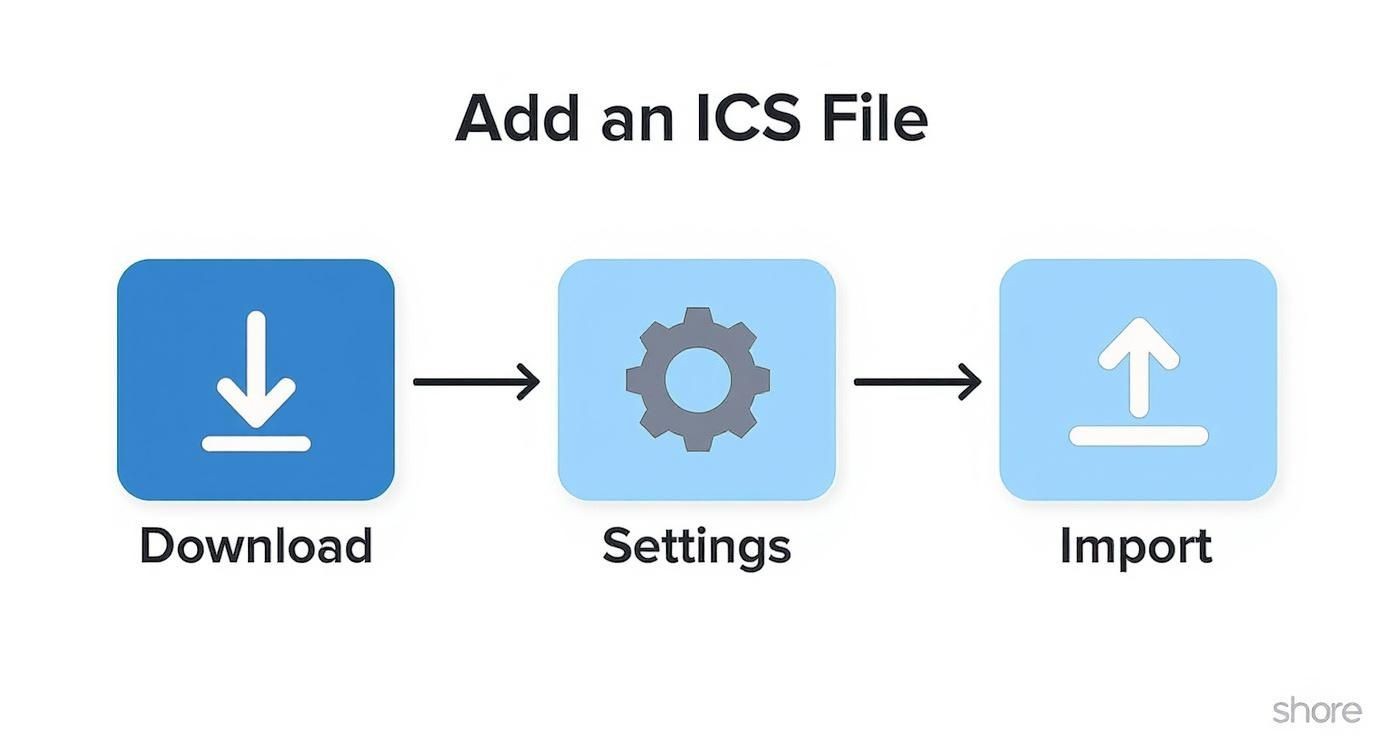
As you can see, it boils down to saving the file, getting to your calendar's settings, and using the import function to add the event. Simple enough.
Workaround for iPhone Users
If you’re on an iPhone, the path of least resistance is to use Apple Calendar as a bridge. Since most people already sync their Google account with their iPhone for contacts and mail, you can use this existing connection to your advantage.
Here’s how it works:
- First, tap on the .ics file from your email or a download link.
- Your iPhone will automatically pop it open in the native Apple Calendar app, asking if you want to add the event.
- Before you hit save, make sure you select your synced Google Calendar from the "Calendar" dropdown menu. This is the crucial step.
Once you save it, the event appears in your Apple Calendar and—thanks to the magic of syncing—will show up in your Google Calendar across all your devices. Problem solved.
Unlocking the Import Feature on Android
For the Android crowd, the solution is a neat little browser trick. You're essentially going to trick Google Calendar into thinking you're on a desktop.
All you have to do is open Chrome on your phone, head over to
calendar.google.com, tap the three-dot menu in the corner, and check the box for "Desktop site."This loads the full-fledged web interface you're used to seeing on a computer. From there, you have access to the Settings > Import & export feature, just like you would at your desk. Now you can just upload the .ics file you saved to your phone.
Importing vs. Subscribing to a Calendar
Sometimes, you won't get a downloadable file. You'll just get a URL. This is where you have a critical choice to make, and it’s one that trips a lot of people up: should you import the calendar or subscribe to it?
Getting this wrong can lead to some serious scheduling headaches and missed updates down the line. Let's break down the difference so you always make the right call.
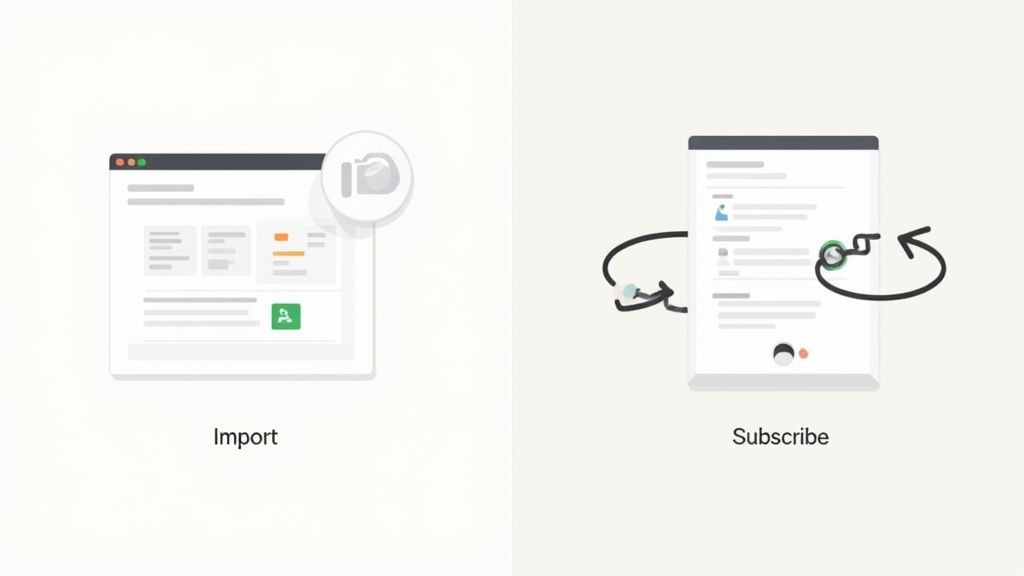
Think of importing an .ics file as taking a one-time snapshot. You’re essentially copying the events into your Google Calendar exactly as they are right now. That's it. If the event organizer changes the meeting time or adds a new session later, your calendar will have no idea. The connection is severed the moment you import.
Subscribing, on the other hand, creates a live, dynamic link. It’s a totally different beast. When you subscribe, your Google Calendar will periodically check the source calendar for any changes and automatically pull them in. This means your schedule is always current, with zero manual effort on your part.
When to Choose Each Method
So, which one should you use? It all comes down to the context of the calendar you're adding.
A static, one-time import is perfect for schedules that are set in stone and aren't expected to change.
- Import a conference agenda: The session times are fixed, so a one-and-done import is all you need.
- Add your flight confirmation: Your travel details are confirmed (hopefully!), making a simple import the logical choice.
A subscription is the way to go for any calendar that is likely to evolve.
- Subscribe to the team's holiday calendar: As new vacation days get approved and added, you'll want them to pop up automatically.
- Follow a shared project timeline: Deadlines shift. A subscription ensures your calendar reflects those changes in real-time without you having to chase down updates.
Choosing correctly is the key to a reliable schedule. Importing is for fixed, unchanging events. Subscribing is for living, breathing calendars that you know will change. Grasping this distinction is crucial for anyone looking to truly master their digital schedule.
If you want to get into the nitty-gritty, you might find our guide on how to import a calendar into Google Calendar helpful, as it covers some more advanced scenarios.
Troubleshooting Common ICS Import Errors
Even when you know the ropes of opening an .ics file in Google Calendar, things can still go sideways. You import a file, and suddenly an event pops up at 3 AM. Or your perfectly organized schedule is cluttered with duplicates. Sometimes, Google just flat-out refuses the file.
Don't sweat it. These gremlins are usually pretty easy to exorcise once you know what you're looking for.
The most common culprit? A classic timezone mismatch. If an event you imported shows up at a completely wacky time, the first thing to check is your primary timezone setting in Google Calendar itself. If that's all good, then the .ics file is probably the problem—it likely has incorrect or missing timezone data. The only fix here is to jump in and edit the event manually after you've imported it.
Another headache we see all the time is duplicate events. This usually happens when you import the same file twice by accident, or maybe you import a file and accept an emailed invitation for the exact same event. It's a simple fix: just be mindful of which calendar you're importing to and take a second to delete any duplicates to keep things tidy.
Preventing Errors from the Start
If you're the one organizing the event, your goal is to make things as painless as possible for your attendees. And while .ics files are the old standard, let's be honest—they can be finicky. Because they're static files, they can't be updated. If your event details change, you're stuck hoping everyone gets the memo, which can lead to a lot of confusion.
This is exactly where modern tools change the game. Instead of making people download and import a file (and cross their fingers), our service, Add to Calendar PRO, generates reliable, direct-to-calendar links. This approach sidesteps nearly all of the common import errors by handling tricky things like timezone conversions and event details automatically.
Look, .ics files have been a workhorse for sharing calendar events for years, but they really start to show their age with the complexity of modern virtual events. For things like webinars that need personalized details, reminders, and real-time updates, static files just can't offer the reliability and engagement you need. You can actually explore more about the evolution of calendar files and their role in modern event management.
Ultimately, preventing these errors is way better than fixing them later. For attendees, knowing about these common issues means you can solve them in a snap. But for organizers, using a more robust tool ensures your audience gets the right information, in the right calendar, every single time.
Got Questions About ICS Files?
We get it. Dealing with calendar files can sometimes feel a bit fiddly. Here are some quick answers to the most common questions we see when people are trying to get an ICS file into Google Calendar.
Why Can't I Just Open an ICS File in the Google Calendar App?
This is a classic "it should be simple, but it's not" situation. The mobile app is really built for viewing your schedule and making quick changes on the go, not for heavy-duty tasks like file imports.
Google has kept the full import feature exclusively on the desktop web version of Calendar. The best way to get an ICS file from your phone into your calendar is to use one of the workarounds we talked about, like tricking your mobile browser into "Desktop site" mode.
How Do I Make Sure an ICS Event Goes to the Right Calendar?
Good question! When you're importing the file on your computer, Google Calendar will show you a handy dropdown menu. This is where you can pick exactly which calendar the new event should land in.
Pro tip: To keep things from getting messy, it’s a great idea to have separate calendars for different parts of your life, like 'Work,' 'Family,' or even specific projects. It makes your main view so much cleaner.
Can I Change an Event After I've Imported It?
Absolutely. Once that event is in your Google Calendar, it behaves just like any other appointment you've created yourself.
You have total freedom to:
- Edit the title
- Change the time or date
- Update the location
- Invite more people
- Set your own custom reminders
It's no surprise that getting this right is a big deal. The market for add-to-calendar tech was valued at a whopping $5.71 billion in 2023 and is expected to jump to $16.37 billion by 2030. With so many people relying on Google Calendar, sharing events smoothly is more critical than ever. You can read more about the expanding add-to-calendar market.
Help! My Imported Event Has the Wrong Time!
This is almost always a timezone mix-up. The first thing you should do is pop into your Google Calendar settings and double-check that your main timezone is set correctly.
If your settings look good, the culprit is probably the ICS file itself. It might have the wrong timezone information baked into it. In that case, you’ll just have to manually edit the event to the correct time after you've imported it.
Tired of your attendees running into these little hiccups? Add to Calendar PRO gives you reliable, one-click "Add to Calendar" buttons that just work, eliminating common import errors and keeping everyone on the same page. See how our service can make your events seamless.