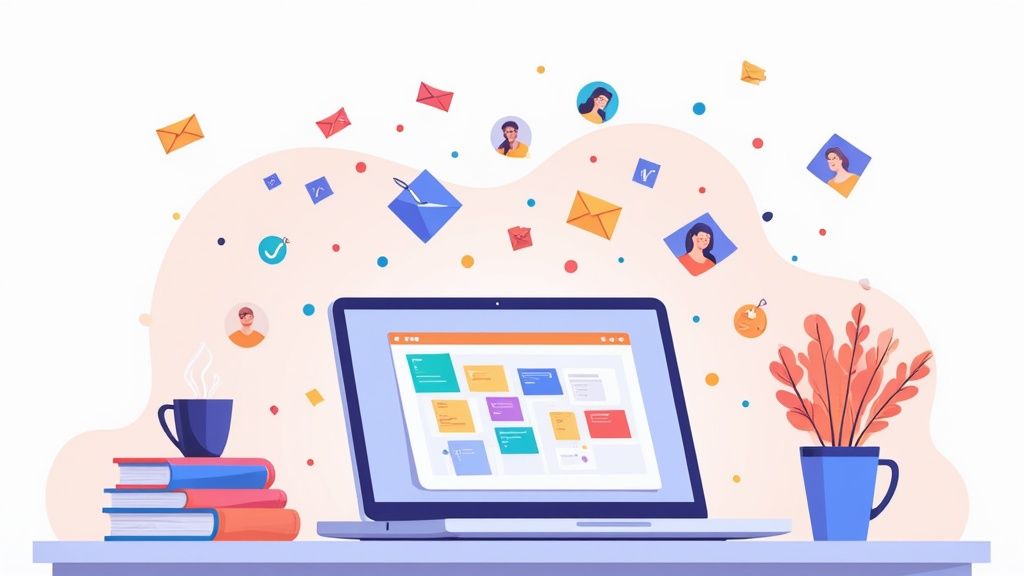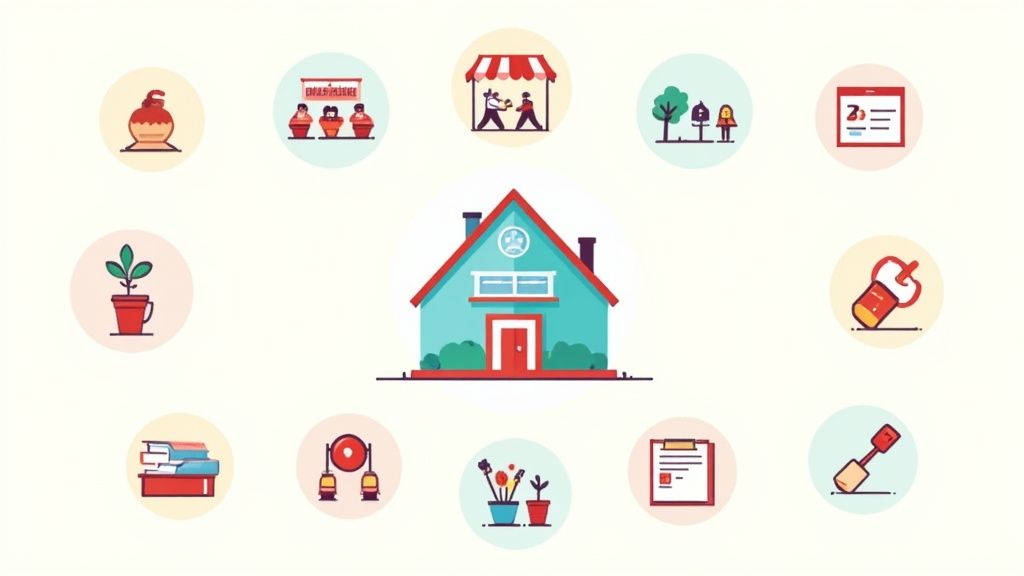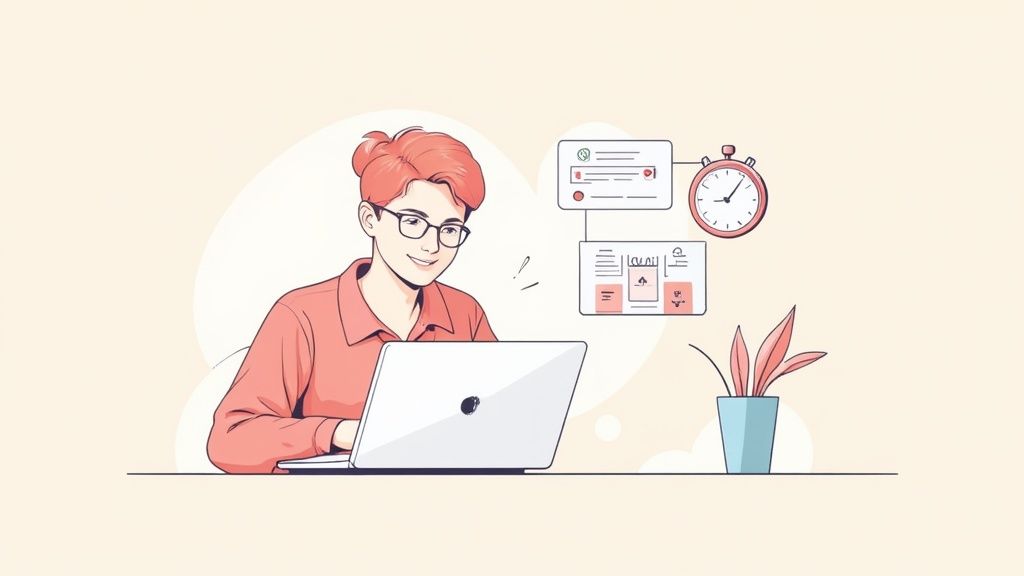Think of a Google Calendar invite as more than just a calendar entry; it's the first impression for your meeting or event. Getting it right from the start sets the tone, shows you're organized, and drastically cuts down on confusion and no-shows.
On a desktop, the process is simple enough: pop open your calendar, hit the big Create button, and choose Event. You'll fill in the basics - title, time, guests - then click Save and Send. Nailing these fundamentals is your first step toward meetings that actually start on time and accomplish something.
Why Mastering the Basics Matters
Sending a calendar invite isn't just a logistical chore. It's the handshake that kicks things off. A sharp, clear invitation signals professionalism and saves everyone from the endless email chain of "What time was that again?" When every single person has the right info from the get-go, you sidestep all that back-and-forth that kills productivity.
This is especially true when you consider just how many people live in Google Calendar. With an average of 1.2 billion monthly visits in early 2024, it's the undisputed king of scheduling. People trust it, so your invites need to be on point. If you're curious about the digital calendar market, Exploding Topics has some great data.
The Core Components of an Effective Invite
To build an invite that actually works, you need to focus on a few non-negotiable fields first. Each one plays a critical role in getting your attendees ready.
Here's a quick rundown of the essential details and why they're so important for clear communication.
Essential Invite Details and Their Impact
| Component | Why It Matters | Insider Tip |
|---|---|---|
| A Clear Event Title | Vague titles like "Meeting" get ignored. A descriptive title tells guests the purpose and priority instantly. | Use action-oriented names like "Finalize Q3 Budget" or "Project Alpha Kick-off" to add a sense of urgency and clarity. |
| Accurate Date and Time | This is the #1 source of scheduling mix-ups, especially across time zones. One wrong click can derail everything. | Always double-check the time zone setting. Google Calendar is smart, but it's not a mind reader. If you have international guests, mention the time in their zone in the description. |
| A Complete Guest List | Adding everyone upfront lets you see their availability at a glance, preventing conflicts before they happen. | Use the "Find a time" feature. It’s a lifesaver for coordinating with busy people and shows you everyone's free slots. |
| Location or Video Link | Whether it's a physical address or a video call link, this tells people where they need to be. No link, no meeting. | If it's a Google Meet call, let Calendar auto-generate the link. For physical locations, add the full address so guests can get directions with one tap. |
Nailing these four elements prevents well over 90% of the usual scheduling headaches. Think of it as a simple checklist to make sure everyone is on the same page from the moment that notification hits their inbox.
Getting these four elements right prevents over 90% of common scheduling problems. It's a simple checklist that ensures everyone is on the same page from the moment they receive the notification.
For a more detailed walkthrough of the creation process, our guide on how to add an event on Google Calendar covers every click. It's worth mastering these basics before you start exploring the more advanced features.
Crafting Invites That Actually Boost Attendance
A basic invite gets a meeting on the calendar. A great one ensures people actually show up - prepared and engaged. When you move beyond just the title and time, a thoughtfully customized Google Calendar invite transforms from a simple notification into a central hub for your entire event.
This simple shift can dramatically improve attendance and cut down on that last-minute scramble for information. When attendees have everything they need in one place, they feel like their time is respected and are ready to contribute from the moment they join.
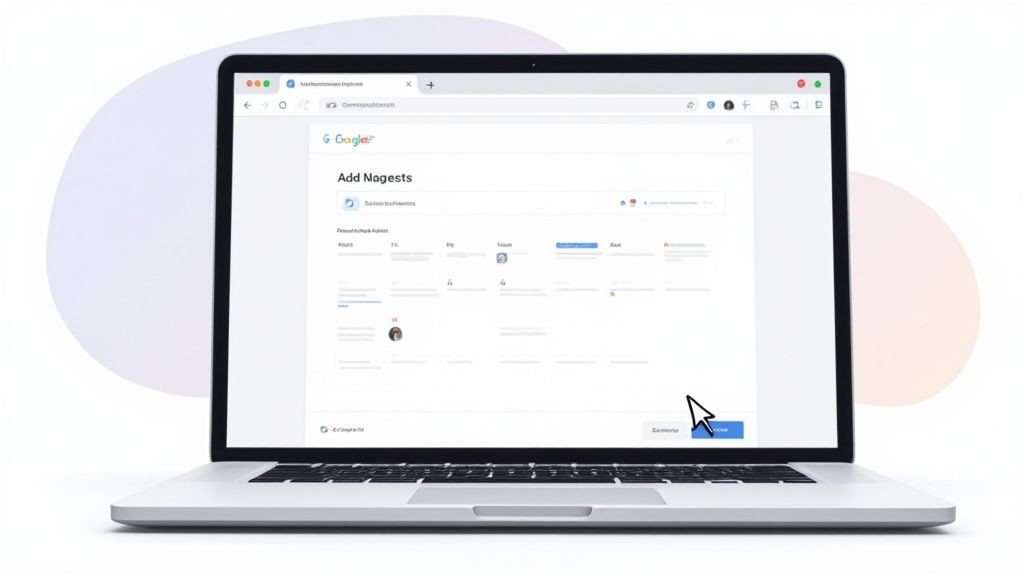
Go Beyond the Basics
Think of the description field as your first chance to set clear expectations. Leaving it blank is a huge missed opportunity. Use this space to clearly outline the meeting's purpose and goals.
For instance, a project kick-off invite becomes instantly more valuable with a brief agenda:
- Introductions (5 mins)
- Review Project Scope (15 mins)
- Define Key Milestones (10 mins)
- Q&A and Next Steps (5 mins)
Just adding that small detail tells everyone exactly what to expect and why their presence is so important. It frames the meeting as a productive use of their time, which is key to getting buy-in. For a deeper dive into these best practices, check out our guide on how to send an invitation that gets results.
An effective calendar invite sets the tone for the entire meeting. It shows professionalism and respect for everyone's time, and that simple tool can genuinely transform how teams collaborate.
Equip Your Attendees for Success
Did you know Google Calendar lets you attach documents directly to an event? It's a game-changer. Use this feature to link to project briefs, presentation slides, or relevant reports. Attaching these files means no one has to dig through their inbox searching for the right document minutes before the call starts.
And for any virtual meeting, always include a Google Meet link. Letting Calendar generate this automatically gives everyone a reliable, one-click entry point.
Finally, to minimize no-shows, get strategic with custom reminders. A notification 1 day before and another 10 minutes before the start time is a proven combo. It keeps your event top-of-mind without being annoying.
Managing Guests and Permissions Like a Pro
When you send a Google Calendar invite, you're doing more than just blocking out a time slot - you're coordinating people. For something big like a cross-departmental workshop, just pasting in a long list of emails isn't going to cut it. You need to control who can do what within the event to keep things from getting messy.
This is exactly where Google Calendar’s guest permissions become your best friend. By default, guests can see who else is invited and even add more people, which is perfect for a collaborative team huddle. But for a formal webinar or a company-wide announcement? You'll probably want to uncheck "See guest list" to protect privacy and definitely uncheck "Invite others" to keep the attendance list locked down.
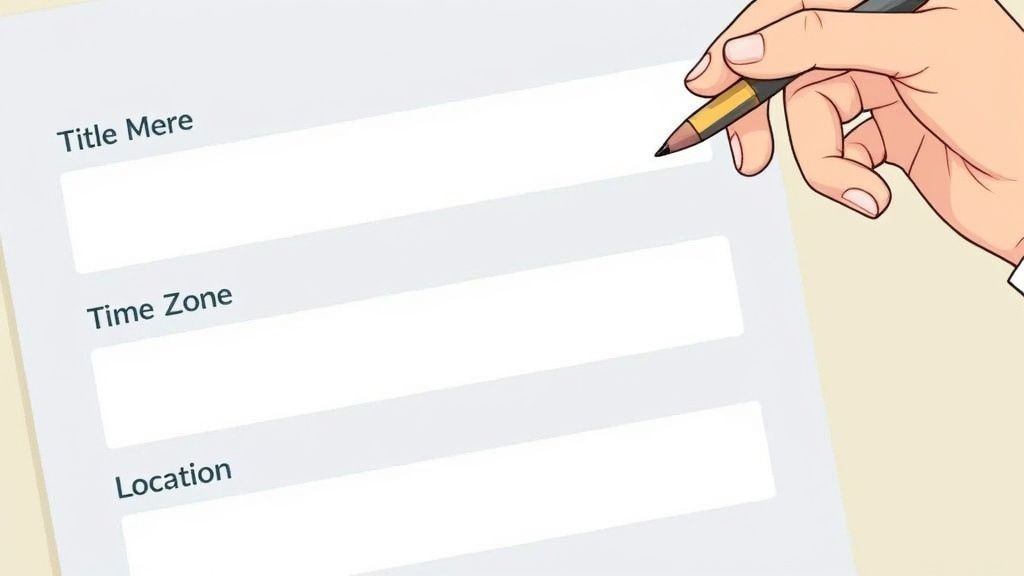
Clarifying Roles with Attendee Status
Here’s another tool in your arsenal: marking guests as optional. It’s a small click, but it's a total game-changer for managing expectations.
Think about a project sync-up. Your core team members are required, but you might mark a department head as optional. This sends a clear signal: "Your input is valued, but we respect your time and your presence isn't mandatory."
Using the "optional" attendee status is a simple yet effective way to clarify roles and responsibilities before the meeting even begins. It shows you've thoughtfully considered who truly needs to be present.
This level of control is a big part of why Google Calendar is so dominant in the collaboration space. It makes it surprisingly easy to manage events even with folks outside your organization.
If you want to dig deeper into sharing access and managing attendees, check out our full guide on how to share a Google Calendar event. Mastering these simple settings is the key to turning potential chaos into a smoothly run event.
Automating Invites for Webinars and Events
Sending a Google Calendar invite for a quick team meeting? The standard way works just fine. But what about a webinar for 200 people, or a product launch with thousands on the list? Manually adding guests one by one just isn't an option.
This is where you need to get smart and automate the process using "Add to Calendar" links.
These links are a total game-changer for big events. Instead of bogging down your server sending individual invites, you embed a single, universal link in your emails, on your landing page, or in your social media posts. With one click, your attendees can add the event right into their own Google Calendar, Outlook, or Apple Calendar - all the key details included.
Why Automation Is a Must for Big Events
As the Social Media Manager for Add to Calendar PRO, I’ve seen firsthand how this simple shift can make a massive difference in sign-ups and, more importantly, actual attendance. Our service was built to solve this exact problem by making it dead simple to generate these universal links. It just smooths out the entire process for your audience, making it a no-brainer for them to commit.
This infographic breaks down a typical automated event invitation flow. It shows everything from the first invite to the automated reminders that actually get people to show up.
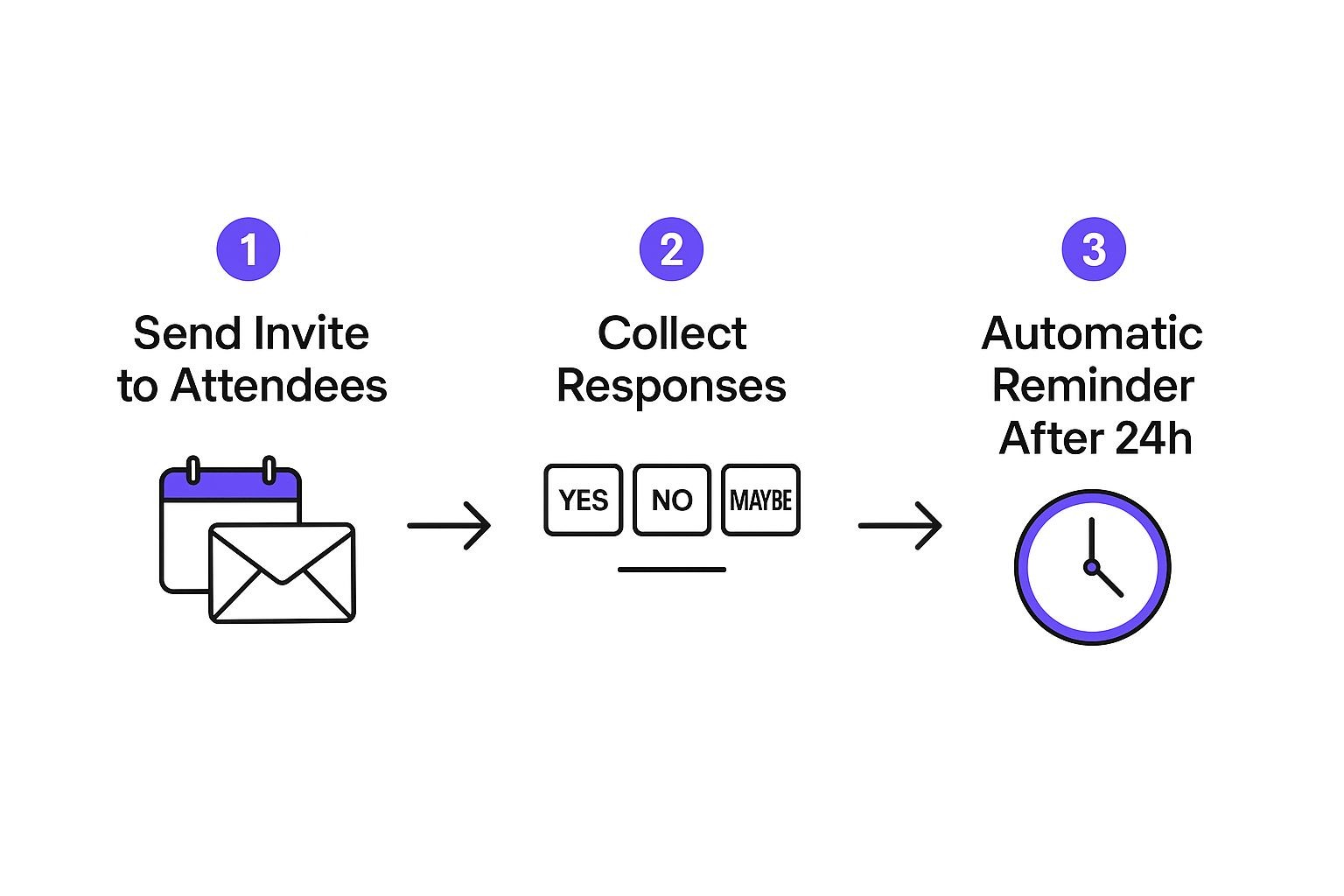
As you can see, a streamlined process makes sure nobody falls through the cracks, which is absolutely critical when you're trying to get a full house.
The Real Impact of Calendar Marketing
Getting your event onto someone's personal calendar is about so much more than just a reminder. The data is pretty clear on this. Marketing research shows a staggering 86% increase in engagement when people add an event to their calendar versus just getting an email about it.
Even better, links you put inside a calendar event can get click-through rates up to 100 times higher than standard digital ads. That really drives home how powerful a simple calendar entry can be. You can dig into more of these compelling calendar marketing findings if you're curious.
For any big event, your number one goal should be making it as easy as possible for someone to say "yes" and actually remember to be there. An 'Add to Calendar' link is hands-down the best way to do that.
Tools like ours exist to make this happen without you needing to be a tech wizard. You can generate and customize links without touching a line of code, making sure they look great and fit your event perfectly.
Untangling Common Google Calendar Invite Issues
Even with the best intentions, things can go wrong with calendar invites. One of the most common headaches is when a guest swears they never got your invite. Before you start questioning your own sanity, the fix is usually pretty simple.
More often than not, an overzealous spam filter is the real culprit. Ask them to take a quick peek in their spam or junk folder. I've seen this solve the problem 9 times out of 10.
Another place invites love to hide is Gmail's "Promotions" tab, especially if you sent the meeting request to a bigger group. And, of course, there's always the classic typo. It sounds basic, but you'd be surprised how often a simple mistake in the email address is the reason an invite goes AWOL. Always double-check it.
When an invite doesn't land, the solution is usually right under your nose. Before you go down a rabbit hole of complex troubleshooting, just confirm the guest's email and have them check their spam folder.
Tackling Time Zone Troubles
Working with people across the globe? Welcome to the wonderful world of time zones. In theory, Google Calendar is smart enough to automatically adjust the event time for each person's local setting. But "in theory" doesn't always translate to reality.
To head off any confusion before it starts, make sure your own calendar is set to the correct time zone. It’s a foundational step that’s easy to overlook. When you're setting up the event, you can even go a step further and specify a different time zone just for that meeting.
My go-to best practice? I always spell it out in the event description. Something like 2:00 PM EST / 11:00 AM PST leaves zero room for error and shows you're being considerate of everyone's location.
What about when an event just vanishes into thin air? This usually happens for one of two reasons: either the event organizer deleted it, or a guest with editing powers accidentally removed it. This is why you need to be strategic with guest permissions. Only give co-hosts the ability to make changes. A little bit of caution upfront can save you from a world of scheduling pain later.
Still Have Questions?
Once you've got the basics down, you'll inevitably run into a few specific situations. Here are some quick answers to the most common questions that pop up when sending Google Calendar invites.
How Can I Resend a Google Calendar Invite?
It happens. An invite gets lost in a crowded inbox or a guest needs a quick reminder. The good news is, you can easily resend it.
Just open the event and find the person in the attendee list. You'll usually see an option to email them directly from there.
Another trick I use is to make a tiny, insignificant change to the event description, like adding a space or a period at the end. When you hit save, Google Calendar will ask if you want to send an update to your guests. Voila! This pushes the invitation back to the top of everyone's inbox.
How Do I Send an Invite Without Everyone Seeing the Guest List?
This is a big one, especially for webinars, workshops, or any event where privacy is a priority. Hiding the guest list is crucial, and thankfully, it's simple to do.
When you're creating or editing the event, look for the "Guest permissions" section. All you have to do is uncheck the box that says "See guest list."
- Open up the event details.
- Scroll down to the "Guests" area.
- Find and uncheck "See guest list."
With that box unchecked, your attendees will only see their own name and yours as the organizer. It’s a small click that makes a huge difference in protecting everyone's contact info.
Taking a moment to hide the guest list is a key part of professional event management. It shows you respect your attendees' privacy and prevents any unwanted "reply-all" chaos or spam.
Can I Invite People Who Don't Use Google Calendar?
Absolutely. You can send an invite to any email address out there - Outlook, Yahoo, a custom work domain, you name it. They don't need a Google account to get your invitation.
Your guest will receive a standard email invite that contains an .ics file. This is a universal calendar format that works everywhere. With one click, they can add your event to whatever calendar app they prefer. It’s a seamless experience that ensures no one gets left out just because they use a different platform.
When you're dealing with a large audience, managing RSVPs one by one is a headache. Our service is built for this. It lets you create universal "Add to Calendar" buttons for your website or emails, which streamlines the entire process for you and your attendees. Find out more at https://add-to-calendar-pro.com.